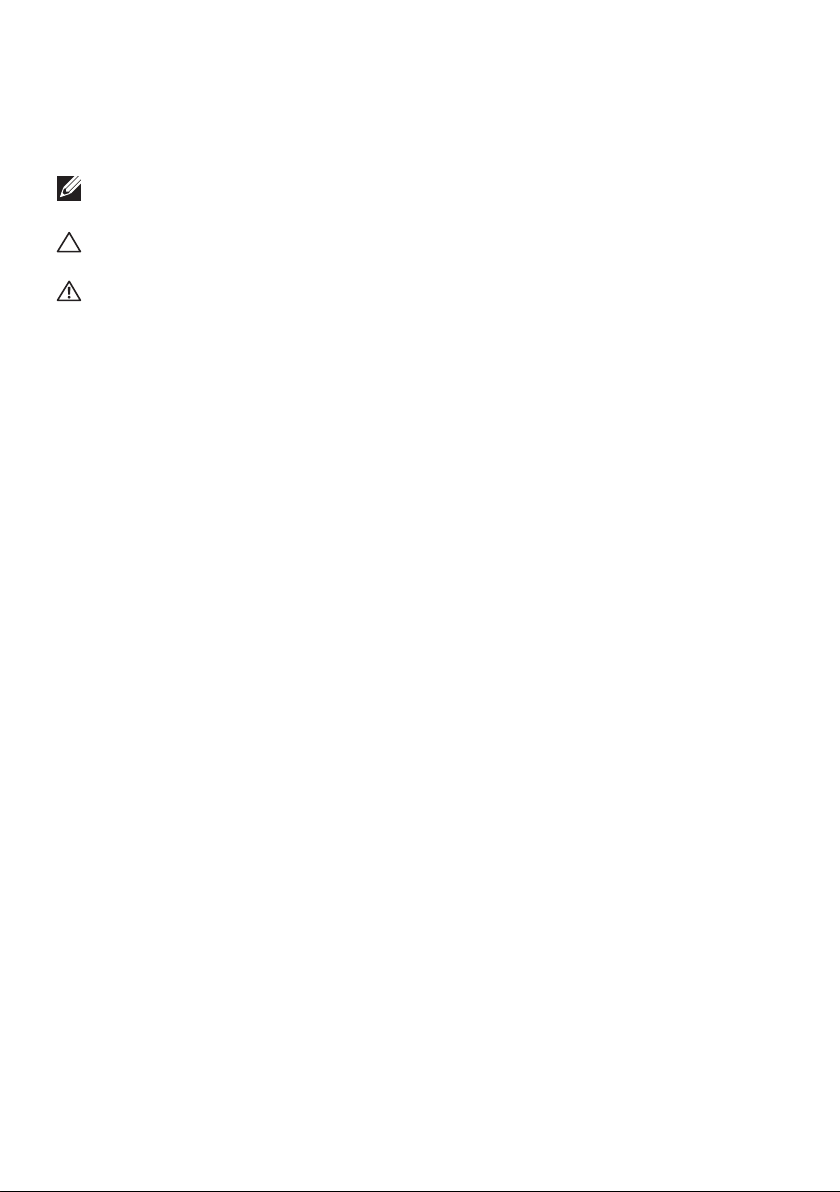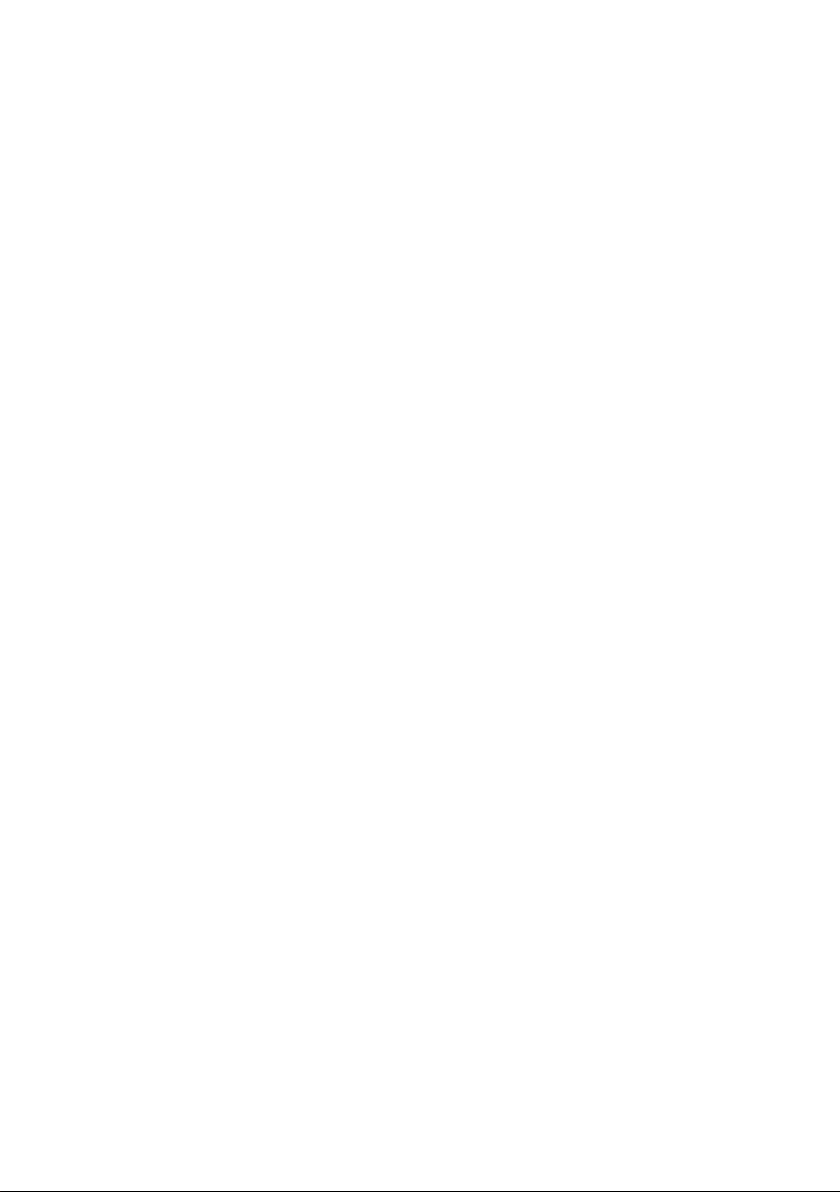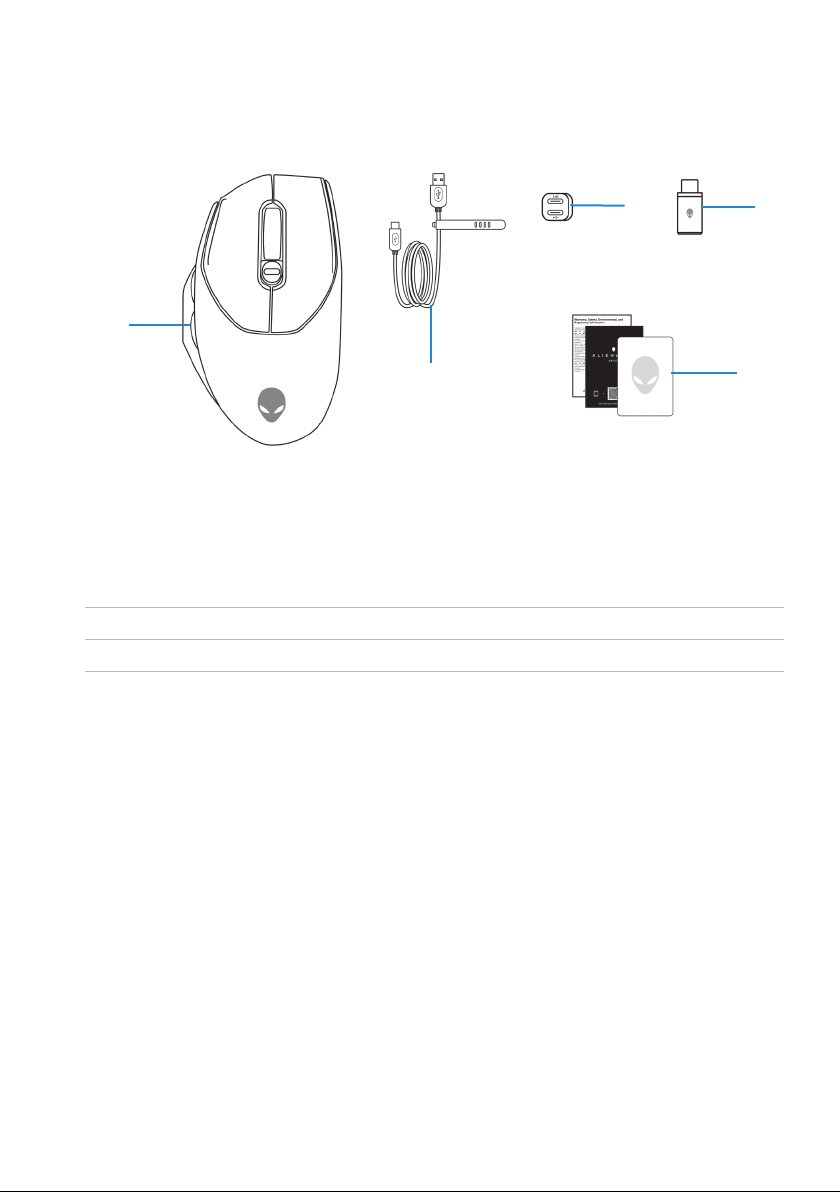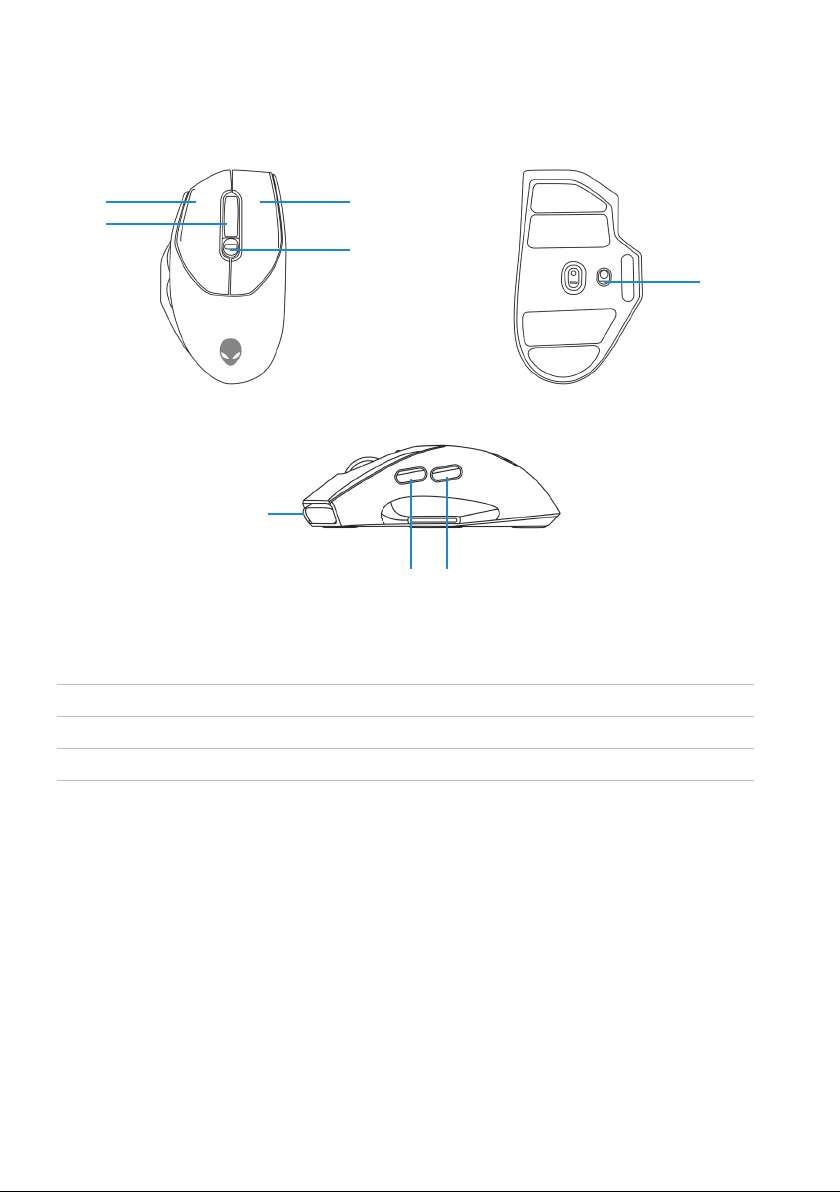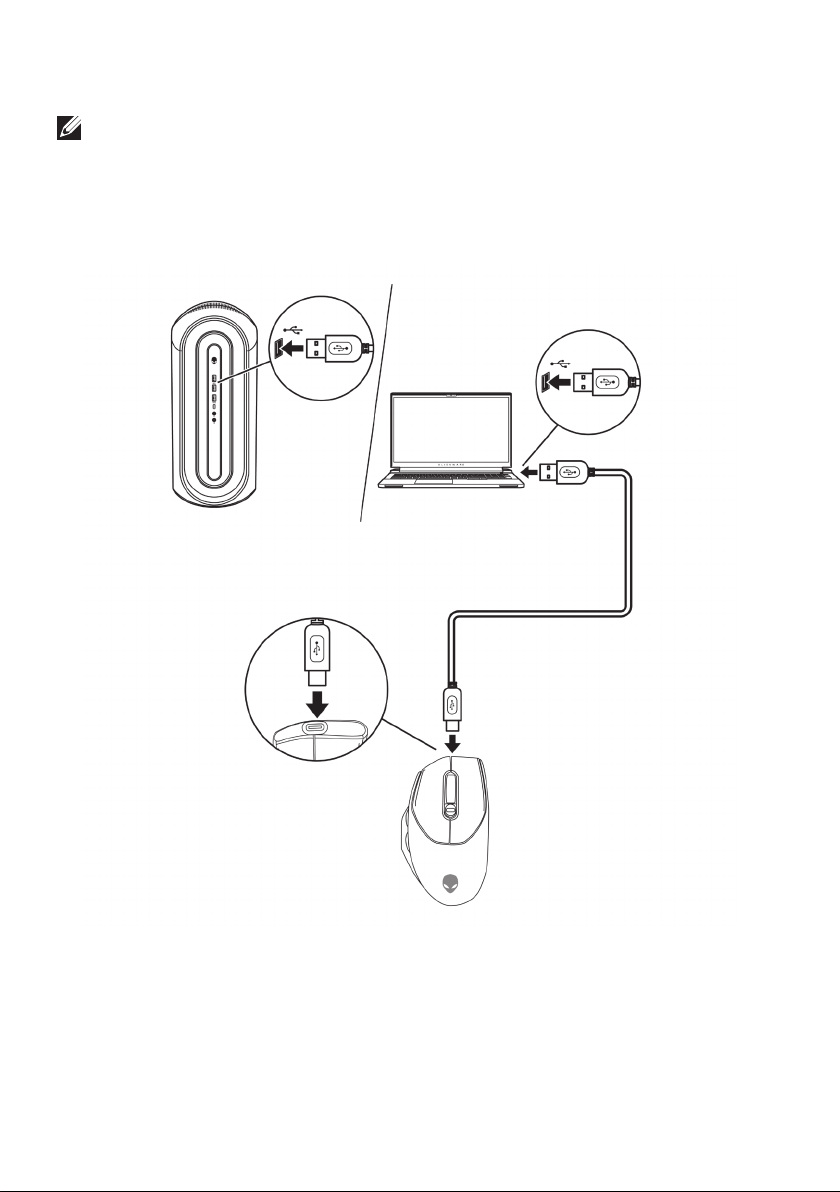|3
Contents
What’s in the box................................5
Features .......................................6
Adjustable Dots Per Inch (DPI) . . . . . . . . . . . . . . . . 7
Setting up your gaming mouse ....................8
Connecting the mouse. . . . . . . . . . . . . . . . . . . . . . 8
Wireless mode (2.40 GHz) . . . . . . . . . . . . . . . . . . . . . . . . 9
Wired mode . . . . . . . . . . . . . . . . . . . . . . . . . . . . . . . . 10
Turning on the mouse . . . . . . . . . . . . . . . . . . . . . . 11
Charging the battery . . . . . . . . . . . . . . . . . . . . . . 11
Wired mode . . . . . . . . . . . . . . . . . . . . . . . . . . . . . . . . 11
Battery indicator colors . . . . . . . . . . . . . . . . . . . . . . . . . 12
Alienware Command Center (AWCC) application ..13
Installing AWCC through Windows Update . . . . . . . . .13
Installing AWCC from the Dell Support website . . . . . .13
Specifications ..................................14
General . . . . . . . . . . . . . . . . . . . . . . . . . . . . . .14
Electrical . . . . . . . . . . . . . . . . . . . . . . . . . . . . .14
Physical characteristics . . . . . . . . . . . . . . . . . . . . .14
Environmental . . . . . . . . . . . . . . . . . . . . . . . . . .15
Wireless . . . . . . . . . . . . . . . . . . . . . . . . . . . . . .15
Troubleshooting................................16
Statutory information . . . . . . . . . . . . . . . . . . . . . . . . . . .21