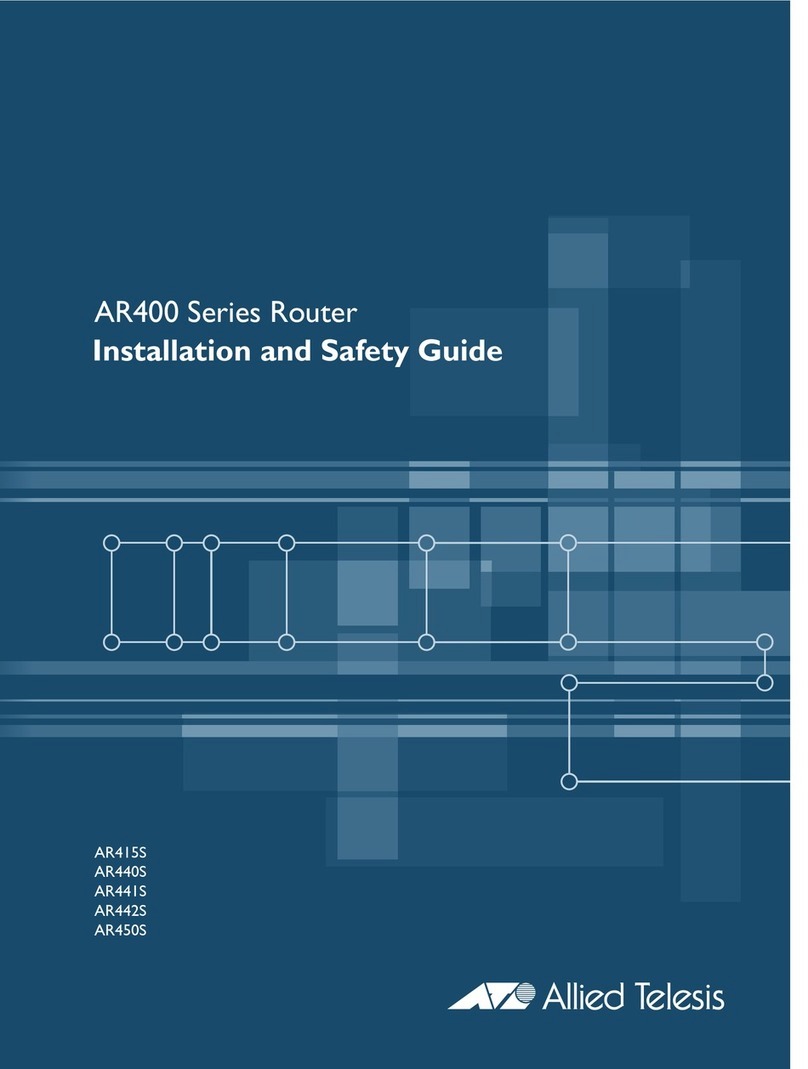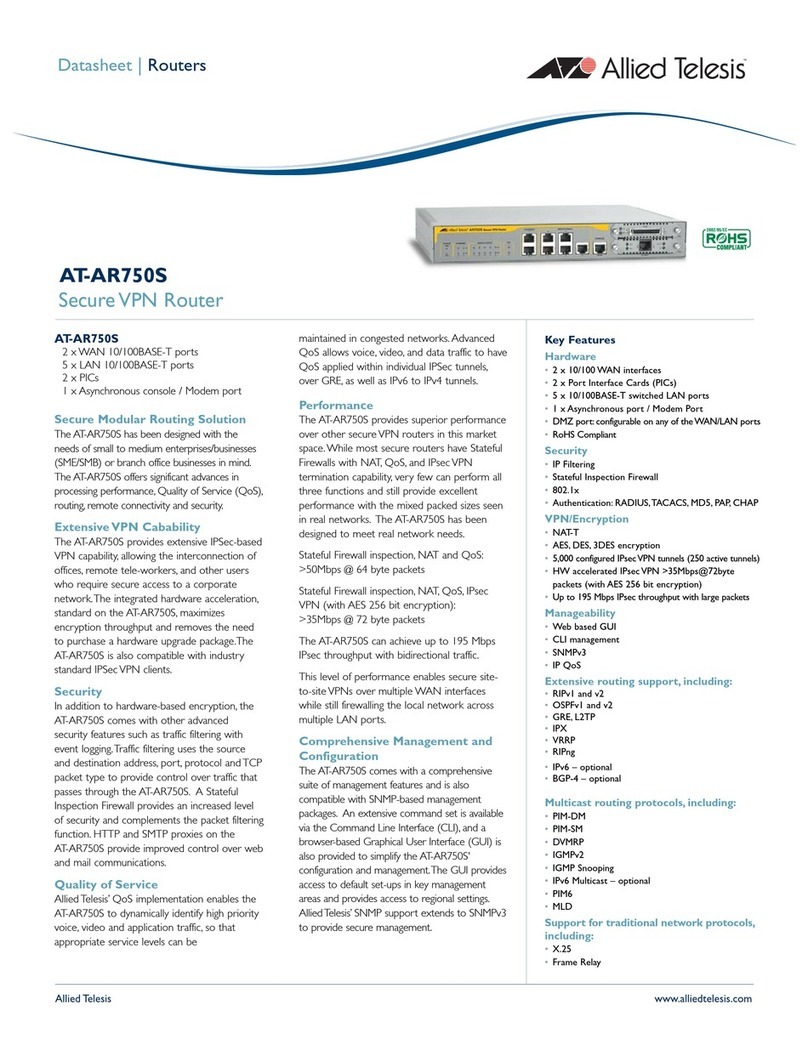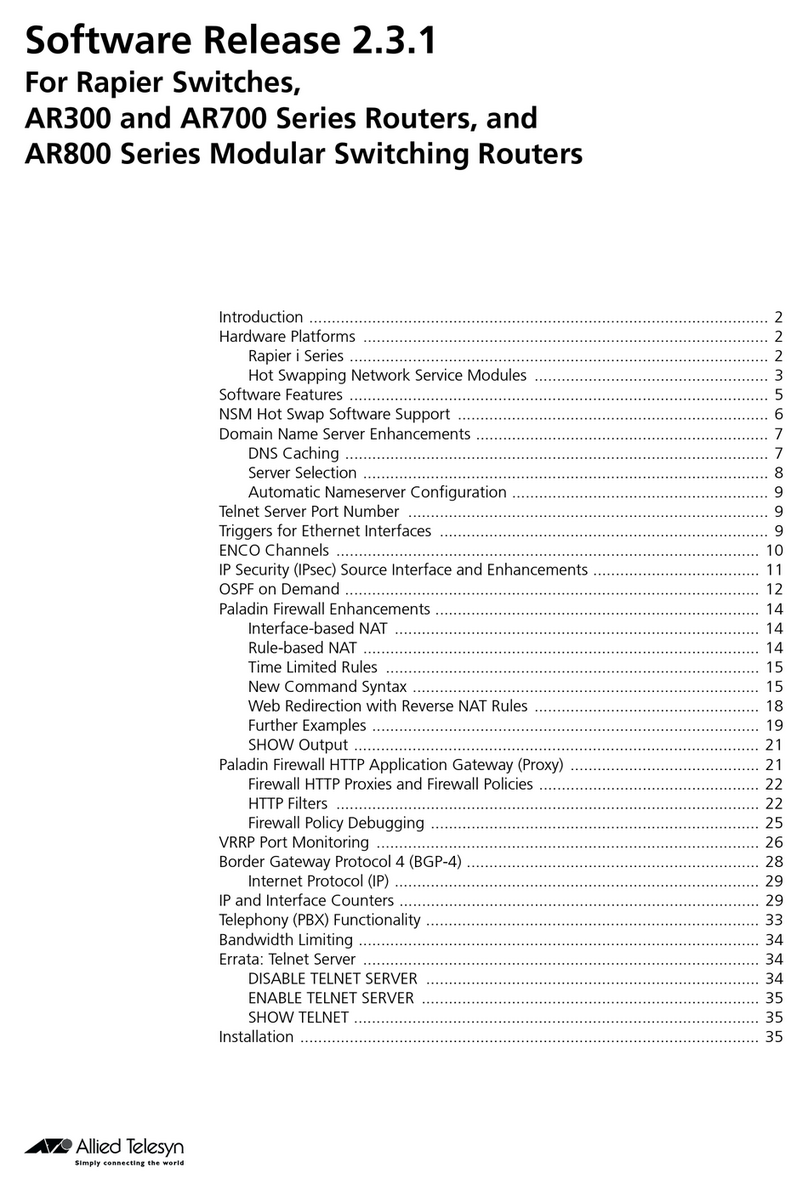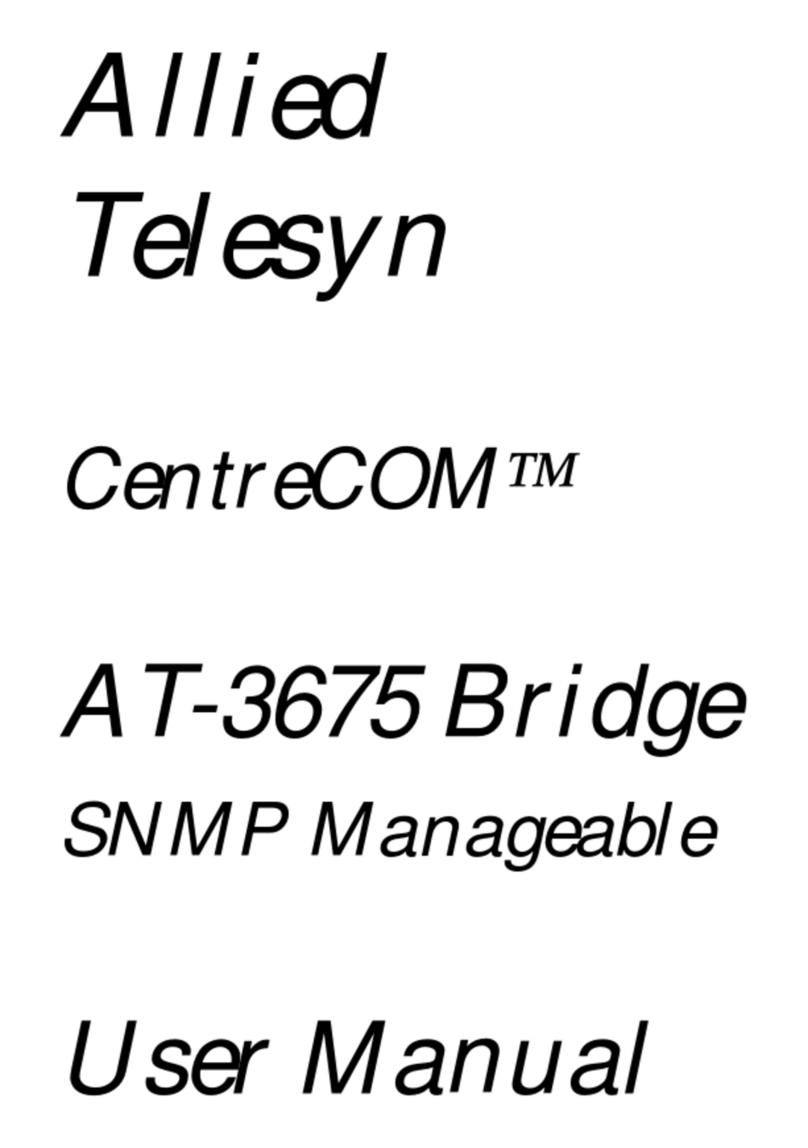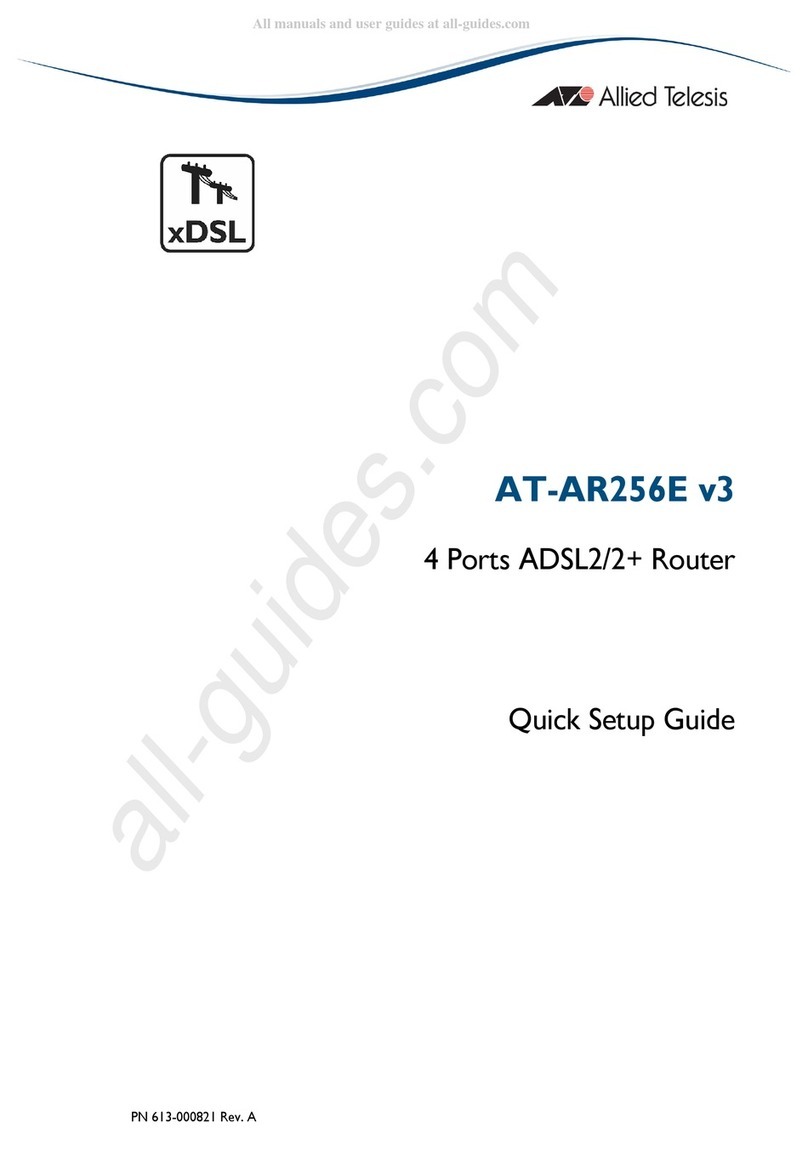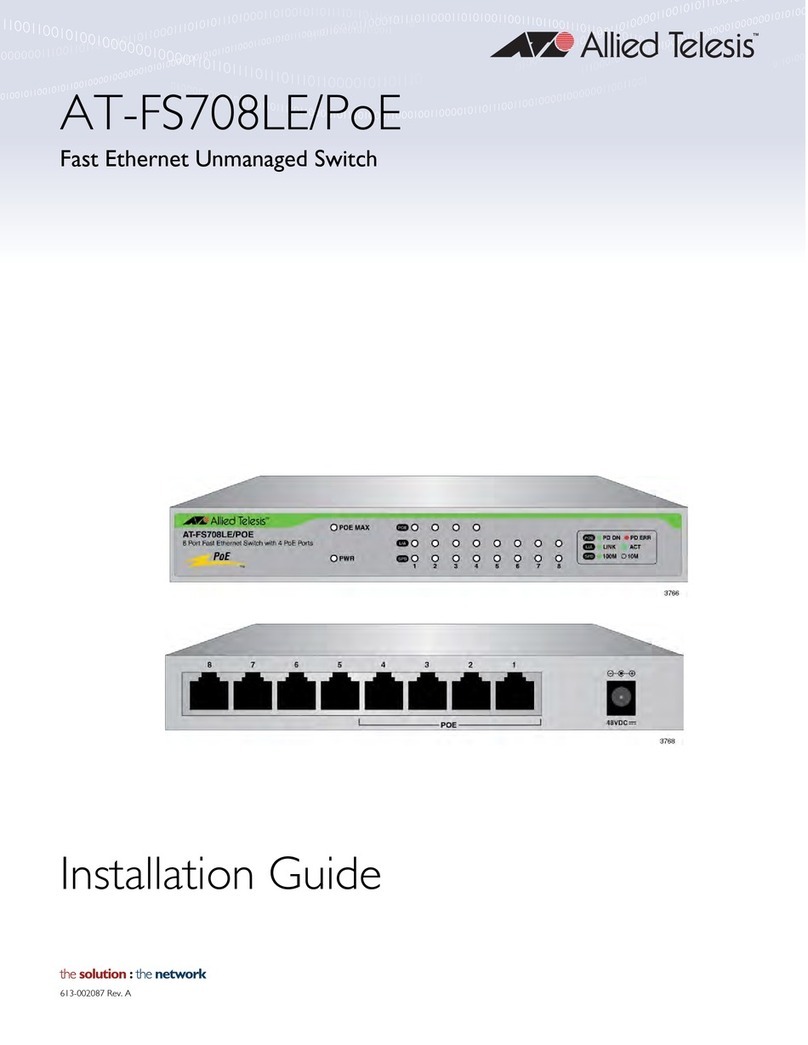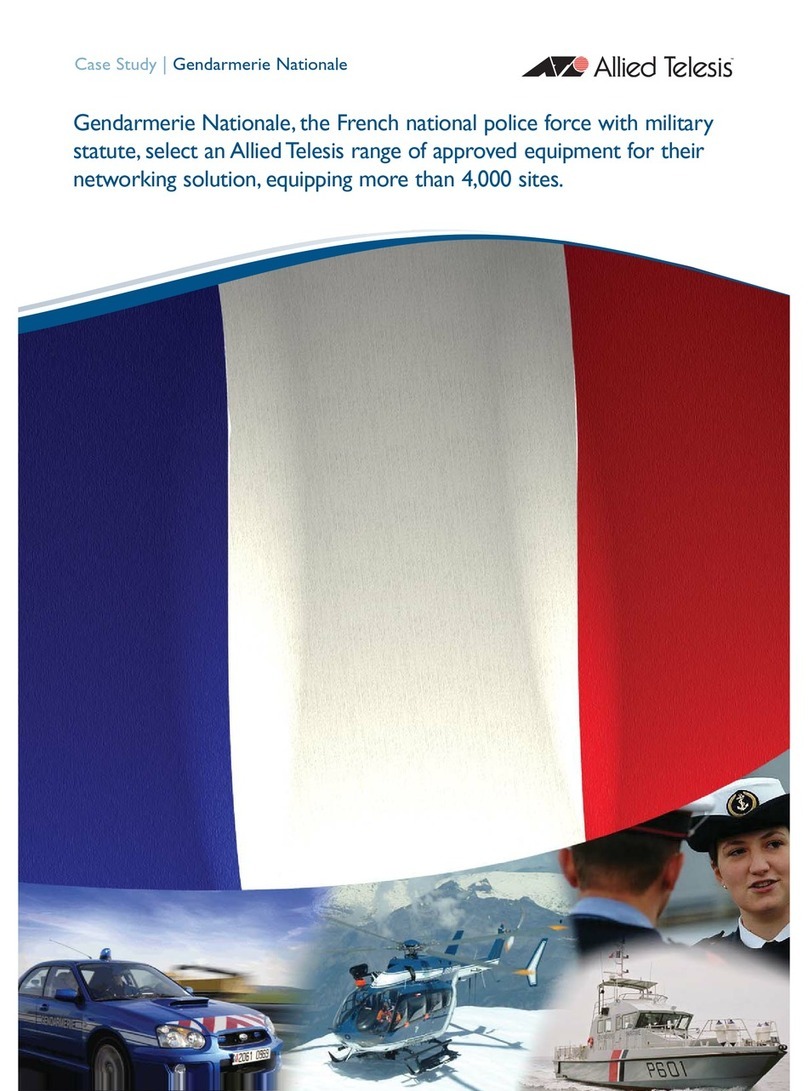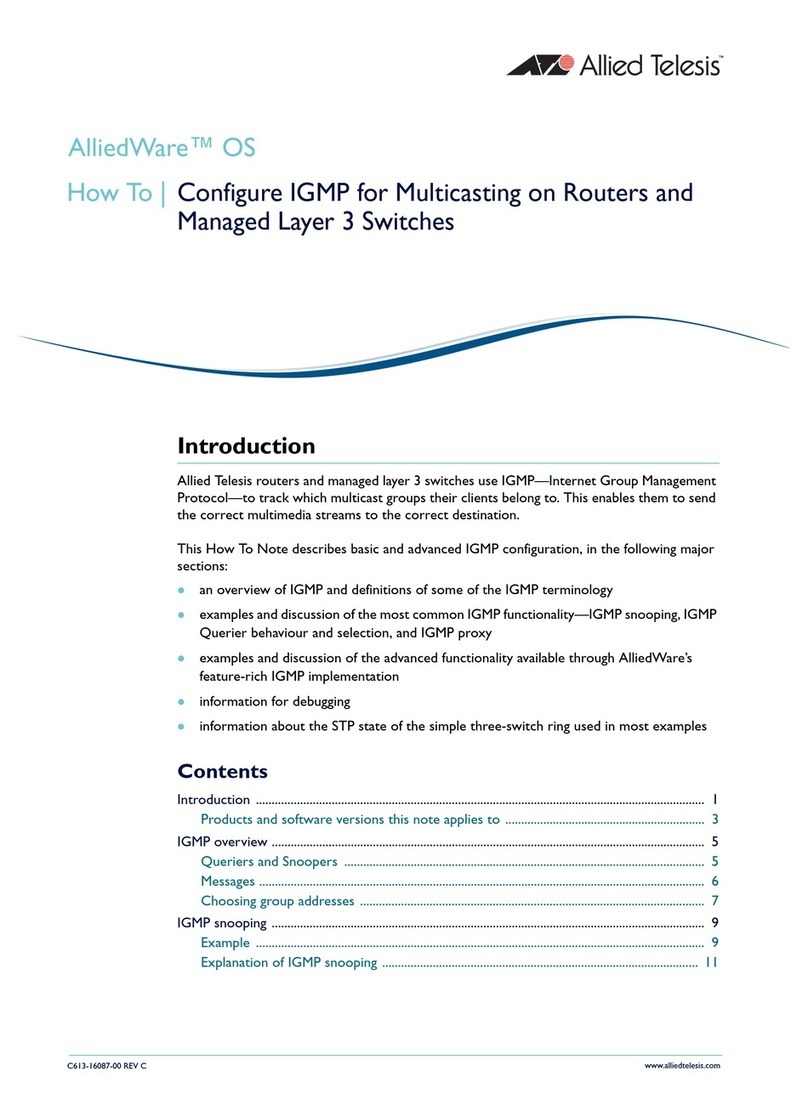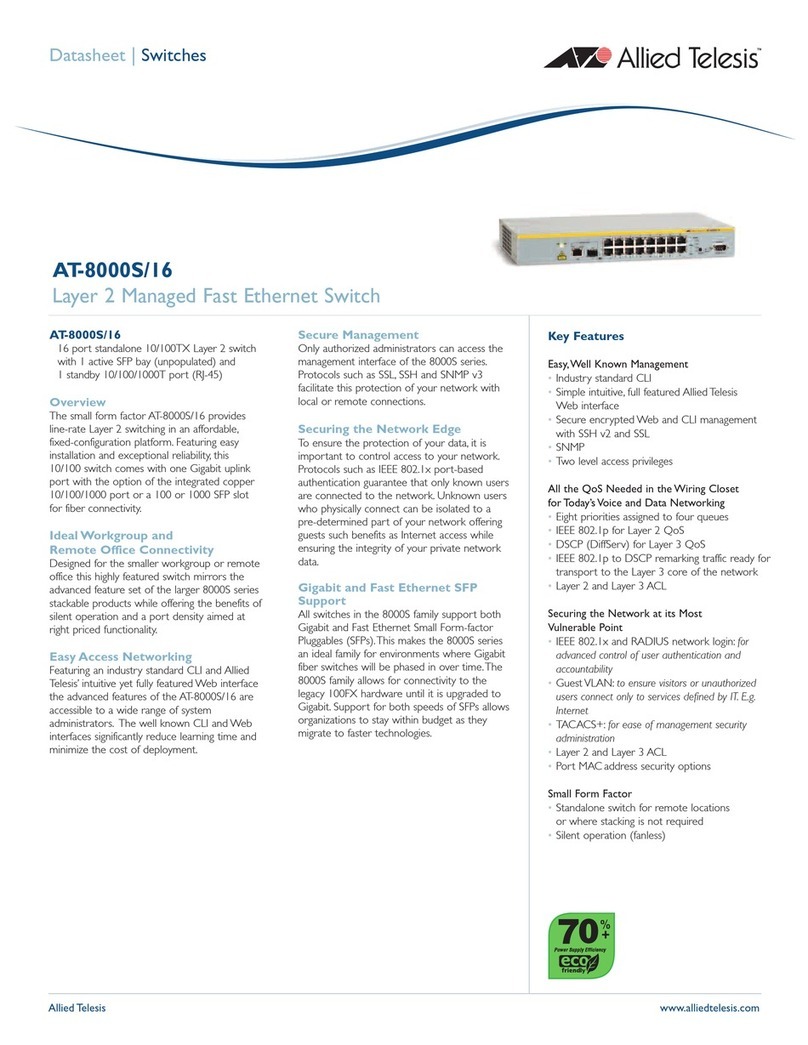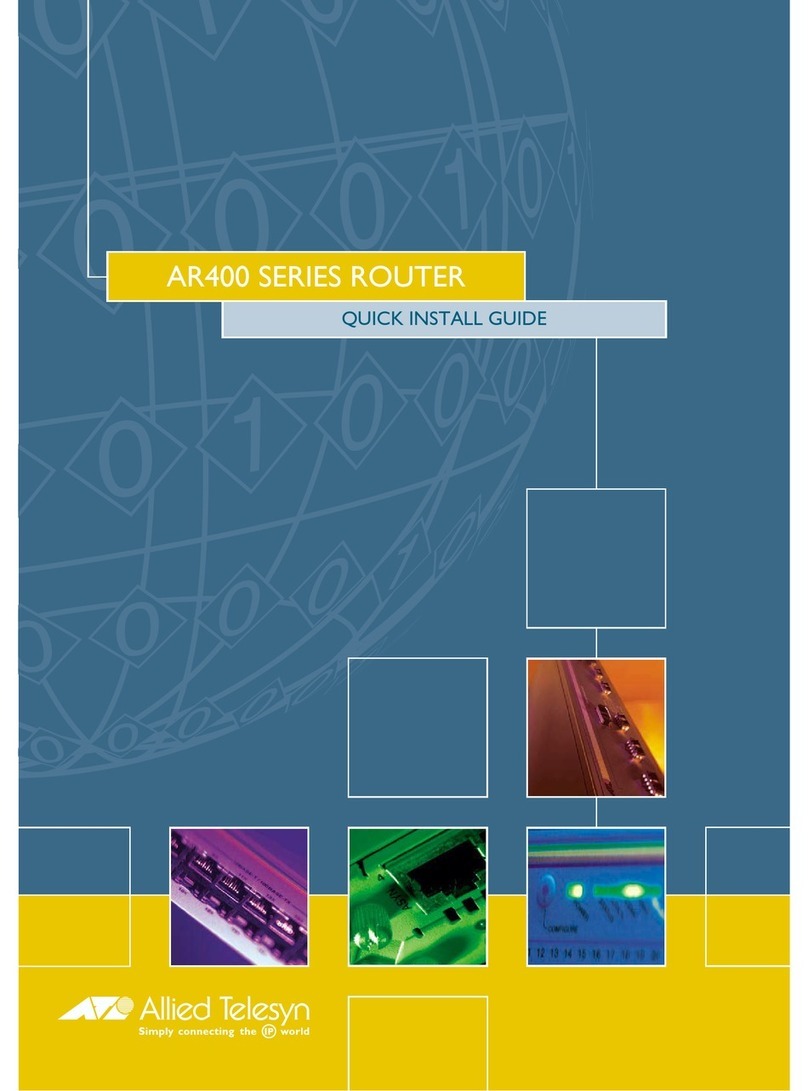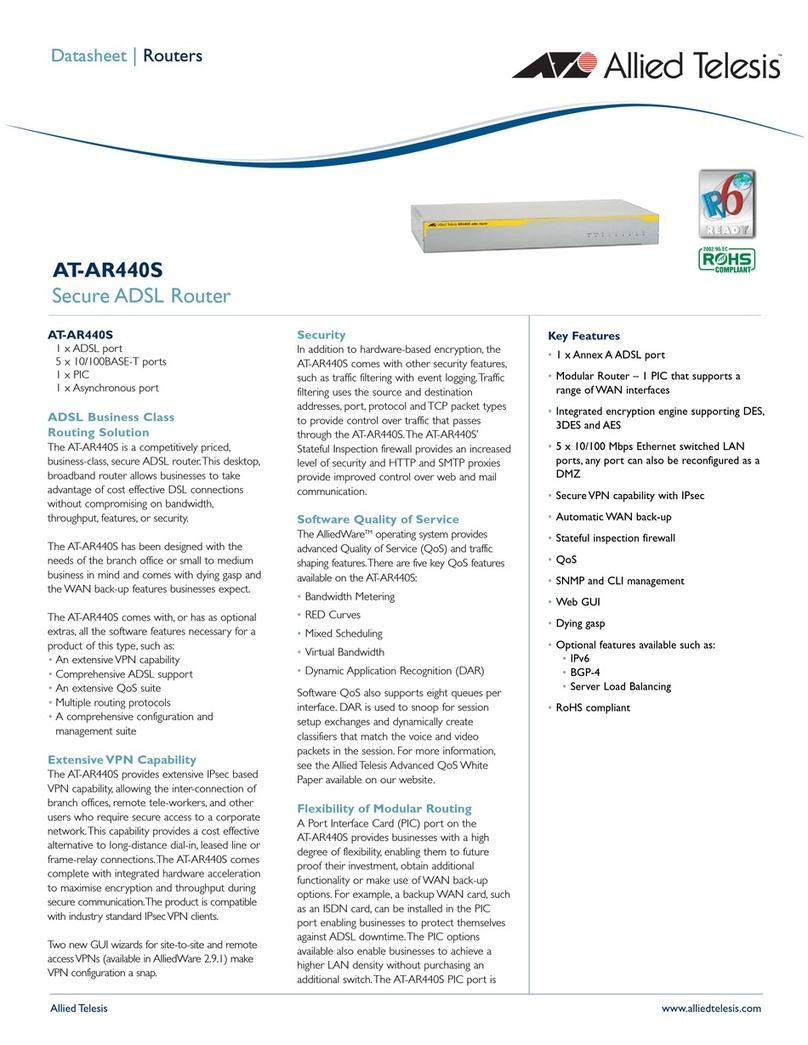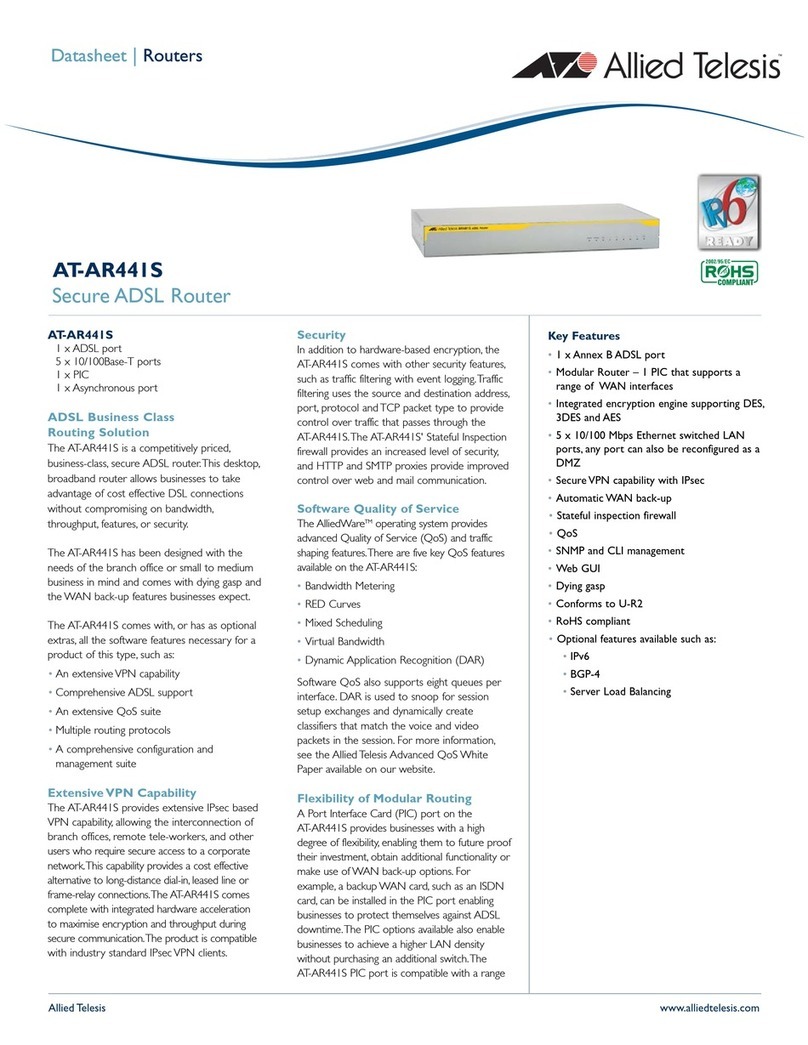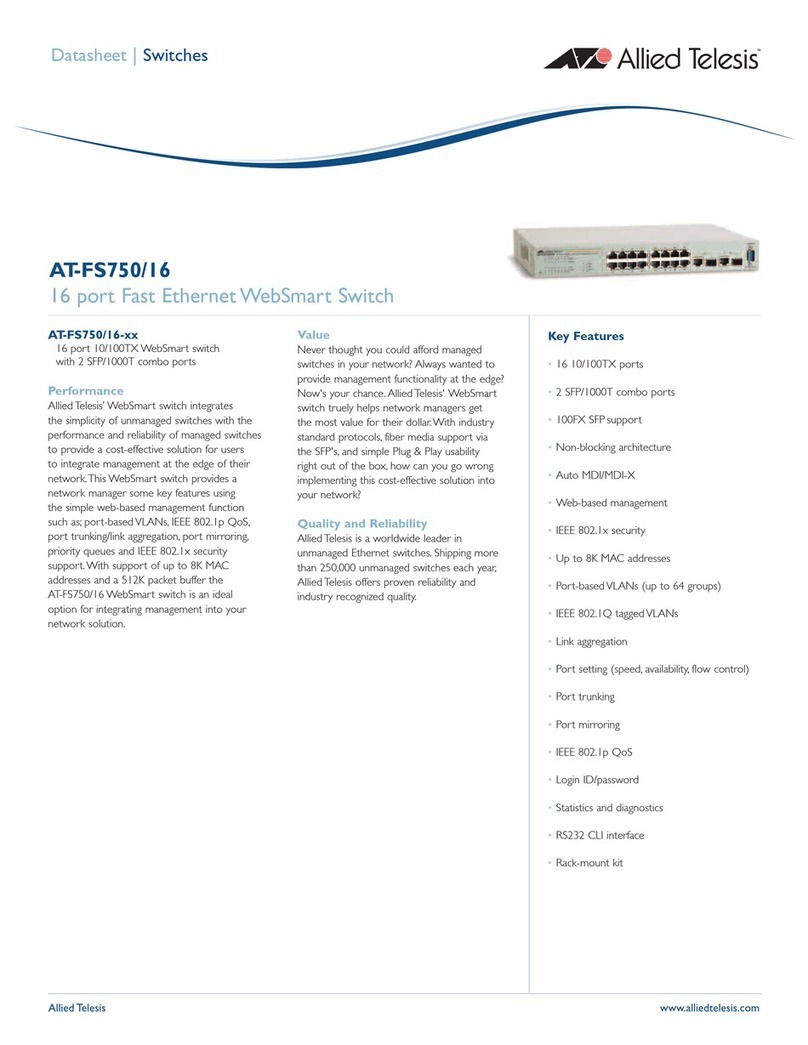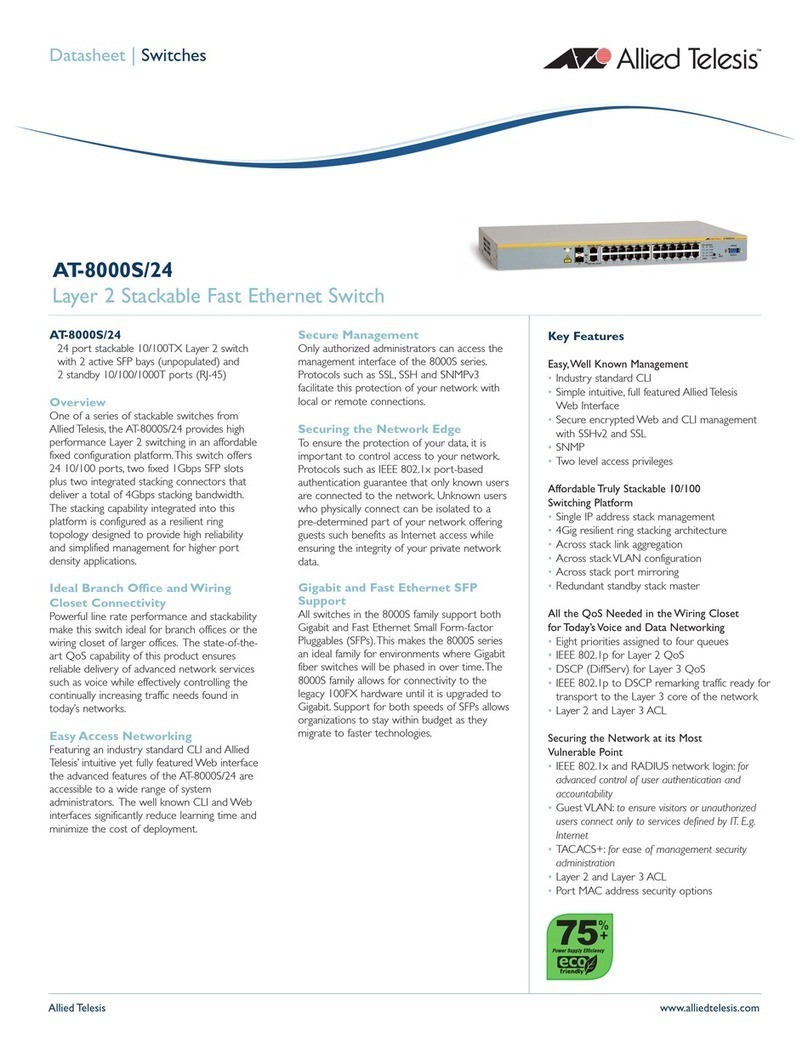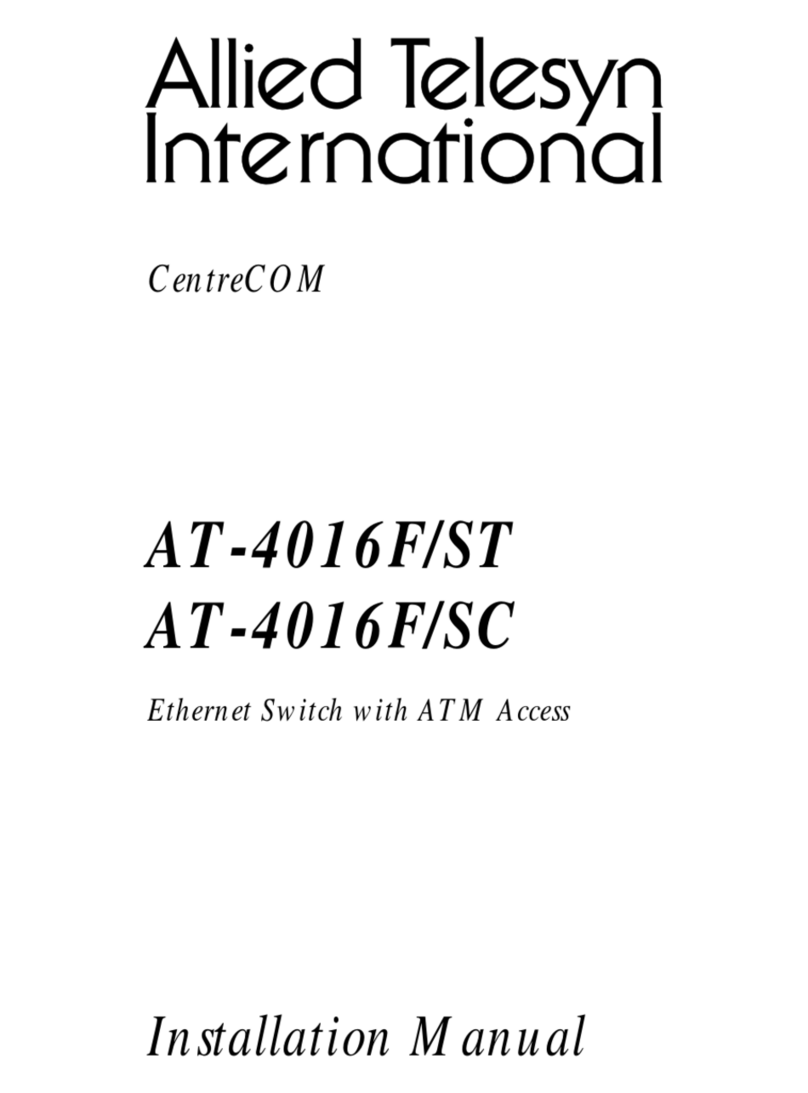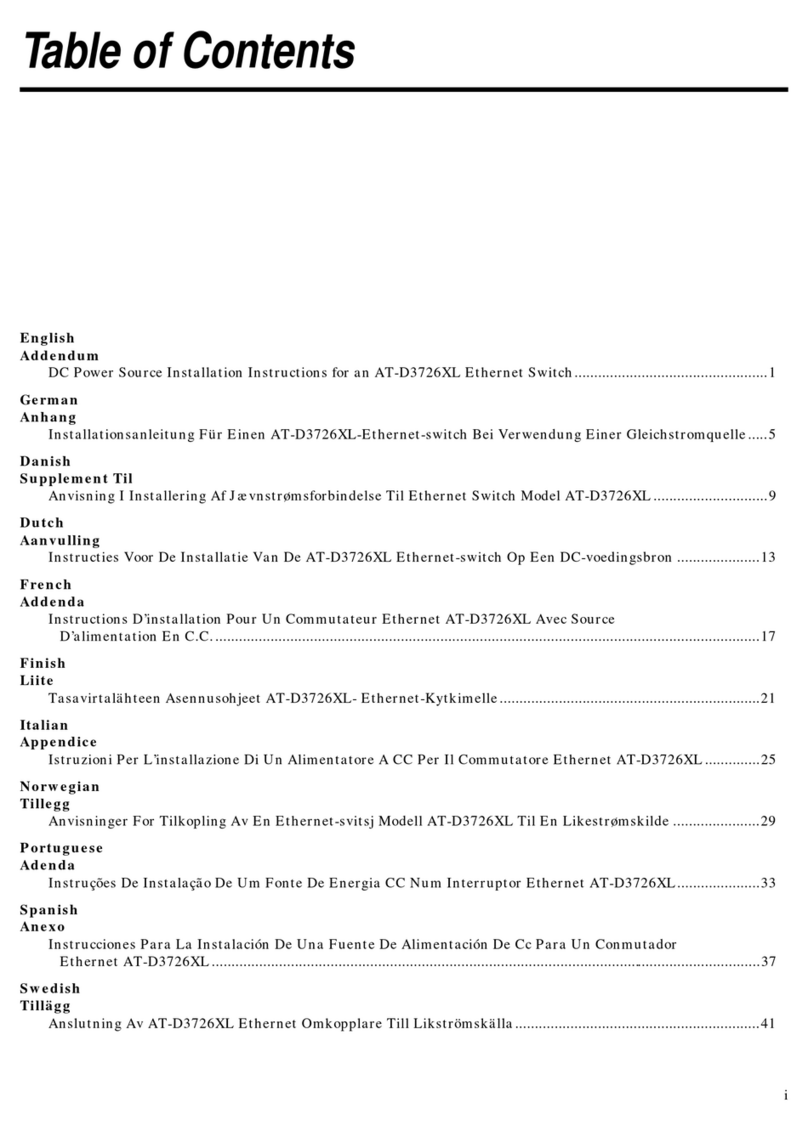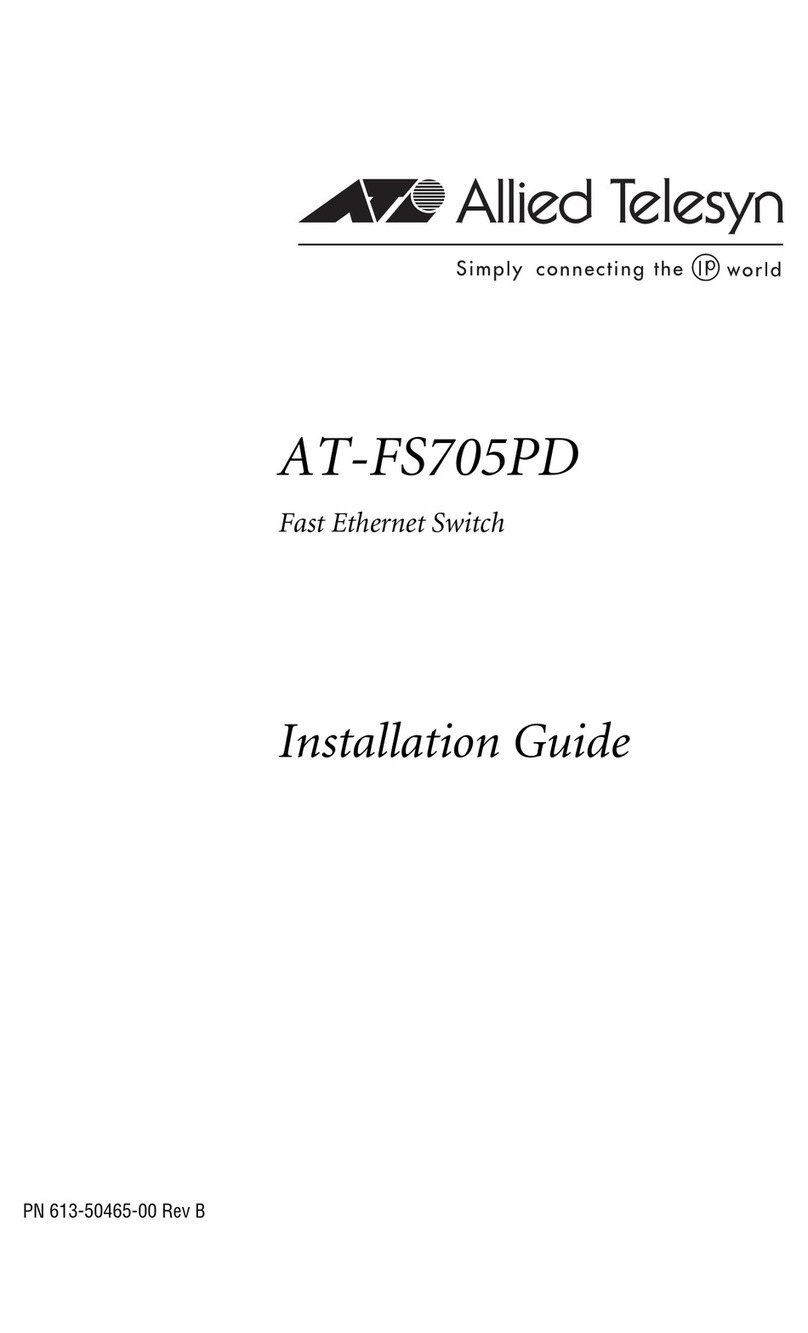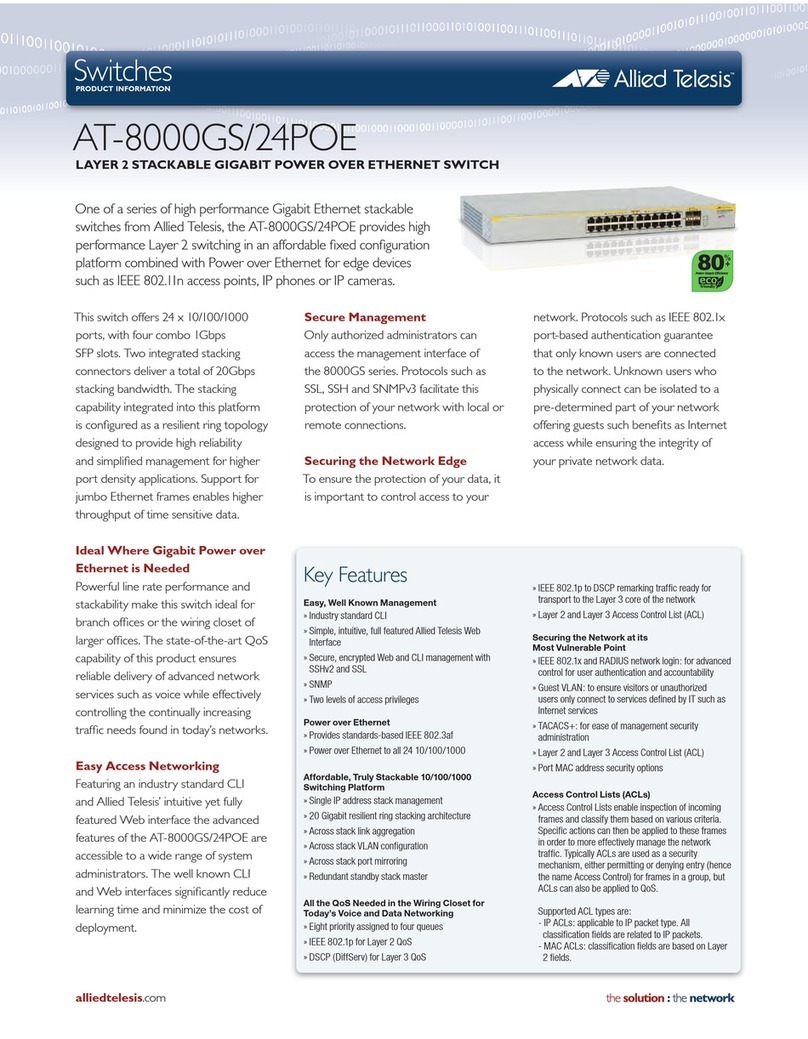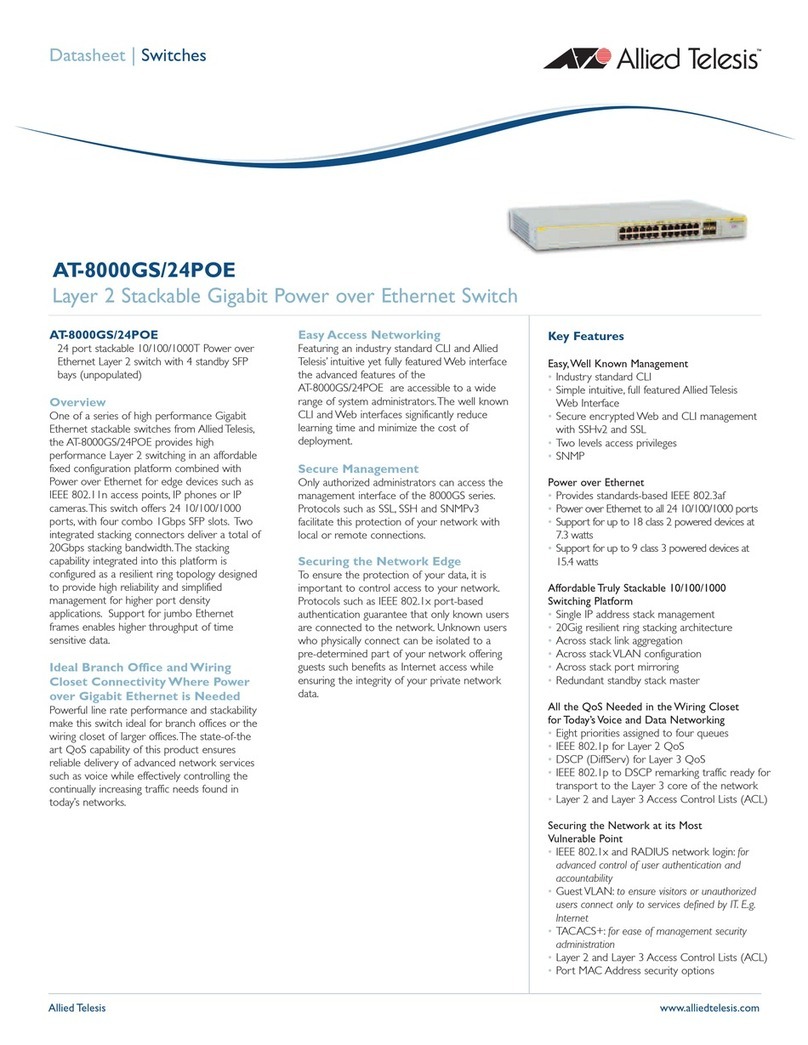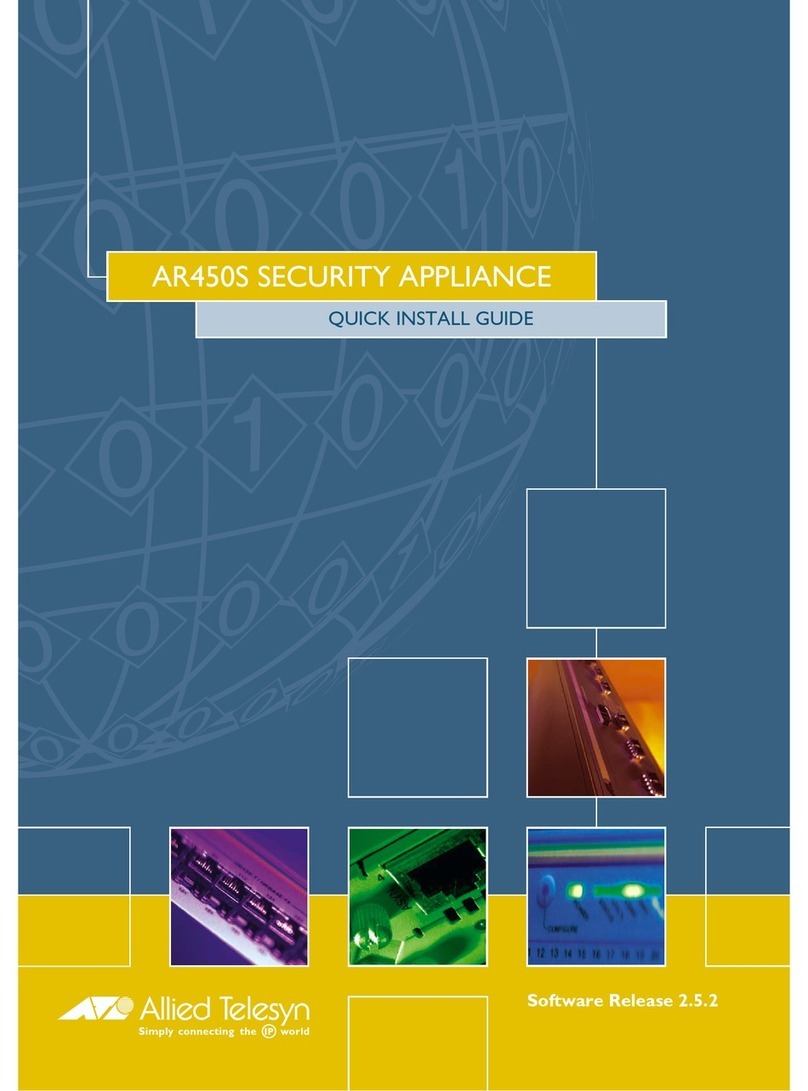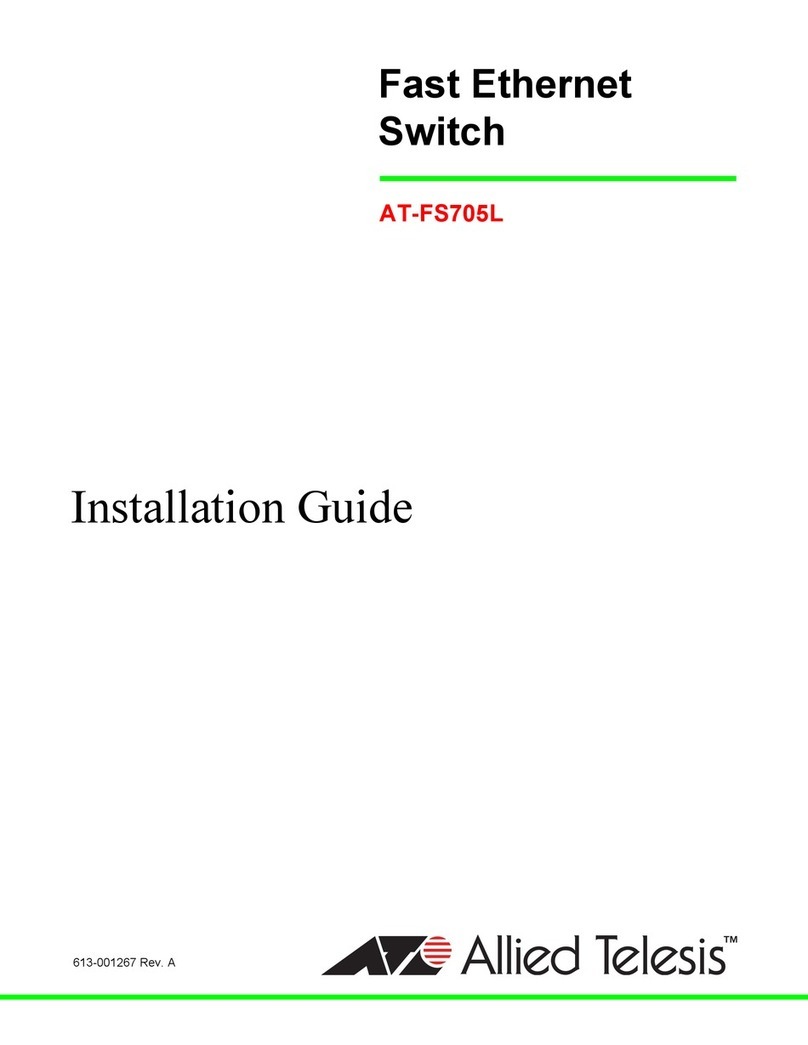AT-AR256E v3 4 Ports ADSL2/2+ Router User Manua 5
CONTENTS
Preface ...................................................................................................................................................................................9
Purpose of This Guide ...............................................................................................................................................9
How This Guide is Organized..................................................................................................................................9
Document Conventions ............................................................................................................................................9
Contacting A ied Te esis ................................................................................................................................................10
On ine Support...........................................................................................................................................................10
Emai and Te ephone Support ................................................................................................................................10
Warranty .....................................................................................................................................................................10
Where to Find Web-based Guides ......................................................................................................................10
Returning Products ...................................................................................................................................................10
Sa es or Corporate Information............................................................................................................................10
Management Software Updates.............................................................................................................................10
Te Us What You Think .........................................................................................................................................10
Chapter 1: Introduction ..................................................................................................................................................11
Requirements .............................................................................................................................................................11
Software ..............................................................................................................................................................11
Hardware ............................................................................................................................................................11
Package Contents......................................................................................................................................................11
Device Design ............................................................................................................................................................11
Back Pane ...........................................................................................................................................................11
Front Pane ..........................................................................................................................................................12
Chapter 2: About the Web User Interface................................................................................................................13
Accessing the Web User Interface .......................................................................................................................13
Web User Interface Components ........................................................................................................................13
Buttons.................................................................................................................................................................13
Menus...................................................................................................................................................................14
Chapter 3: Basic Menu ....................................................................................................................................................15
Home............................................................................................................................................................................15
Quick Start..................................................................................................................................................................15
LAN Configuration ...................................................................................................................................................16
Diagnostics ..................................................................................................................................................................17
Chapter 4: Advanced Menu............................................................................................................................................18
WAN............................................................................................................................................................................18
New Connection...............................................................................................................................................18
ADSL Modu ation..............................................................................................................................................22
Connection Scan ...............................................................................................................................................23
LAN...............................................................................................................................................................................24
LAN Configuration ...........................................................................................................................................24
LAN Group Configuration .............................................................................................................................25
Assign ISP DNS, SNTP.....................................................................................................................................26
LAN C ients........................................................................................................................................................27
App ications.................................................................................................................................................................27
Universa P ug and P ay (UPnP)......................................................................................................................28
Simp e Network Time Protoco ....................................................................................................................28
IGMP Proxy ........................................................................................................................................................29
TR-068 WAN Access ......................................................................................................................................30
DNS Proxy..........................................................................................................................................................31
Dynamic DNS C ient........................................................................................................................................31
Port Forwarding ................................................................................................................................................32
Bridge Fi ters ......................................................................................................................................................34