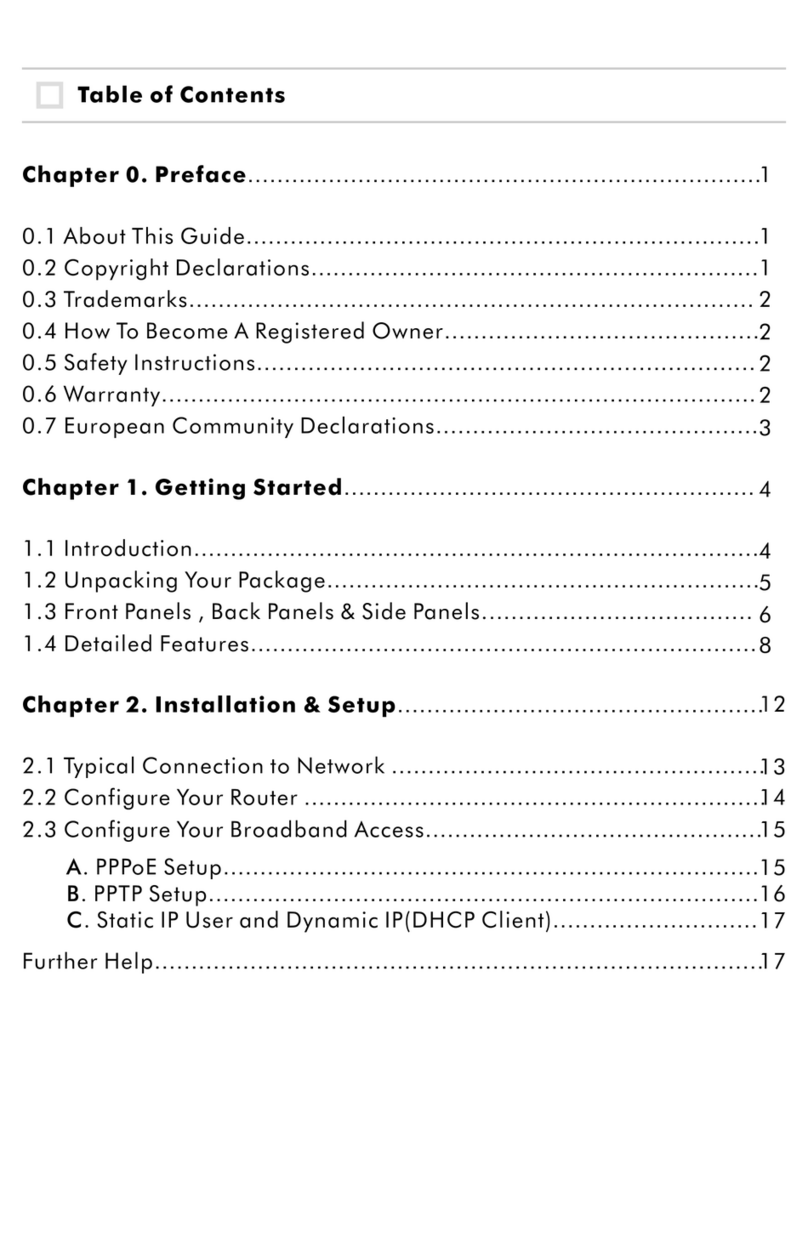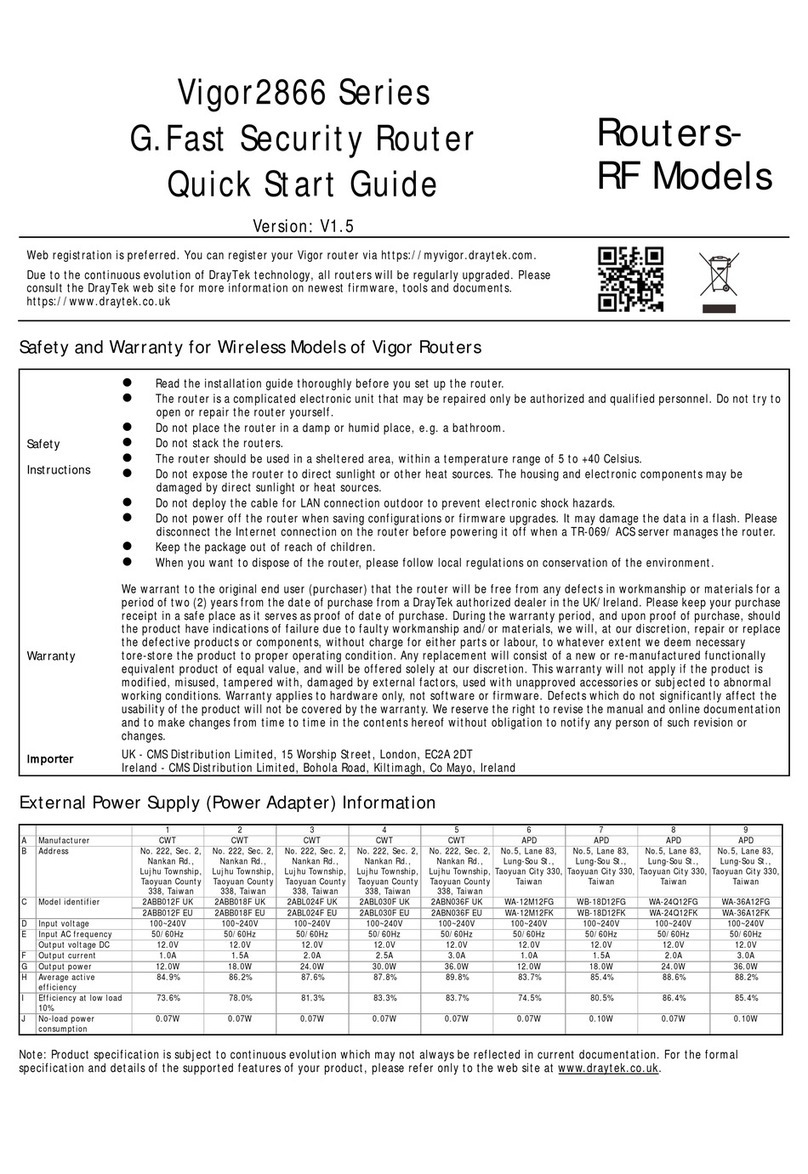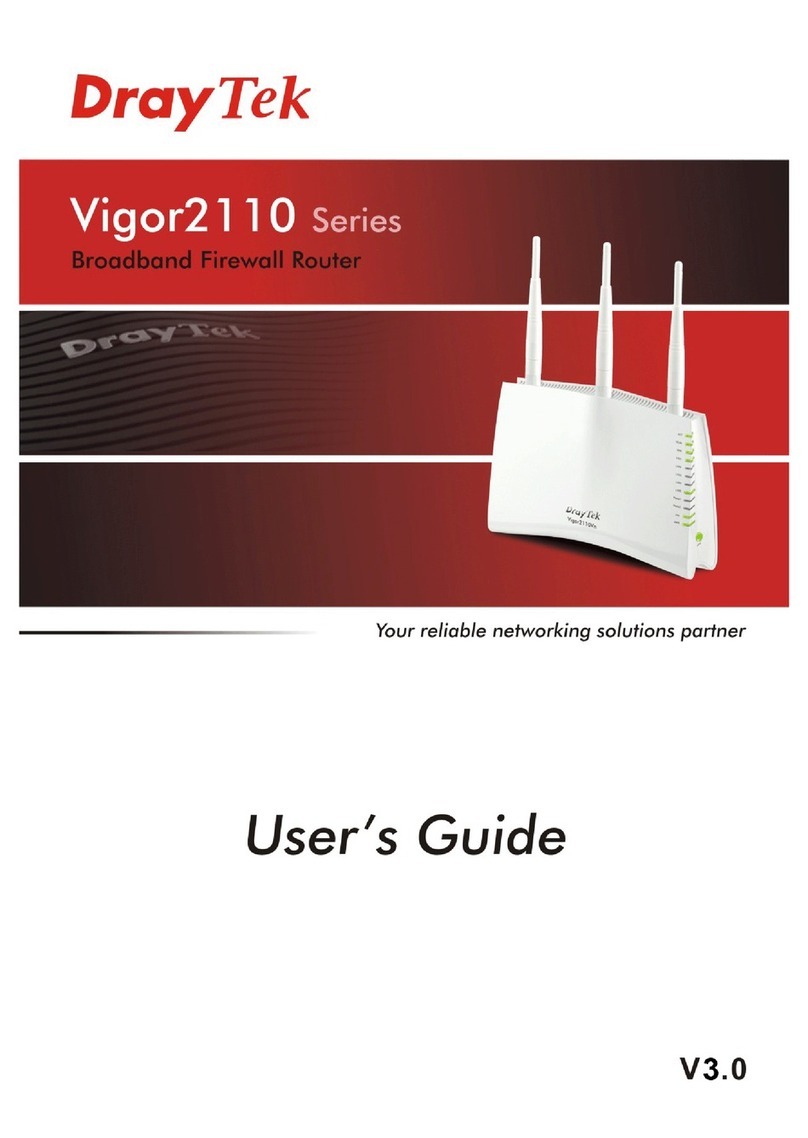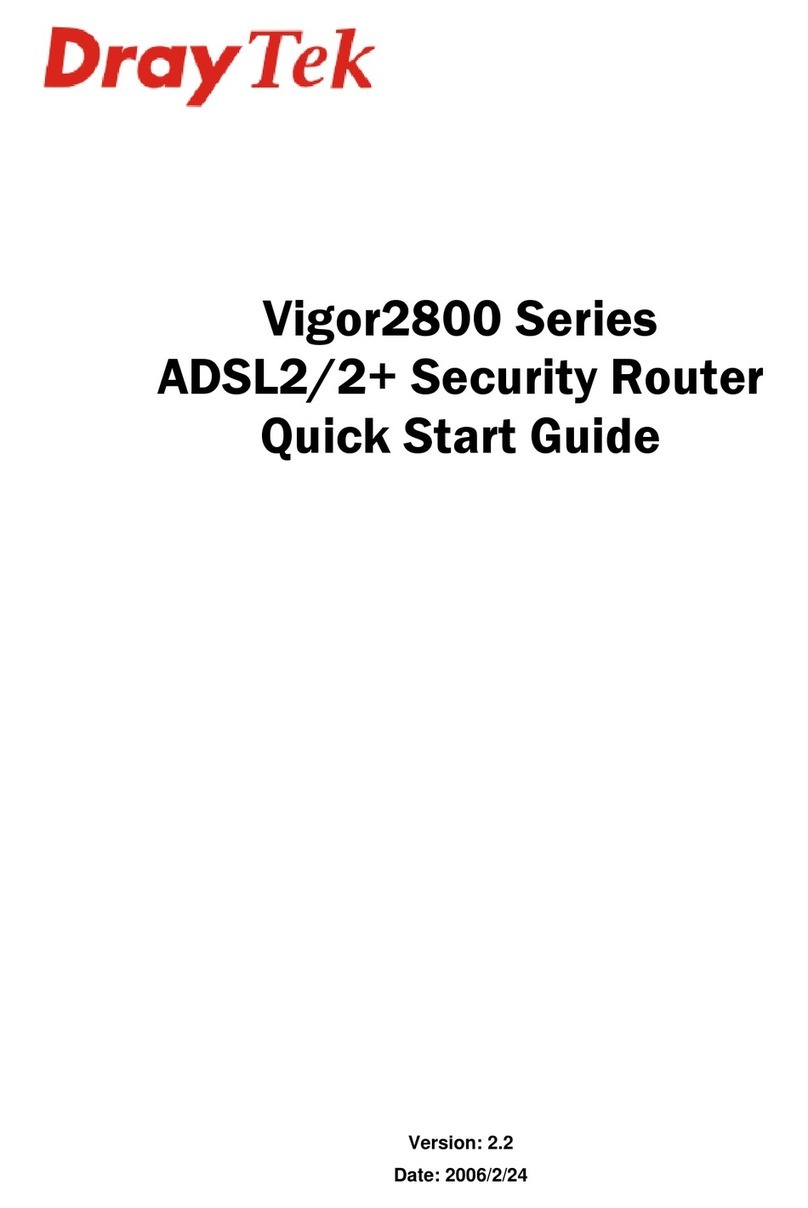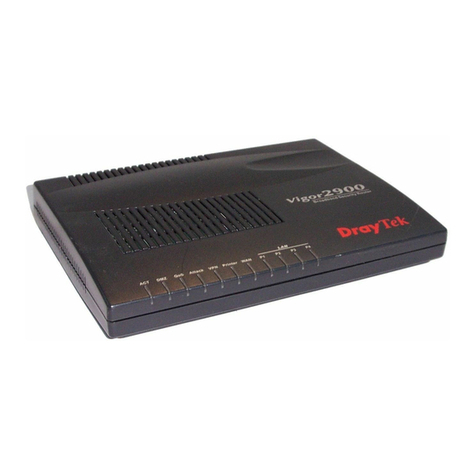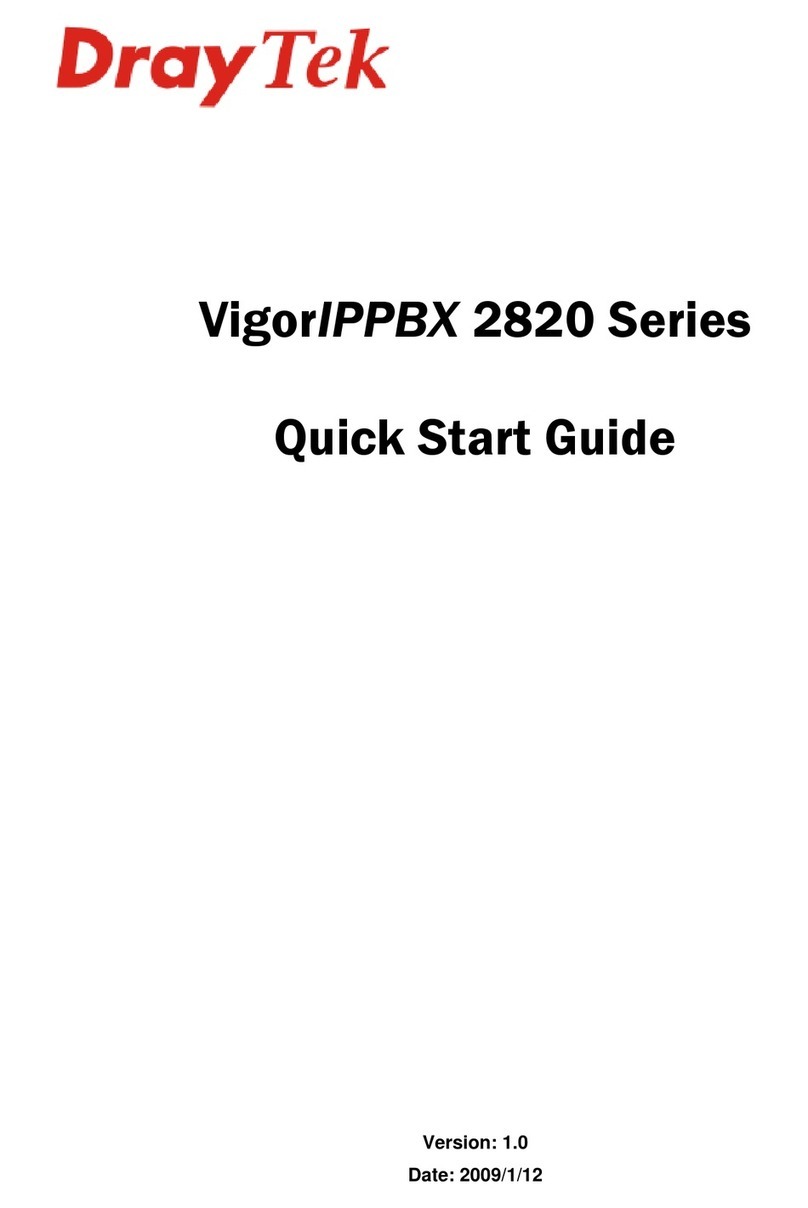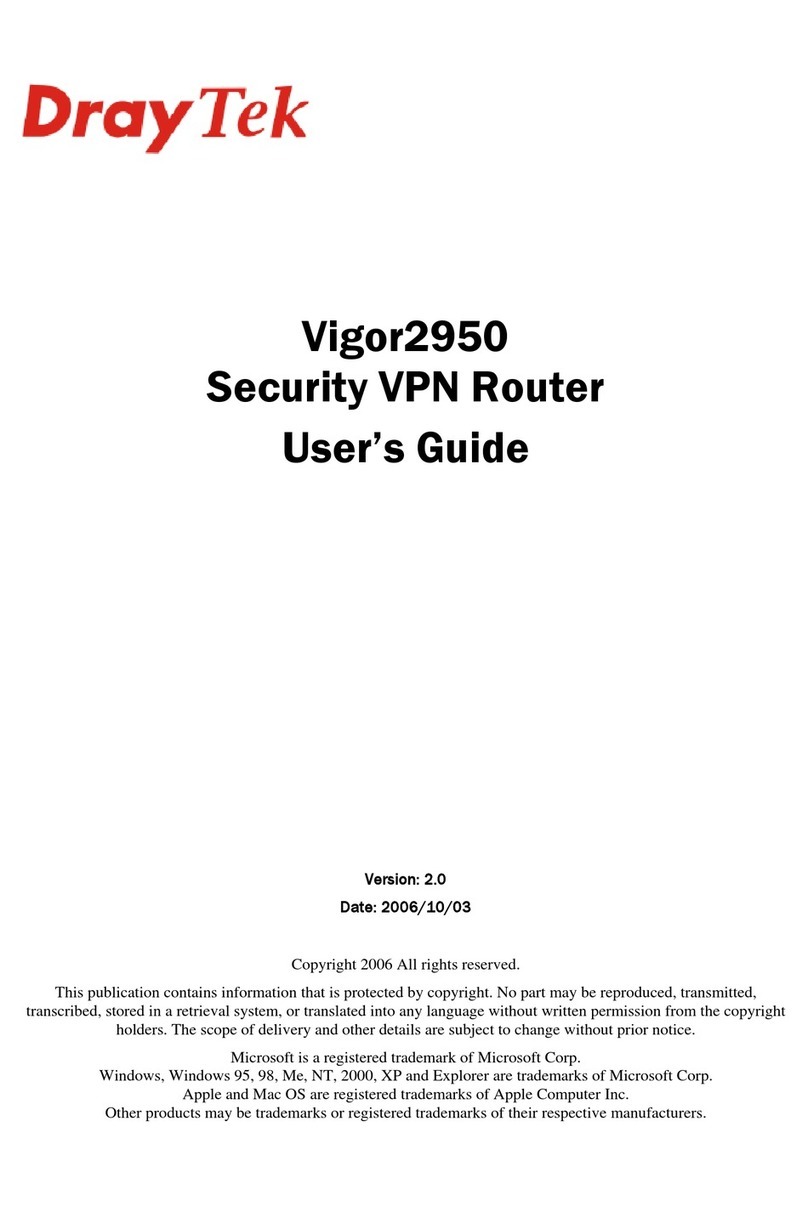iii
T
Ta
ab
bl
le
e
o
of
f
C
Co
on
nt
te
en
nt
ts
s
1. Introduction........................................................................................................... 1
1.1 Panel Explanation..................................................................................................................2
1.1.1 Front View for Vigor2700Ge ......................................................................................2
1.1.2 Rear View for Vigor2700Ge.......................................................................................2
1.1.3 Front View for Vigor2700e.........................................................................................3
1.1.4 Rear View for Vigor2700e..........................................................................................3
1.2 Package Content ...................................................................................................................4
2. Installing Your Vigor2700Ge/e Series Router..................................................... 5
2.1 Hardware Installation..............................................................................................................5
3. Configuring Web Pages ....................................................................................... 7
3.1 Basic Configuration................................................................................................................7
3.2 Wireless LAN Settings (for Vigor2700Ge only)......................................................................11
3.2.1 Basic Wireless LAN Concept...................................................................................11
3.2.2 General Settings......................................................................................................12
3.2.3 Security Settings.....................................................................................................13
4. Trouble Shooting................................................................................................ 15
4.1 Checking If the Hardware Status Is OK or Not......................................................................15
4.2 Checking If the Network Connection Settings on Your Computer Is OK or Not......................15
4.3 Pinging the Router from Your Computer...............................................................................18
4.4 Checking If the ISP Settings are OK or Not...........................................................................20
4.5 Backing to Factory Default Setting If Necessary ...................................................................21
4.6 Contacting Your Dealer ........................................................................................................22
5. Specifications ..................................................................................................... 23