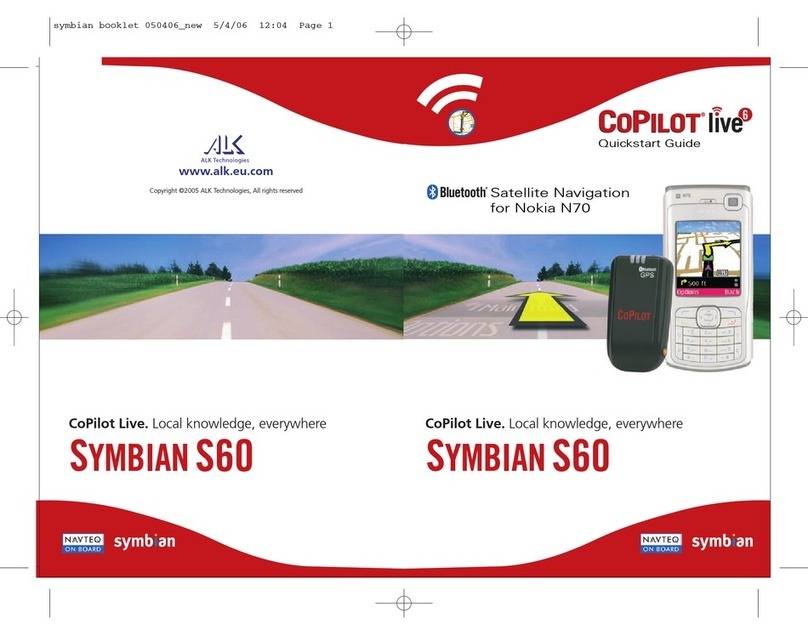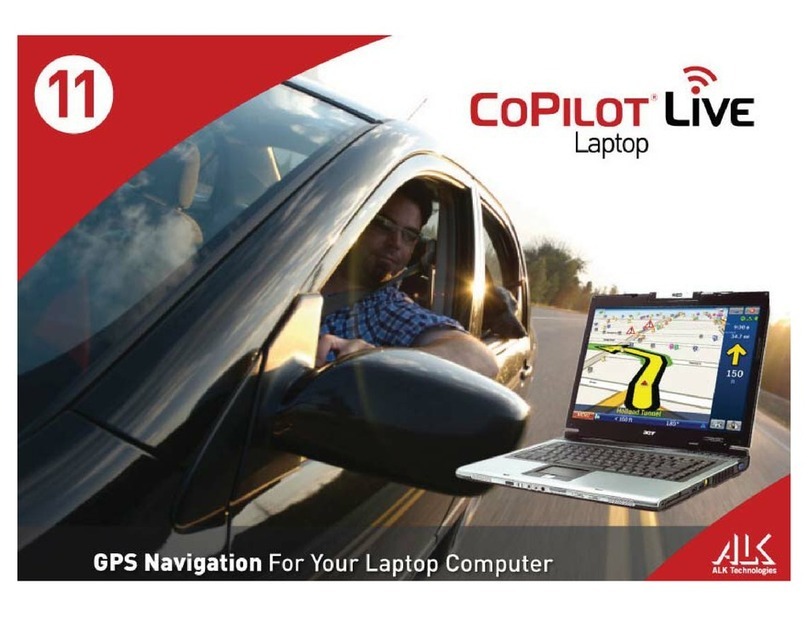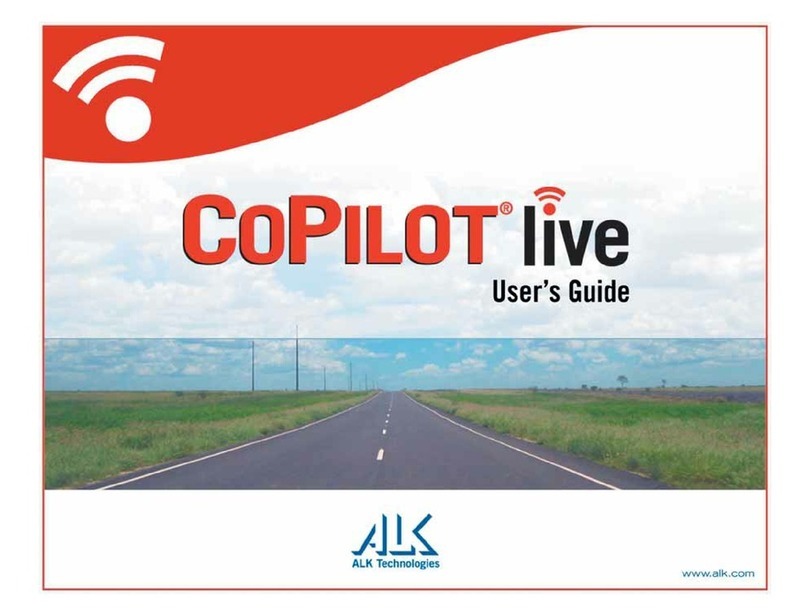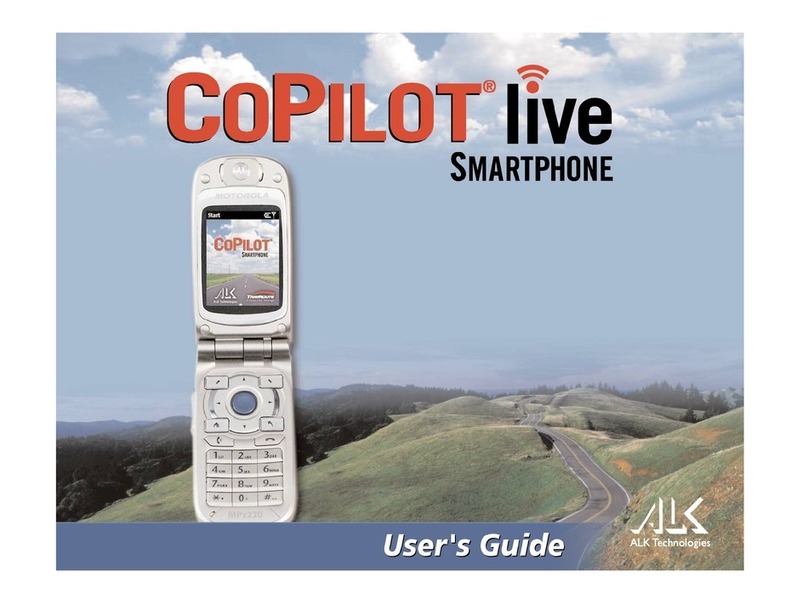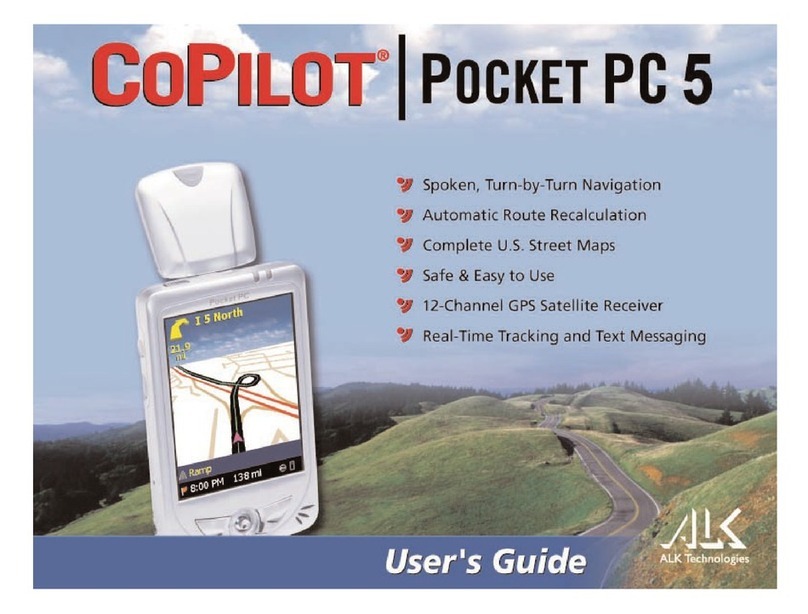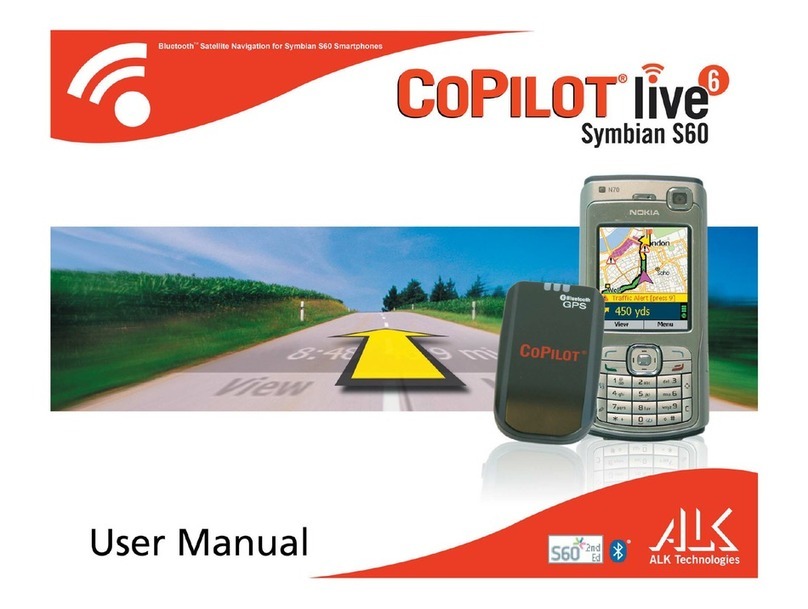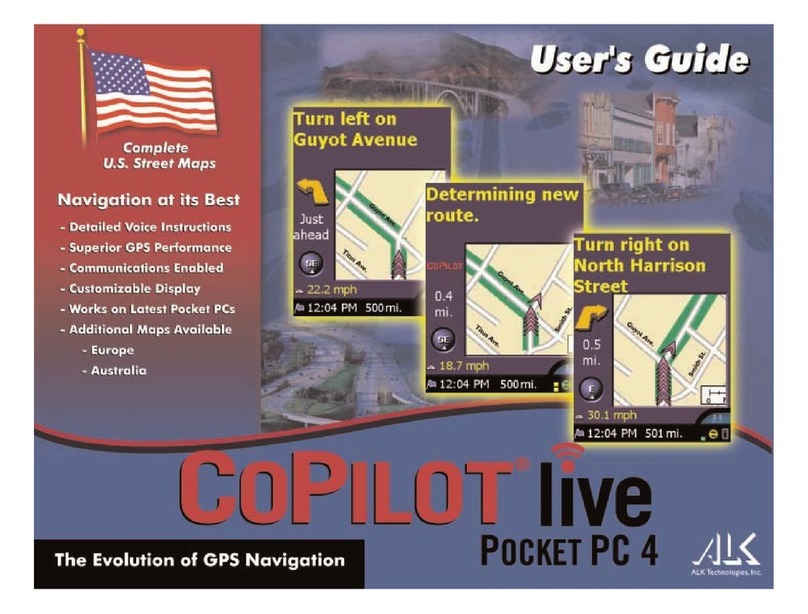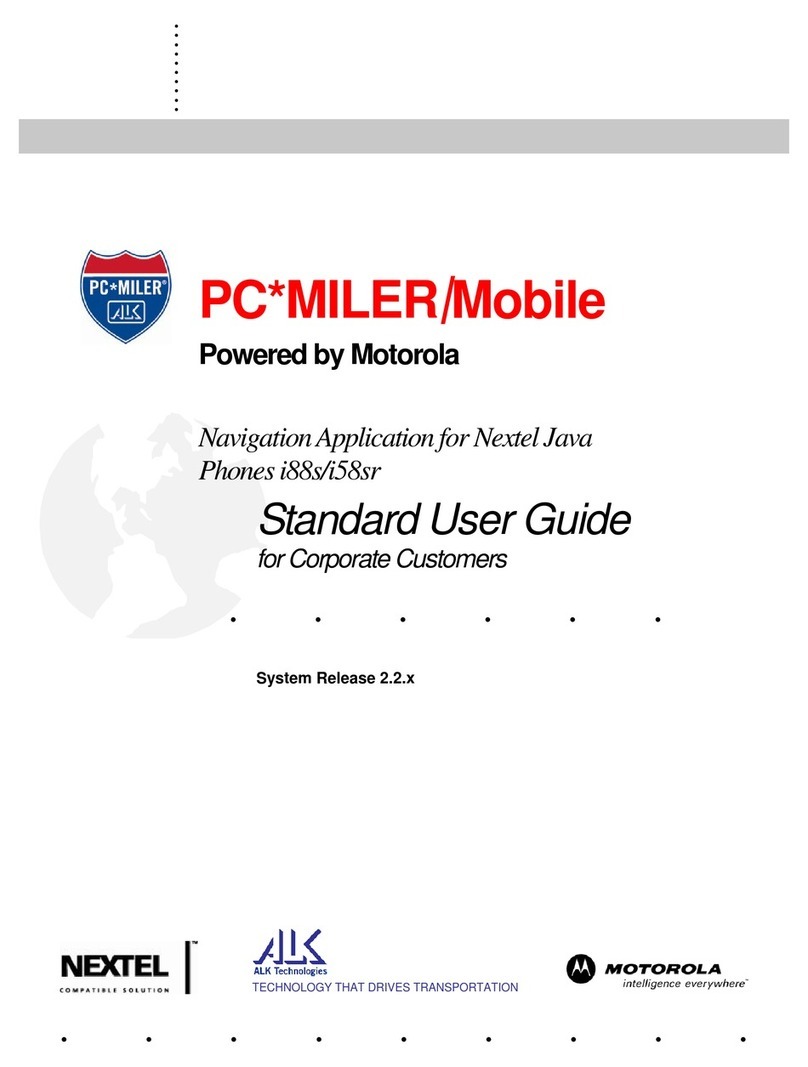.
.
.
.
.
.
.
.
.
.
PC*MILER|Mobile User’s Guide 5
PC*MILER®|Mobile End-User License Agreement
ALK Technologies, Inc., a New Jersey corporation ("ALK"), agrees to furnish you,
the end-user, the PC*MILER|Mobile service, subject to your acceptance of the terms
and conditions in this agreement. By registering as a user of the service, you agree
to follow and be bound by these terms and conditions.
ALK represents and warrants that it has sufficient right, title, and interest in the
service to grant you the right to use the service, and that during the term of your
subscription, the service will function substantially according to its specifications.
THE FOREGOING WARRANTY IS IN LIEU OF ALL OTHER WARRANTIES
EXPRESS OR IMPLIED, INCLUDING WITHOUT LIMITING THE
GENERALITY OF THE FOREGOING ANY WARRANTY OF
MERCHANTABILITY OR FITNESS FOR A PARTICULAR USE. THE
PC*MILER|MOBILE SERVICE IS SOLD "AS IS". IN NO EVENT SHALL ALK
BE LIABLE FOR ANY INDIRECT, SPECIAL OR CONSEQUENTIAL
DAMAGES SUCH AS, BUT NOT LIMITED TO, LOSS IN CONNECTION WITH
OR ARISING OUT OF THE EXISTENCE OF THE FURNISHING,
FUNCTIONING OR USE OF THE SERVICES PROVIDED IN THIS
AGREEMENT. IN THE EVENT THAT A COURT OF PROPER JURISDICTION
DETERMINES THAT THE DAMAGE LIMITATIONS SET FORTH ABOVE ARE
ILLEGAL OR UNENFORCEABLE THEN, IN NO EVENT SHALL DAMAGES
EXCEED THE PRICE PAID. THIS WARRANTY SHALL NOT ACCRUE TO
THE BENEFIT OF THIRD PARTIES OR ASSIGNEES.
PC*MILER|Mobile suggested routings are based on official highway maps, the Code
of Federal Regulations, and information provided by state governments. They are
provided without a warranty of any kind. You agree to assume full responsibility for
any delay, expense, loss or damage that may occur as a result of their use.
You agree to locate and secure the mobile telephone on which you use the service so
that it does not interfere with the safe and attentive operation of a vehicle. Do not
place your mobile telephone, GPS receiver, antenna, or power supply where it may
strike the driver or passengers if the vehicle turns sharply or stops abruptly.
The accuracy of PC*MILER|Mobile is insufficient for it to be used for automated
navigation or in any situation in which errors or omissions in the service could lead
directly to death, personal injury, or physical or environmental damage. You must
remain alert at all times to actual road conditions and obey all posted signs and traffic
regulations.
You hereby expressly agree to indemnify, defend and hold ALK harmless against
any and all liability, loss, damage, cost and expense, including reasonable attorneys'
fees, in connection with all claims in contract or in tort, including negligence arising
as a result of your use of the service in a manner not authorized by the terms of this
Agreement.