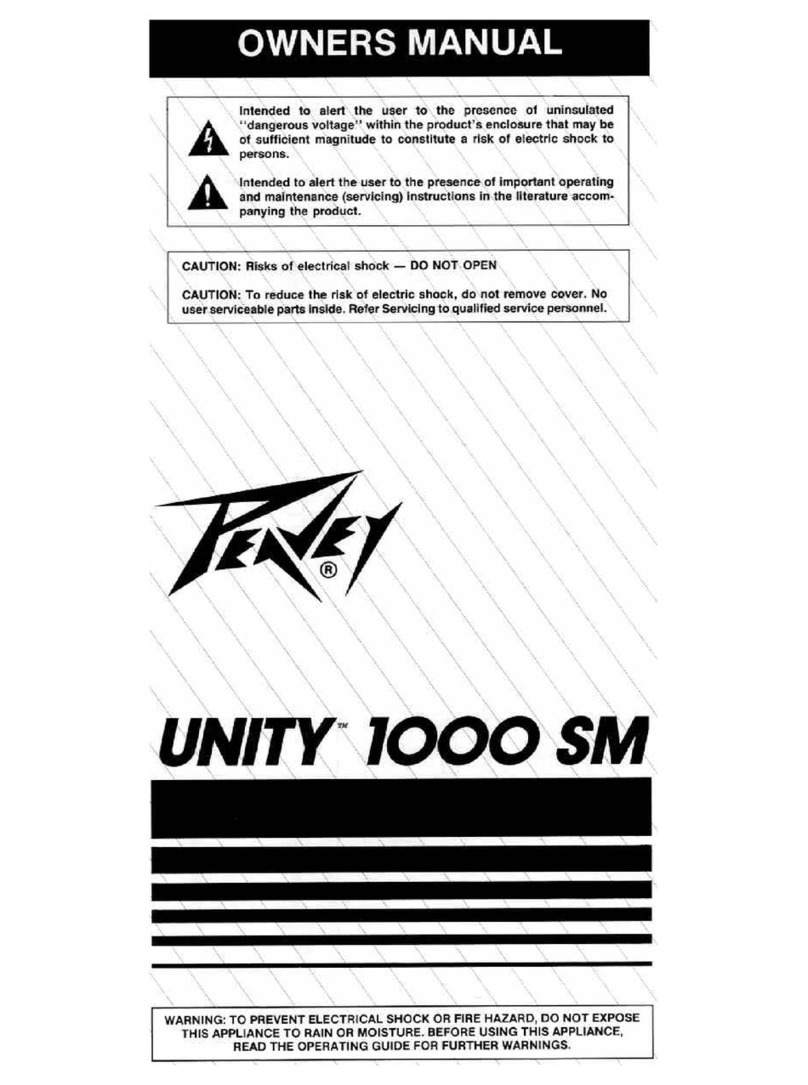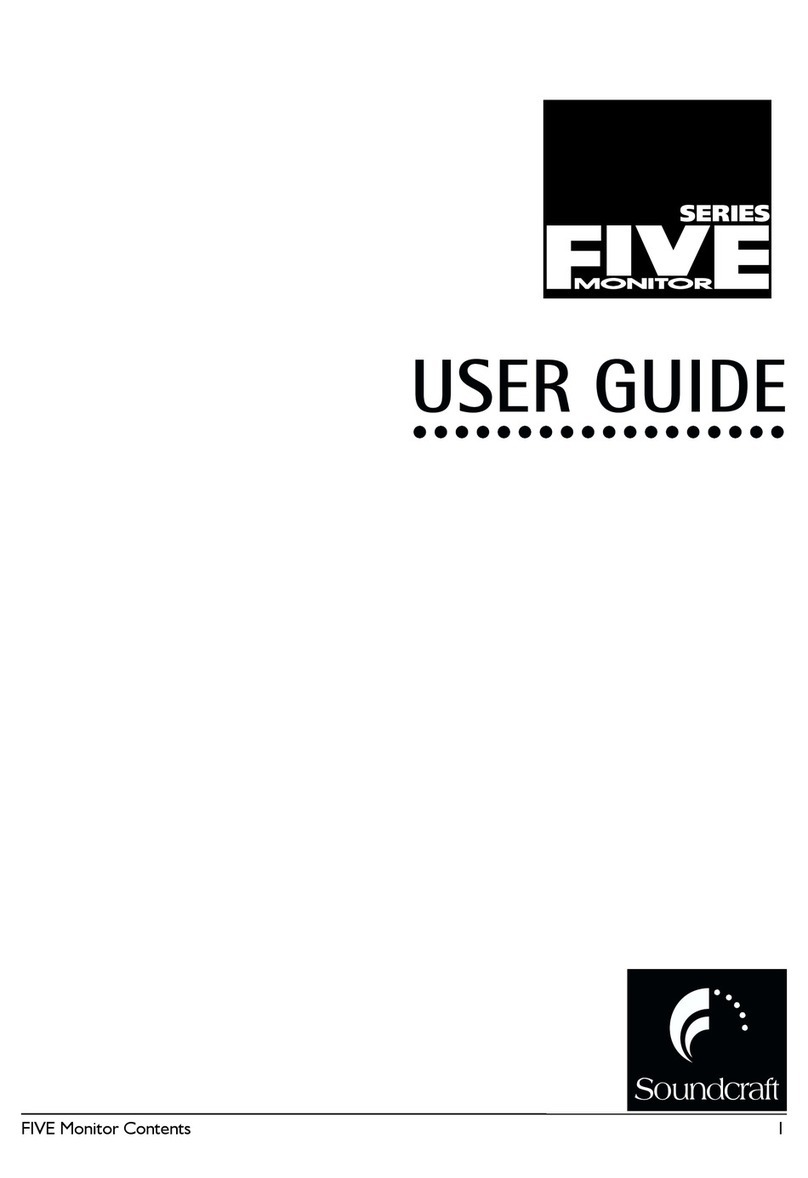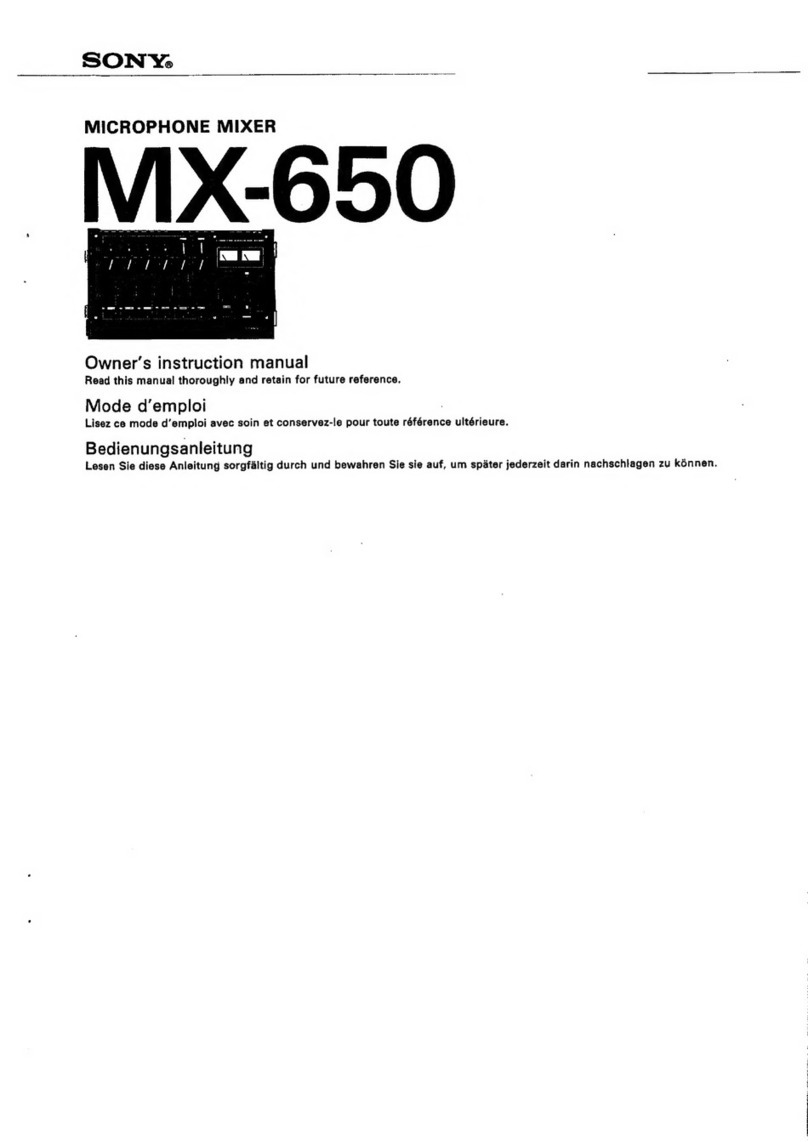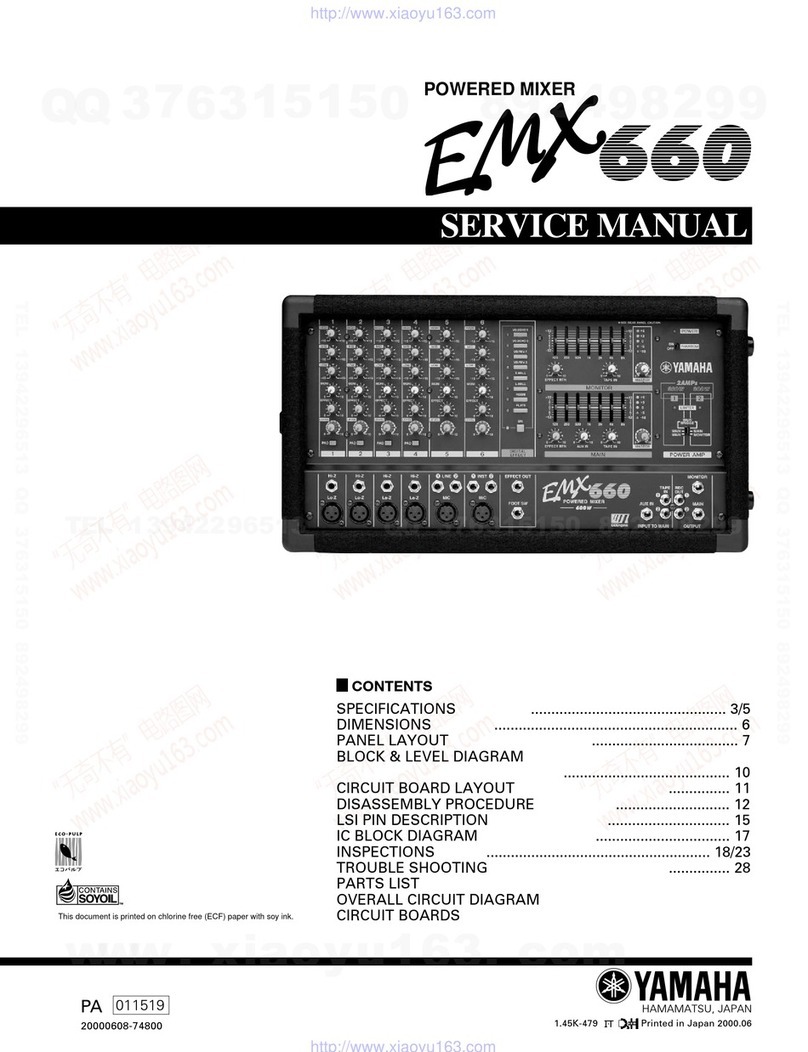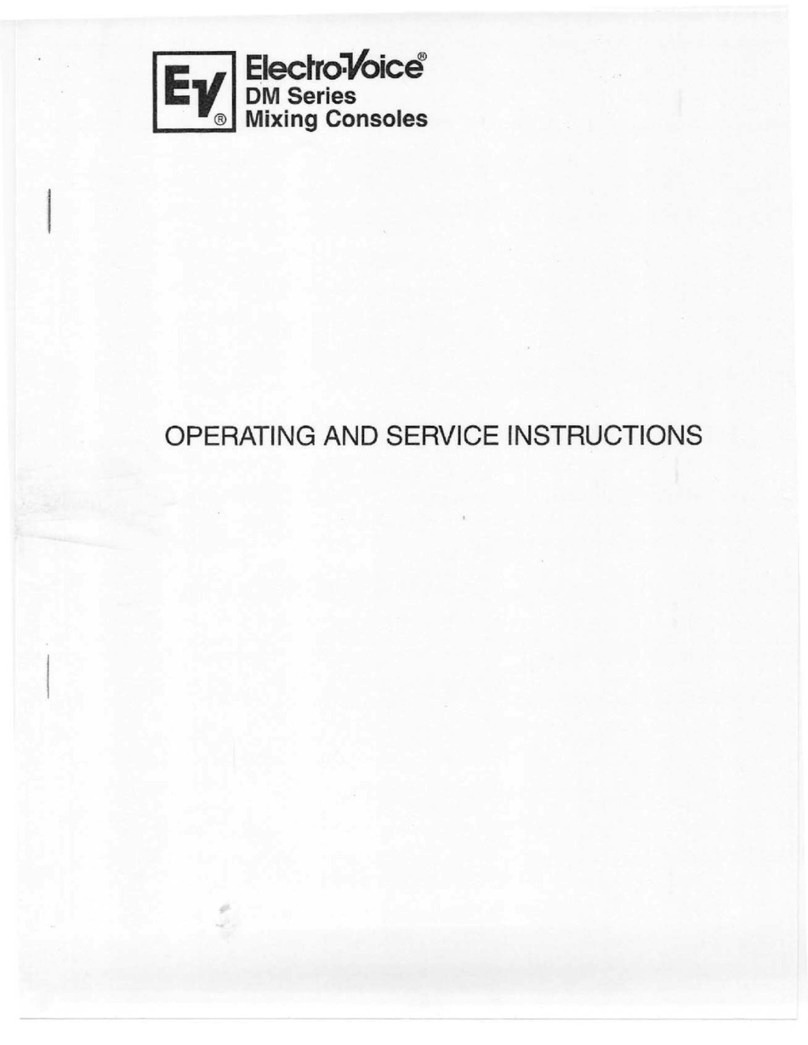All American Scoreboards 9000 Series User manual
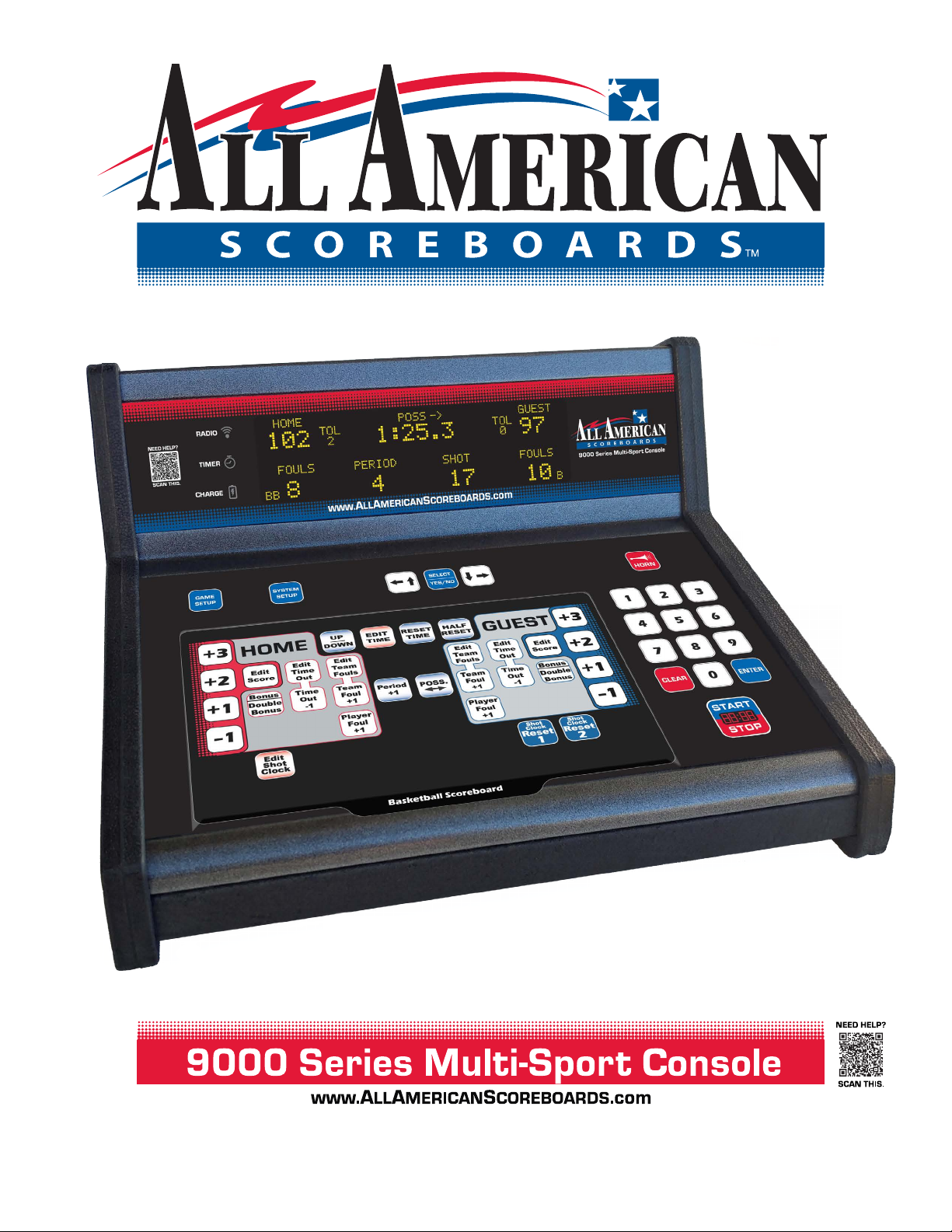
V1.0.0 9/13/2018

1. New Game with Last Setup (Basketball)
2. Resume Game
3. New Game
4. System Setup
80% (Battery Level)
New Game with Last Setup (Last Sport Played)
Press 1 to connect to the same scoreboard(s) and play the same sport as was
last used. The last sport used is in parentheses. Scoreboards must be on and
not connected to any other console.
Resume Game
Press 2 to resume the last game that was played. Whatever the Period, Half, Inning or Quarter of the game that was
being played when the 9000 Series Multi-Sport console was shut off, the information will was saved. Use this to show
the last score or pick up where you left off.
New Game
Press 3 to switch sports or to connect to different scoreboards.
System Setup
Press 4 for many additional features. Check your battery status, make your scoreboard brighter, get into advanced
settings or even update the firmware.
HELP!
We understand that you might not be keeping score for a living - and if you are,
congratulations! For the rest of us, this is a weekend gig... or perhaps you were in the
wrong place at the wrong time and someone asked you to run the scoreboard. No
worries. Pressing “0” on certain screens will explain what is going on. If more help is
needed, use your smart phone to scan the QR code on the console for tips, tricks,
manuals, etc.
THANK YOU FOR CHOOSING ALL AMERICAN SCOREBOARDS.
The 9000 Series Multi-Sport Console (9000msc) is designed to make operating your scoreboard(s) easy. This
powerful console is so intuitive that this manual will likely be uneccesary for basic operations. Keep this manual to help
navigate through the exciting features and capabilities to make scoring easier and taylored for the way you play. Check
AllAmericanScoreboards.com frequently for updates.
We are changing the game. And we are just getting it started.
Getting Started.
Turn the console on by pressing up on the power switch, located behind the All American logo on the back of the
console. Console will power on when released.

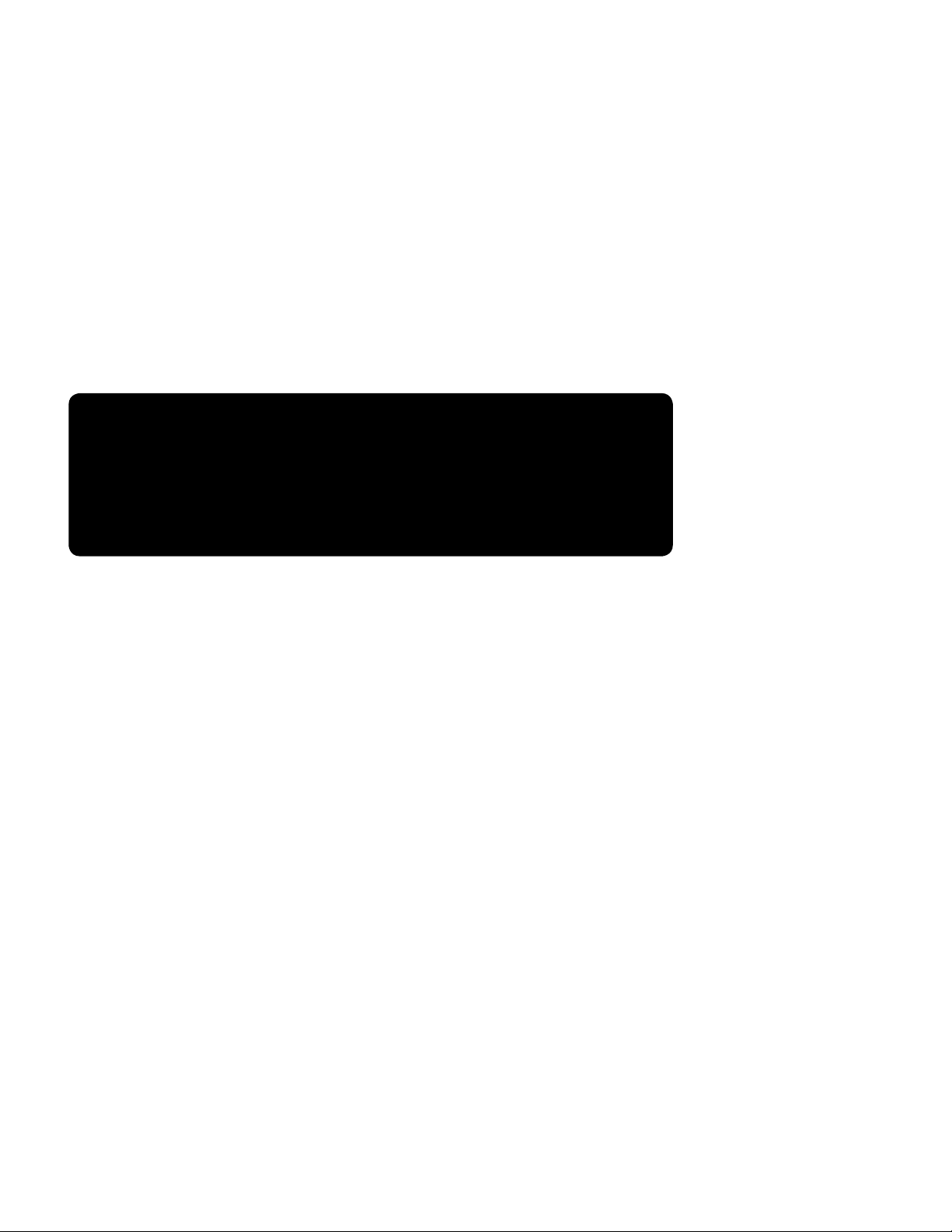
System Setup
1. Battery
The 9000 Serires Multi-Sport Console (9000msc) is equipped with a Lithium Battery, capable of running without
being plugged in for up to 12 hours. The battery recharges when plugged in via a USB C cable and is capable of fully
recharging in less than 2 hours. If plugged in, the 9000msc will safely charge while scoring.
Everybody likes data. The battery screen displays voltage in and out, battery age, number of charging cycles, estimated
time until empty (TTE), percentage until empty and more. For ease of mind, battery percentage is displayed on the lower
left hand portion of the screen while in scoring mode.
Press Clear to exit.
2. Scoreboard Dimming
Each All-American Scoreboard comes equipped with a light sensor which will automatically brighten and dim depending
on the ambient light levels. During sunset, for example, one scoreboard may be in the shadows while another is facing
the sun. Each scoreboard will brighten or dim to compensate for changing light levels. The standard recommended
setting is 0, but different situations may need an adjustment. When pairing a scoreboard with a video board, adjusting
this level may be necessary to attempt to match the video board brightness.
SCOREBOARD LED BRIGHTNESS
The scoreboards are designed to brighten and dim the
LED digits automatically. Use this option to set
a brighter than default (0) dim level.
0 - - - - 5 - - - 9
Standard Max Bright
New dim level (0 to 9):_
76% CLEAR to return
3. Time of Day Clock
Check back in future updates.
4. Team Names and Captions
Check back in future updates.
5. Advanced Settings
1. Scoreboard ID
Each scoreboard has a unique ID number, 1 - 36. This is set at the factory, but can be changed. If the scoreboard is
having interference issues, a simple ID change can usually fix the issue.
To change IDs, Press 1 and look up at the scoreboard to change. The scoreboard will display it’s current ID, generally
in the Timer and/or Guest Score. Key in the scoreboard ID of the scoreboard to change, then press enter. Enter the
new ID (1 to 36), the press ENTER. Press Enter again to confirm.
NOTE:To be able to properly control each scoreboard both independently and together, it is highly
recommended to use different ID numbers on each scoreboard.
2. Scoreboard Type
Do not change unless directed to do so by an All American Technician.
3. Name A Scoreboard
Check back for future updates.
6. PC Connection
Update the console to the most current version.

Connecting to a Scoreboard
New Game
From the opening menu, press 3 to select New Game. Use this menu item when the setup is different than the last sport
was played.
1. New Game with Last Setup (Basketball)
2. Resume Game
3. New Game
4. System Setup
80% 0. Help
Select the sport to be played.
Select a Sport
1. Basketball
2. Baseball
3. Football
4. Soccer Press ENTER to return
5. Volleyball to MAIN MENU
6. Wrestling
80% 0. Help
Press the key for the sport to be played.
Note: Although most scoreboards can be used for multiple sports, not every sport is guaranteed to function with every
scoreboard.
Basketball
Key in Scoreboard(s), press ENTER
0. Help
Look up at the scoreboards. The ID number will be shown in the Guest Score and/or the Timer, Enter the ID number, then
ENTER. If using multiple scoreboards, key in the next scoreboard and press ENTER. Repeat if necessary. Press ENTER
twice to confirm the scoreboard(s) to connect to.
Splitting the Gym
Connecting to 2 or more different boards with 2 or more different consoles.
Connect to each scoreboard one at a time. Once a console is connected to a scoreboard, another console can be turned
on to connect to different scoreboards. For example, if 2 or more games are being played at the same time, connect to the
scoreboard(s) being used for one game before turning on the second console for the second game. Repeat as many times
as necessary. Most scoreboards can be controlled by both the 9000 Handheld Remote and the 9000 Series Multi-Sport
Console.
For games such as Football, a second console may be used for the Play Clock timer. Connect one console to the
scoreboard(s) and then connect the second console to the Play Clock. Because shot time is connected to the game clock,
a second console is not recemmended for basketball. If multiple scorekeepers are required for basketball, use a wired or
wireless shot clock remote.

BASKETBALL
HOME GUEST
89 78
FOULS
10
FOULS
8
47%
0:05.6
<- POSS
PERIOD
4
SHOT
2
TOL
2
TOL
1
BB B
Slipsheet
Make sure that the correct slipsheet is installed. To ensure proper fit, the upper left and right keys on the slipsheet (+3
Home and +3 Guest) should be lined up with the embossed areas on the slipsheet pocket.
Shot
Clock
Reset
1
Shot
Clock
Reset
2
Game Setup
At any time wen the clock is not running, press GAME SETUP to set the default values.
BASKETBALL GAME SETTINGS
1. Period Time: >8:00 8. Intermission Time: 12:00
2. Shot Time 1: 35 9. Number of Timeout: 5
3. Shot Time 2: 15
4. Number of Periods: 4 Use Arrow or Number keys,
5. Bonus Threshold: 6 Select YES/NO to change.
6. Double Bonus: 9
7. Show Timer Tenths: Yes 0. New Game? No
Use the arrow keys and the Select/Yes/No key to select the value to change and the
number keys and enter to make the change.
Tip! To turn off the Auto Bonus feature, set both“Bonus Threshold”and“Double
Bonus”default values to 0.
Tip! To remove the Shotclock time from the console display, set both shot times to“0”.
0. New Game?
From the Game Setup screen, press 0 to start a new game. This will reset all scores to
0 and set the other values back to their defaults.
Shot
Clock
Reset
1
Shot
Clock
Reset
2
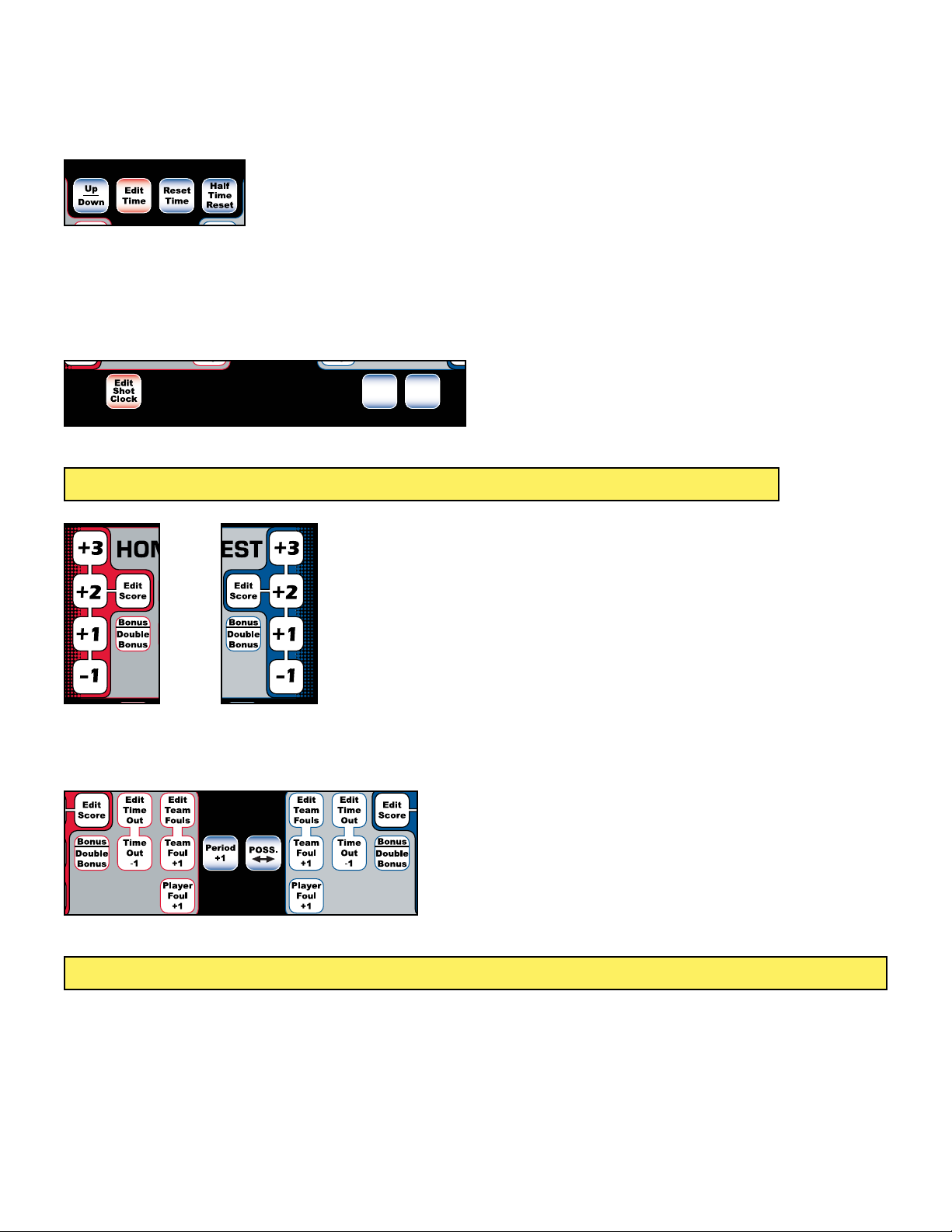
Basketball Gameplay
Timer Functions
START/STOP: Starts and stops the main timer. While in basketball, Shot Time only runs while timer is running.
Shot
Clock
Reset
1
Shot
Clock
Reset
2
Up/Down: Change the direction of the timer. Default is count down.
Edit Time: Key in the new time followed by ENTER. For tenths of a second, key in 5 digits. Example, key in 00524
ENTER to reset the clock to 0:52.4.
Reset Time: Resets the time back to the default time.
Half Reset: Enters intermission mode (shotclocks do not run) and resets the clock to the intermission time. Press Reset
Time to exit intermission mode. Team fouls will be reset to 0 and TOL will will be reset to the default value.
Shot
Clock
Reset
1
Shot
Clock
Reset
2
Shot Clock Resets (1 & 2): Resets the shotclock to the default times.
Edit Schot Clock: Edit the clock to a new time.
Tip! To remove the Shotclock time from the console display, set both shot times to“0”in Game Setup.
Shot
Clock
Reset
1
Shot
Clock
Reset
2
Shot
Clock
Reset
1
Shot
Clock
Reset
2
Scores
Both Home and Guest have quick score keys plus an edit score key. Edit the score using the number pad and the
ENTER key.
Shot
Clock
Reset
1
Shot
Clock
Reset
2
Bonus/Double Bonus: Bonus and Double Bonus is automatically set by the values set in game setup. By default,
Bonus will light after the clock is started and the 6th Team Foul is commited. Double bonus will light after 9 team fouls.
Tip! To turn off the Auto Bonus feature, set“Bonus Threshold”and“Double Bonus”default values to 0 in Game Setup.
Time Outs: Quickly remove a time out or edit the value.
Team Fouls: Quickly add a team foul or edit the value.
Player Foul +1: Adds a player foul and a team foul. Console will ask for a player number. Key in jersey number and
press ENTER.
Period: Toggle to the next period. Total number of periods is set in setup. After last period, a “0” is displayed for overtime.
Possession: Press to toggle possession between home and guest.

© Copyright All American Scoreboards 2018
This is the exclusive property of All American Scoreboards® a division of Everbrite® LLC. Use
of or duplication of this document in any manner without the expressed written consent
of All American Scoreboards® is prohibited.
The information contained in this document is subject to change without notice and
should not be construed as a commitment by All American Scoreboards®.
All American Scoreboards® assumes no responsibility for any errors that may appear in this
document. Nor does it make expressed or implied warranty of any kind with regard to this
material, including, but not limited to, the implied warranties of merchantability and tness
for a particular purpose.
All American Scoreboards® shall not be liable for incidental or consequential damages in
connection with, or arising out of the furnishing, performance, or use of this document and
the program material, which it describes.
Trademarks Credits
All American Scoreboards® is a registered trademark of Everbrite® LLC.
Everbrite® is a registered trademark of AAS LLC.
Technical Support
Customer Service
Customer satisfaction is the top priority at AAS. Our skilled, experienced Account Management
teams are dedicated to providing highly responsive service through all phases of our client’s
programs.
These teams are computer-linked to each of our manufacturing facilities to provide“on-line”
updates on the status of customer orders. Furthermore, AAS’s EDI capabilities allow electronic
interchange to eciently process customer orders.
Contact Information
All American Scoreboards
401 S. Main Street
Pardeeville, WI 53954
PHONE: 1 800-356-8146
FAX: 1 608-429 -9216
www.allamericanscoreboards.com
Other manuals for 9000 Series
1
Table of contents
Other All American Scoreboards Music Mixer manuals