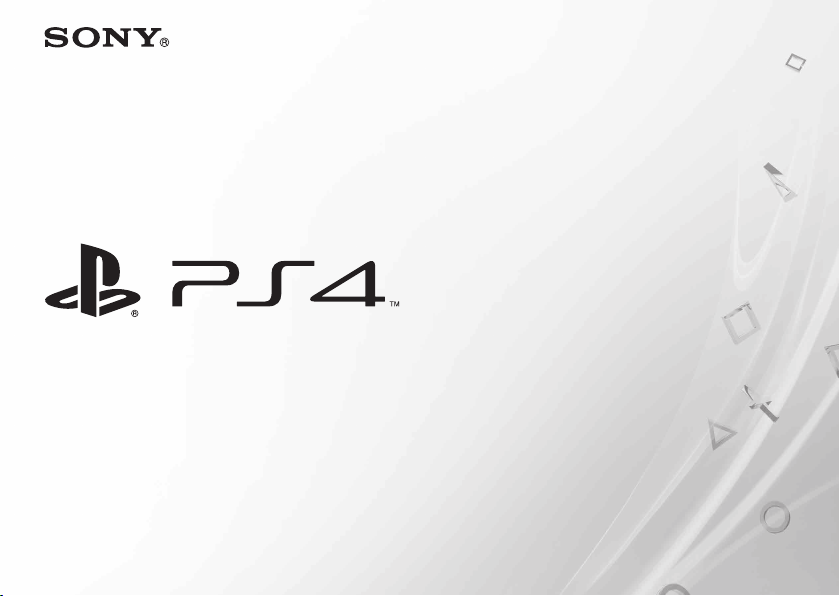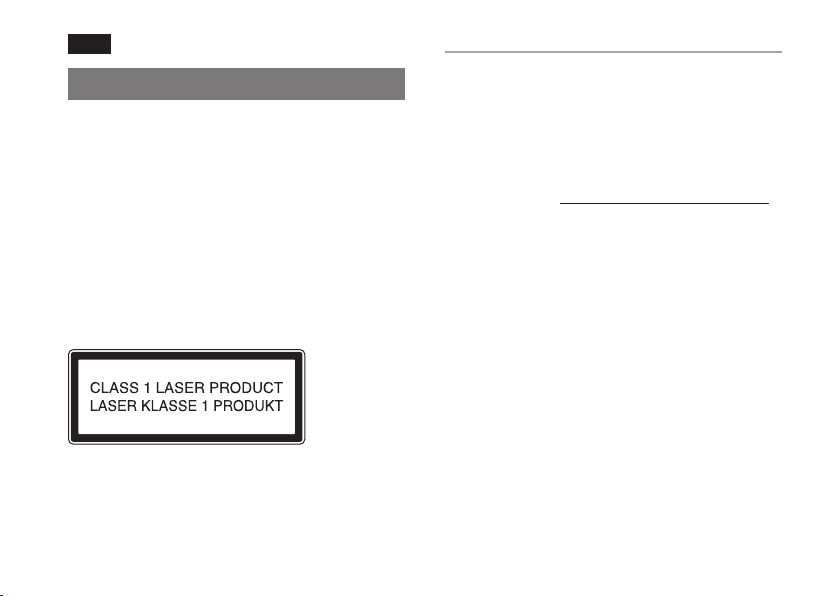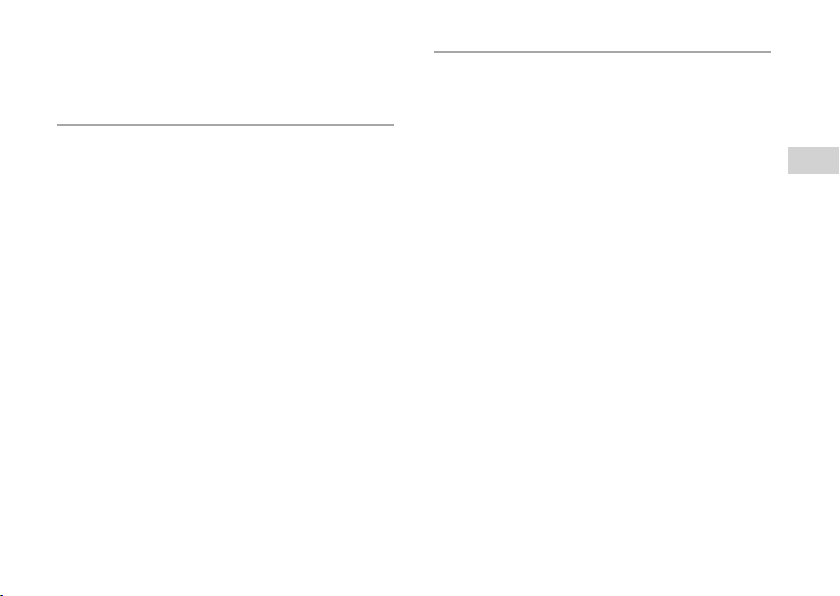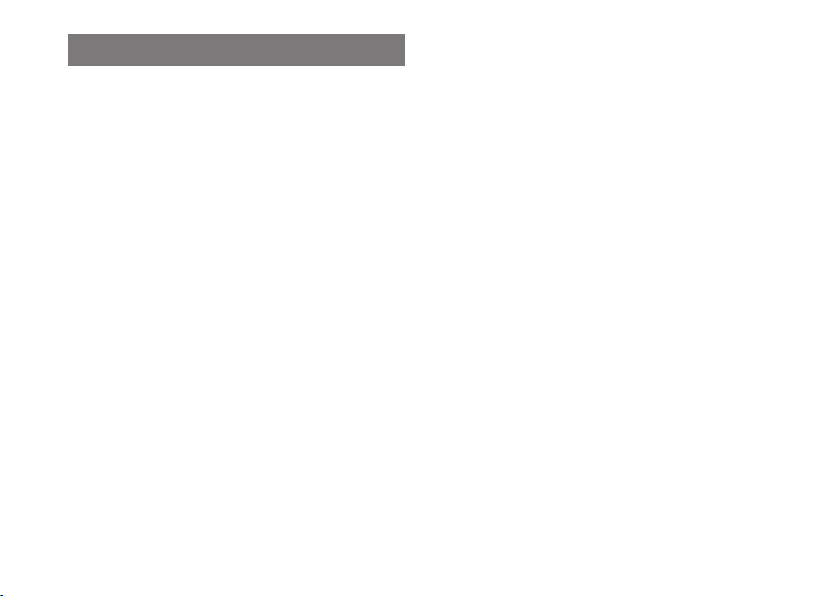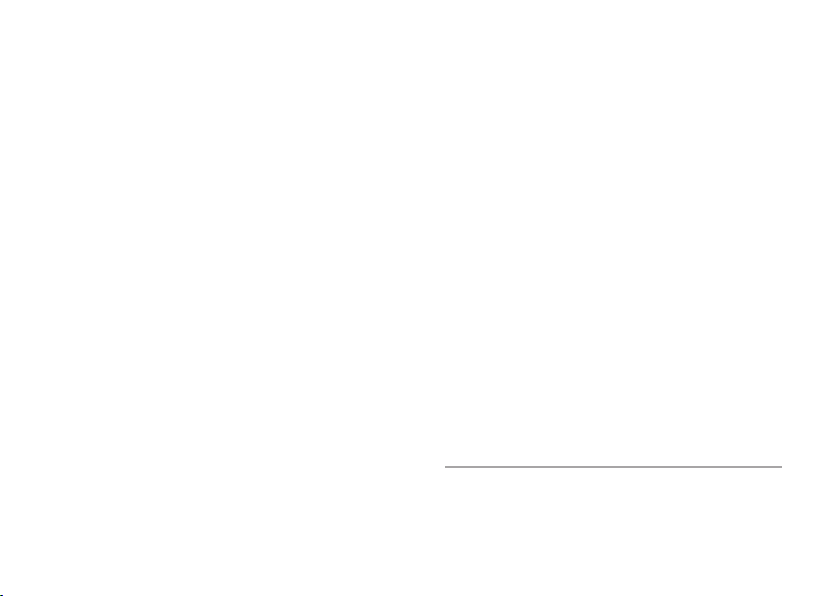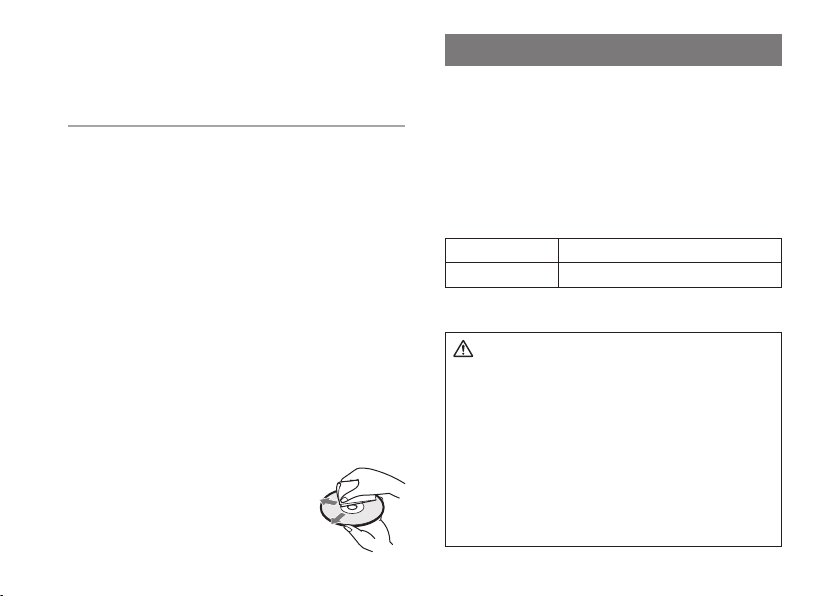5
EN
CUH-2006B 4-597-560-21(1) EN/CT/CS
Precautions
Before using this product, carefully read this manual and
retain it for future reference. Parents and guardians of
children should read this manual and make sure that the
child follows all safety precautions.
Safety
This product has been designed with the highest concern for
safety. However, any electrical device, if used improperly, has
the potential for causing fire, electrical shock or personal
injury. To help ensure accident-free operation, follow these
guidelines:
• Observe all warnings, precautions and instructions.
• Regularly inspect the AC power cord for damage.
• Stop use, unplug the AC power cord from the electrical
outlet and disconnect any other cables immediately if the
device functions in an abnormal manner, produces
unusual sounds or smells or becomes too hot to touch.
• For more information on product safety and support, visit
our website ( back cover).
Use and handling
• Do not use the system in a closed cabinet or other locations
where heat may build up. Doing so may cause the system
to overheat and may lead to fire, injury or malfunction.
• If the system's internal temperature becomes elevated, the
power indicator will blink in red. In this case, turn o the
system and leave it unused for a while. After the system
cools down, move it to a location with good ventilation, and
then resume use.
• Use in a well-lit area and keep as far away as possible from
the television screen.
• Avoid prolonged use of the PS4™ system and wireless
controller.
• Stop using the system immediately if you begin to feel
tired or if you experience discomfort or pain in your hands
or arms while operating the wireless controller. If the
condition persists, consult a doctor.
• If you experience any of the following health problems,
discontinue use of the system immediately. If symptoms
persist, consult with your doctor.
– Dizziness, nausea, fatigue or symptoms similar to
motion sickness
– Discomfort or pain in a part of the body, such as eyes,
ears, hands or arms
• Keep the system, accessories, and any small components
out of the reach of small children.
• Keep this product out of the reach of small children. Small
children may swallow small parts or may wrap the cables
around themselves, which may inflict injury or cause an
accident or a malfunction.
• Make sure the AC power cord is unplugged from the
electrical outlet before you connect the HDMI cable.
• Any TV or component connected to the system must be
functioning properly and free of defects. If a TV or component
connected to the system is faulty or defective, it may cause
damage to the TV or component, or to the system itself. As
with all electrical products, connection to faulty or defective
components, or the failure to connect to a properly wired
outlet, may cause sparking and pose a fire hazard.
• Do not touch the system or connected cables or
accessories during an electrical storm.
• Do not use the system or accessories near water.
• Do not allow liquid, small particles or other foreign objects
to get into the system or accessories.