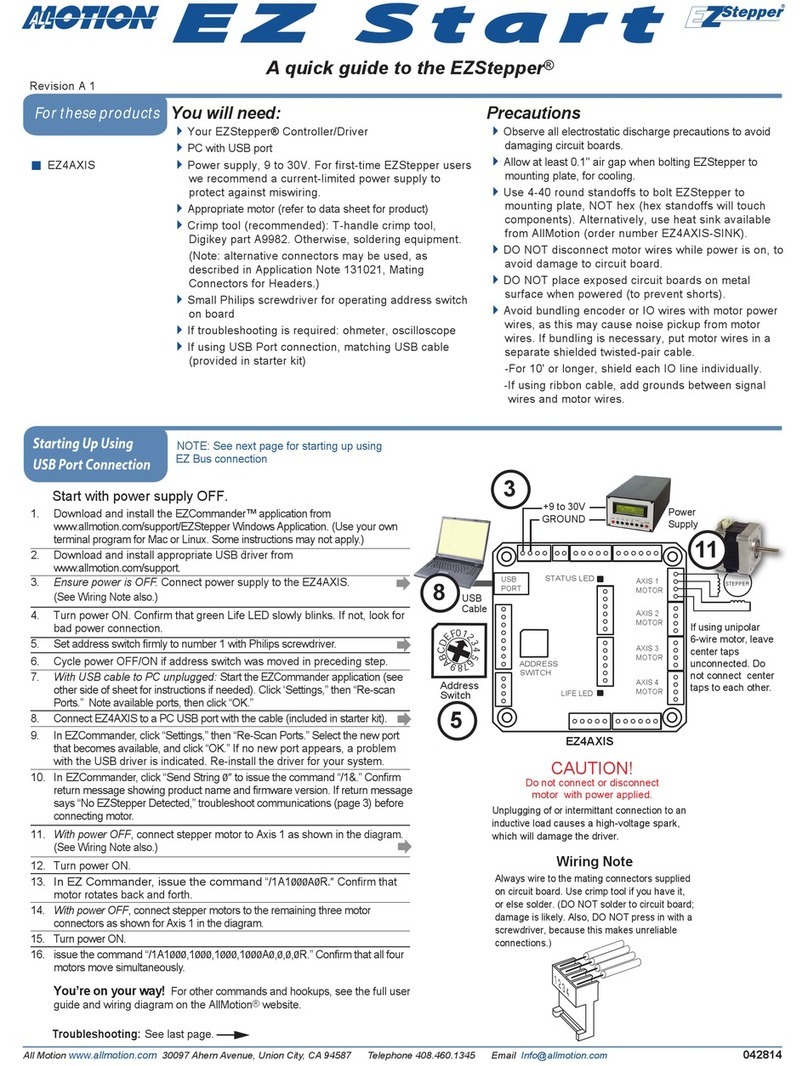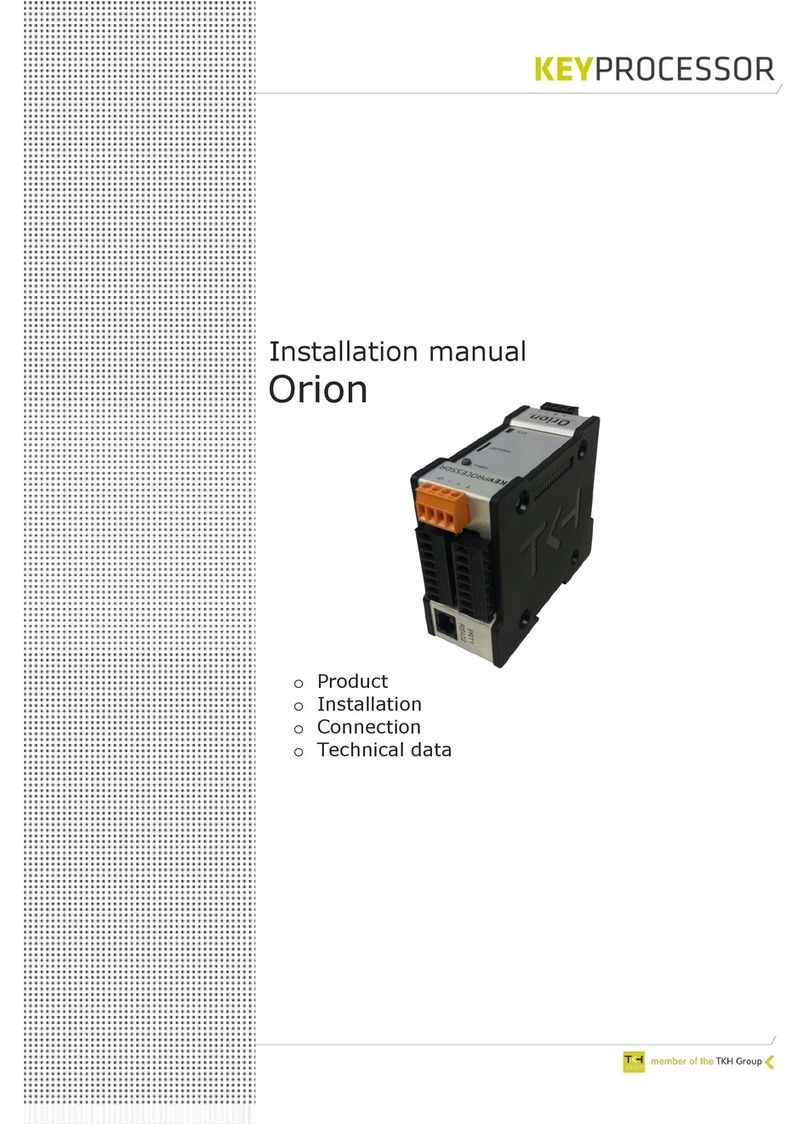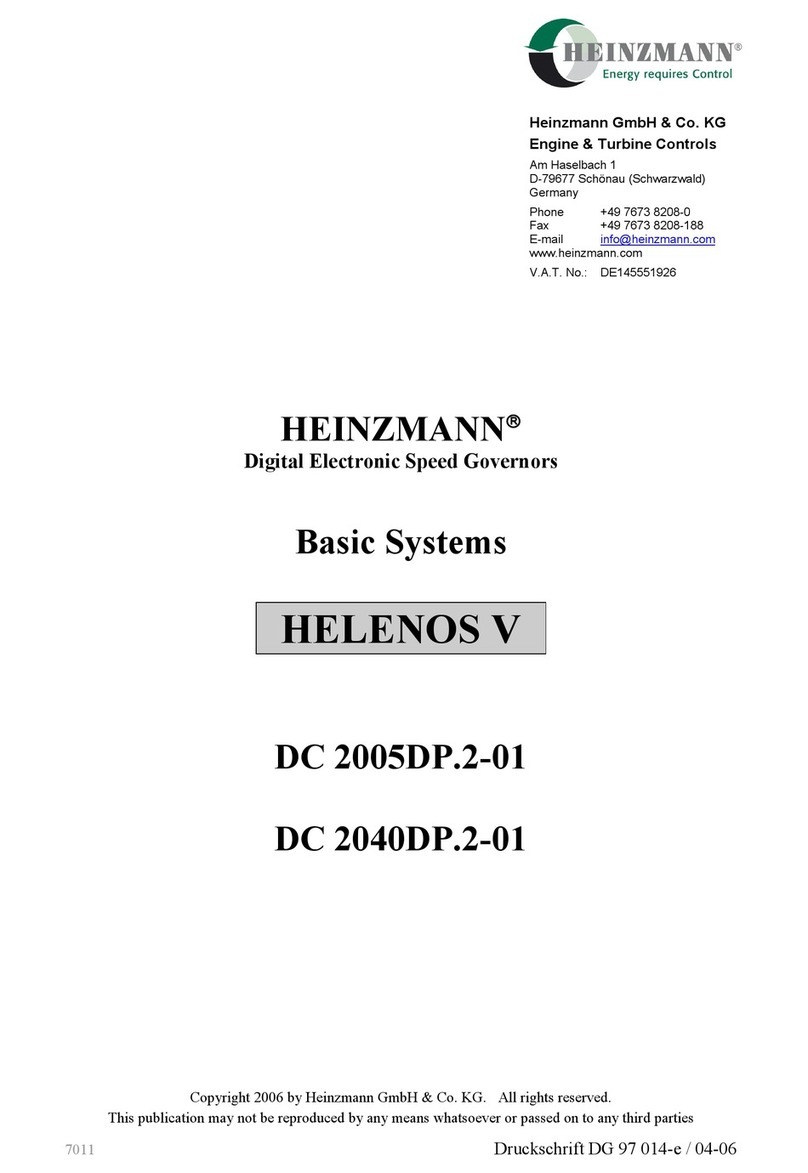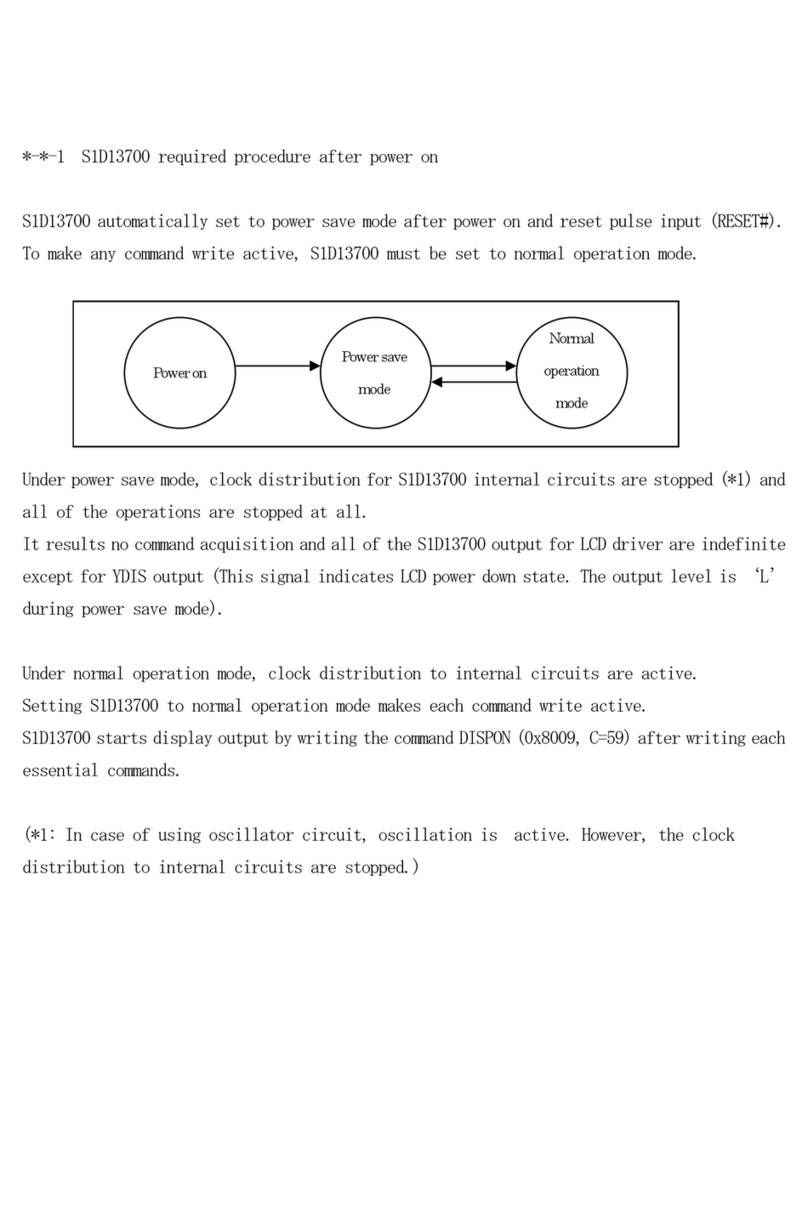All Motion EZ10EN User manual

EZ10EN
You will need:
Your EZStepper
®
Controller/Driver and stepper motor.
A motor rated at about 1/4 of supply voltage is best.
RS485 Converter: USB-to-RS485 or RS232-to-RS485, with
cable supplied.
PC with port to match RS485 Converter being used (USB or
serial D).
Power supply, 12 to 30V. For first-time EZStepper users we
recommend a current-limited power supply to protect
against miswiring.
Crimp tool (if not using Starter Kit): Digikey part
H9924-ND. Otherwise, soldering equipment.
Small Philips screwdriver for operating address switch
If troubleshooting is required: ohmeter, oscilloscope
Precautions
Observe all electrostatic discharge precautions to avoid
damaging circuit boards.
DO NOT place EZStepper board or RS485 Converter
on metal surface when powered (to prevent shorts).
For future encoder and IO Hookups: avoid bundling
encoder or IO wires with motor power wires, as this
may cause noise pickup from motor wires. If bundling
is necessary, put motor wires in a separate shielded
twisted-pair cable.
-For 10' or longer, shield each IO line individually.
-If using ribbon cable, add grounds between signal
wires and motor wires.
Start with power supply OFF.
NOTE: If using RS232 Converter,
disregard instructions for USB.
1. Download and install the EZCommander™ application from
www.allmotion.com/support.
2. If using USB-to-RS485 Converter, download and install appropriate USB
driver from www.allmotion.com/support.
3. Connect power supply to RS485 Converter. Ensure power is OFF.
4. Connect EZ Stepper to RS485 Converter.
If using EZ Start kit, use cable provided. If not using kit, wire mating
4-pin connectors on AllMotion circuit board and RS485 Converter
pin-to-pin, for example pin A to pin A. (See Wiring Note below.)
Turn power ON. Confirm that green Life LED slowly blinks. If not, look
for bad power connection.
5. Set address switch firmly to number 1 with Philips screwdriver.
6. Cycle power OFF/ON if address switch was moved in preceding step.
7. With USB cable from Converter to PC unplugged: Start the
EZCommander
application (see other side of sheet for instructions if needed). Click Settings,
then Re-scan Ports. Note available ports, then click OK.
8. Connect RS485 Converter to a PC USB port with the cable supplied.
9. In EZCommander, click Settings, then Re-Scan Ports. Select the new port that
becomes available, and click OK. (For RS232 converter, the new port will be
com1.) If no new port appears, a problem with the USB driver is indicated.
Re-install the driver for your system.
10. In EZCommander, click Send String 0 to issue the command /1&. Confirm
return message showing product name and firmware version. If return message
says “No EZStepper Found”, troubleshoot communications (page 2) before
connecting motor.
11. With power OFF, connect stepper
motor to middle four pins of the
motor connector as shown in
diagram. Use pigtails provided for
wiring connectors.
(See Wiring Note below.)
12. Turn power ON.
13. In EZ Commander, click Send String 2 to issue the command
/1A1000A0R. Confirm that motor goes back and forth.
You're on your way!
For other commands and hookups, see the full
command set and wiring diagram on our website.
Troubleshooting:
See next page.
If using unipolar
motor, leave center
taps unconnected.
CAUTION!
Always turn off power before
connecting or disconnecting motor to
avoid damaging circuit board.
STEPPER
MB
MB
MA
MA
..
..
Revision D1
USB-to-RS485
Converter shown.
12-30V
Power Supply +
13
Stepper
Motor
8
Computer Port
USB or DB9 cable
supplied with Converter
Wiring Note
Crimp or solder motor,
etc. to pigtails supplied.
Insert pigtails into
mating connector as
shown, observing pin
numbers. Then insert
mating connector into
socket on board
.
On-board socket
Mating
Connector
(typical)
Pigtail with
connector pin
(provided)
Connect to
motor, etc.
Pin 1
4
11
EZStepper
.
.
.
.
.
.
+
AB
5
A B
RS485
Converter
3
All Motion
www.allmotion.com
012513
Starting up
A quick guide to the EZ10EN
For these products
EZ Start
This guide applies using the USB-to-RS485 Converter or RS232-to-RS485 Converter.

2Click the Settings button to open the Communications window.
• Click Re-Scan Ports; note available ports; then click OK to close.
1Open EZCommander.
3Plug USB cable into the PC.
• Click Settings button, then Re-scan Ports. A new comm port
will become available (will be com1 if using RS232 Converter).
•Select the newly available comm port and click OK to close the
Communications Window.
Make sure address switch is detented exactly on position number 1.
(After resetting, power must be cycled to establish new address.)
Re-check that correct comm port is selected.
Confirm good ground between PC and negative terminal of power
supply. First measure resistance with power off; then check for voltage
drop with power on. Repair poor ground connections.
Issue command /1& and verify that a response identifying the product and
firmware version is received. If ok, motor connection may be miswired or
loose. If not ok, re-install USB driver. Continue to next item if not resolved.
Check continuity of communication data to AllMotion circuit board at
point 1 in diagram below. If not present, check at other points indicated.
Suspect failed component or faulty wiring/connector between point
where signal is absent and last point where signal is present.
If motor does not
respond to commands:
EZ Bus cable
1
EZ Stepper
At both sets of A & B pins,
confirm 3V P-P pulses
centered on +2.5V. See
points 1 and 2.
NOTE: Signal presence at point 1
suggests problem in motor, EZStepper®
board, or wiring to motor.
USB-to-RS485 Converter
shown.
If motor misses steps at high speed:
Increase either the Move current or the supply voltage.
To increase Move current, issue an "m" command. Example: /1m75 = set
current to 75% max.
Step misses typically happen in the middle of a move, where the motor
"catches" in the beginning and end, but stalls in the middle.
If motor direction is not consistent:
Check that coils of motor are securely connected at both ends.
This is typically caused when one of the coils has a loose connection.
23
If using
RS232-to-485
Converter
At DB9 connectors pins 3 and 2,
see 12V P-P pulses 100 µsec wide
(@9600 baud). Check at cable end
and at Converter connector.
.
.
.
.
.
.
+
AB
A B
Command strings ↑Return messages ↑
4Issue commands :
• Enter string in a left-hand field.
• Press adjacent Send String button to issue command.
• See return message in field to right.
Start with communications
cable unplugged.
Example
message
NOTE: USB cable
is disconnected for
this step.
NOTE: If using RS232 Converter, disregard instructions for USB.
NOTE: If using RS232 Converter, disregard instructions for USB.
Using EZCommanderTM
10EN/Page 2
Troubleshooting
All Motion
www.allmotion.com
012513
2Pins A & B
Other All Motion Controllers manuals
Popular Controllers manuals by other brands

NCD
NCD Taralist quick start guide
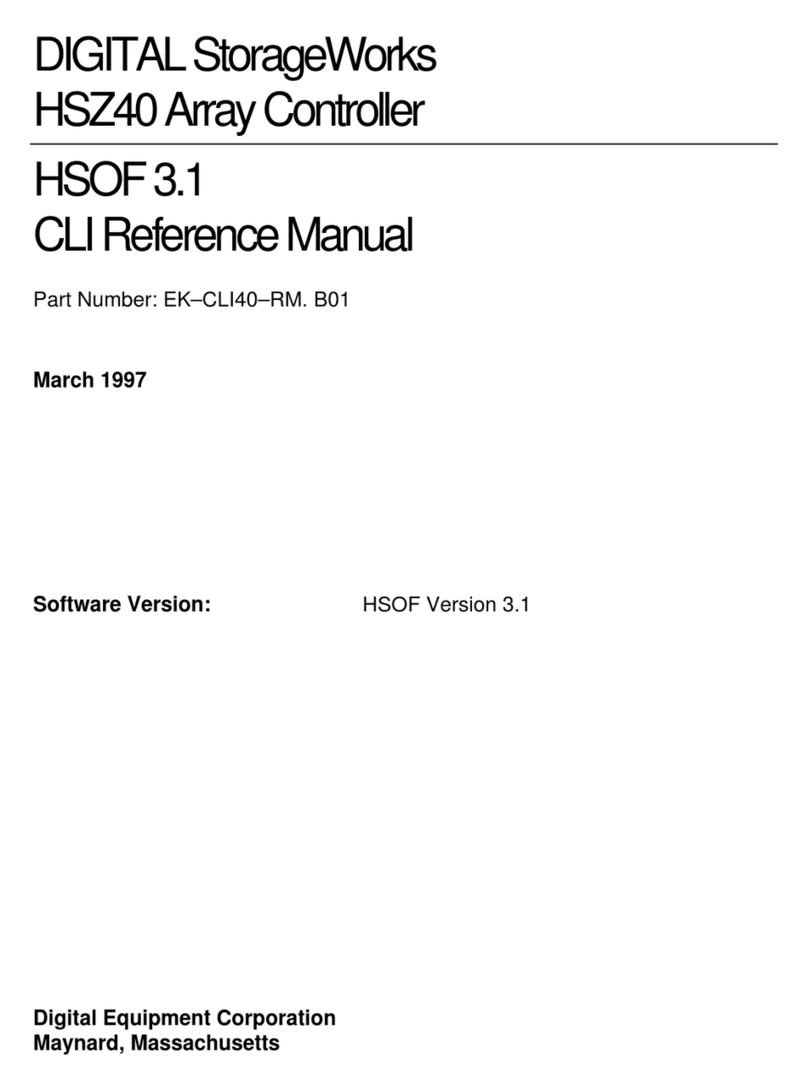
Digital Equipment
Digital Equipment HSZ40 Reference manual

hager
hager TX 450 user manual

Hall Research Technologies
Hall Research Technologies CNT-IP-2 quick start guide
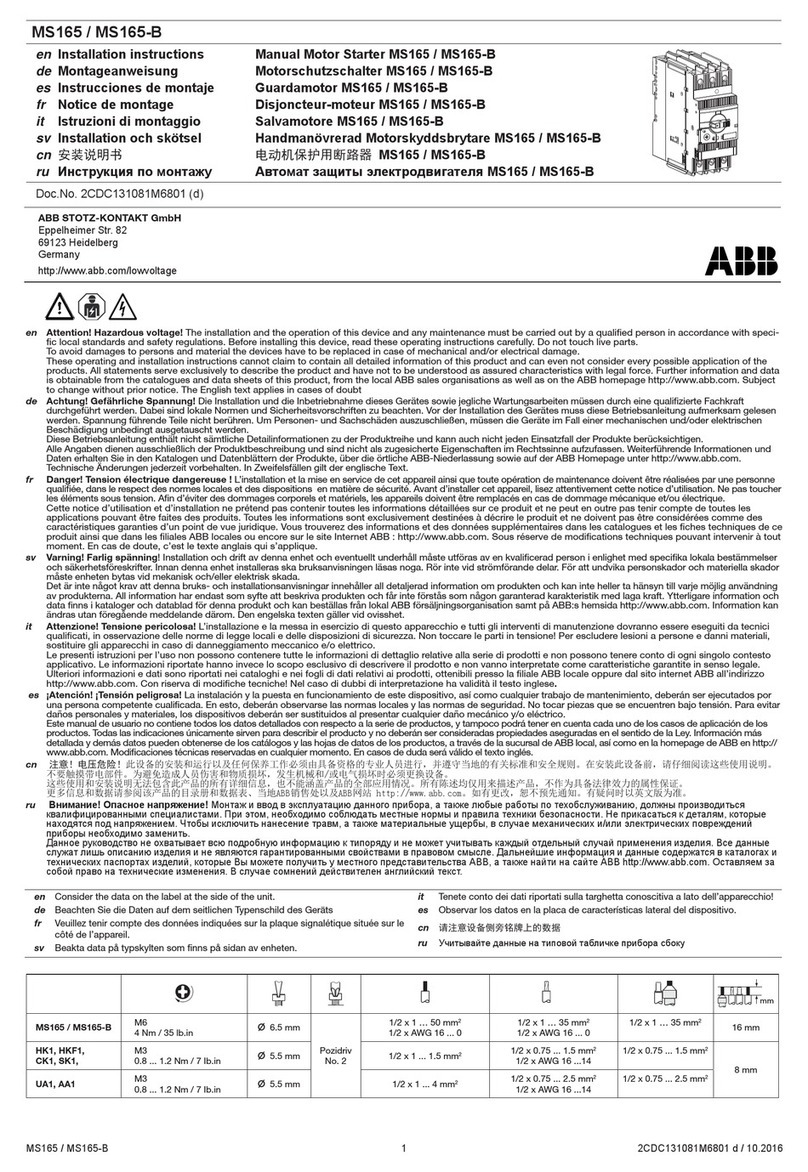
ABB
ABB MS165 installation instructions
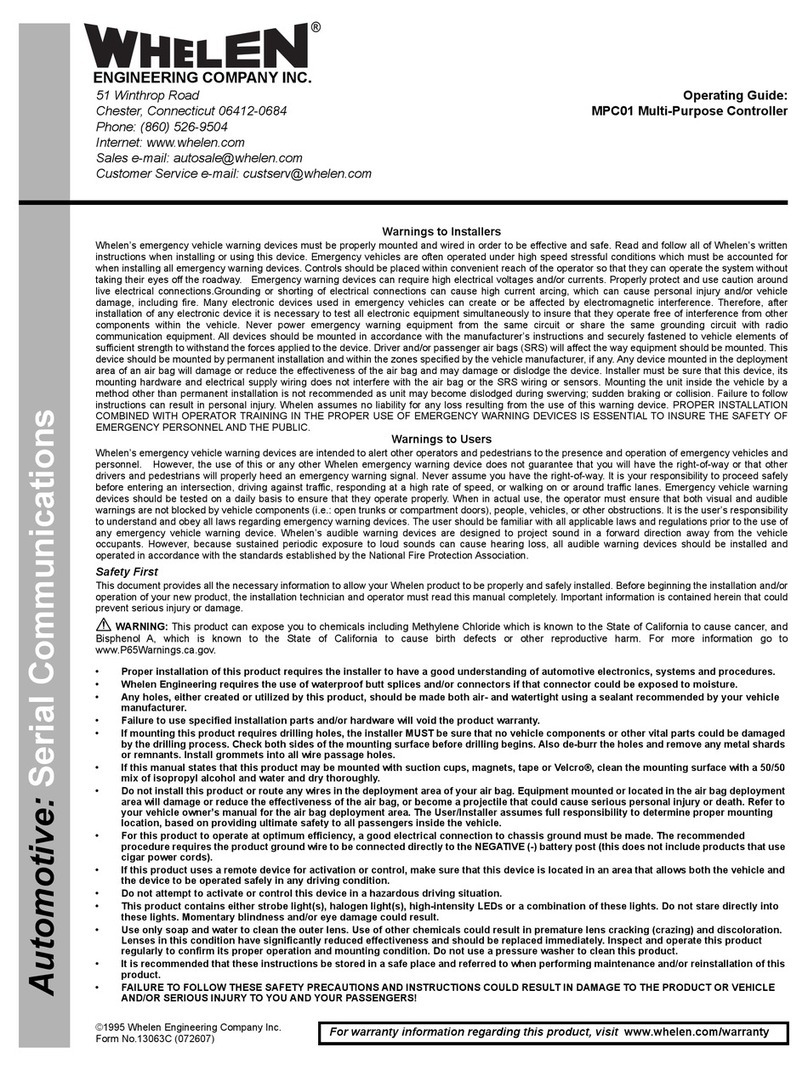
Whelen Engineering Company
Whelen Engineering Company MPC01 operating guide