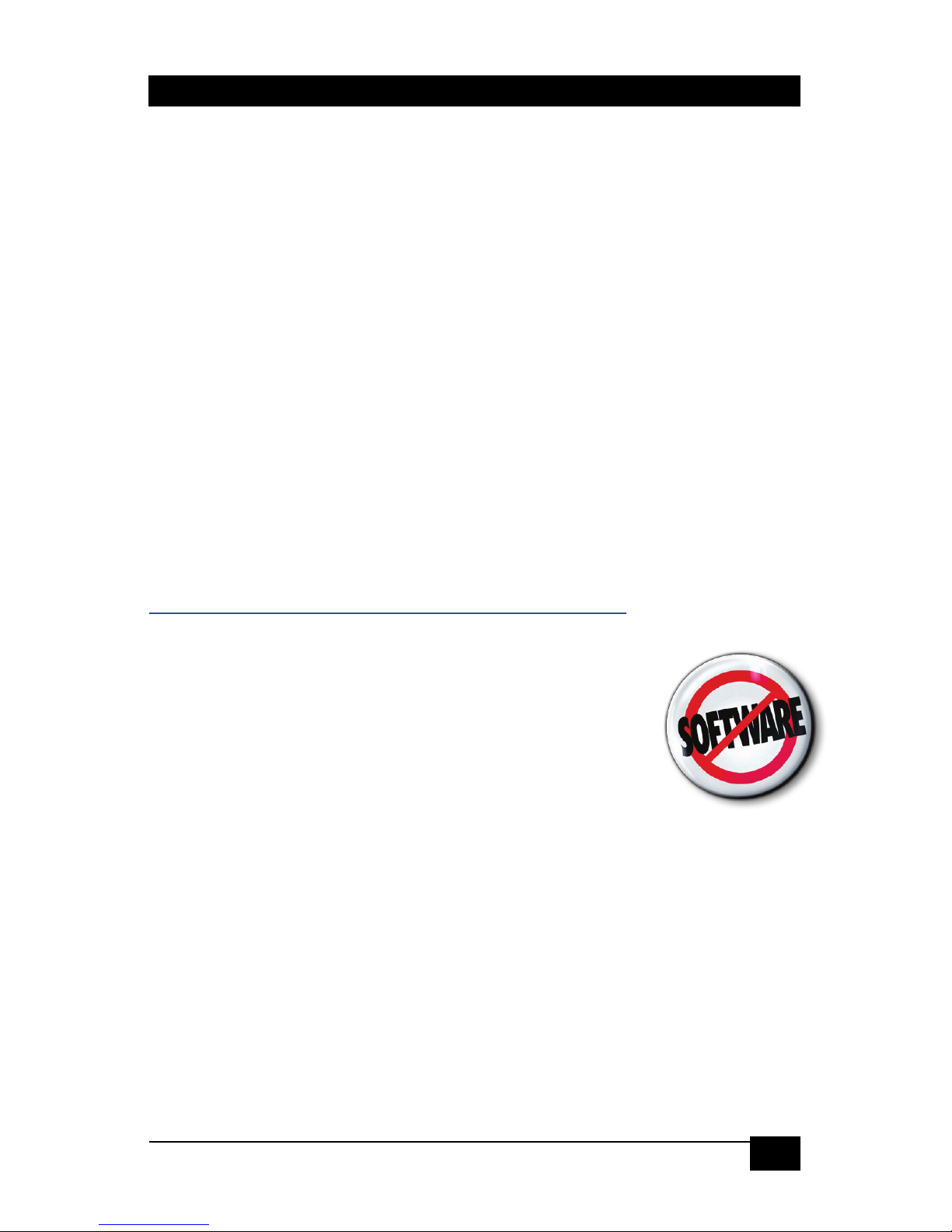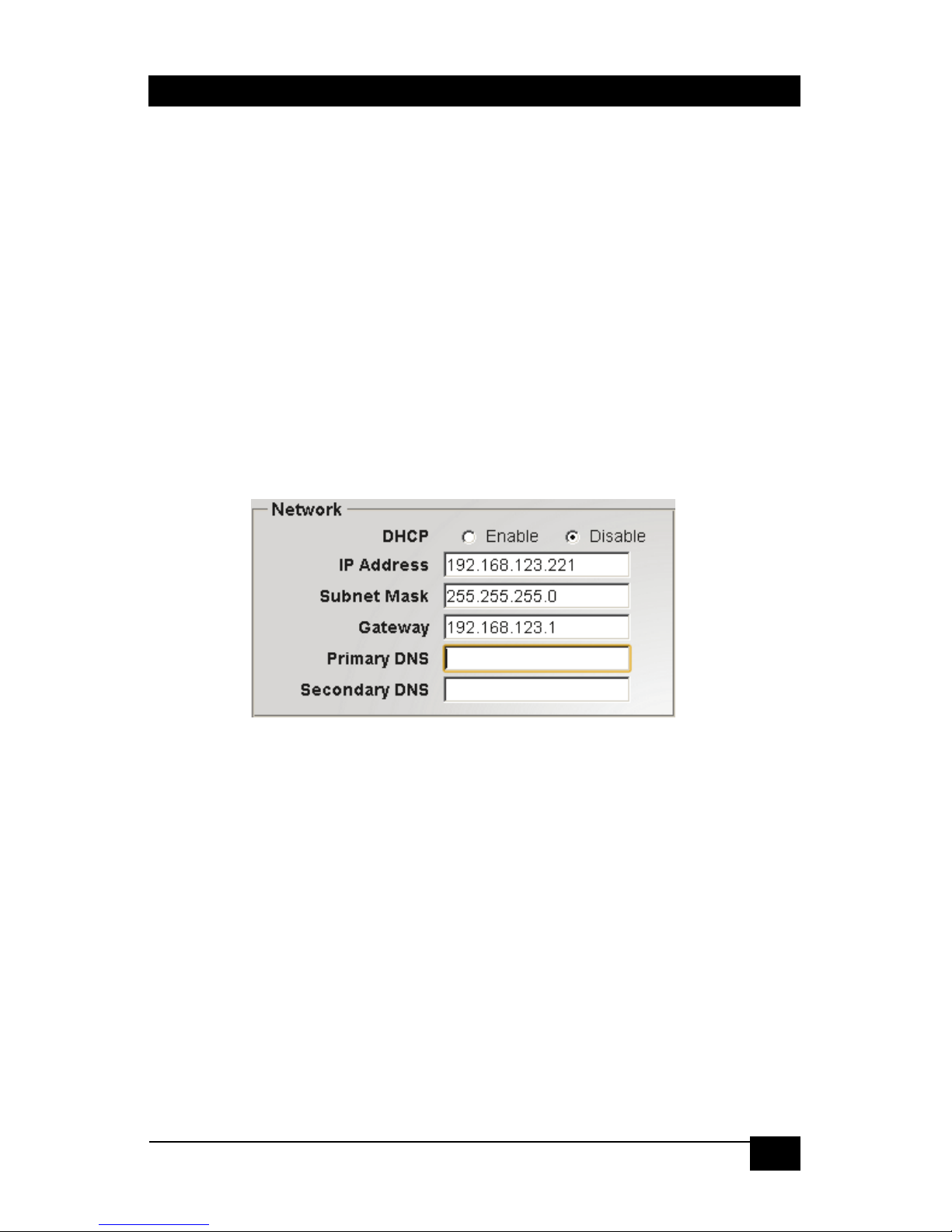Introduction
Thank you for purchasing the CNT-IP-2 Web Enabled RS232 controller.
This product provides the ability to easily create and add webpage
control of one or more RS232 devices through the local area network. In
addition, the CNT-IP-2 can control an unlimited number of IP enabled
devices by means of Telnet protocol. The CNT-IP-2 features battery
backed real-time clock that can be used to schedule events. For example
a timer can be setup to send power off commands at the end of the day.
Before you install and start using the CNT-IP-2, we highly recommend
that you pre-configure at least one unit on the bench with each possible
type of device you intend to control, and get the system operating as you
wish.
Once you have pre-configured the controller, then you can download and
save the configuration file for safekeeping or for uploading to other CNT-
IP-2 devices in your facility via the LAN.
First and foremost you need to identify the CNT-IP-2 device's IP address
in order to program and configure it. Please read the following sections,
and refer to the full user manual on the our website:
http://www.hallresearch.com/page/Products/CNT-IP-2
Configuring the System
A main features of this unit is that for normal operation
there is no need to install any software on your PC or
app on your tablet or smart phone. You define the
desired serial or telnet commands using the built-in
web pages in the CNT-IP-2.
Furthermore, the elements (buttons) displayed on the
control page are updated bi-directionally in real-time. Multiple users can
access the same device at the same time and any changes made by one
user will be reflected on all other browsers in real-time with in
milliseconds and with no perceptible delay.
Each device has a unique MAC address shown on the product's label.
The MAC address will be useful for identifying DHCP assigned IP
address of that unit.
As shipped, the product does not have a static IP address (since a fixed
IP address may not be on the same subnet as your LAN) and employs
DHCP which enables unit to get an IP address from your local network.
This makes the unit visible on your LAN. Hall Research provides free
software tool called Device Finder which scans the local network for Hall