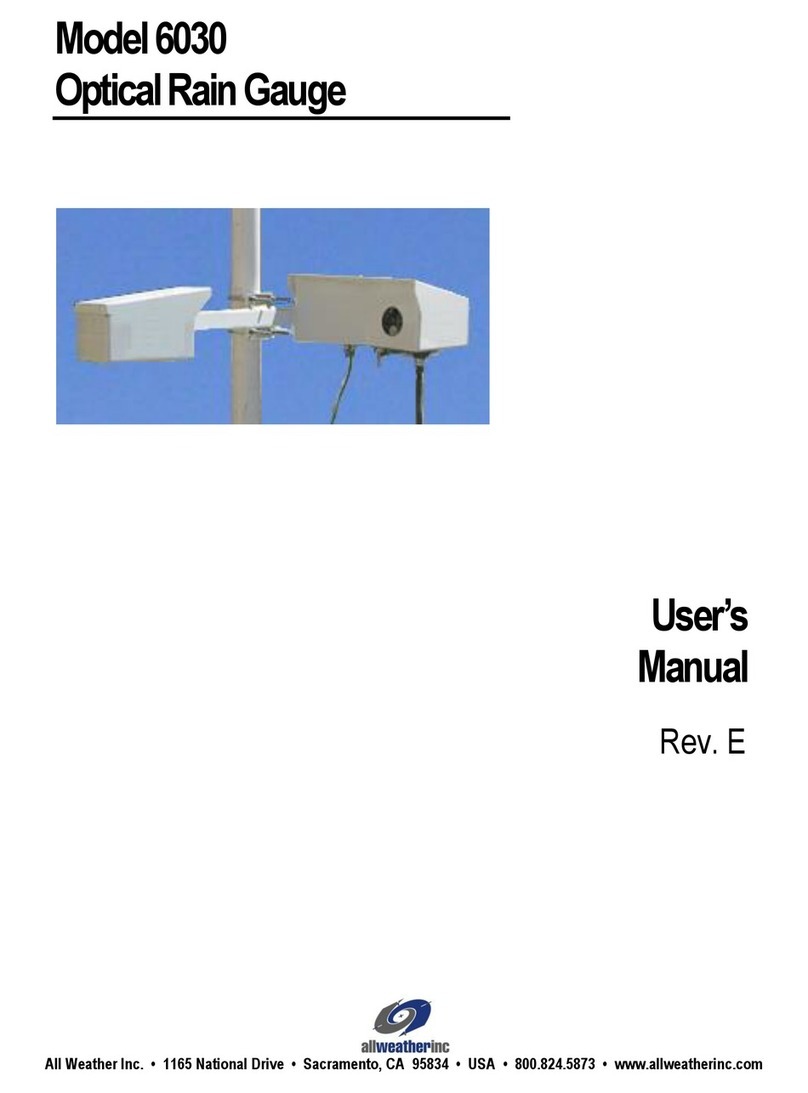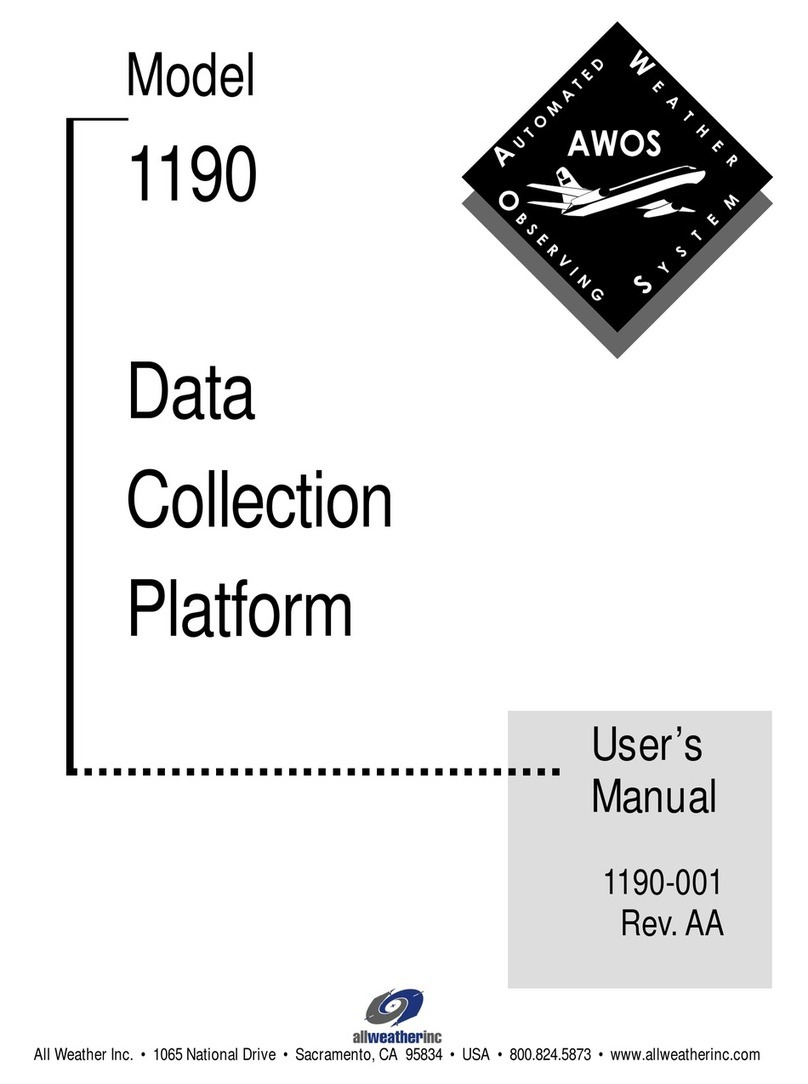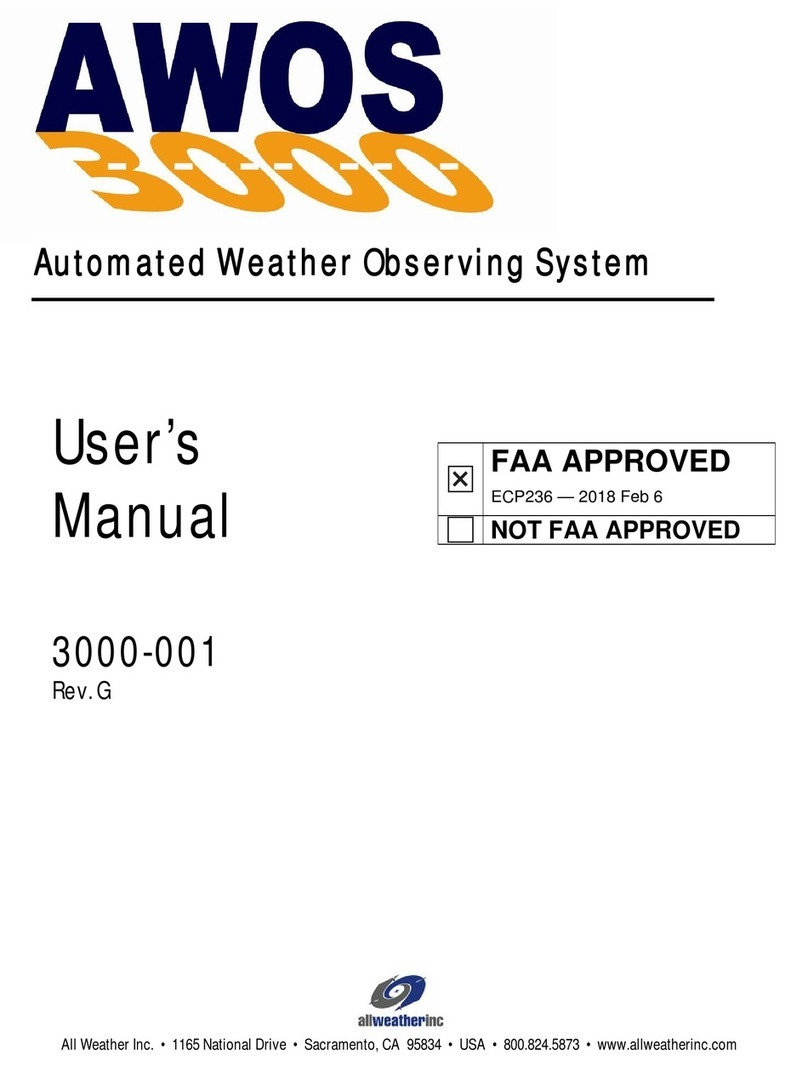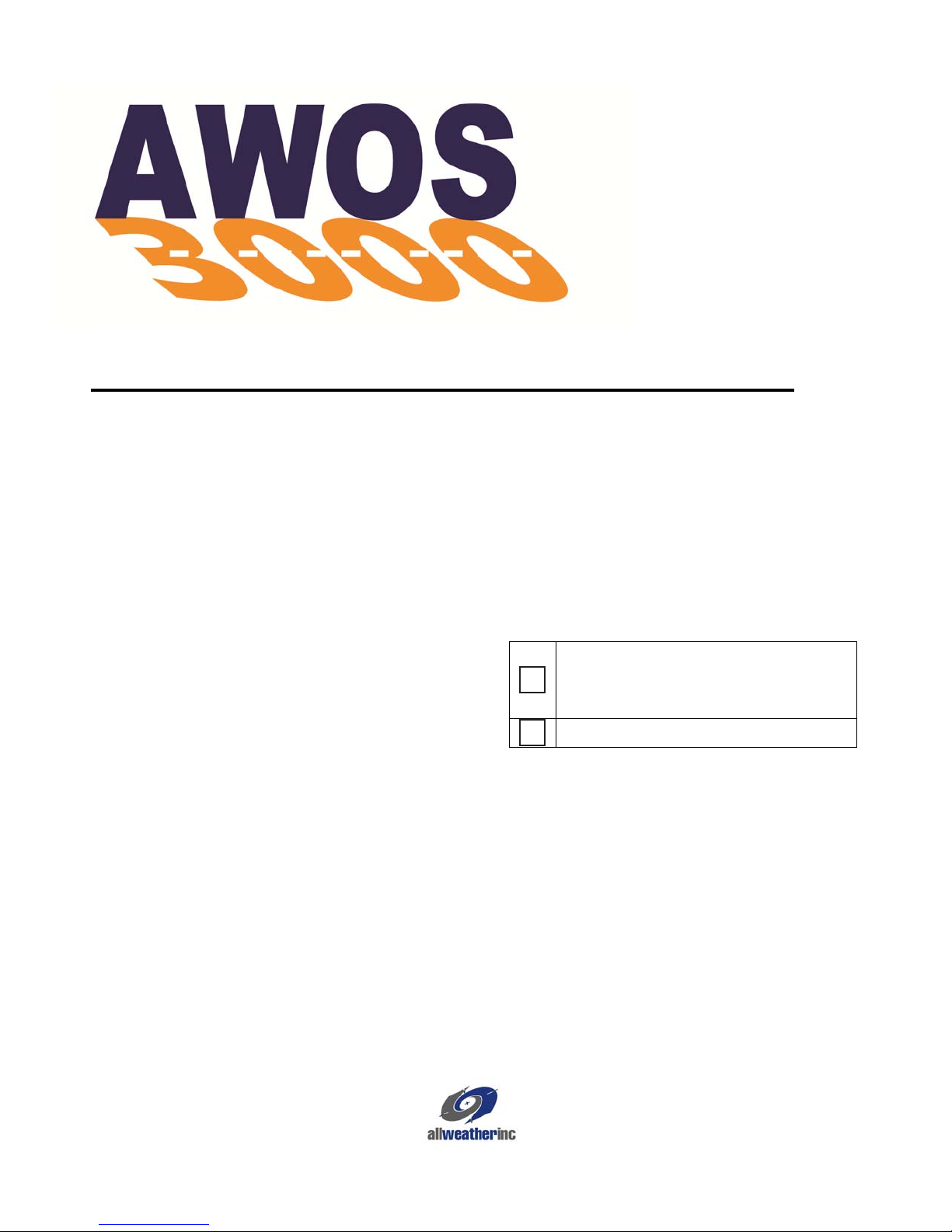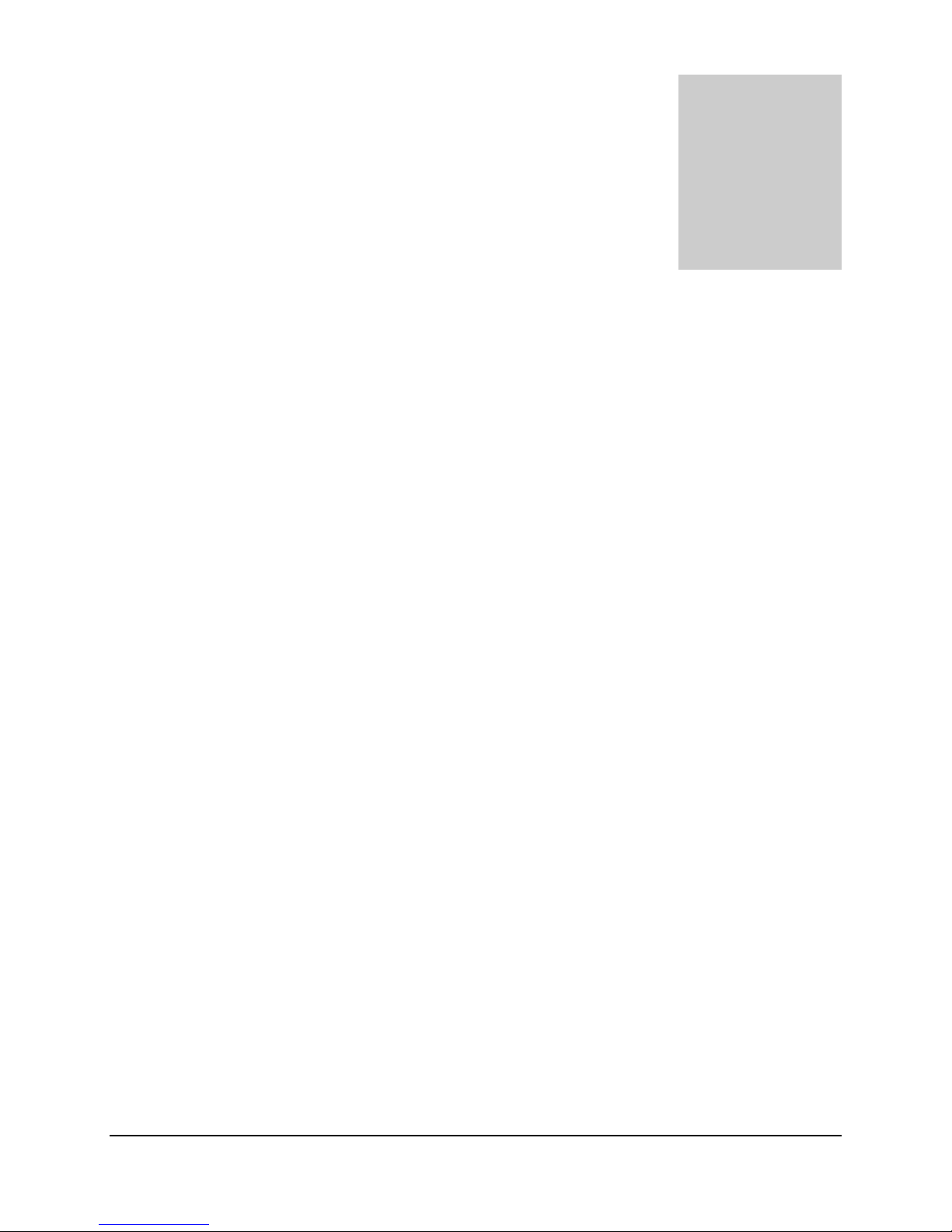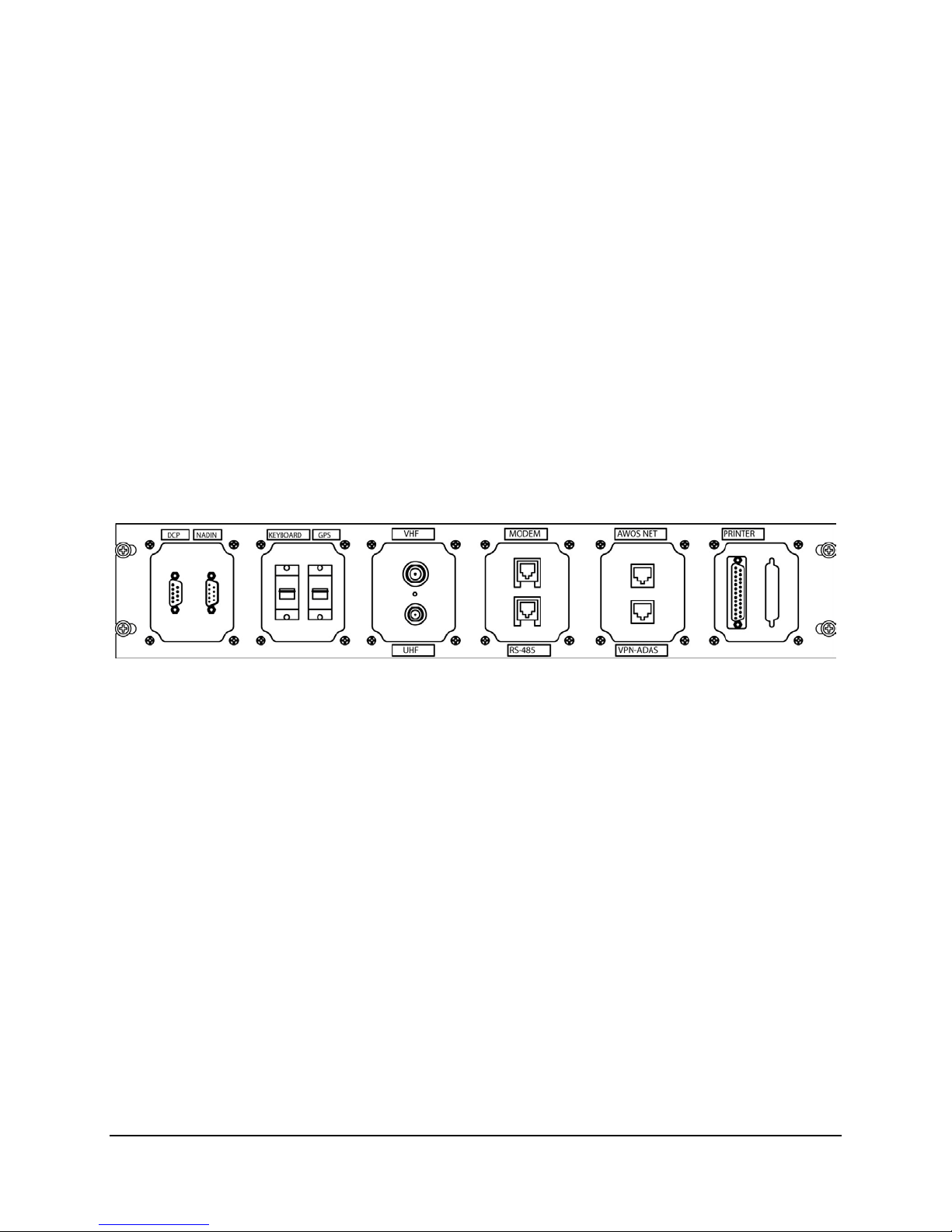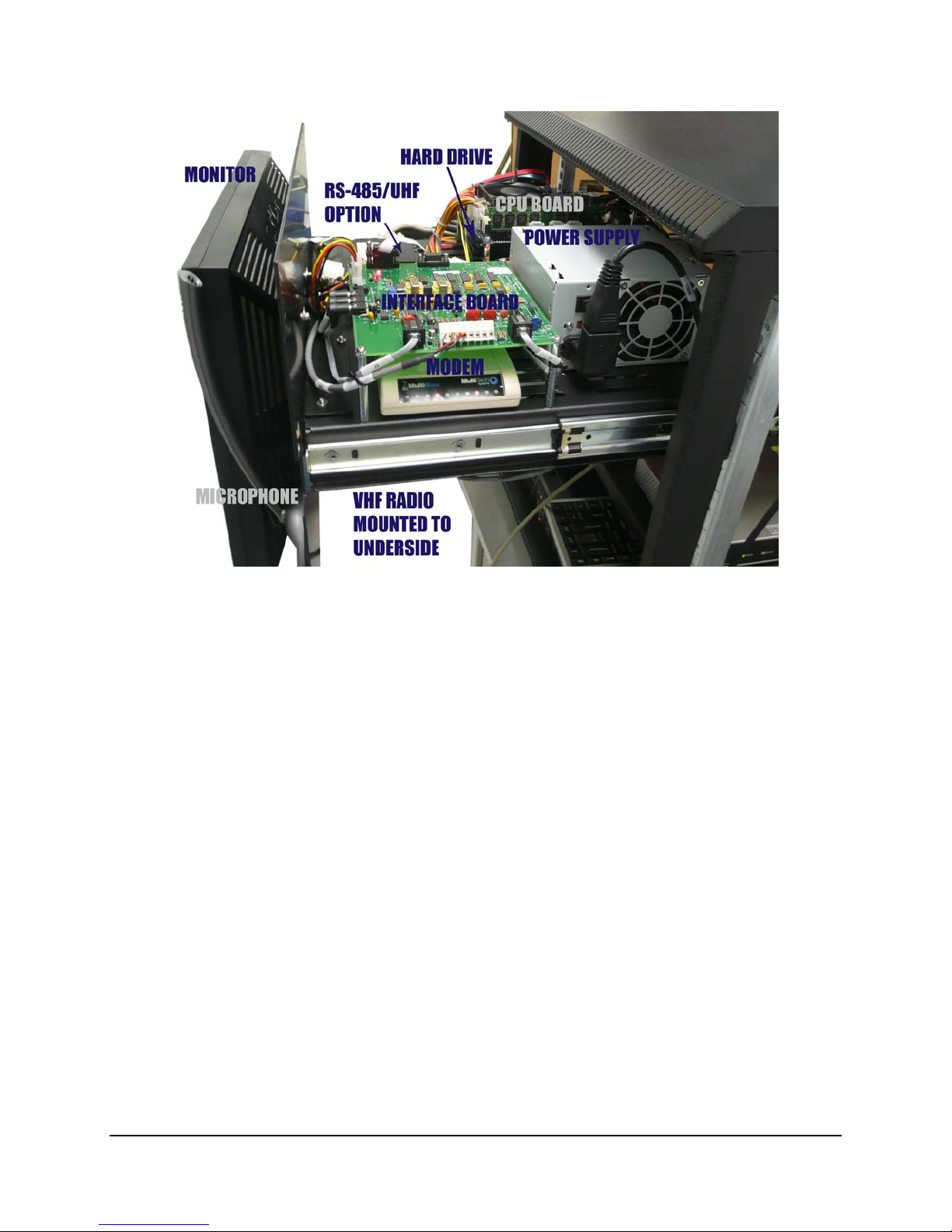CONTENTS AWOS 3000 INSTALLATION AND CHECKOUT
i
Table of Contents
1. USING THIS MANUAL.........................................................1
1.1General Precautions.......................................................1
2. CENTRAL DATA PROCESSOR..........................................2
2.1CDP Installation..............................................................3
2.2CDP Rack Layout............................................................5
2.3CDP Top-Shelf Components...........................................5
2.4CDP Bottom-Shelf Components...................................12
2.5GPS NTP Time Standard..............................................15
2.6NADIN Interface Connection.........................................15
2.7Remote Displays Using AWOS Net..............................16
2.8KVM Extender for Remote Operation...........................22
2.9AWOS/ATIS Interface...................................................33
2.10CDP Checkout..............................................................38
2.11CDP Block Diagram......................................................39
3. DATA COLLECTION PLATFORM.....................................41
3.1DCP Mounting...............................................................41
3.2Sensor Wiring................................................................41
3.3Auxiliary Sensor Wiring.................................................42
3.4+5 V Power ...................................................................42
3.5-5 V Power....................................................................42
3.6Communication Connections........................................42
3.7RS-485 Expansion Port ................................................43
3.8Serial Sensor Wiring.....................................................43
3.9AC Power Wiring...........................................................43
3.10DC, Battery Backup, and Solar Power Wiring...............44
3.11+15 V DC Power Input..................................................44
3.12Battery Power................................................................44
3.13Solar Power...................................................................44
3.14DIP Switches.................................................................45
3.15DCP Checkout..............................................................46
4. MODEL 7190 DUAL DIGITAL BAROMETER ...................47
4.1Installation.....................................................................47
4.2Checkout.......................................................................48
5. MODEL 2020 MICRO RESPONSE WIND VANE..............50
5.1Installation.....................................................................50
5.2Checkout.......................................................................52
6. MODEL 2030 ANEMOMETER...........................................55
6.1Installation.....................................................................55
6.2Checkout.......................................................................56
7. MODEL 2040 ULTRASONIC WIND SENSOR..................58
7.1Installation Guidelines ..................................................58
7.2Mounting.......................................................................58
7.3Wiring...........................................................................60
7.4Checkout......................................................................62
8. MODEL 5190 TEMPERATURE/RH SENSOR...................63
8.1Installation....................................................................63
8.2Checkout......................................................................64
9. MODEL 8190 MOTOR ASPIRATED RADIATION SHIELD66
9.1MARS Installation.........................................................66
9.2Probe Installation..........................................................66
9.3Checkout......................................................................67
10. MODEL 6021 TIPPING-BUCKET RAIN GAUGE............68
10.1Siting.............................................................................68
10.2Installation....................................................................68
10.3Checkout......................................................................69
11. MODEL 8364-E VISIBILITY SENSOR ............................70
11.1Sensor Siting................................................................70
11.2Visibility Sensor Installation..........................................71
11.3Visibility Control Board Installation...............................72
11.4Power Connection........................................................73
11.5Ground Cable Installation.............................................73
11.6Signal Connections.......................................................74
11.7Additional Kits...............................................................75
11.8Checkout......................................................................76
12. MODEL 8339 CEILOMETER...........................................79
12.1Unpacking.....................................................................79
12.2Installation....................................................................80
12.3Checkout......................................................................84
13. MODEL 6490 PRESENT WEATHER SENSOR..............85
13.1Siting and Installation Guidelines.................................85
13.2Mechanical Installation.................................................86
13.3Electrical Installation.....................................................88
13.4Checkout......................................................................91