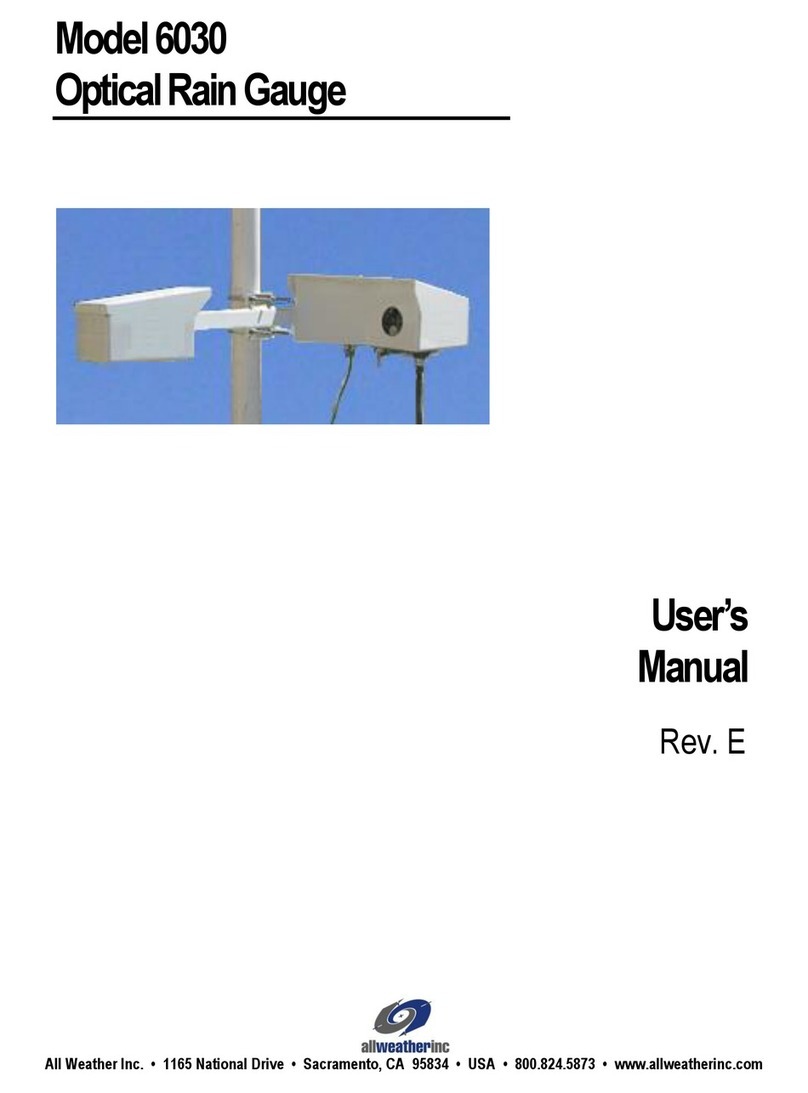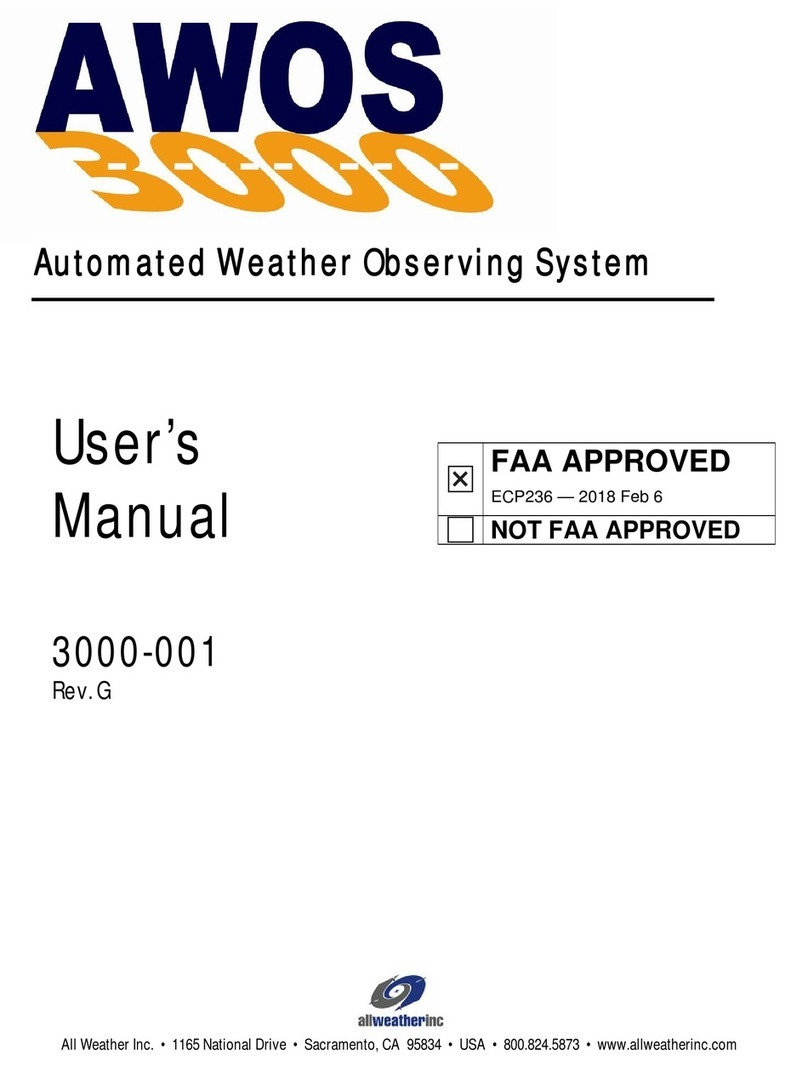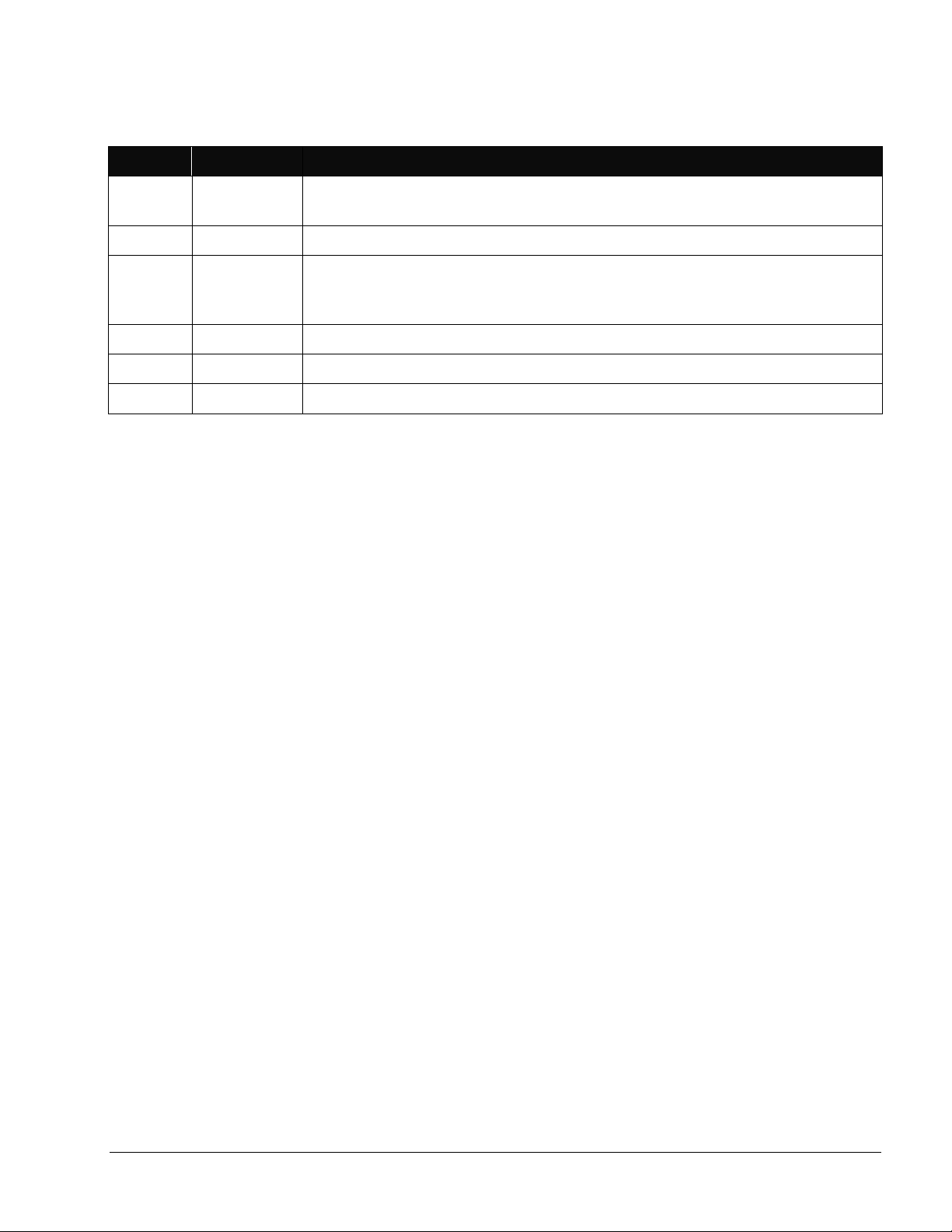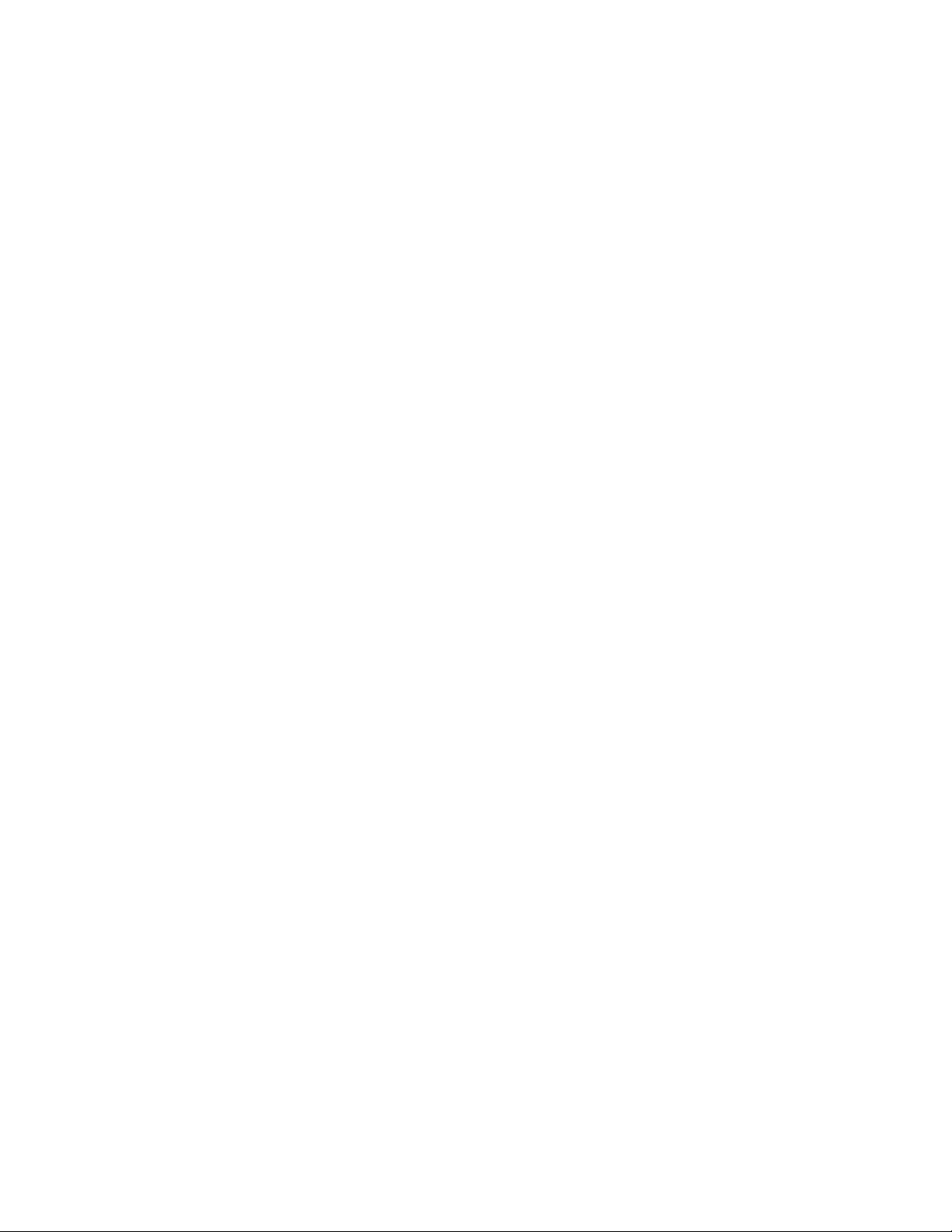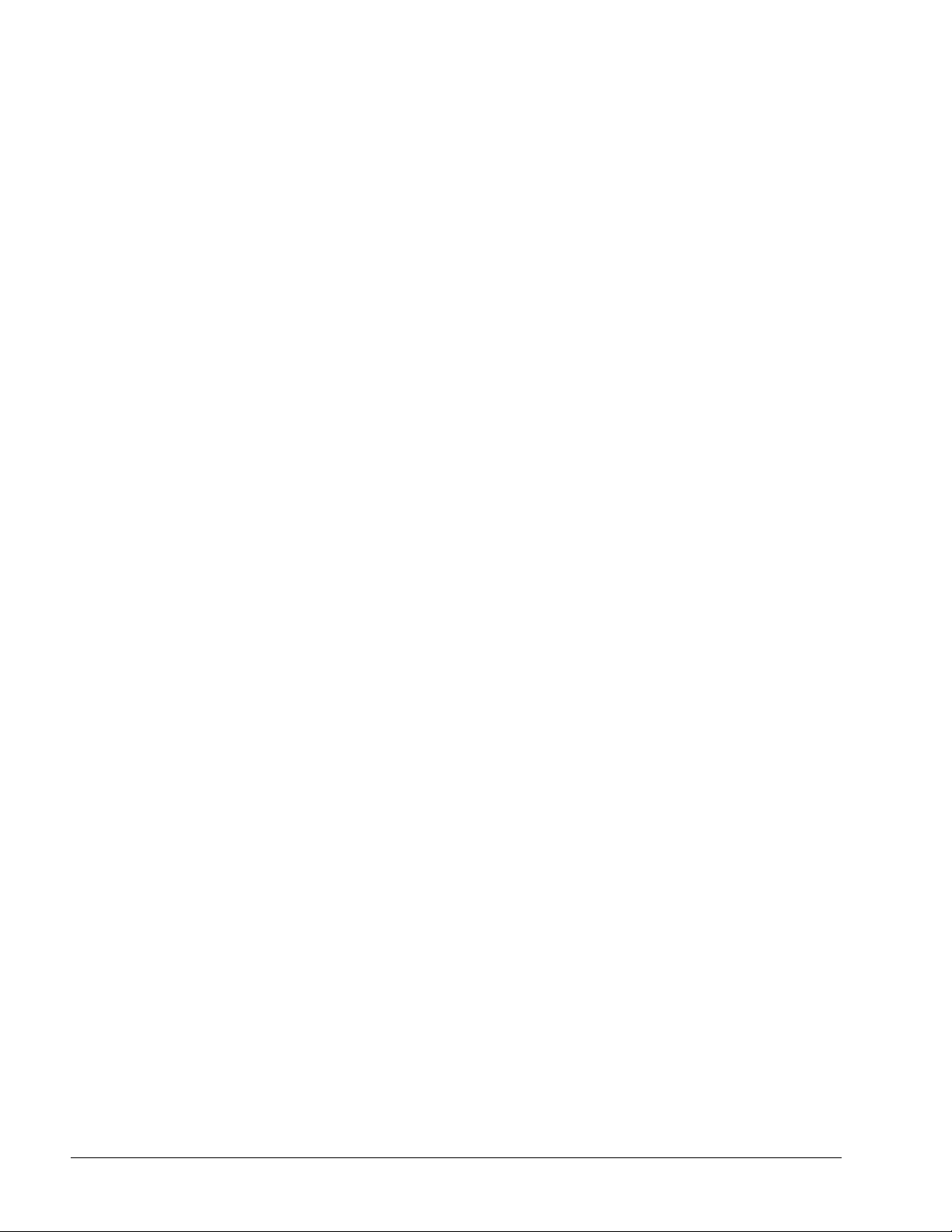1190 Data Collection Platform User's Manual
2. Pin 6 is data receive (RX), and should be con-
nected to the laptop’s data transmit (TX) line.
3. Pin 7 is ground (GND).
Note: Remember that only one communication method
can be in effect at any one time, and is determined by
the SW1 switch settings. If communication between
the DCP and CDP is via RS-485 or UHF radio, other
communication will cease while the RS-232 port is
activated.
2.3.2 TB4—-5 V Power
A –5 V output is available at pin 8 of TB4. This
is used as a test point by the Model 11920 Sensor
Simulator to verify the DCP’s –5 V power
supply.
2.3.3 TB4—CDP RS-485 Wiring
When RS-485 communication is used to communi-
cate with the CDP, pins 9 and 10 of TB4 are used to
make the connection.
1. Connect the positive lead of the RS-485 line from
the CDP to pin 9 of TB4.
2. Connect the negative lead of the RS-485 line
from the CDP to pin 10 of TB4.
3. Connect the ground lead of the RS-485 line from
the CDP to pin 7 of TB4.
2.3.4 TB4—Other RS-485 Connections
The two remaining RS-485 connections on TB4 (1–2
and 3–4) are used to connect RS-485 sensors such as
the 6490 Present Weather Sensor, 8364-E Visibility
Sensor, the 8339/8340 Ceilometers, and the 6500
Thunderstorm/Lightning Sensor.
Wait until all sensor wires have been inserted when
connecting more than one wire to a terminal block
pin before securing the terminal block screw.
Model 6490 Present Weather Sensor
1. Connect the WHITE wire (RS-485 (+)) from the
Model 6490’s serial sensor interface card signal
cable to pin 1 and connect the BLACK wire
(RS-485 (-)) to pin 2 of terminal block TB4.
2. Connect the RED ground wire to pin 7 of
terminal block TB4.
Model 8339/8340 Ceilometers
1. Connect the GREEN wire (RS-485 (+)) from the
Ceilometer signal cable to pin 3 and connect the
BROWN wire (RS-485 (-)) to pin 4 of terminal
block TB4.
2. Connect the BLACK ground wire to pin 7 of
terminal block TB4.
Model 8364-E Visibility Sensor
1. Connect the WHITE wire (RS-485 (+)) from the
Visibility Sensor’s signal cable to pin 3 and connect
the BLACK wire (RS-485 (-)) to pin 4 of terminal
block TB4.
2. Connect the RED ground wire to pin 7 of
terminal block TB4.
Model 6500 Thunderstorm/Lightning Sensor
1. Connect the WHITE wire (RS-485 (+)) from the
Model 6500’s signal cable to pin 1 and connect
the BLACK wire (RS-485 (-)) to pin 2 of terminal
block TB4.
2. Connect the RED ground wire to pin 7 of
terminal block TB4.
2.4 OTHER SERIAL SENSOR WIRING
When using a 2040/2040H/2040HH Ultrasonic Wind
Sensor, a 6495 Freezing Rain Sensor, or a legacy 8329
Ceilometer, a separate serial sensor interface “daughter
board” is added to the backplane to interface to each
sensor. The daughter boards are connected to one
another via an internal RS-485 bus. Connect the
sensors’ signal cables to their appropriate daughter
boards at TB1 pins 1–3 on the daughter board. The
daughter boards connect to H4 on the DCP.
2.5 POWER WIRING
2.5.1 AC Power Wiring
(See drawing M404802-004 in the Drawings chap-
ter.) AC line power is input to the DCP via the AC
Interface Board (M404802). Connect incoming AC
power to TB1 on the AC Interface Board (not TB1 on
the DCP backplane) as follows:
1. Connect the AC LINE (hot) wire to TB1, pin 1.
2. Connect the AC NEUTRAL wire to TB1, pin 2.
3. Connect the AC GROUND wire to TB1, pin 3.