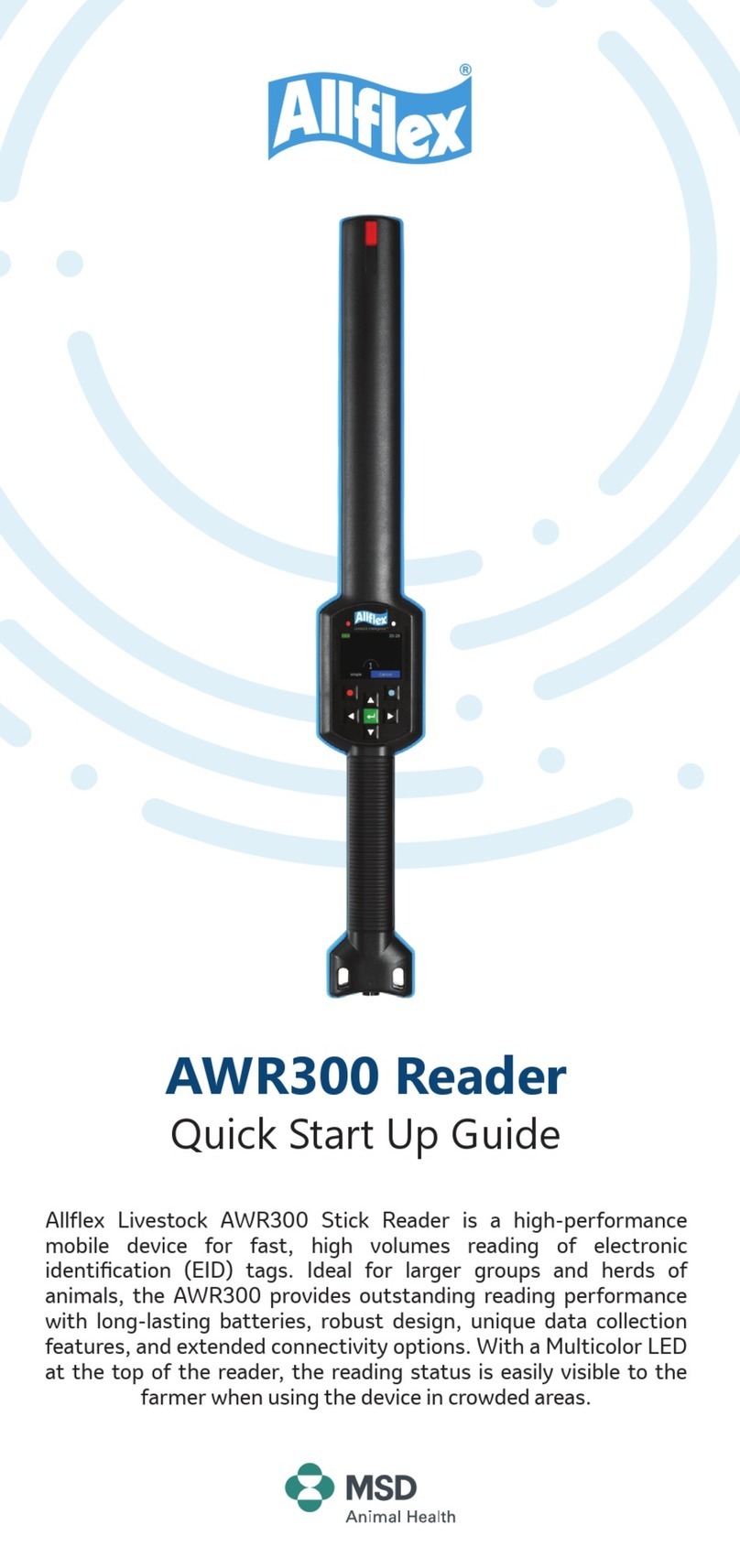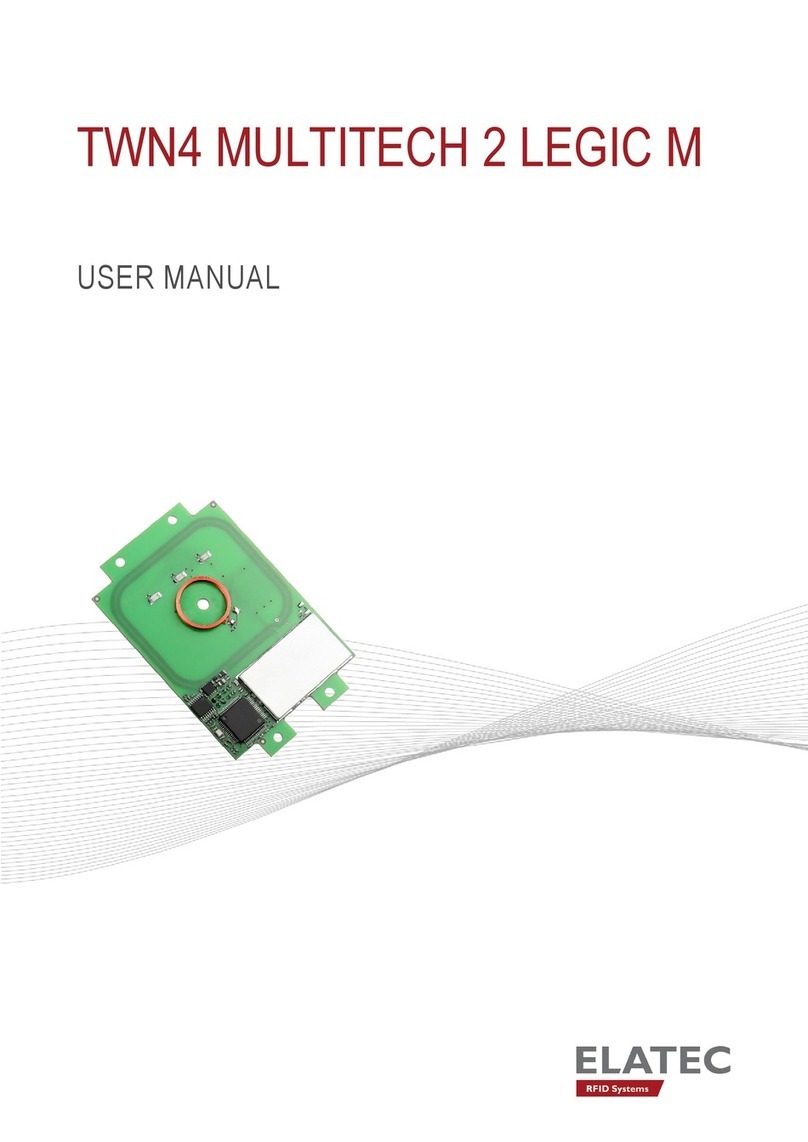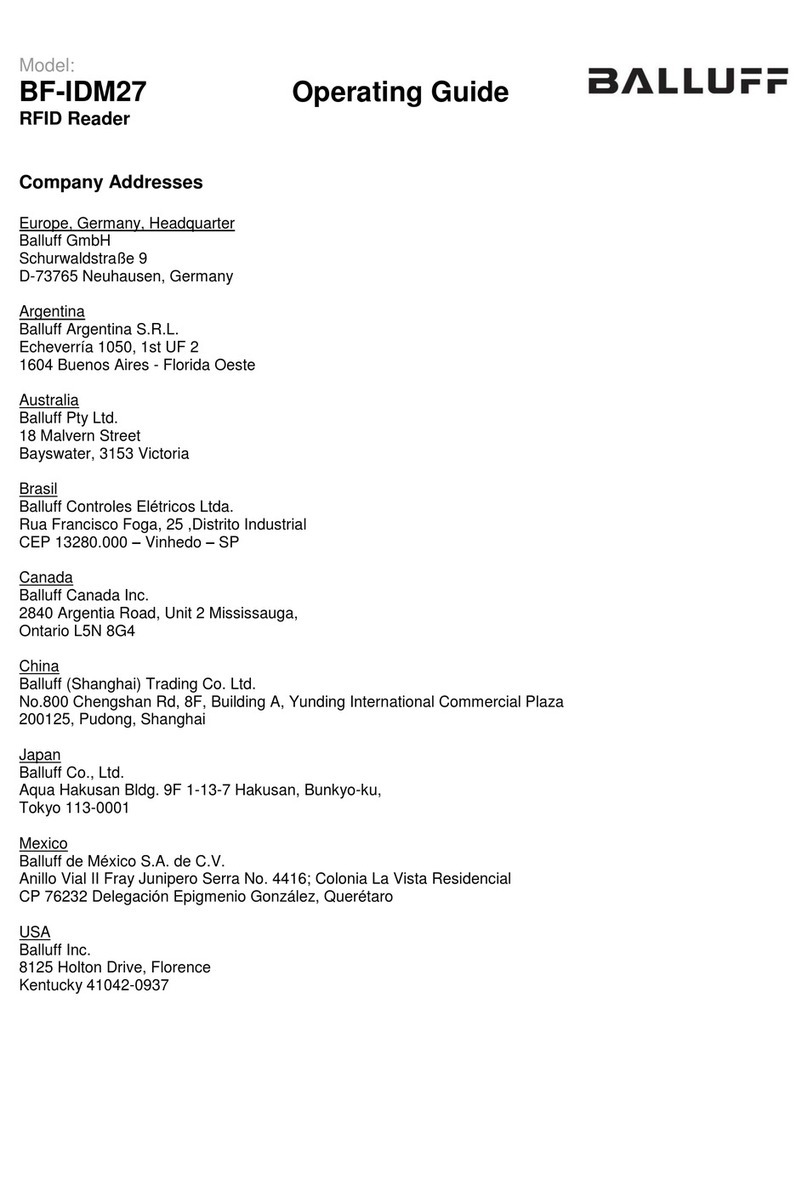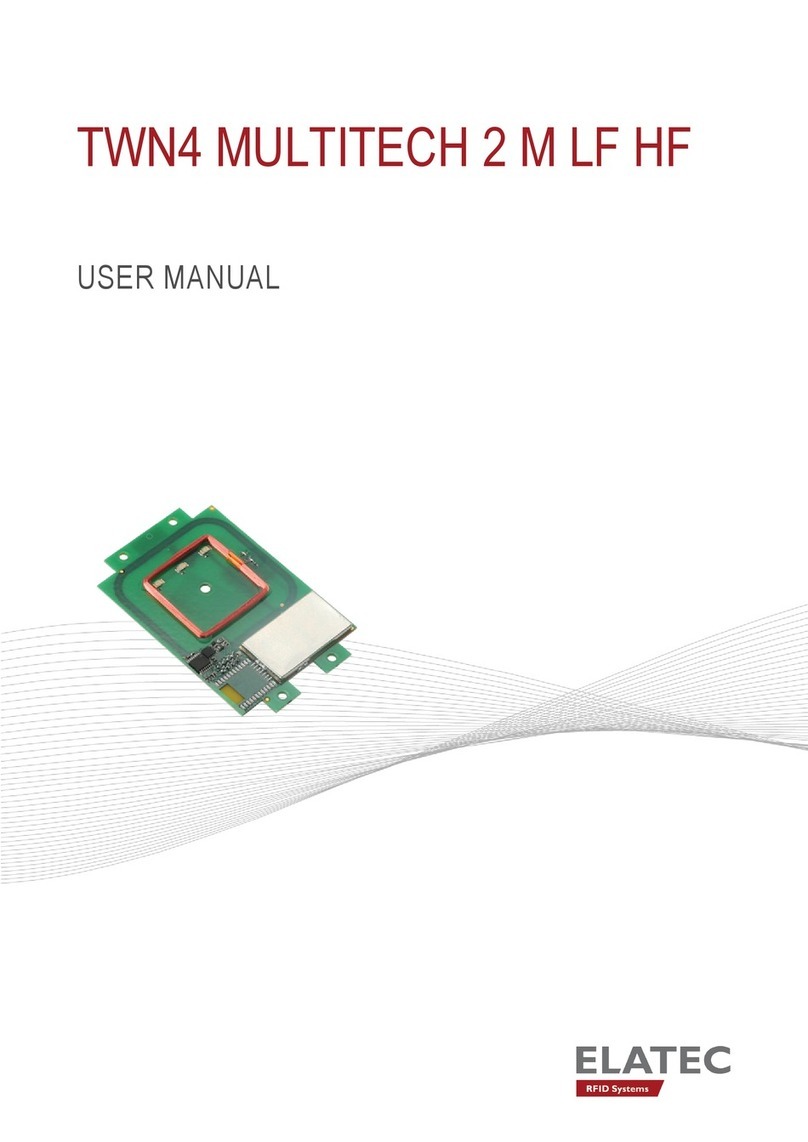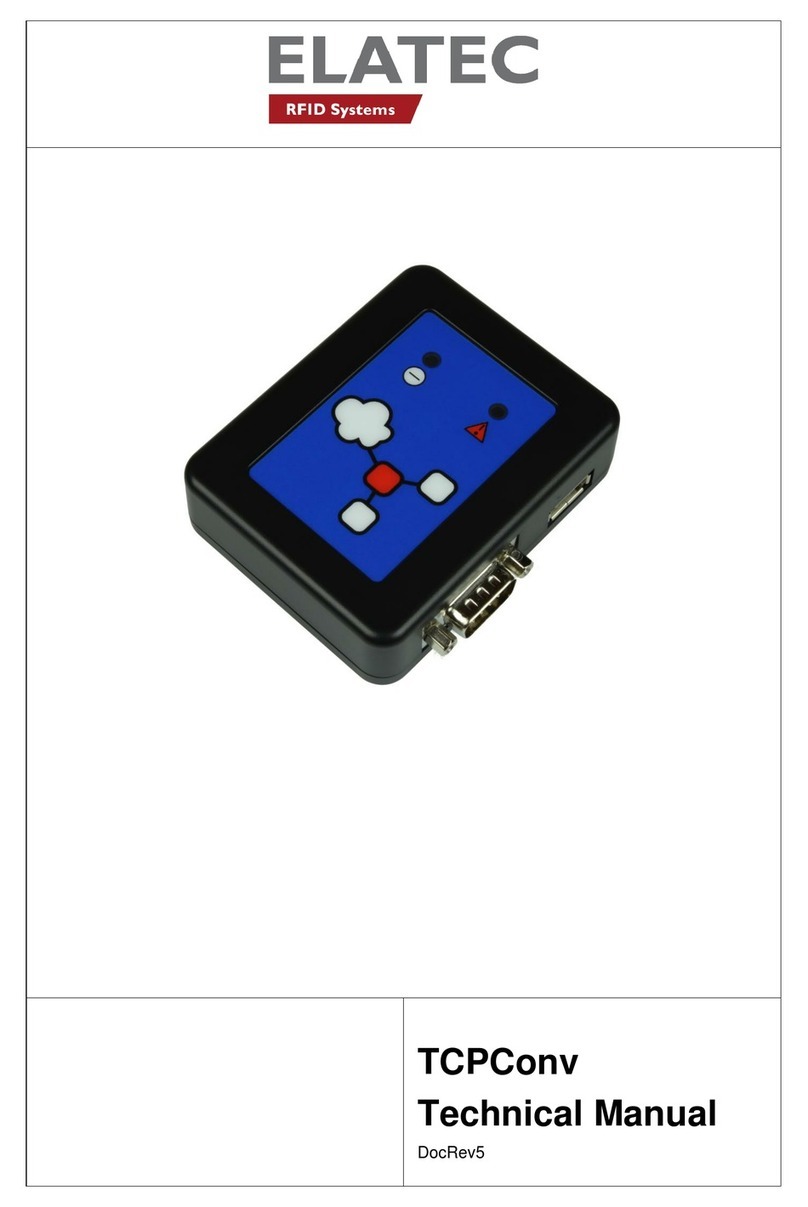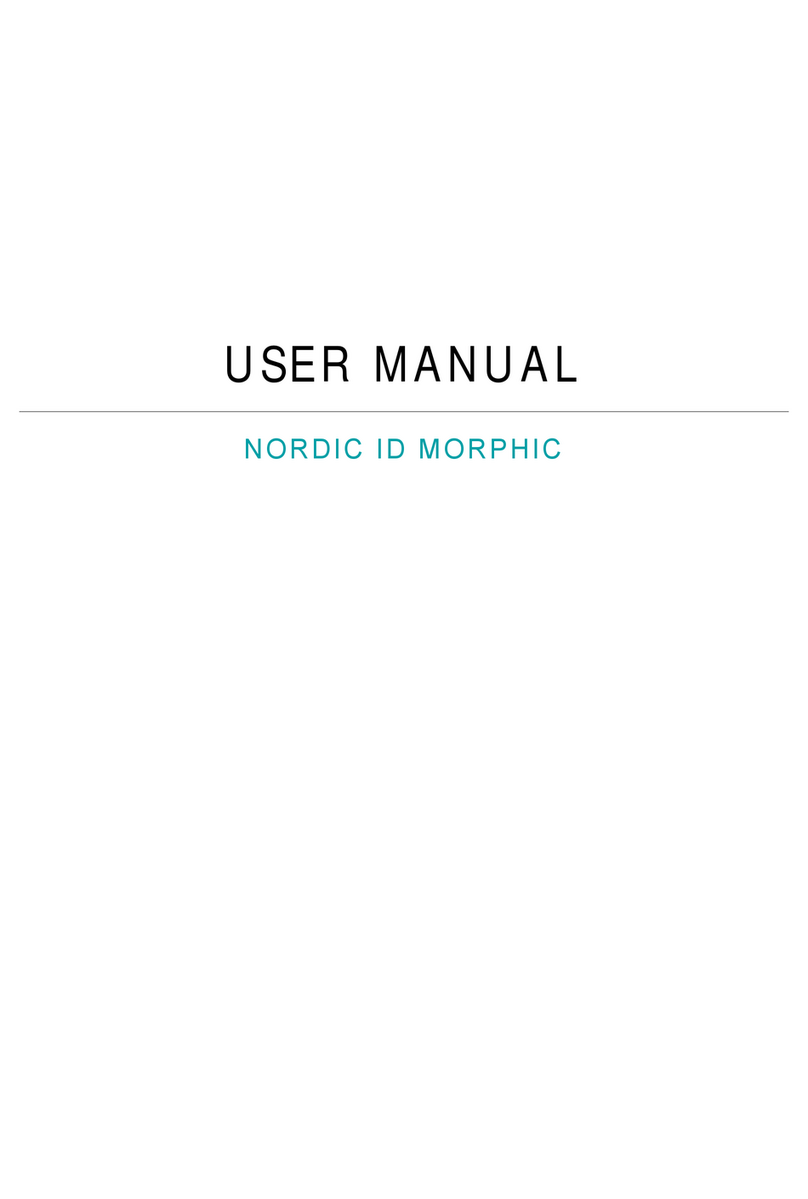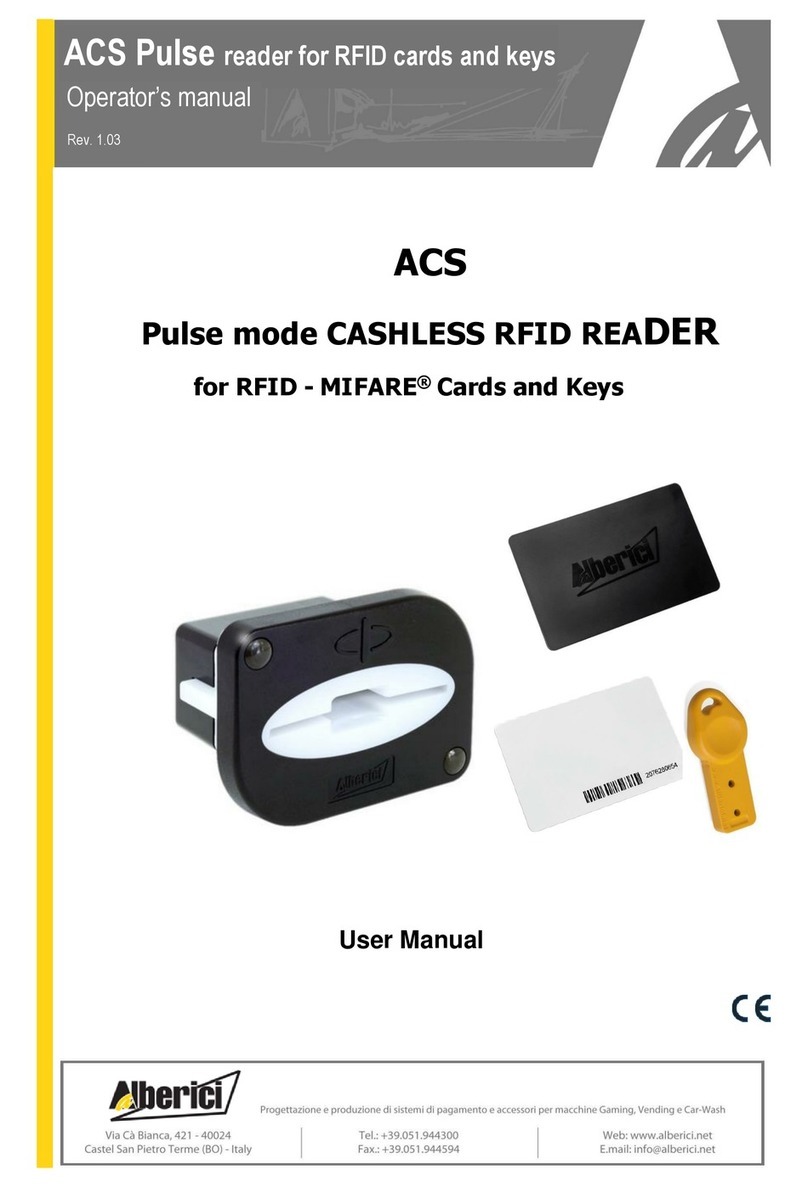Allflex AWR300 User manual

AWR300
User Manual
Firmware v1.11 and higher
Allflex AWR300
User Guide

©Copyright Agrident GmbH 2020
This manual is copyrighted. All rights are reserved, and no part of this publication
may be reproduced or transmitted in any form or by any means without prior
written consent.
Disclaimer
The information in this manual was accurate and reliable at the time of its release.
However, we reserve the right to change the specifications of the product
described in this manual without notice at any time.
Registered Trademarks
All other proprietary names mentioned in this manual are the trademarks of their
respective owners.
Revision 2.0
September 2020

1Introduction .............................................................................................................1
1.1 Before You Start ........................................................................................................... 1
2Hardware Specifications ...........................................................................................2
2.1 AWR300 Parts............................................................................................................... 2
2.2 Accessories ................................................................................................................... 2
2.3 Connecting the USB Cable............................................................................................ 3
2.4 Exchanging the Battery Pack ........................................................................................ 4
3Controlling the AWR300 ...........................................................................................4
3.1 AWR300 Display ........................................................................................................... 4
Home Screen........................................................................................................ 4
Symbols at the Top of the Display ....................................................................... 5
3.2 Status LEDs ................................................................................................................... 7
3.3 Multicolored LEDs ........................................................................................................ 8
3.4 Using the Keyboard ...................................................................................................... 8
4Operating States..................................................................................................... 10
5Reading Transponders ............................................................................................ 11
6Menu Items ............................................................................................................ 14
6.1 Menu Structure .......................................................................................................... 14
6.2 New Group ................................................................................................................. 17
6.3 Data ............................................................................................................................ 18
Show Data.......................................................................................................... 18
Clear Data .......................................................................................................... 21
Memory Info ...................................................................................................... 22
Search Database using VID ................................................................................ 22
Search Database using EID................................................................................. 23
6.4 Print ............................................................................................................................ 25
Print Last Group................................................................................................. 25
Select Group ...................................................................................................... 26
Print All Groups.................................................................................................. 26
Print Barcode ..................................................................................................... 26
Printer Setup...................................................................................................... 27
6.5 Setup........................................................................................................................... 29
Reader Settings.................................................................................................. 29
Display................................................................................................................ 33
Interface Setup .................................................................................................. 34
Configuration ..................................................................................................... 42
Device Info ......................................................................................................... 43
Appendix A: Battery Precautions .................................................................................... 45
Storage Instructions ............................................................................................................ 45
Using the Battery................................................................................................................. 45
Charging the Battery............................................................................................................ 46
Discharging the Battery ....................................................................................................... 46
Disposing of the Battery ...................................................................................................... 46

Appendix B: Safety and Care .......................................................................................... 47
Appendix D: International Approvals.............................................................................. 48
CE Marking........................................................................................................................... 48
FCC and IC digital device limitations.................................................................................... 48

Allflex AWR300 User Guide
1Introduction
The AWR300 is a high quality, ruggedized portable RFID reader for tags, complying with the
ISO11784 / 11785 standard. It can read transponders with FDX-B and HDX technology. In
addition to the reading functions, the device can store up to 1,000,000 records in several
groups in the large internal memory. Each record also contains a timestamp, and a Visual ID
and an Alert, if available. The data are transmitted via several available interfaces directly after
reading, such as USB, RS232, Bluetooth and Wi-Fi (optional).
The reader has a large color display that displays various information at one glance. Together
with the seven keys, you can easily navigate through the menus and data. There are also status
LEDs above the display that indicate the charging and interface status and multicolor LEDs at
the tip which indicate the current reading state. The integrated speaker provides acoustical
feedback and the vibrating handle is very useful in noisy environments.
1.1 Before You Start
The internal high-capacity lithium-ion battery should be fully charged before the first use. The
battery can be charged using the provided Y-Cable and power adapter. Connect the Y-Cable
to the bayonet connector at the bottom of the reader (1) and the power supply to the circular
connector (2) of the Y-Cable. The plug-in power supply (3) should be fitted with the correct
mains adapter. Then you can plug in the power supply into a mains outlet and the AWR300
should start charging the battery. See Chapters 3.1.2.1 for details about the battery status.
The internal fast charging takes approx. 3.5 hours maximum if the battery is
completely empty. Note that the battery will only be charged within a
temperature range of 0°C to 45°C (+32 to 113°F).
(1)
(2)
(3)

Allflex AWR300 User Guide
13/11/19
Page 2
2Hardware Specifications
This section describes the AWR300 hardware including all accessories.
2.1 AWR300 Parts
•65 centimeters long
•750 grams
•Provides an excellent reading performance
•Large 2.4 inch color TFT display
•Multicolor LED indicator at the tip
•Two status LEDs above the display
•Speaker and vibrating handle
•The Reader can be controlled with seven ergonomic keys below the display
•Uses a 7.4V Lithium-Ion battery with a capacity of 2.600mAh located in the handle.
This battery can be replaced but it is not normally necessary because of its very long
operating time
2.2 Accessories
Accessory
Description
ARB300 – Battery Pack
Y-Cable (USB / Charge) - The USB plug of the Y-
Cable can be connected to any USB-
port of a
computer. Note that it is necessary to install the
appropriate USB driver first. The power adapter
has interchangeable plugs for most power
outlets used all over the world. Use the provided
screwdriver to remove and replace the battery
cover screws
Power adapter
Screwdriver

Allflex AWR300 User Guide
13/11/19
Page 3
Optional: RS232 cable ‘APC310’: The RS232 cable
‘APC310’ (p/n 4061) allows the wired serial
RS232 connection to other devices if these
devices do not support Bluetooth..
Optional: The robust transport box ATB300 (p/n
4063) enables easy tran
sportation of the
AWR300
. It can accommodate the reader and
accessories, and additional devices such as a
mobile printer (not included, has to be purchased
via local distributors).
2.3 Connecting the USB Cable
The AWR300 uses a bayonet connector system that is IP67 without an additional cap:
1. Attach the connector of the serial cable to the socket at the bottom of the reader. Pay
attention on the correct orientation (see marking).
2. Push the connector against the socket and turn it clockwise until it is locked.
3. Turn the connector counterclockwise in order to unlock the connector. The socket closes
itself automatically after removing the plug.

Allflex AWR300 User Guide
13/11/19
Page 4
2.4 Exchanging the Battery Pack
Although not normally required because of long operating time of the battery pack, it is
possible to change it. This might be necessary if the pack has reached the end of its life cycle.
Remove the flat-head-screws by
using the provided screwdriver.
Lift the battery cover and take
out the battery. After the new
battery pack has been inserted,
close the battery cover again and
tighten the two flat-head-
screws.
3Controlling the AWR300
The AWR300 has a large color display and seven keys used for controlling the device.
•The Reader is activated by pressing the key in the middle of the directional pad.
3.1 AWR300 Display
Home Screen
After the reader is switched on, the following home screen appears:
•The battery status indicator shows the approximate battery level. In this example the
battery is fully charged. It would also display possible faults concerning the battery,
like high-temperature.
Battery
status
indicator
Current time
Current function of
the left soft-key
Current function of
the right soft-key
Connection status
USB, BT, RS232,
WLAN

Allflex AWR300 User Guide
13/11/19
Page 5
•In the example shown here, the only active connection is USB (symbol on the right
side). The reader would also indicate an active RS232 connection or the status of
Bluetooth or WLAN (optional).
•The soft keys have different meanings depending on the current operation.
oIn the home screen, the left soft key is used for entering the menu and the right
one for creating a new group separator.
oThe ‘new group’ function is only the default action triggered by pressing the
right soft key.
oOther ‘quick menus’ can be configured and uploaded to the reader from the PC
and the action to be started can be changed on the reader by long pressing the
right soft key.
Symbols at the Top of the Display
The status bar in the first display line provides the time (on the right side) and information
about the battery status and the different interfaces.
The blue symbol is for WLAN (optional) and the orange symbol is for Bluetooth. The color of
this symbol depends on the current connection status.
3.1.2.1 Battery Status
The battery symbol on the left side indicates the approximate battery capacity.
Status
Meaning
Battery capacity is higher than 80 percent.
Capacity is between 60 and 80 percent.
Capacity is between 40 and 60 percent.
Capacity is between 20 and 40 percent (no charger connected -> discharging)
Capacity is between 10 and 20 percent (no charger connected -> discharging)
When flashing, capacity is lower than 11 percent.
Capacity is between 20 and 40 percent (only green when charging).
Capacity is between 10 and 20 percent (only green when charging).
General charging error. There is a condition that prevents charging. Check the
external power supply. If this error is shown repeatedly, the battery may no longer
work correctly and should be replaced. This error also occurs when the battery is
charged outside the allowed temperature range of 0°C to 45°C.
Charging not allowed because the battery temperature is outside the allowed
range of 0°C to 45°C.

Allflex AWR300 User Guide
13/11/19
Page 6
During charging, the battery symbol fills from the point of the remaining capacity. The battery
charge is complete when flashing stops. The charger can be disconnected in this case.
The menu item ‘Show Battery Info’ in the ‘Setup’
menu (chapter
Error! Reference source not
found.) shows an estim
ate of the remaining
battery capacity in percent as well as the
estimated remaining operating time in idle
mode and in continuous read mode.
Navigation from the home screen:
1x
1x
1x
1x
2x
3.1.2.2 WLAN Status
Status
Meaning
WLAN is switched on but not connected to an Access Point
Connected to an Access Point and waiting for connection (listening)
Connection is established (TCP or UDP – port is open)
WLAN error: Communication to WLAN module failed or booting in progress
3.1.2.3 Bluetooth Status
Status
Meaning
Slave Mode – AWR300 can be connected from other devices
Master Mode – AWR300 is trying to connect to remote device
Connected (in either Bluetooth Mode)
Bluetooth init: Communication to Bluetooth module failed or booting in progress

Allflex AWR300 User Guide
13/11/19
Page 7
3.1.2.4 USB Status
The USB status is shown in the middle at the top of the display:
Status
Meaning
The USB symbol displays when the AWR300 is connected to the USB port of a
computer.
3.1.2.5 RS232 Status
Status
Meaning
This symbol displays if the AWR300 is connected to an RS232 interface.
3.2 Status LEDs
There are two status LEDs above the display:
•Left LED is a multicolor LED and color changes depending on the charging status
•Right LED is blue and it is used for indicating the connection status.
The RGB LED on the left side indicates the charging status of the battery pack as follows:
Status
Interval
Meaning
Flashing, every second for 10ms Battery is charging
Solid Battery is fully charged
The multicolor LEDs are only used when the AWR300 is turned off. When switched on, the
battery symbol in the display indicates the charging status.
The blue LED on the right side is only used when the display is turned off. Then it indicates the
following operating modes:
Status
Interval
Meaning
Flashing every 3 seconds AWR300 is in SD-Card-Mode
Flashing once a second AWR300 is in Suspend-Mode (CDC)

Allflex AWR300 User Guide
13/11/19
Page 8
3.3 Multicolored LEDs
The AWR300 has multicolor LEDs at the tip of the reader. They indicate the reading status
when the device is pointing in the direction of the transponder and where it might not be
possible to look at the readers display.
Color
Interval
Meaning
Flashing slowly RF is activated, ready to scan tags
Flashing fast Tag has been read the first time (new tag)
Flashing fast Tag has been read repeatedly (duplicate)
3.4 Using the Keyboard
The AWR300 has 7 keys to allow easy operation of the reader. The directional pad has an
ENTER key in the middle and two additional soft-keys below the display whose functionality is
dependent on the current action.
Status
Action
Opens the menu in the home screen. Moves up one menu level (‘Back’),
other functions depend on current operation –
the current function is
always displayed on the left side in the last display line (above the key).
From the home screen, executes the configured ‘quick action’. Exits the
menu completely and moves back to the home screen. Depending on the
actual operation, other functions are shown in the display on the lower
right side.
Switches on the AWR300. Starts a reading attempt from the home screen.
Enters menu items and confirms selections there.
No function in home screen *

Allflex AWR300 User Guide
13/11/19
Page 9
Switches off the AWR300 on a long press (>2 seconds) *
No function in home screen *
No function in home screen *
*The directional keys are also used to navigate within menus (up, down, left and right), for
scrolling through selection lists and for selecting characters in numeric or text input fields.

Allflex AWR300 User Guide
13/11/19
Page 10
4Operating States
The AWR300 has several operating states related to display status and communication
possibilities over USB. The following chart shows the different states.
Reset
Stickreader Mode (CDC)
Virtual Comport
Display ON
Communication enabled
SD-Card Mode (MSC)
Mass Storage
Display OFF
No Communication
Switch-Off-Time >2 sec.
Suspend Mode
Display OFF
Communication enabled
Sleep Mode
Display OFF
No Communication
Timeout (30min)
Key pressed Timeout
USB plug-in
When the reader is switched on and it is connected via USB, it works in CDC mode. This means
that a virtual comport is created on the computer and it can send commands to the device via
a serial port connection. In this state, the mass storage mode is not activated and files cannot
be copied to or from the AWR300.
After the configurable switch-off-time (default = 60 seconds) has elapsed, the reader enters
suspend mode. The display is switched off but communication is still possible. In this state,
the blue LED on the right above the display flashes in cycles of one second. After the switch-
off-time has elapsed again, the device enters sleep mode and communication is not possible
anymore. When the external power adapter is connected (charging, multicolor LED is flashing
red), the device remains in suspend mode and does not enter sleep mode at all.
If the AWR300 is connected to USB while it is switched off, the SD-card mode is activated. In
this case, the reader is attached to the computer as a mass storage device and file transfer is
possible. Once the key is pressed, the device switches on and uses CDC mode immediately.

Allflex AWR300 User Guide
13/11/19
Page 11
5Reading Transponders
Flux Lines

Allflex AWR300 User Guide
13/11/19
Page 12
When a tag is read, the following information displays:
VID – Visual ID
EID – Electronic ID
Name of the current group, here: ‘group 9’
Number of records in the current group, here: ‘20’
Return to home screen
Show more information
Screen
Details
This screen displays when Data is pressed. It provides
information about the EID, VID (if available), Date and Time
of reading and the Alert text (if there is one for this tag).
This screen displays when or is pressed. It indicates the
tag type (FDX or HDX) and displays the so called ‘advanced
ISO information’. You can move
from one screen to the
other by pressing any of these keys.
If a Database-Record is available for this transponder, you
can view the Database information by pressing the left soft
key.
This picture shows the Database entries. The fields depend
on the definition of the Database. You can also edit fields by
selecting them and pressing if they have been defined for
editing in the Database definition. All other fields cannot be
selected.

Allflex AWR300 User Guide
13/11/19
Page 13
If an alert is present for the transponder just read, the alert
text is displayed continuously, with the color inverting and
an alert sounding. The alert can be disarmed (not shown
again after next reading of this tag) or it can be skipped.

Allflex AWR300 User Guide
13/11/19
Page 14
6Menu Items
Screen
Details
Press in the home screen to access the AWR300 menu.
This screenshot shows the top menu level. It contains the
items ‘New Group’, ‘Data’, ‘Print’ and ‘Setup’. If another
language other than the default one has been selected, the
menu items will be different.
Use all seven keys to navigate through the different menus. The directional keys have the
following functions:
Screen
Details
Enters the next submenu or performs particular actions in
the lowest menu level
Moves up one menu item
Moves down one item
Jumps to first entry in the current menu
Jumps to last item in the actual list
With exception of the lowest menu levels, the left (orange) soft key forces the device to move
one menu level upwards and the right one (blue) returns the reader to the home screen. In
the lowest submenu, the right soft key cancels the action.
6.1 Menu Structure
The following table shows the menu structure for the AWR300, including submenus and
options. Options or actions are shown in italic and the default values for options are marked
with ‘ * ’.

Allflex AWR300 User Guide
13/11/19
Page 15
Main Menu
1st sub menu
2nd submenu
3rd submenu
4th submenu
New Group
Start new group
Data
Show Data
Select Group To Show
Clear Data
Clear Groups
Clear Last Group
Select Group
Clear All Groups
Memory Info
Print
Print Last Group
Select Group
Print All Groups
Print Barcode
Setup Printer
Set Printer Type
1 - Generic Line Printer
2- Able Systems AP 1300 *
3 - Extech APEX 2
4 - Extech APEX 3
5 - Extech APEX 4
6 - Zebra QL220
7 - Zebra QL320
8 - Zebra QL420
9 - Zebra QLn220
10 - Zebra QLn320
11 - Zebra QLn420
12 - Martel MCP
1880/7880
Set Printer Interface
Bluetooth *
RS232
Set Printer Baudrate
115200
57600
38400
28800
19200
9600 *
4800
2400
1200
600
300
Search BT printer
Setup
Reader Settings
Animal Counter On/Off
Animal Counter ON
Animal Counter OFF *
Set Read Mode
Single Read *
Continuous Read
Auto
Set Online Mode
Online Mode On/off
Online Mode ON *
Online Mode OFF
Set Output Format
ASCII
Byte Structure
Compact Coding
Custom Format
ISO24631
NLIS
Raw data
Short ASCII 15 *
Short ASCII 16
ASCII + SCP
Wireless Sync On/Off
Wireless Sync. ON
No Sync. *
Main Menu
1st sub menu
2nd submenu
3rd submenu
4th submenu
Setup
Reader Settings
Volume & Vibrator
Set Volume
0% (OFF)
20%
40%
60% *
80%
100%
Vibrator On/Off
Vibrator ON *
Vibrator OFF
Display
Set Date/Time
[set values manually]
Set Switch Off Time
60 min
30 min

Allflex AWR300 User Guide
13/11/19
Page 16
20 min
10 min
5 min
3 min
2 min
90 sec
60 sec *
30 sec
20 sec
10 sec
5 sec
Set Display Colors
Black *
White
Set language
[depends on uploaded
languages]
Interface Setup
Set RS232 Baudrate
115200
57600
38400
19200
9600 *
Setup Scale
Set Scale Type
1 - Tell *
2 - Iconix FX15
3 - TruTest XR3000
4 - BWT BW(S) & JD-II
5 - Gallagher
6 - Dini Argeo DFWLB
7 - Te Pari Scale
Set Scale Interface
Bluetooth *
RS232
Set Scale Baudrate
115200
57600
38400
28800
19200
9600 *
4800
2400
1200
600
300
Setup Printer
[same as printer setup on
the previous page]
Bluetooth
Set Bluetooth Mode
Master Mode
Slave Mode
Bluetooth OFF *
Start BT Inquiry
BT Device History
Set BT Profile
SPP *
HID
BLE
HID Smart
Set BT Passkey
[default = ‘1234’]
Show Bluetooth Info
WLAN
Set WLAN Mode
Station
Access Point
WLAN OFF *
Set WLAN Protocol
UDP *
TCP Server
TCP Client
Show WLAN Info
Other manuals for AWR300
2
Table of contents
Other Allflex RFID System manuals