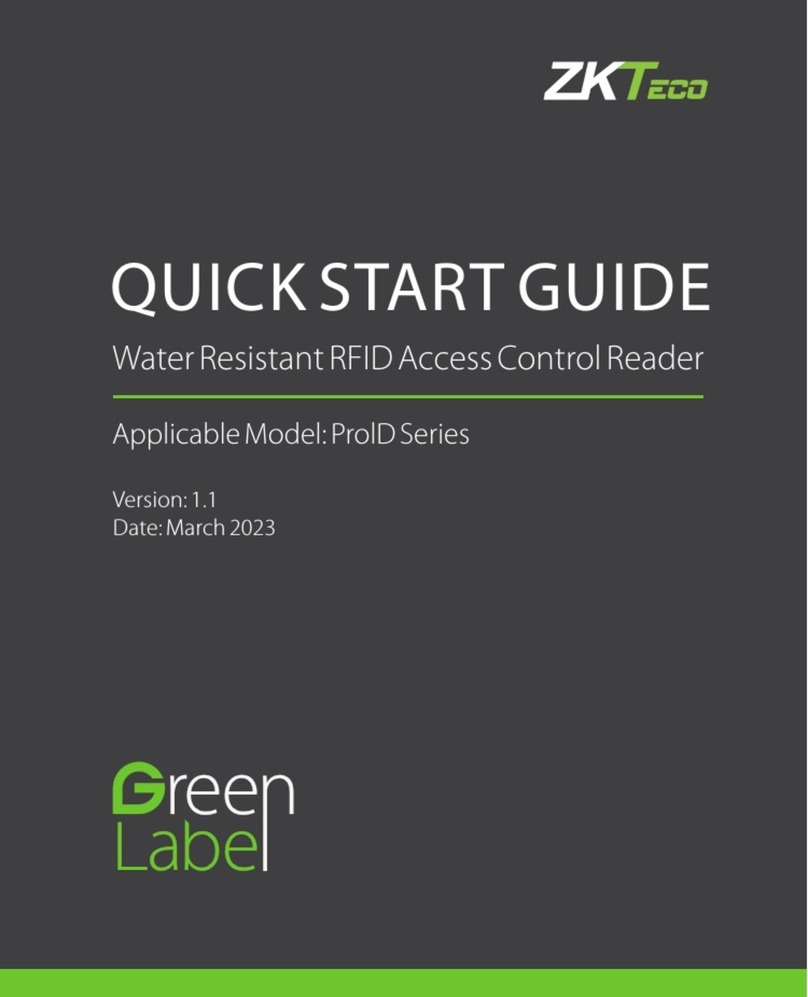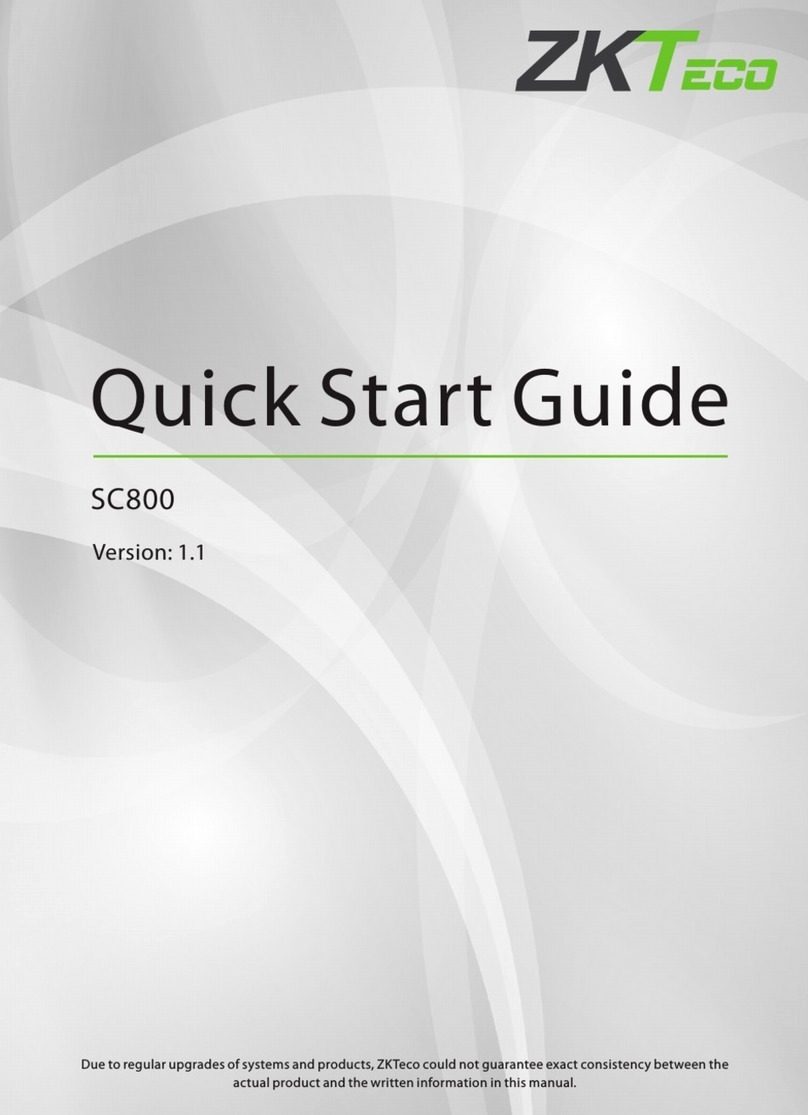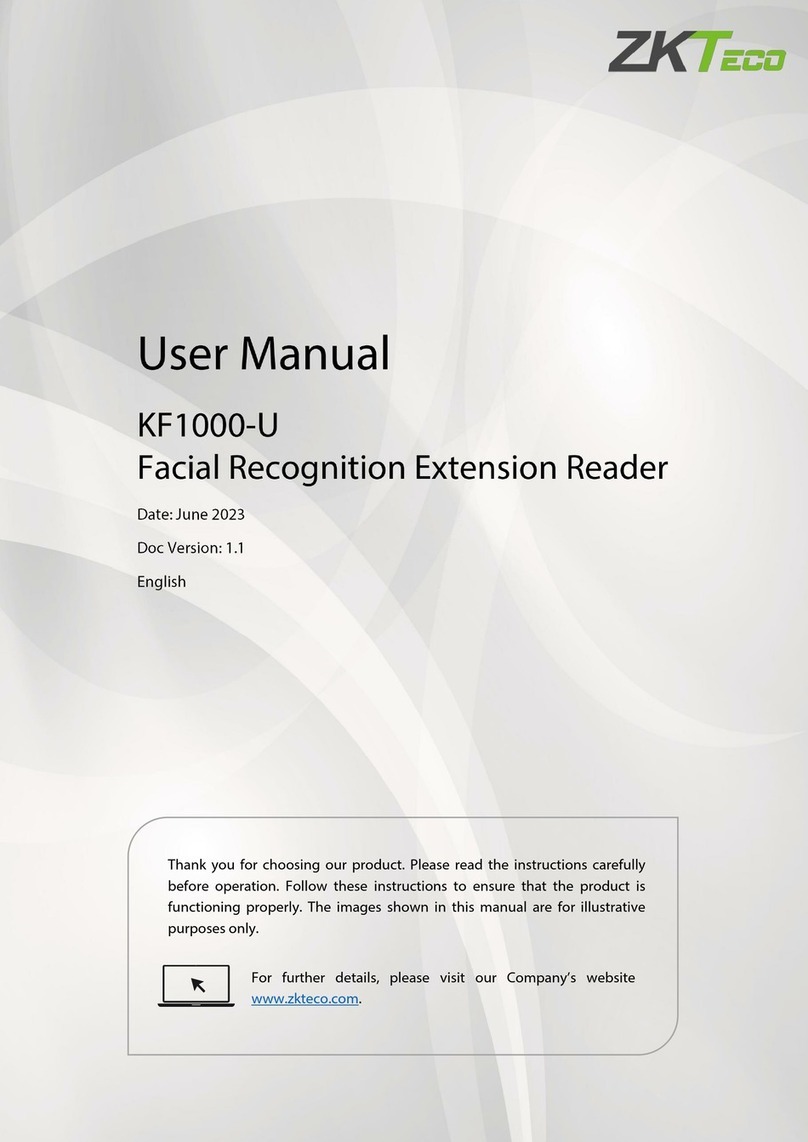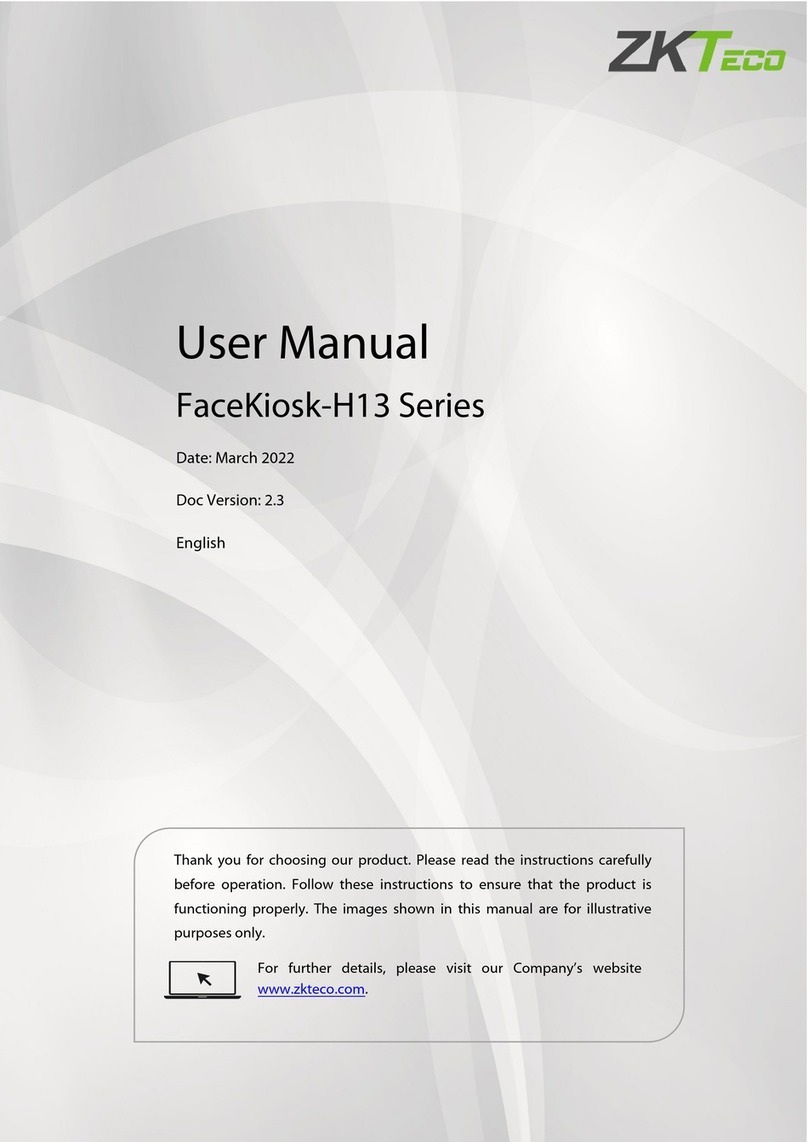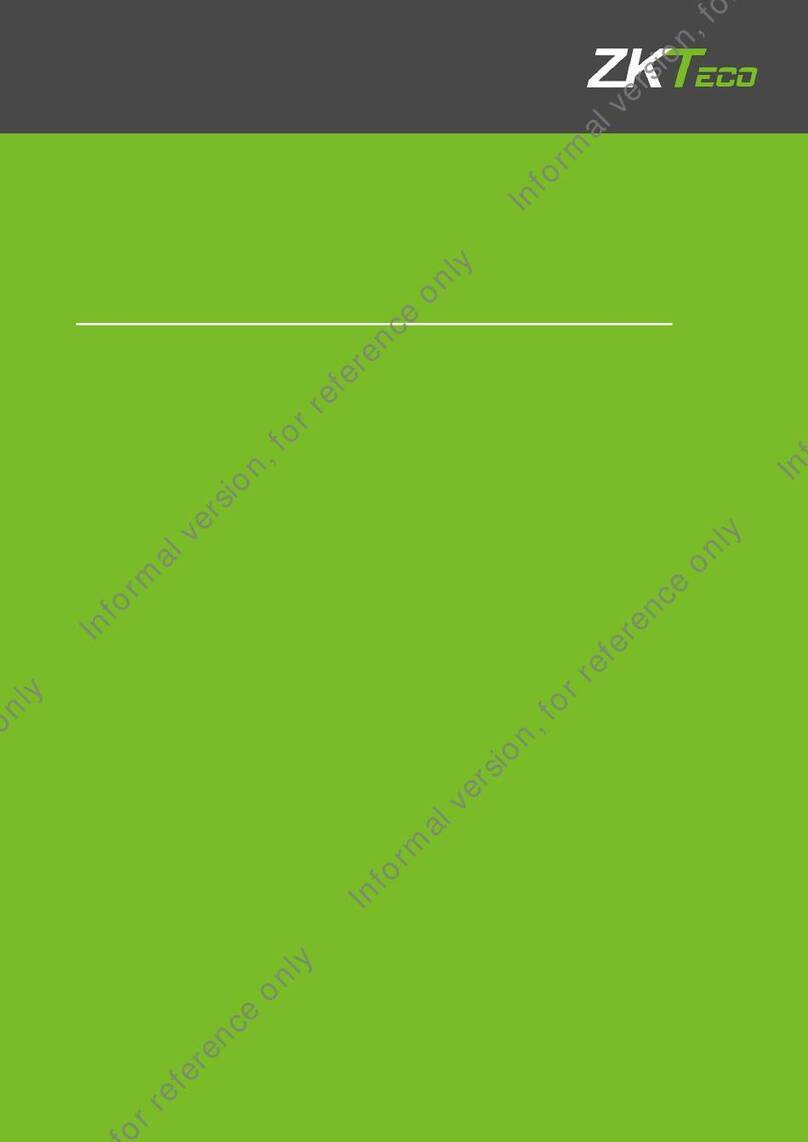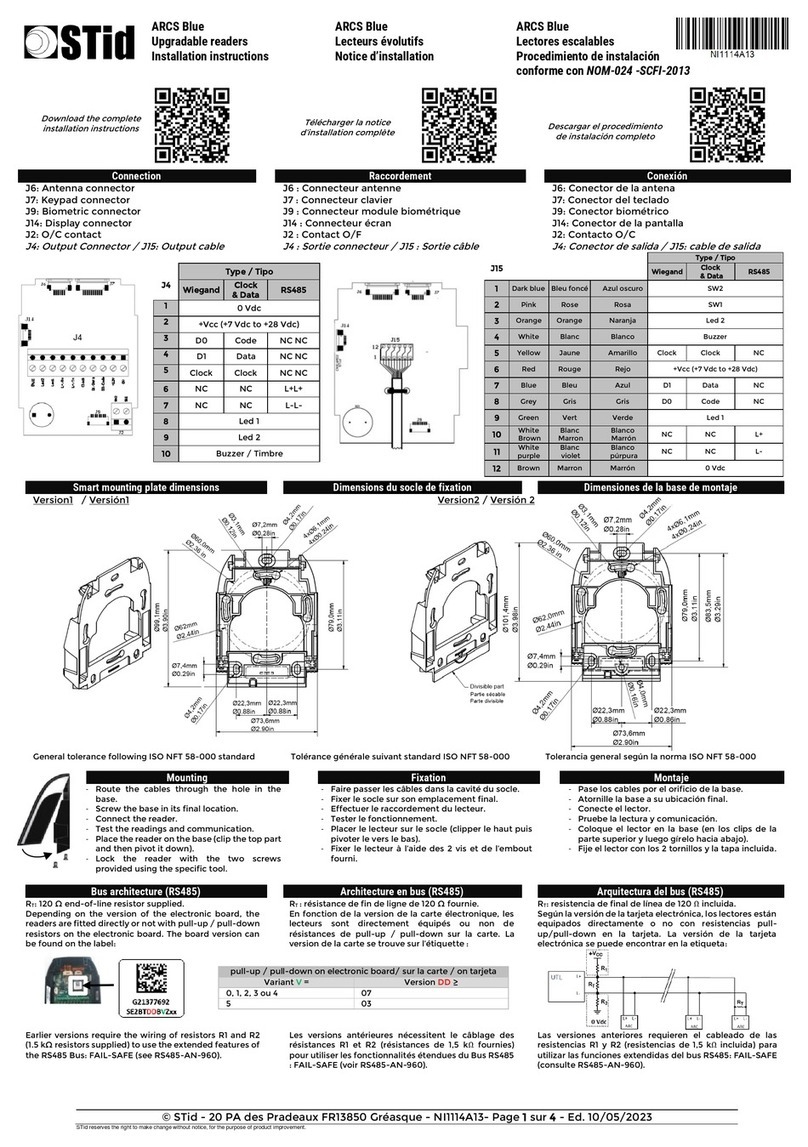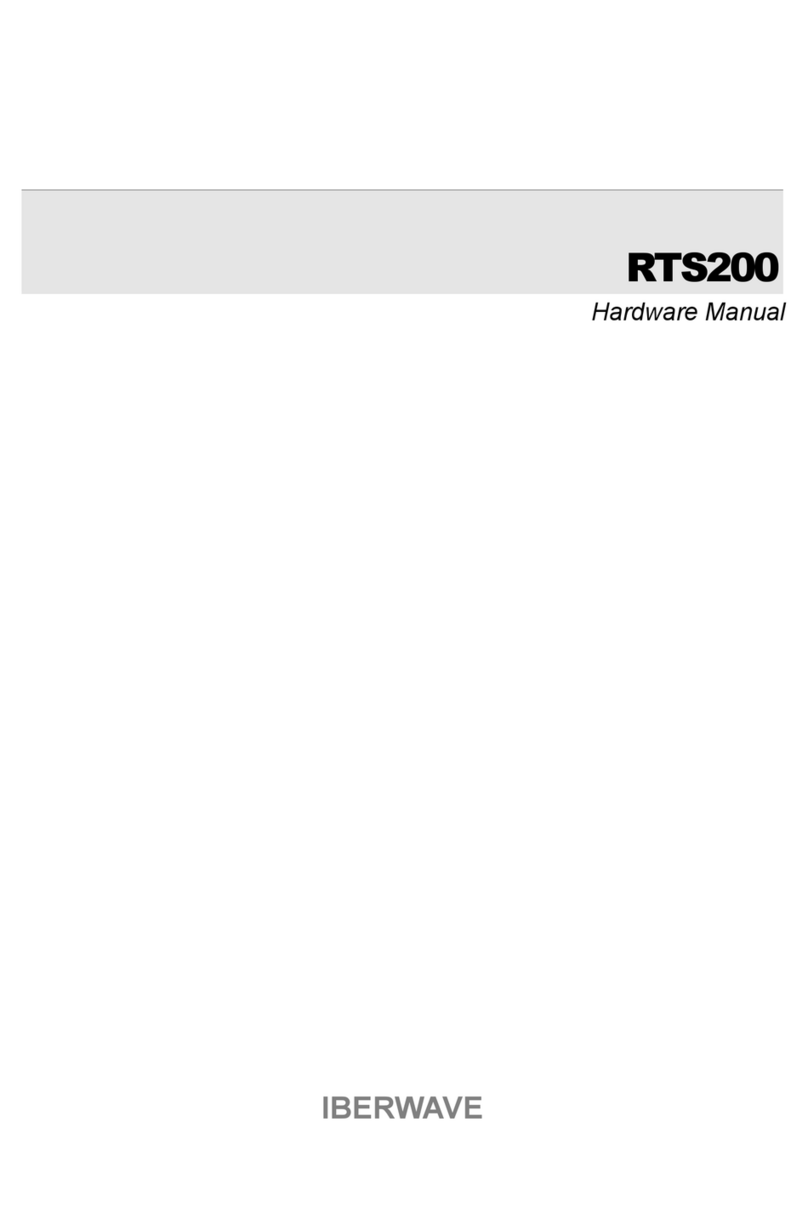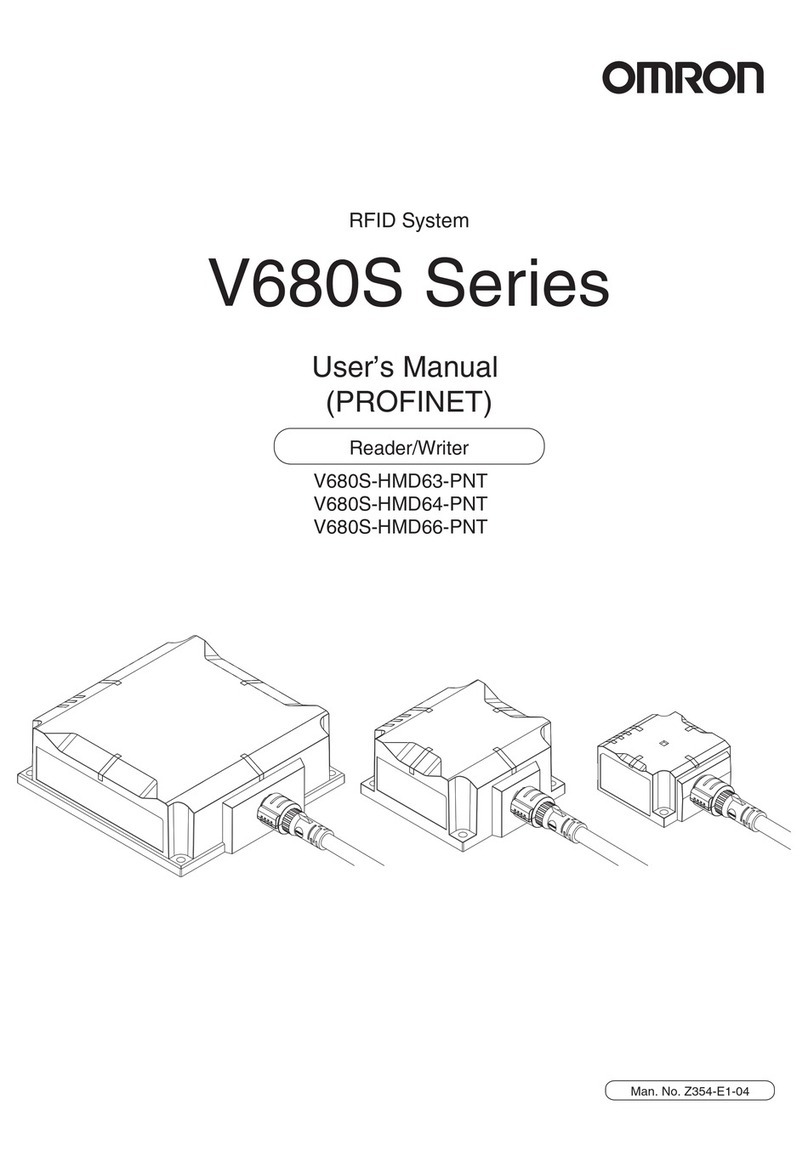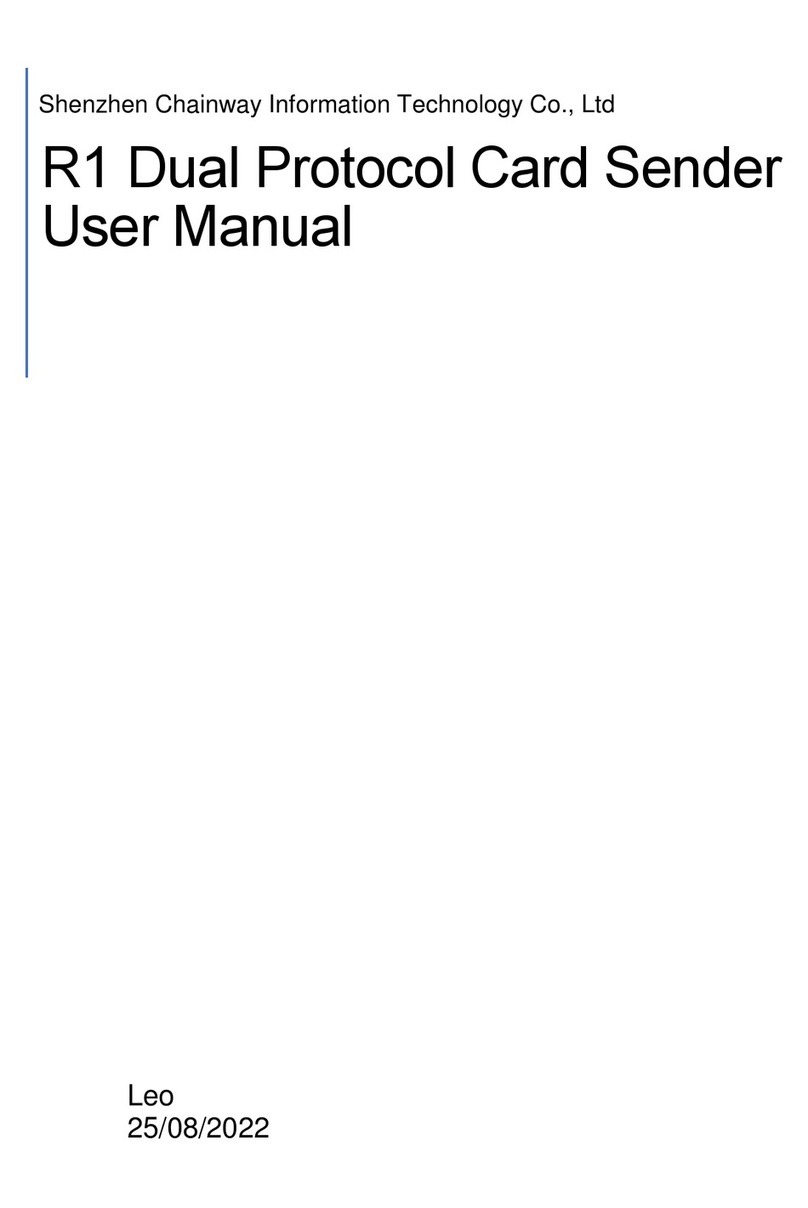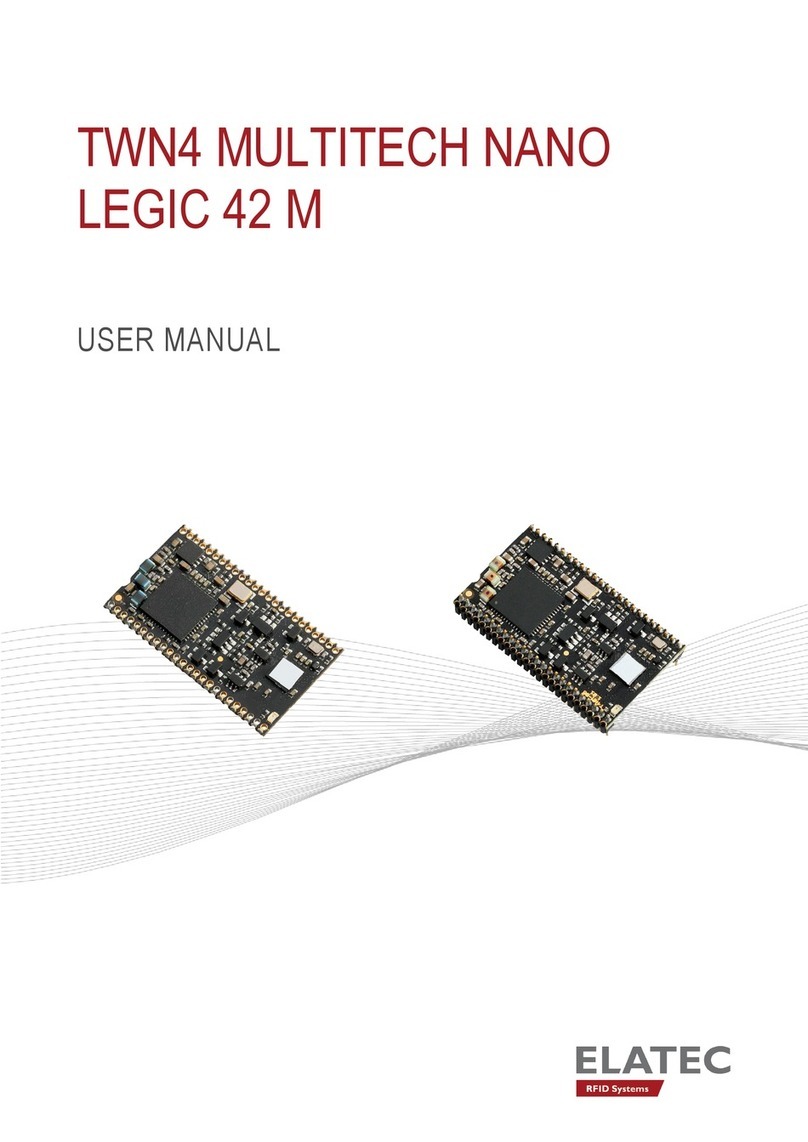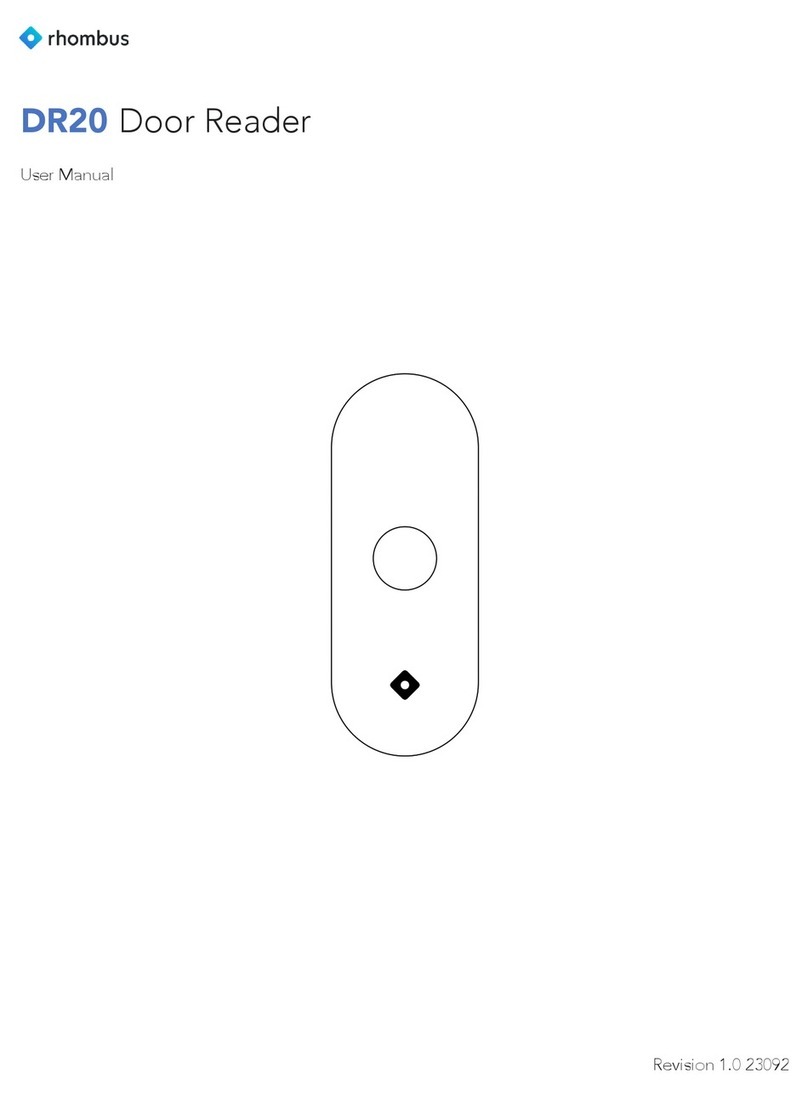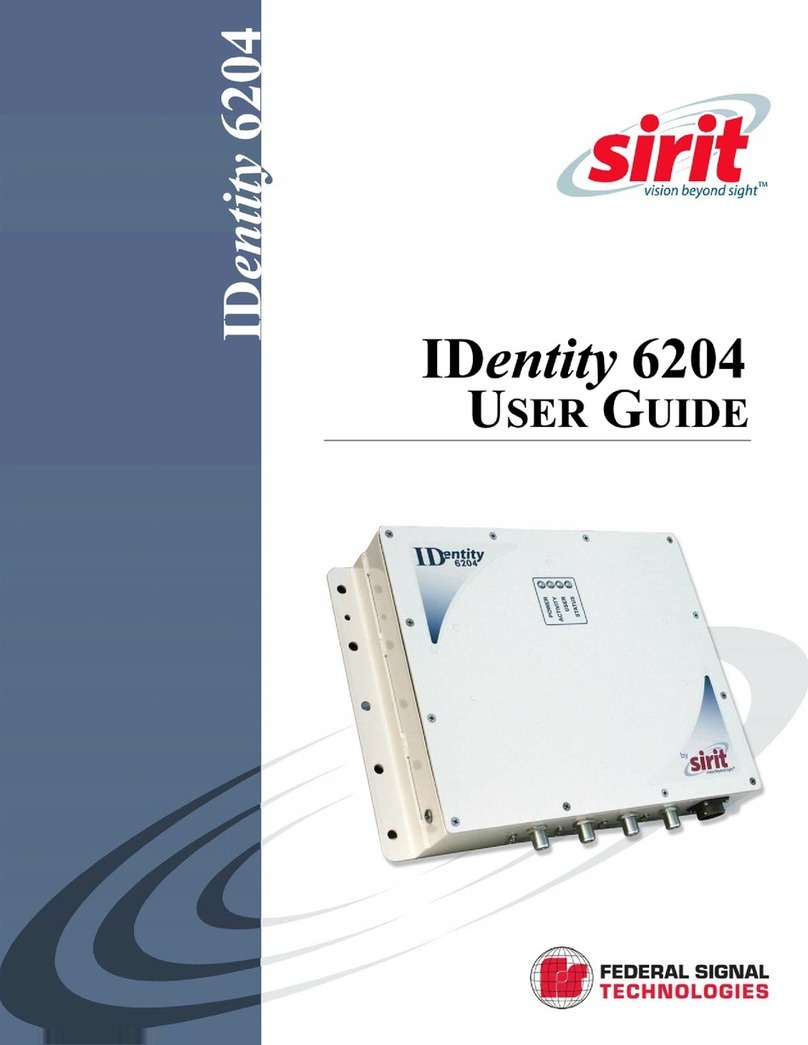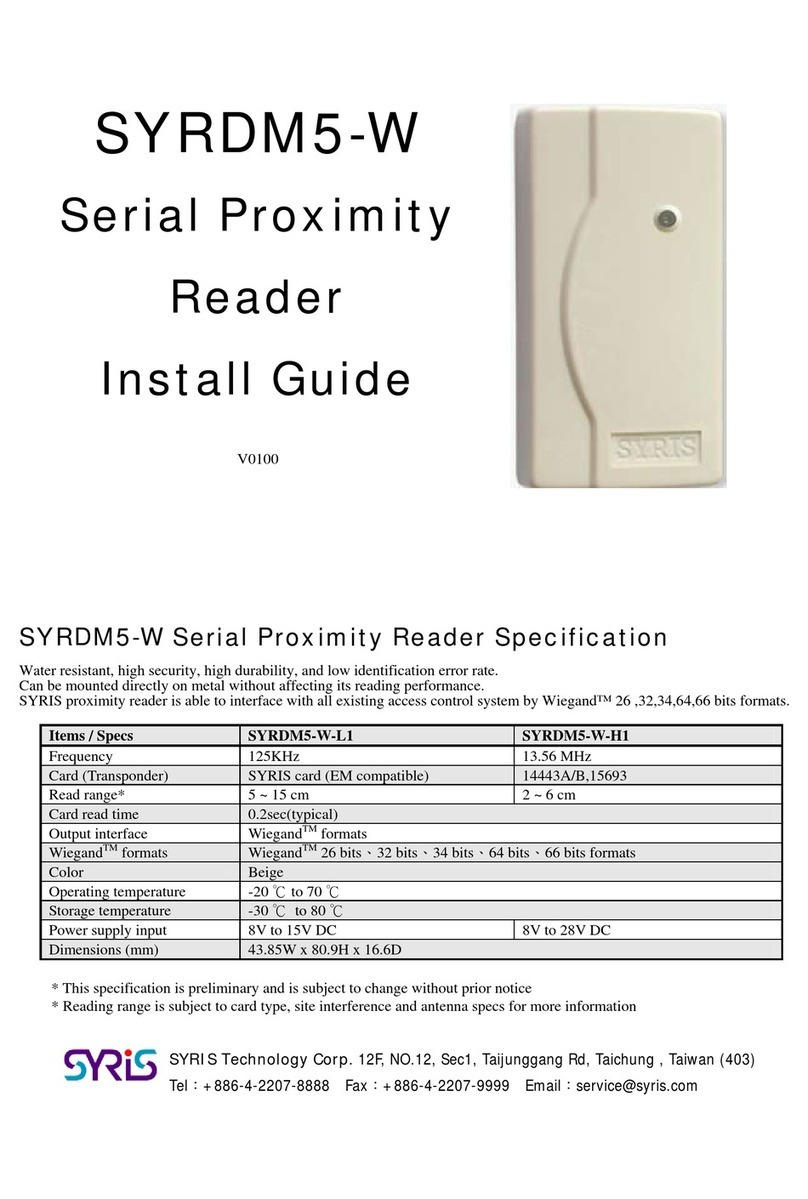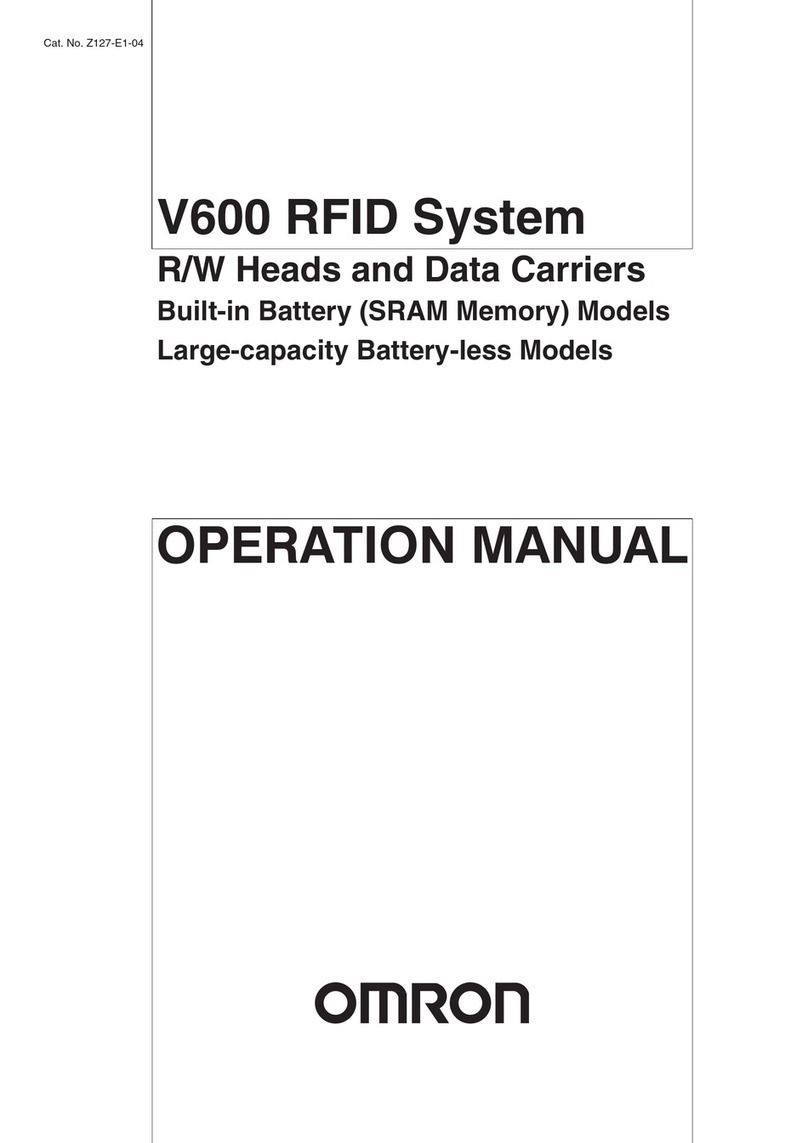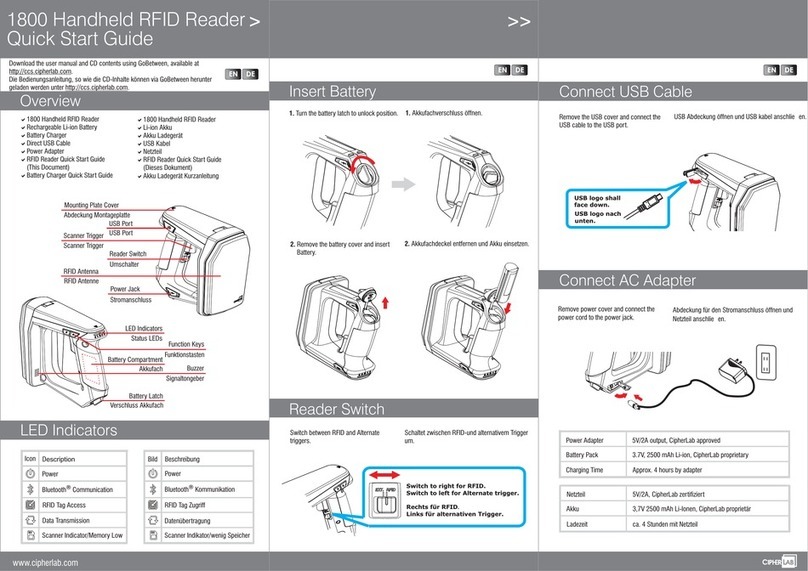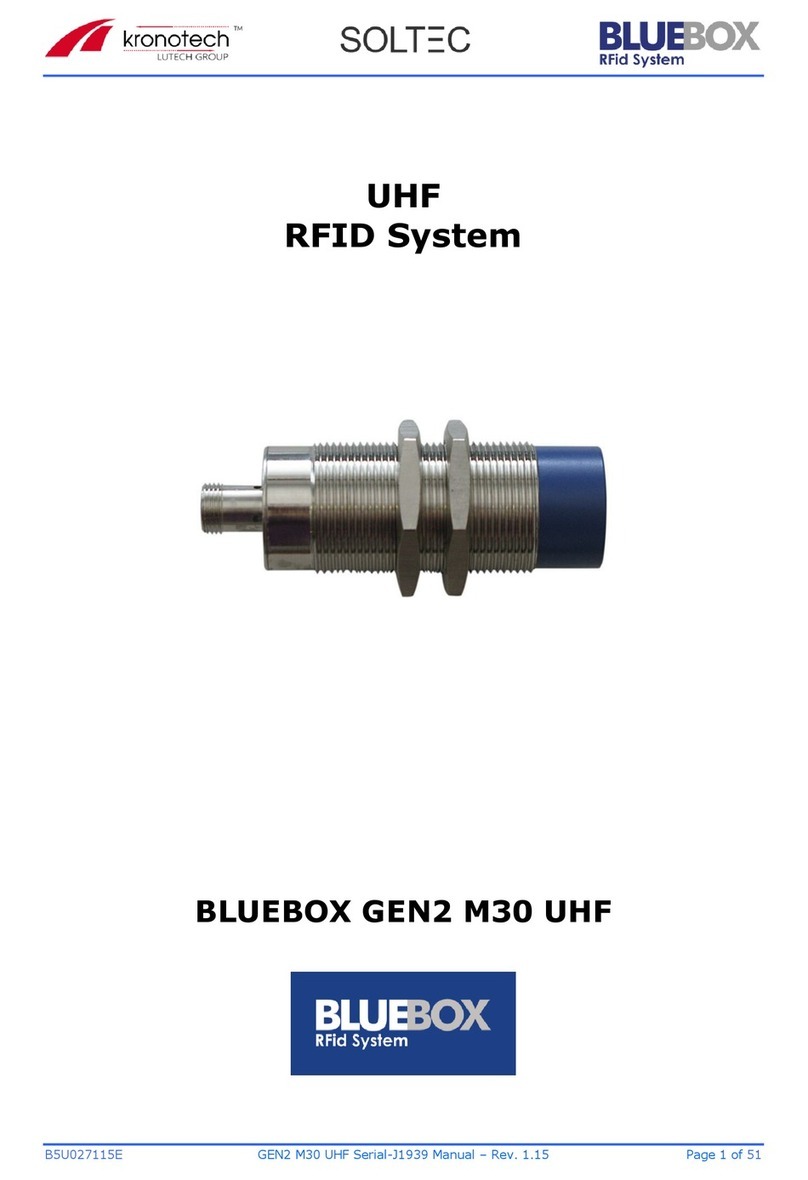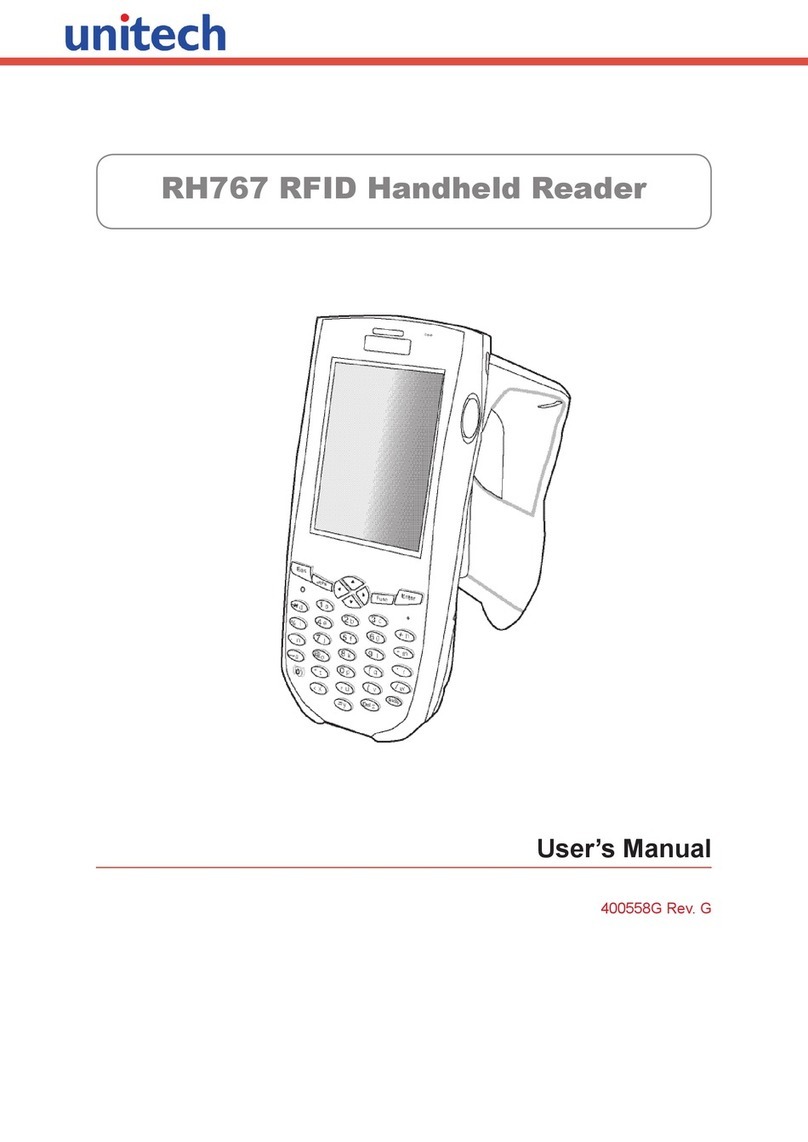OP200 Quick Start Guide
I
Contents
Safety Precautions...............................................................................................................................................1
1 Appearance & installation & wiring.....................................................................................................2
1.1 Features..................................................................................................................................................2
1.2 Pin Layout.............................................................................................................................................3
1.3 Dimensions & Installation..........................................................................................................4
1.4 Power Connection..........................................................................................................................5
1.5 Ethernet Connection....................................................................................................................6
1.6 RS485 Connection..........................................................................................................................7
1.7 Wiegand Output Connection.................................................................................................8
1.8 Standard Installation.....................................................................................................................9
2 OP-200 Primary Configuration ...............................................................................................................10
2.1 Communication Settings ..........................................................................................................10
2.2 Webserver Settings........................................................................................................................10
2.3 Primary/Secondary Settings....................................................................................................11
2.4 Backup to USB Flash drive.........................................................................................................11
3 OP-200 Secondary Configuration........................................................................................................12
3.1 Comm. Settings................................................................................................................................12
3.2 Primary/Secondary Settings....................................................................................................12
4 Administrator Settings.................................................................................................................................13
4.1 Enroll an administrator................................................................................................................13
4.1.1 Enroll FP.................................................................................................................................13
4.1.2 Enroll Card............................................................................................................................13
4.2 Delete an administrator..............................................................................................................14
4.2.1 Delete FP...............................................................................................................................14
4.2.2 Delete Card .........................................................................................................................14
5 Amag-Symmetry Configuration............................................................................................................15
5.1 Overview...............................................................................................................................................15
5.2 ZK Opera Service Installation..................................................................................................15
5.3 Basic Amag Symmetry Configuration ..............................................................................16
5.3.1 Data Connect License .................................................................................................16
5.3.2 Amag SQL Server configuration...........................................................................16
5.3.3 Symmetry Unique Employee Reference ........................................................17
5.3.4 Data Export Configuration.......................................................................................19
5.3.5 Initial Export........................................................................................................................20
5.3.6 ZK Opera Service Configuration...........................................................................21
5.4 ZK Opera Service.............................................................................................................................24
5.5 Troubleshooting...............................................................................................................................26
6 OP-200 Primary Settings on Webserver...........................................................................................28
6.1 Install the SilkID driver..................................................................................................................28
6.2 Configuration of SilkID driver for SSL (Optional) .......................................................29
6.2.1 Certificate Installation..................................................................................................29
6.2.2 Configuring the Firefox Browser ..........................................................................32