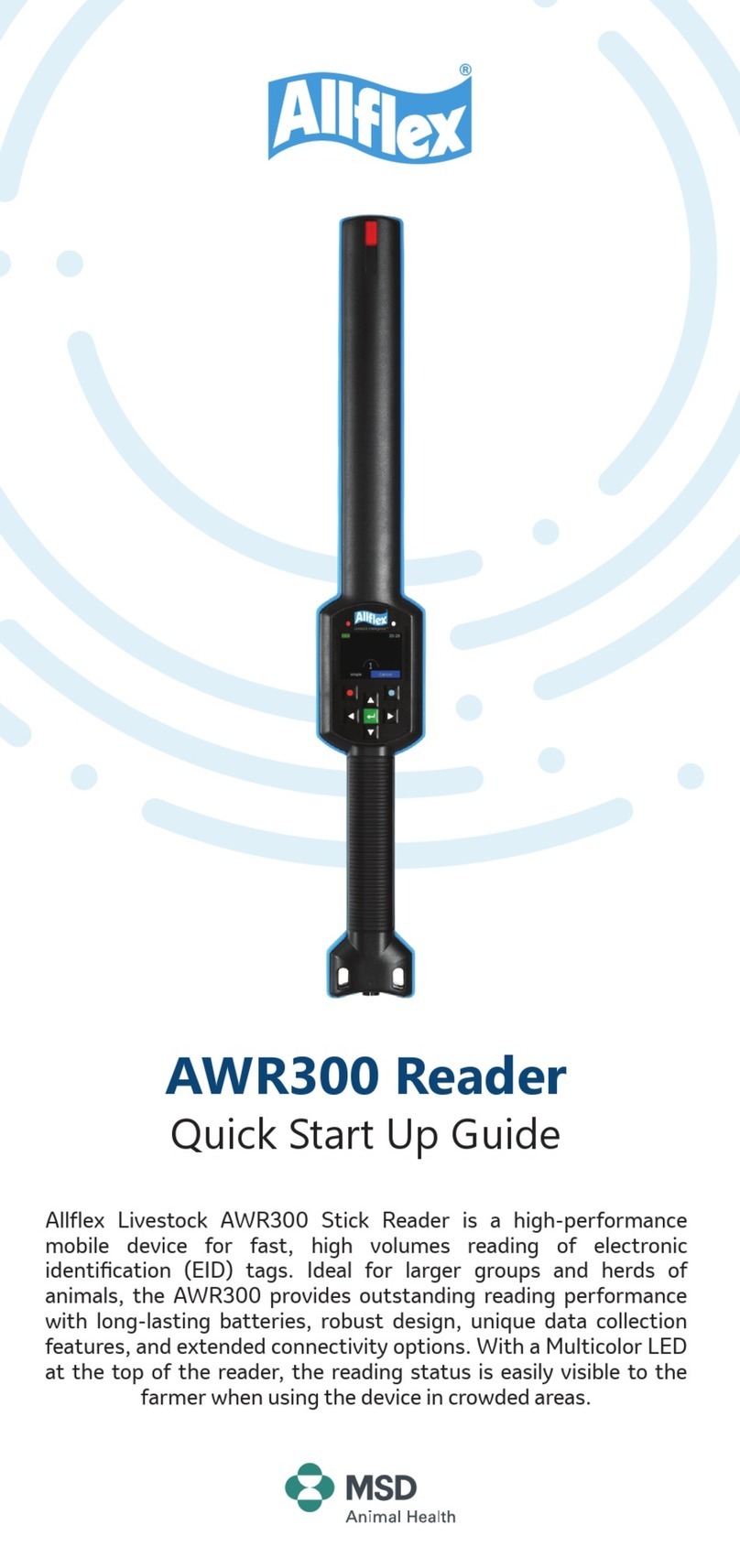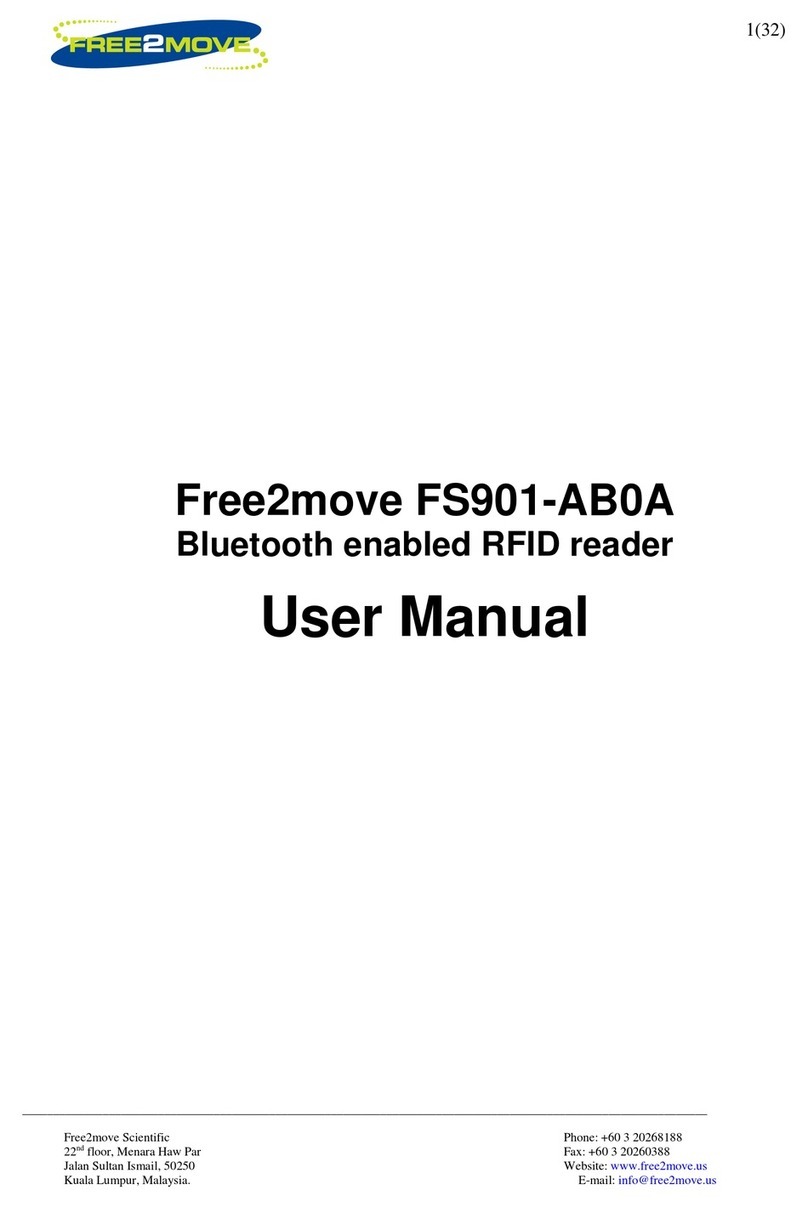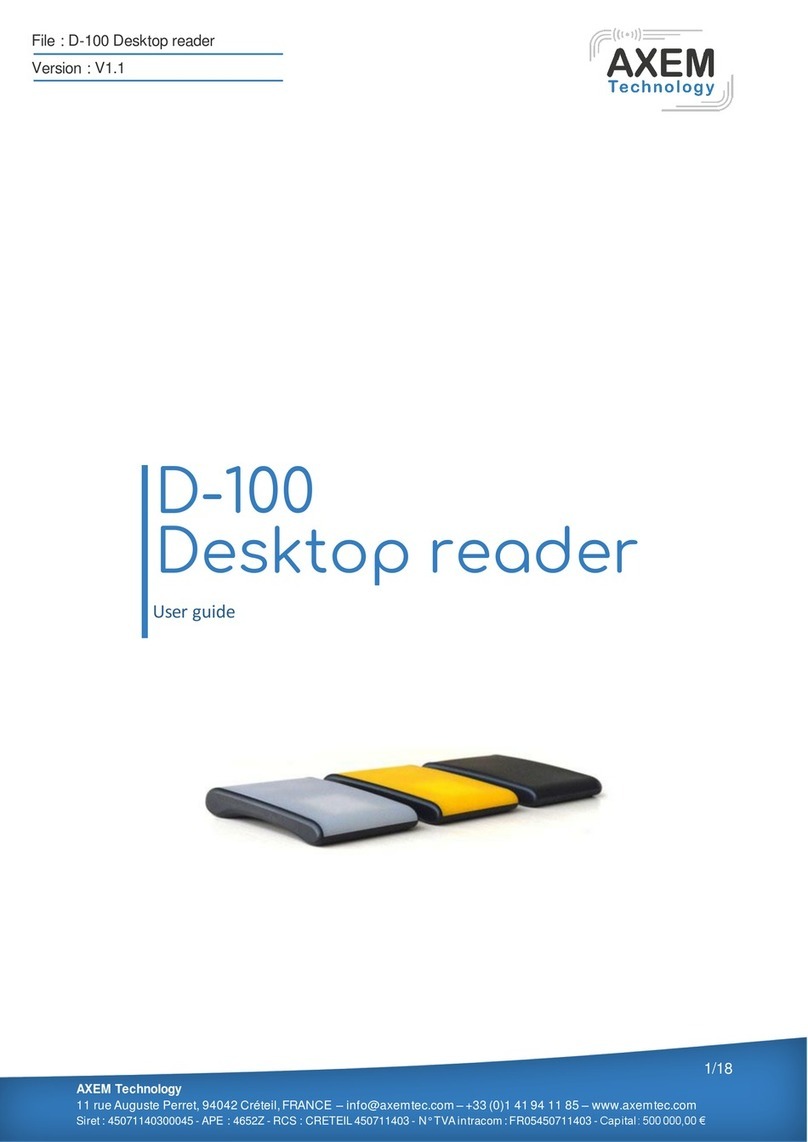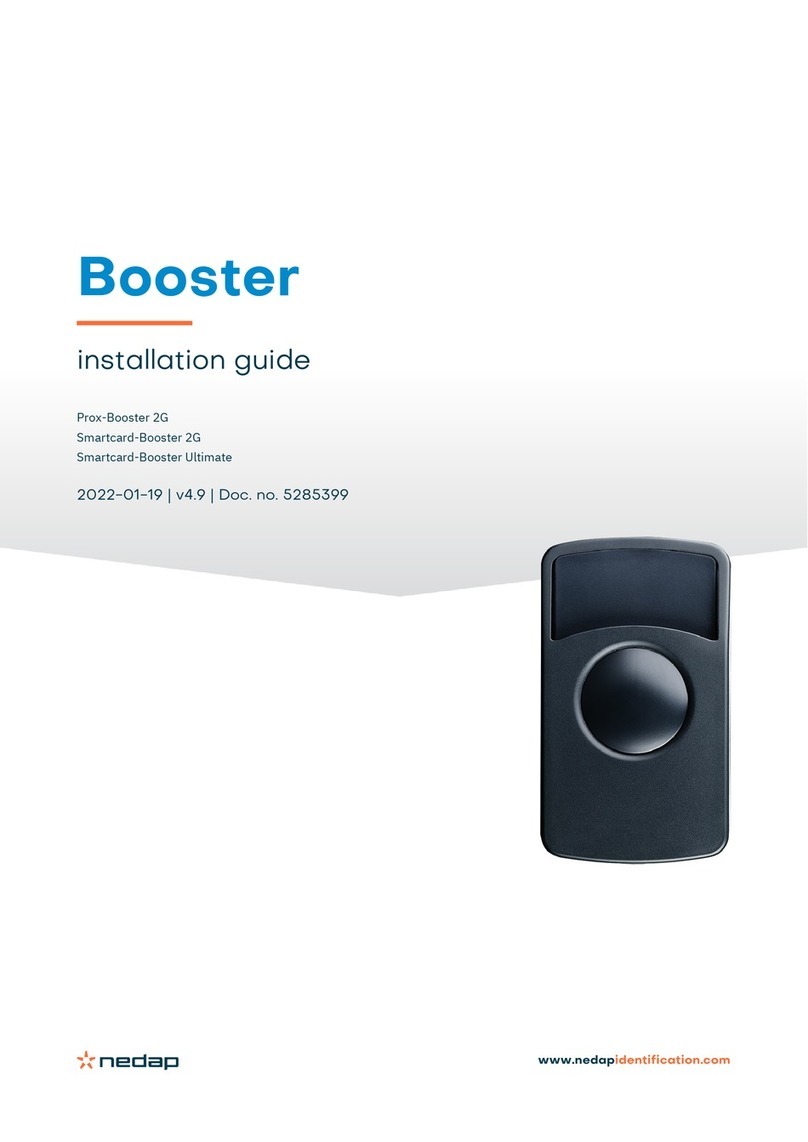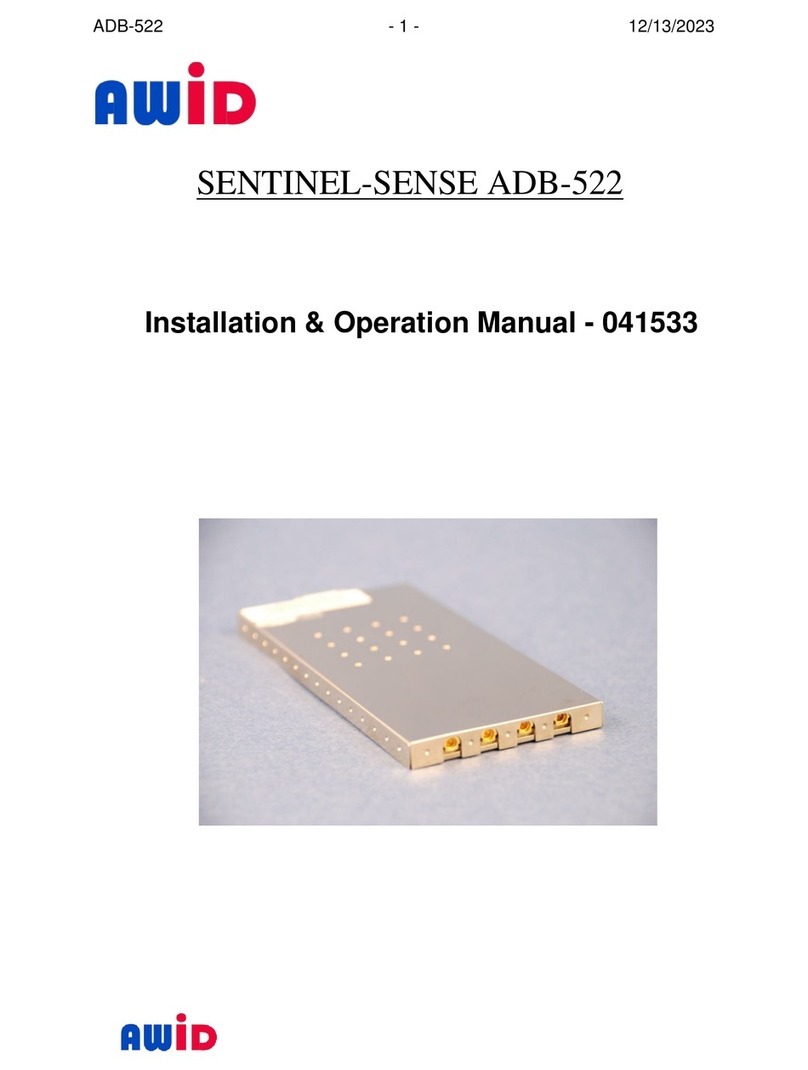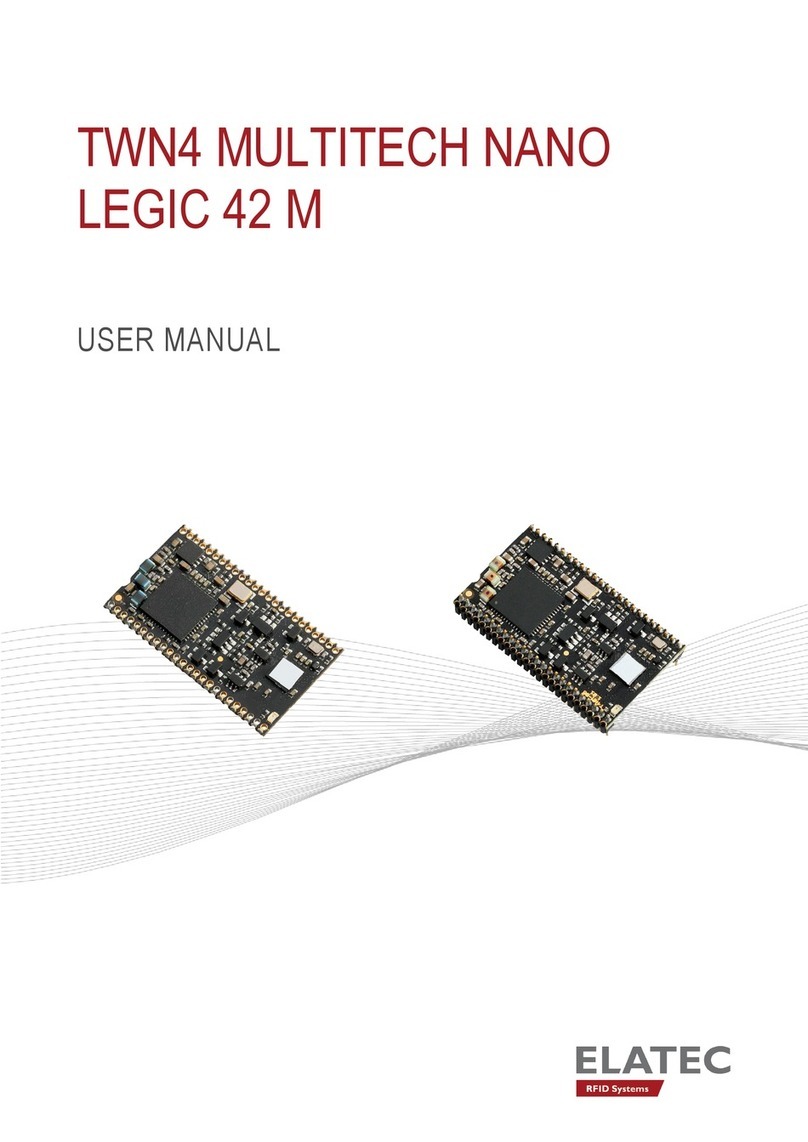Allflex AWR250 User manual

AWR250
User Manual
Firmware v1.11 and higher
V13/11/19
Allflex AWR250
User Guide

©Copyright Agrident GmbH 2020
This manual is copyrighted. All rights are reserved, and no part of this publication
may be reproduced or transmitted in any form or by any means without prior
written consent.
Disclaimer
The information in this manual was accurate and reliable at the time of its release.
However, we reserve the right to change the specifications of the product
described in this manual without notice at any time.
Registered Trademarks
All other proprietary names mentioned in this manual are the trademarks of their
respective owners.
Revision 2.0
September 2020

1Introduction .............................................................................................................1
1.1 Before You Start ........................................................................................................... 1
2Hardware Specifications ...........................................................................................1
2.1 AWR250 Parts............................................................................................................... 1
2.2 Accessories ................................................................................................................... 2
2.3 Connecting the USB Cable............................................................................................ 3
3Controlling the AWR250 ...........................................................................................4
3.1 AWR250 Display ........................................................................................................... 4
3.2 Status Symbols at Top of Display.................................................................................. 5
Battery Status ...................................................................................................... 5
Bluetooth Status .................................................................................................. 6
USB Status............................................................................................................ 6
3.3 Status LEDs ................................................................................................................... 6
3.4 Using the Keyboard ...................................................................................................... 8
4Operating States.......................................................................................................9
5Reading Transponders ............................................................................................ 10
6Menu Items ............................................................................................................ 13
6.1 Menu Structure .......................................................................................................... 13
6.2 New Group ................................................................................................................. 15
6.3 Data ............................................................................................................................ 17
Show Data.......................................................................................................... 17
Clear Data .......................................................................................................... 19
Memory Info ...................................................................................................... 20
6.4 Print ............................................................................................................................ 20
Print Last Group................................................................................................. 20
Select Group ...................................................................................................... 21
Print All Groups.................................................................................................. 21
Print Barcode ..................................................................................................... 21
Printer Setup...................................................................................................... 22
6.5 Setup........................................................................................................................... 23
Reader Settings.................................................................................................. 23
Display................................................................................................................ 27
Interface Setup .................................................................................................. 28
Configuration ..................................................................................................... 34
Device Info ......................................................................................................... 34
Appendix A: Battery Precautions .................................................................................... 36
Storage Instructions ............................................................................................................ 36
Using the Battery................................................................................................................. 36
Charging the Battery............................................................................................................ 37
Discharging the Battery ....................................................................................................... 37
Disposing of the Battery ...................................................................................................... 38
Appendix D: International Approvals.............................................................................. 39

AWR250 User Guide
1Introduction
The AWR250 is a high quality, ruggedized portable RFID reader for tags, complying with the
ISO11784 / 11785 standard. It can read transponders with FDX-B and HDX technology. In
addition to the reading functions, the device can store up to 100,000 records in several groups
in the large internal memory. Each record contains a timestamp and a Visual ID and an Alert,
if applicable. The data is transmitted via the two available interfaces, USB and Bluetooth,
directly after reading.
The reader has a large color display that displays various information at a glance. Together
with the seven keys, you can easily navigate through the menus and data. There are also LEDs
above the display that indicate the charging and interface status. The integrated speaker
provides acoustical feedback and the vibrating handle is very useful in noisy environments.
1.1 Before You Start
The internal lithium-ion battery should be fully charged before the first use. The battery can
be charged using the provided Magnetic-USB cable and any USB power source. Note that
computers usually do not supply more than 500mA, so charging the AWR250 over a USB port
takes longer than charging it from the Allflex USB power supply adapter.
2Hardware Specifications
This section describes the AWR250 hardware including all accessories.
2.1 AWR250 Parts
•65 centimeters long
•650 grams
•Provides a good reading performance
•Large 2.4 inch color TFT display
•Two status LEDs above the display
The internal fast charging takes approx. 4 hours when using a power source
capable of providing at least 1A, if the battery is completely empty. Note that the
battery will only be charged within a temperature range of 0°C to 45°C (+32 to
113°F).

AWR250 User Guide
13/11/19
Page 2
•Speaker and a vibrating handle.
•Can be controlled with seven ergonomic keys below the display
•Uses a 3.6V Lithium-Ion battery with a capacity of 3.400mAh, which is located in the
handle. It is not replaceable in the field. The battery should be replaced by authorized
technical staff only, when it has reached end of life.
2.2 Accessories
Accessory
Description
The AWR250 comes with a USB-A to Magnetic-
Connector cable.
The USB-A plug can be connected to any USB-
port. Note that the appropriate USB driver must
be installed first. If you need to use a USB
extension, it should be of high quality cable and
no longer than two meters. The maximum USB
Cable length is five meters and may cause
problems such as slow charging or USB failures.
Optional: The robust transport box ATB300 (p/n
4063) enables easy trnasportation of the
AWR250. It can
accommodate the reader and
accessories, and additional devices such as a
mobile printer (not included, has to be purchased
via local distributors).
Magnetic-USB connector
7 keys for easily
controlling the Reader
Large 320x240 dots
color TFT display
Blue status LED
Multicolor
status LED

AWR250 User Guide
13/11/19
Page 3
Optional: USB power supply ‘APS500’ for
charging the AWR250 from the mains
Optional:Car charger ‘ACC500’ for charging of
the AWR250 from a cigarette lighter socket.
2.3 Connecting the USB Cable
The AWR250 uses a Magnetic-USB connector. Because the magnets are polarized, the
connectors 'find' the correct orientation almost automatically. When the magnetic connector
of the cable is moved towards the plug at the bottom of the reader, the magnets will attract
each other in the correct orientation (1). In the wrong orientation, the magnets will repel each
other (2).
Do not try to force a connection when the connector is in the wrong
orientation – this might damage the reader and void the warranty.

AWR250 User Guide
13/11/19
Page 4
3Controlling the AWR250
The AWR250 has a large color display and seven keys used for controlling the device.
•The Reader is activated by pressing the key in the middle of the directional pad.
•When the device is connected to a USB port of a computer while it is switched off, the
reader enters MSD-Mode (Mass Storage Device) after 1-2 seconds.
•When is pressed again, the display is switched on and the USB-Mode changes from
MSD to CDC, which means a serial port becomes available
3.1 AWR250 Display
After the reader is switched on, the following home screen appears:
•The battery status indicator shows the approximate battery level. In this example, the
battery is fully charged. It would also display possible faults concerning the battery, if
charging is not possible.
•In the example shown here, the only active connection is the USB. The reader would
also indicate a Bluetooth connection in this area.
•The soft keys have different meanings depending on the current operation:
oIn the home screen, press the left soft key to access the menu
oPress the right key to create a new group separator
oThe ‘new group’ function is only the default action triggered by pressing the
right soft key.
oOther ‘quick menus’ can be configured and uploaded to the reader from the PC
and the action to be started can be changed on the reader by long pressing the
right soft key.
Battery
status
indicator
Connection status
USB, BT
Current time
Current function of
the left soft-key
Current function of
the right soft-key

AWR250 User Guide
13/11/19
Page 5
3.2 Status Symbols at Top of Display
The status bar in the first display line provides the time (on the right side) and information
about the battery status and the different interfaces.
The orange symbol is for Bluetooth. The color of this symbol depends on the current
connection status.
Battery Status
The battery symbol on the left side indicates the approximate battery capacity.
Status
Meaning
Battery capacity is higher than 80 percent.
Capacity is between 60 and 80 percent.
Capacity is between 40 and 60 percent.
Capacity is between 20 and 40 percent (no charger connected -> discharging)
Capacity is between 10 and 20 percent (no charger connected -> discharging)
When flashing, capacity is lower than 11 percent.
Capacity is between 20 and 40 percent (only green when charging).
Capacity is between 10 and 20 percent (only green when charging).
General charging error. There is a condition that prevents charging. Check the
external power supply. If this error is shown repeatedly, the battery may no
longer work correctly and should be replaced. This error also occurs when the
battery is charged outside the allowed temperature range of 0°C to 45°C.
During charging, the battery symbol fills from the point of the remaining capacity. The battery
charge is complete when flashing stops. The USB cable can be disconnected in this case.

AWR250 User Guide
13/11/19
Page 6
Menu Item
Description
Show Battery Info’ in the ‘Setup’ menu (see
chapter 6.6.5.1)
shows an estimate of the
remaining battery capacity and the estimated
remaining operating time in idle mode and in
continuous read mode.
1x
1x
1x
1x
2x
Navigation buttons in the home screen.
Bluetooth Status
Status
Meaning
Slave Mode – AWR250 can be connected from other devices
Master Mode – AWR250 is trying to connect to remote device
Connected (in either Bluetooth Mode)
Bluetooth init: This symbol is displayed when the Bluetooth module is currently
booting, being configured or a Firmware update is in progress
USB Status
The USB status is shown in the middle at the top of the display:
Status
Meaning
AWR250 is connected to the USB port of a computer
AWR250 is connected to an USB power supply
3.3 Status LEDs
There are two status LEDs above the display:

AWR250 User Guide
13/11/19
Page 7
•Left LED is a multicolor LED and color changes depending on the charging status
•Right LED is blue and it is used for indicating the connection status.
The RGB LED on the left side indicates the charging status of the battery pack as follows:
Status
Interval
Meaning
Flashing, every second for 10ms Battery is charging
Solid Battery is fully charged
The multicolor LEDs are only used when the AWR250 is in Suspend-Mode (display is switched
off but the device is connected to USB and hence is being charged). When switched on, the
battery symbol in the display indicates the charging status.
The blue LED on the right side is only used when the display is turned off. Then it indicates the
following operating modes:
Status
Interval
Meaning
Flashing every 3 seconds AWR250 is in SD-Card-Mode (MSD)
Flashing once a second AWR250 is in Suspend-Mode (CDC)

AWR250 User Guide
13/11/19
Page 8
3.4 Using the Keyboard
The AWR250 has 7 keys to allow easy operation of the reader. The directional pad has an
ENTER key in the middle and two additional soft keys below the display whose functionality is
dependent on the current action.
Status
Action
Opens the menu in the home screen. Moves up one menu level (‘Back’),
other functions depend on current operation –
the current function is
always displayed on the left side in the last display line (above the key).
From the home screen, executes the configured ‘quick action’. Exits the
menu completely and moves back to the home screen. Depending on the
actual operation, other functions are shown in the display on the lower
right side.
Switches on the AWR250. Starts a reading attempt from the home screen.
Enters menu items and confirms selections there.
No function in home screen *
Switches off the AWR250 on a long press (>2 seconds) *
No function in home screen *
No function in home screen *
*The directional keys are also used to navigate within menus (up, down, left and right), for
scrolling through selection lists and for selecting characters in numeric or text input fields.
Left soft-key
Right soft-key
ENTER key
Direction keys

AWR250 User Guide
13/11/19
Page 9
4Operating States
The AWR250 has several operating states related to display status and communication
possibilities over USB. The following chart shows the different states.
When the reader is switched on and is connected via USB, it works in CDC mode. This means
that a virtual comport is created on the computer and it can send commands to the device via
a serial port connection. In this state, the mass storage mode is not activated and files cannot
be copied to or from the AWR250.
After the configurable switch-off-time (default = 60 seconds) has elapsed, the reader enters
suspend mode when a USB cable is connected. The display is switched off but communication
is still possible. In this state, the blue LED on the right above the display flashes in cycles of
one second. The device does not enter sleep mode when the USB is connected. The red LED
flashes in intervals of one second, indicating that the battery is charging.
If the AWR250 is connected to USB while it is switched off, the MSD mode is activated. In this
case, the reader is attached to the computer as a mass storage device and file transfer is
possible. Once the key is pressed, the device switches on and uses CDC mode immediately.
Pressing for at least two seconds while USB is connected causes the AWR250 to enter MSD
mode as well.

AWR250 User Guide
13/11/19
Page 10
5Reading Transponders

AWR250 User Guide
13/11/19
Page 11
Flux Lines

AWR250 User Guide
13/11/19
Page 12
When a tag is read, the following information displays:
VID – Visual ID
EID – Electronic ID
Name of the current group, here: ‘group 3’
Number of records in the current group, here: ‘15’
Return to home screen
Show more information
Screen
Details
This screen displays when Data is pressed. It provides
information about the EID, VID (if available), Date and Time
of reading and the Alert text (if there is one for this tag).
This screen displays when or is pressed. It indicates
the tag type (FDX or HDX) and displays the ‘advanced ISO
information’. You can move from one screen to the other
by pressing any of these keys.
If an alert is present for the transponder just read, the alert
text is displayed continuously, with the color inverting and
an alert sounding. The alert can be disarmed (not shown
again after next reading of this tag) or it can be skipped.

AWR250 User Guide
13/11/19
Page 13
6Menu Items
Screen
Details
Press in the home screen to access the AWR250 menu.
This screenshot shows the top menu level. It contains the
items ‘New Group’, ‘Data’, ‘Print’ and ‘Setup’. If another
language other than the default one has been selected, the
menu items will be different.
Use all seven keys to navigate through the different menus. The directional keys have the
following functions:
Screen
Details
Enters the next submenu or performs particular actions in
the lowest menu level
Moves up one menu item
Moves down one item
Jumps to first entry in the current menu
Jumps to last item in the actual list
With exception of the lowest menu levels, the left (orange) soft key forces the device to move
one menu level upwards and the right one (blue) returns the reader to the home screen. In
the lowest submenu, the right soft key cancels the action.
6.1 Menu Structure
The following table shows the menu structure for the AWR250, including submenus and
options. Options or actions are shown in italic and the default values for options are marked
with ‘ * ’.

AWR250 User Guide
13/11/19
Page 14
Main Menu
1st sub menu
2nd submenu
3rd submenu
4th submenu
New Group
Start new group
Data
Show Data
Select Group To Show
Clear Data
Clear Groups
Clear Last Group
Select Group
Clear All Groups
Memory Info
Print
Print Last Group
Select Group
Print All Groups
Print Barcode
Setup Printer
Set Printer Type
1 - Generic Line Printer
2- Able Systems AP 1300
*
3 - Extech APEX 2
4 - Extech APEX 3
5 - Extech APEX 4
6 - Zebra QL220
7 - Zebra QL320
8 - Zebra QL420
9 - Zebra QLn220
10 - Zebra QLn320
11 - Zebra QLn420
12 - Martel MCP
1880/7880
Search BT printer
Setup
Reader Settings
Animal Counter On/Off
Animal Counter ON
Animal Counter OFF *
Set Read Mode
Single Read *
Continuous Read
Auto
Set Online Mode
Online Mode On/off
Online Mode ON *
Online Mode OFF
Set Output Format
ASCII
Byte Structure
Compact Coding
Custom Format
ISO24631
NLIS
Raw data
Short ASCII 15 *
Short ASCII 16
ASCII + SCP
Wireless Sync On/Off
Wireless Sync. ON
No Sync. *

AWR250 User Guide
13/11/19
Page 15
Main Menu
1st sub menu
2nd submenu
3rd submenu
4th submenu
Setup
Reader Settings
Volume & Vibrator
Set Volume
0% (OFF)
20%
40%
60% *
80%
100%
Vibrator On/Off
Vibrator ON *
Vibrator OFF
Display
Set Date/Time
[set values manually]
Set Switch Off Time
60 min
30 min
20 min
10 min
5 min
3 min
2 min
90 sec
60 sec *
30 sec
20 sec
10 sec
5 sec
Set Display Colors
Black *
White
Set language
[depends on uploaded
languages]
Interface Setup
Setup Scale
Set Scale Type
1 - Tell *
2 - Iconix FX15
3 - TruTest XR3000
4 - BWT BW(S) & JD-II
5 - Gallagher
6 - Dini Argeo DFWLB
7 - Te Pari Scale
Setup Printer
[same as setup printer
on the previous page]
Bluetooth
Set Bluetooth Mode
Master Mode
Slave Mode
Bluetooth OFF *
Start BT Inquiry
BT Device History
Set BT Profile
SPP *
HID
BLE
HID Smart
Set BT Passkey
[default = ‘1234’]
Show Bluetooth Info
Configuration
Set Factory
Configuration
Set Custom
Configuration
Device Info
Show Battery Info
Show Firmware Info
6.2 New Group
Records in the AWR250 memory are organized in groups. One group can contain up to 10,000
records. A new record is created for every transponder that is read. If you do not wish to create
new records for duplicate reads, enable the ‘Animal Counter’ so that duplicate records are not
saved in the same group.

AWR250 User Guide
13/11/19
Page 16
Screen
Details
After selecting ‘New Group’, you are prompted to enter a
group name. You can accept the suggested name by
pressing or delete it by pressing the left soft key character
by character.
A long press removes all digits in one step. Press or to
open a soft keyboard.
Use the key to navigate around the keyboard to enter the
group name.
Press the left soft key to switch keyboard
content (capitals & special characters).
When you have entered the group name, press the right soft
key (here: ‘close’) to exit the soft keyboard. Check and
confirm the name by pressing . All transponders read from
now are saved in this group (max. 10.000).
If no group has been created manually before the first transponder is read, the device
inserts a group automatically with the default name ‘Group 1’. If you want to change the
name of the first group, you must create a group before scanning for transponders.
When a group reaches 10,000 records, the device forces you to create a new group,
even if groups are not required for a particular application.

AWR250 User Guide
13/11/19
Page 17
6.3 Data
Screen
Details
The ‘Data’ menu contains items for showing and deleting
data.
Show Data
The device displays a list of all current groups. Each entry shows the group name and the
number of records within the group in brackets.
Screen
Details
… One group down
… One group up
… Scroll down 6 groups
… Scroll up 6 groups
… Select group
When a group is selected, it is opened and all records in the group display. The first display
line shows the group name, here: ‘Group 8’. The second line shows the record number (within
the current group) and date and time of reading for the selected record. A scroll bar on the
right side shows the approximate position of the selected record in this group (here it is the
last record).
Other manuals for AWR250
1
Table of contents
Other Allflex RFID System manuals
Popular RFID System manuals by other brands

AXEM Technology
AXEM Technology AX'Up wire quick guide

Feig Electronic
Feig Electronic OBID i-scan RFID-Tunnel Application note
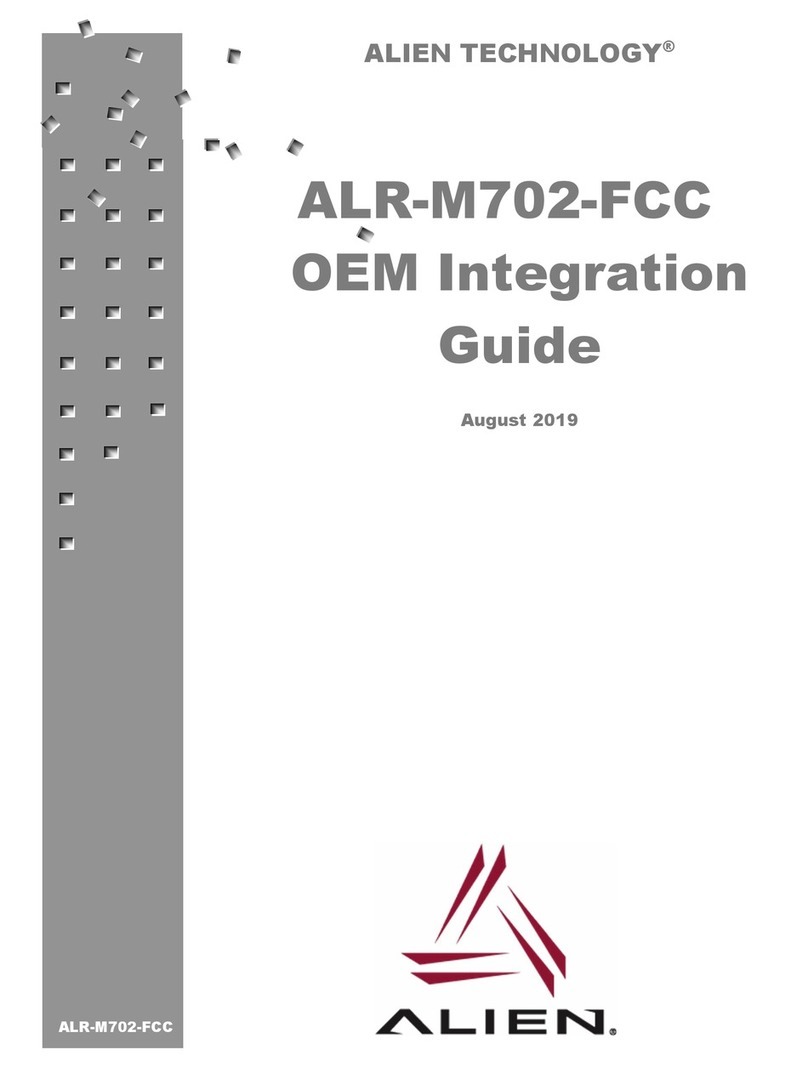
Alien
Alien ALR-M702-FCC OEM Integration Guide

Elatec
Elatec TWN4 MultiTech LEGIC 42 user manual

AXEM Technology
AXEM Technology Atid AT188N user guide

Elatec
Elatec TWN4 MULTITECH LEGIC M user manual