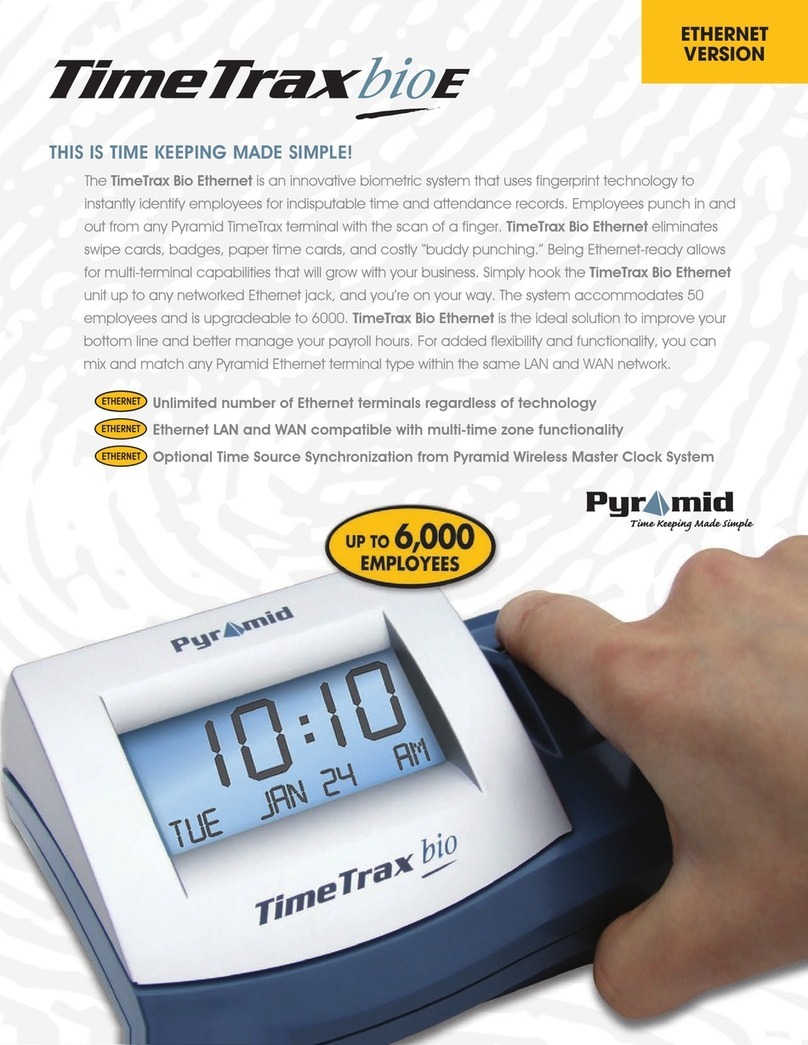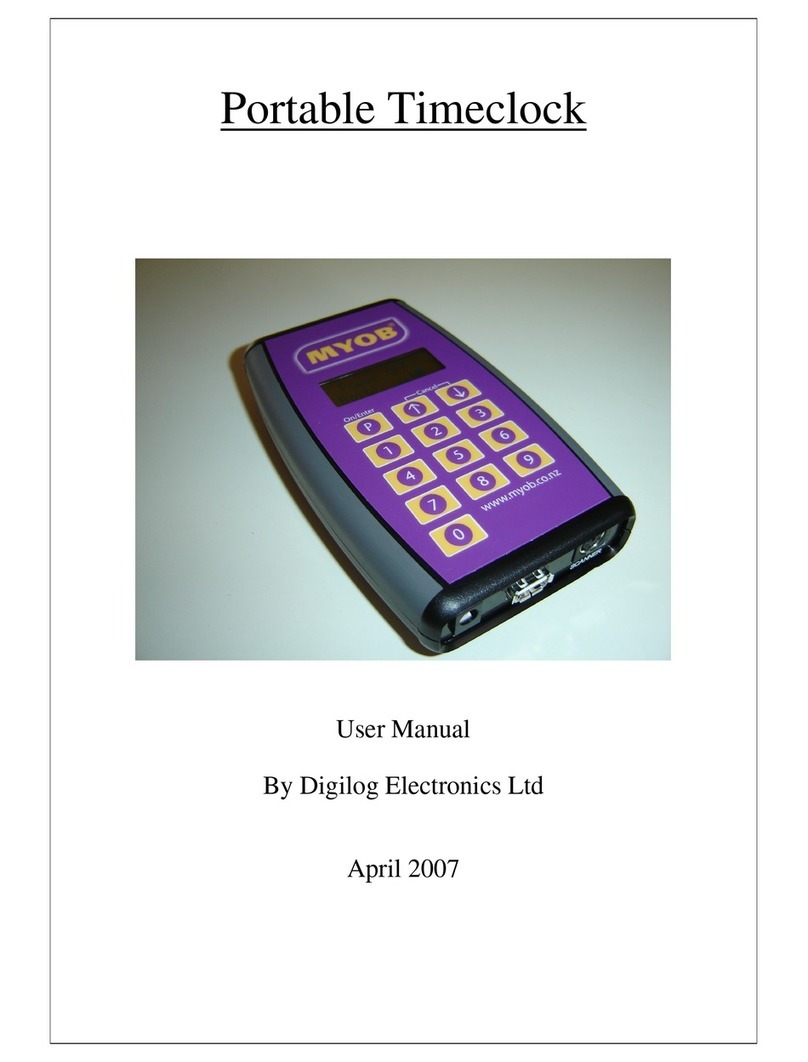ALLIED TIME CB4000 User manual

ALLIED TIME USA, INC.
CB4000 MultiBiometric
Time Recorder
For CloudBiometry Time & Attendance System

Page | 1
Your Device Serial Number

Page | 2
Congratulations on your CB-4000 Multi Biometric time clock
purchase! The CB-4000 requires CloudBiometry web based account to
function. Please complete the following steps to quickly configure your
time clock to work with your web based CloudBiometry attendance
reporting.
1. Create your Cloud Biometry account
If you have done so yet, please visit https://mycloudtime.com/ and
click on Create New Company + Sign up button, then follow the
prompts to create your account.
Note: your login URL is going to become the “web address” for your
company’s Login Portal. For example, “mynewcompany” will
become https://mynewcompany.mycloudtime.com/en/login –you
will be using this address to Login to your portal, with your
administrator username and password you have created. Please
keep it short and unique.
2. Activate your Device
Power up your device (NOTE: if using LAN connection, attach
LAN/Ethernet cable (not included) to your clock and router, then
plug your clock into a power outlet). Ethernet option with DHCP
should already be enabled on your device if connecting to network

Page | 3
with LAN cable. You will know the device is connected to the
Internet once both WiFi and Up/Down arrows Icons turn green.
For WiFi connection please follow the steps below:
2.1 Go to WiFi Setup on the device MENU (click on Keypad icon –
this will get you to Setup MENU. NOTE: if you have employees
already downloaded to the clock, you will also need to select
Admin Verify to login like shown in image below to access the
MENU. (hint: if you forgot your enrolled Admin password,
contact us for assistance at support@cloudbiometry.com ).
Once logged in to device MENU, go to the System->Comm-
>WiFi. Make sure Enable = Yes. Click on Search, and wait for the
list of available wireless networks to populate. Locate your
company’s WiFi network and select to connect –you will be
prompted to enter your WiFi password.
2.2 You will be using keypad on the screen to enter your password.
You can refer to Appendix A on the last page for additional
information on using the keypad. Button switches
between 3 different keyboard types: small letters, capital
letters, and numbers. Button is used for special
characters (space, *, !, #, etc). You can select desired letter by

Page | 4
pressing on the appropriate letters button multiple times (ex. to
select capital C, press Alt, then press button three
rimes to get letter C entered). When done entering your
password, click OK and wait for the device to connect to your
network. You can select ESC key until you return to the main
display –if successfully connected, the WiFi Icon and the
Up/Down Arrows Icon will turn green (please, allow up to 5
MINUTES for device to start communicating).
2.3 Set proper Time Zone and Clock Time: Enter Menu (click on
Keypad icon, Admin Verify, once logged in go to System-
>General->Time and System->General->Time Zone and make
appropriate changes.
3. Connect your Device to your Cloud Based Account
First, note your Device Serial Number located on the very first page
of this manual. You can also find it by navigating to device settings
(power up the device and touch the little key pad icon on the
screen), or if Administrator is enrolled click on Admin Verify text in
blue and enter Administrator ID and password. Select System-
>Comm->Server and copy SN displayed on the bottom row).

Page | 5
Once you have noted Serial Number of your device, connect it
to your cloud based account: login to your online account, click on
Manage-> Devices, and select + Create Device.
Enter Device Name (anything you would like to call it), enter Serial
Number located previously, choose location and click on SUBMIT.
4. Transfer select Employees and Jobs to your device(s)
Login to your web based account, then select Manage->Devices and
click on Download to devices button.
Next, select the device you are downloading to, and select
employees that you want to be assigned to the device. Once

Page | 6
appropriate selections are made, click on Device Download button.
Perform the same procedure for downloading Jobs (simply click on
Jobs Tab to get to the jobs selection screen).
5. Enroll Employees on the device: create biometric and card profiles
Login to the device as an Administrator, then access setup Menu.
Choose User to display a list of downloaded employees, then select
employee you want to enroll. Modify screen will show all available
employee enrollment options on the right side.

Page | 7
5.1 Face: facial recognition using clock’s camera to scan facial image
for verifying employee’s identity. Press “Face” button and follow the
prompts on the screen. Make sure there is a proper lightning (no
direct sun). Make sure employee’s eye area follows the green
guiding pane until the enrollment process is complete.
5.2 Fp: fingerprint using sensor to scan employee’s fingerprint
image for verifying employee’s identity. Press “Fp” button and
follow the prompts on the screen to enroll employee’s finger (we
recommend using either Index Finger or a Thumb).

Page | 8
5.3 Palm: palm recognition using near-infrared light wave to
capture the vein pattern for verifying employee’s identity. Press
“Palm” button and follow the prompts on the screen to enroll
employee’s palm. Make sure employee positions the palm
properly inside the guiding pane with fingers spread apart as in
the image below.
5.4 Photo: if you would like to store employee’s picture, use this
button to capture their image. This option does not serve for
biometric verification of employee’s identity, the picture is
displayed on screen when a successful verification occurs.

Page | 9
5.5 Card: RFID scanner to read employee’s badge number (no
biometric verification). Press “Card” button and waive
employee’s badge near the RFID sensor which is located right
below fingerscan sensor. Make sure to write employee’s name
on the badge you just scanned, since this badge is now
registered to this employee.
5.6 PIN: Keypad entry of employee ID + PIN (no biometric
verification). If PIN was not setup on your cloud account, you
can enter or modify it at the clock. Select Pswd on the left side
of the box and enter PIN employee will be using to access the
clock.
Once the enrollment is complete, the time clock will update your
online account with employee’s biometric templates for future
storage. Should you choose to purchase an additional time clock, or
replace your existing unit, these templates will automatically upload
to the new device.
You should be all set! We suggest using either Facial or Palm scan as
primary methods for biometric verification, as these methods are
touch-free, hygienic, and are most accurate. If employee facial
features change as time goes on, you can always re-enroll them to
keep your clock’s accuracy high.
Should you have any questions or need technical assistance, do not
hesitate to contact support at 888-860-2535 (9am to 5pm Eastern

Page | 10
Appendix A: Using CB4000 Keypad
Use Alt key to switch between multiple keypad character types.
Example: press Alt key to switch from numbers to lower case letters to
Capital letters.
Use SPACE key to enter special characters such
as space, *, _, . , etc.
Table of contents