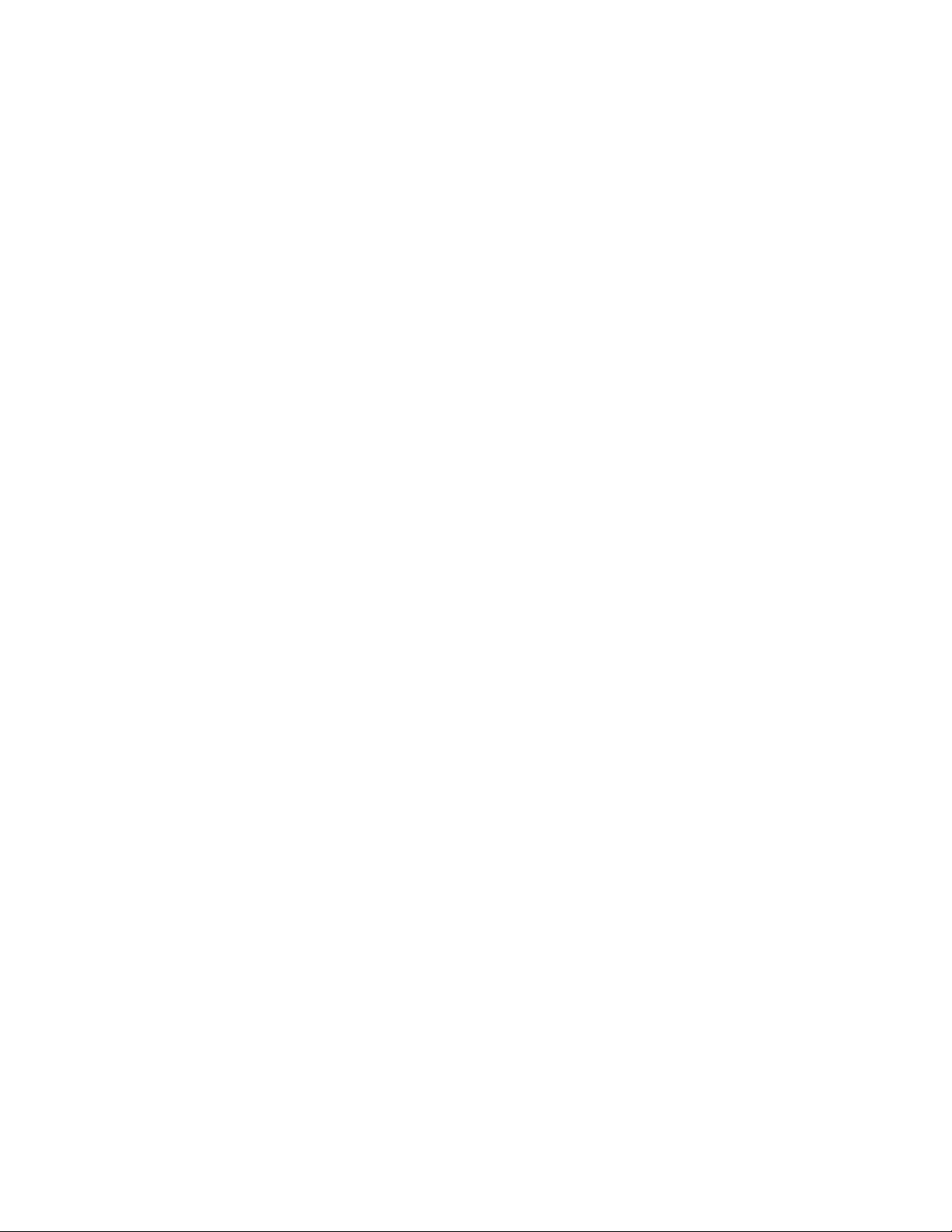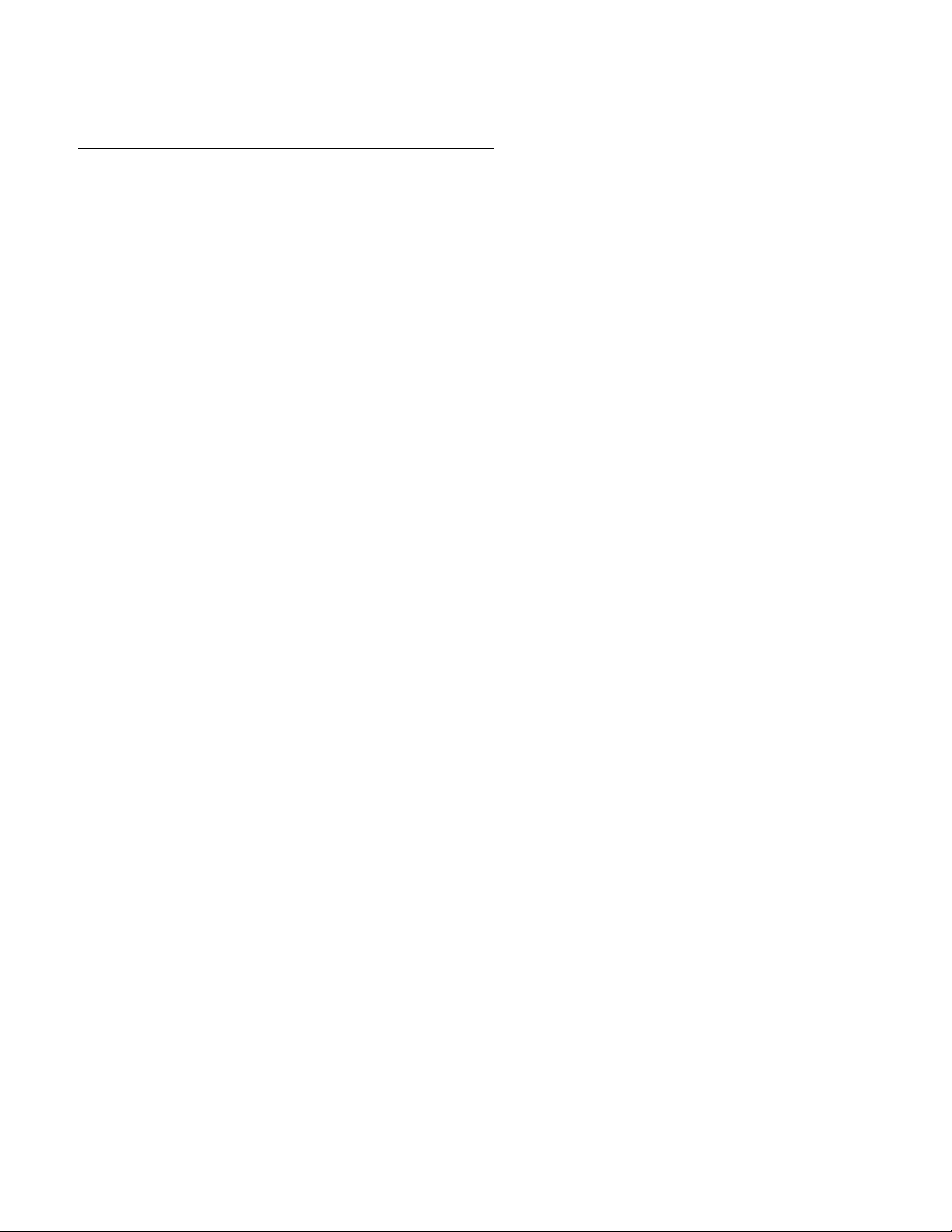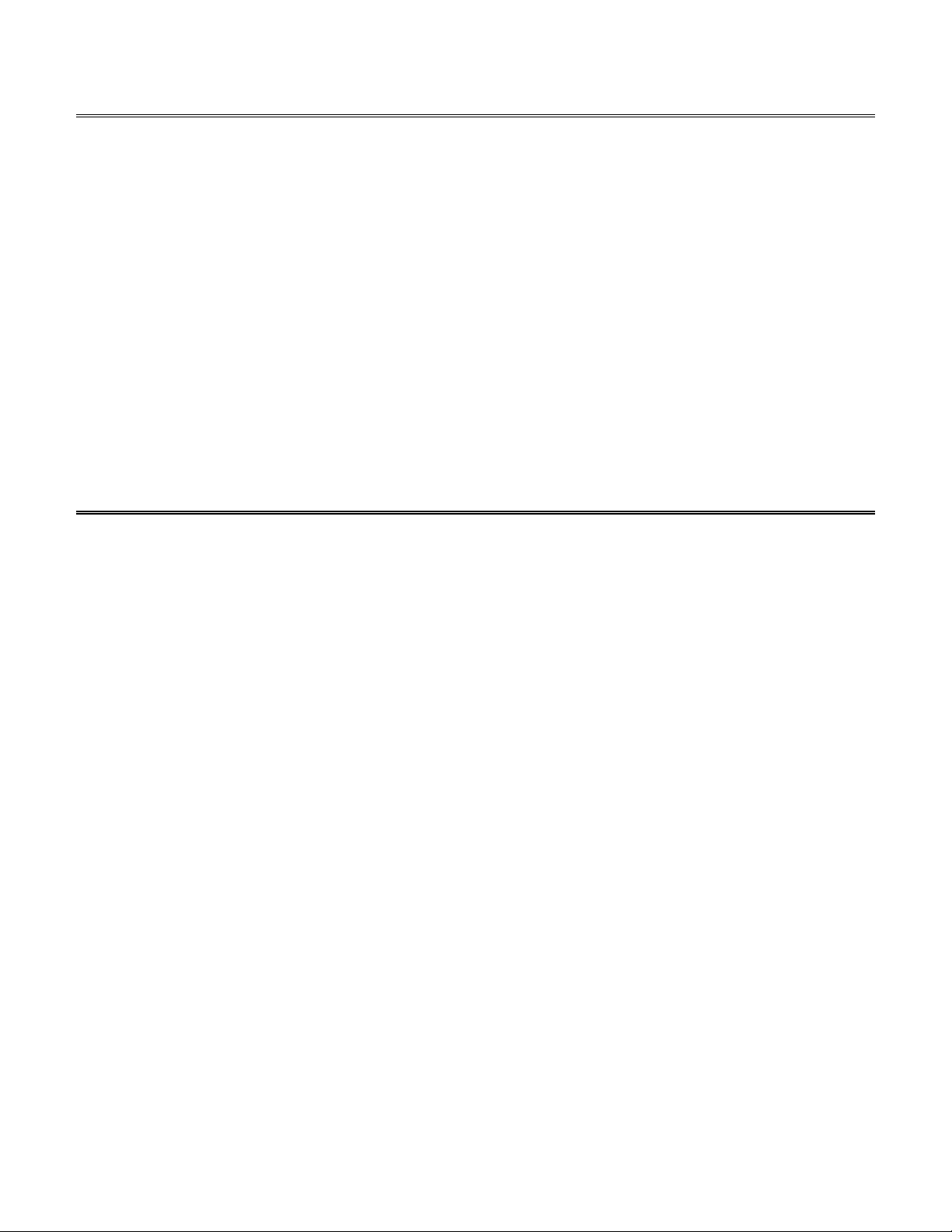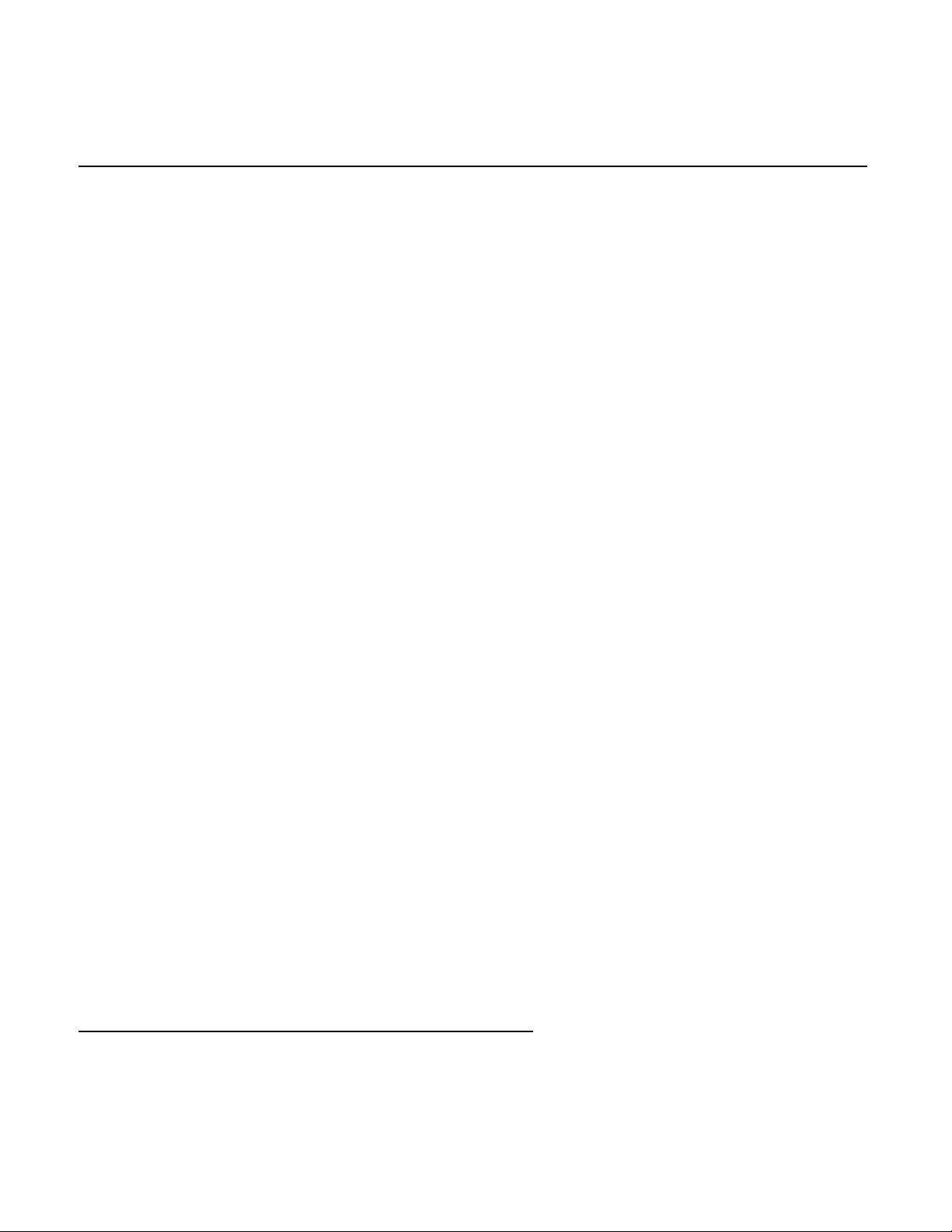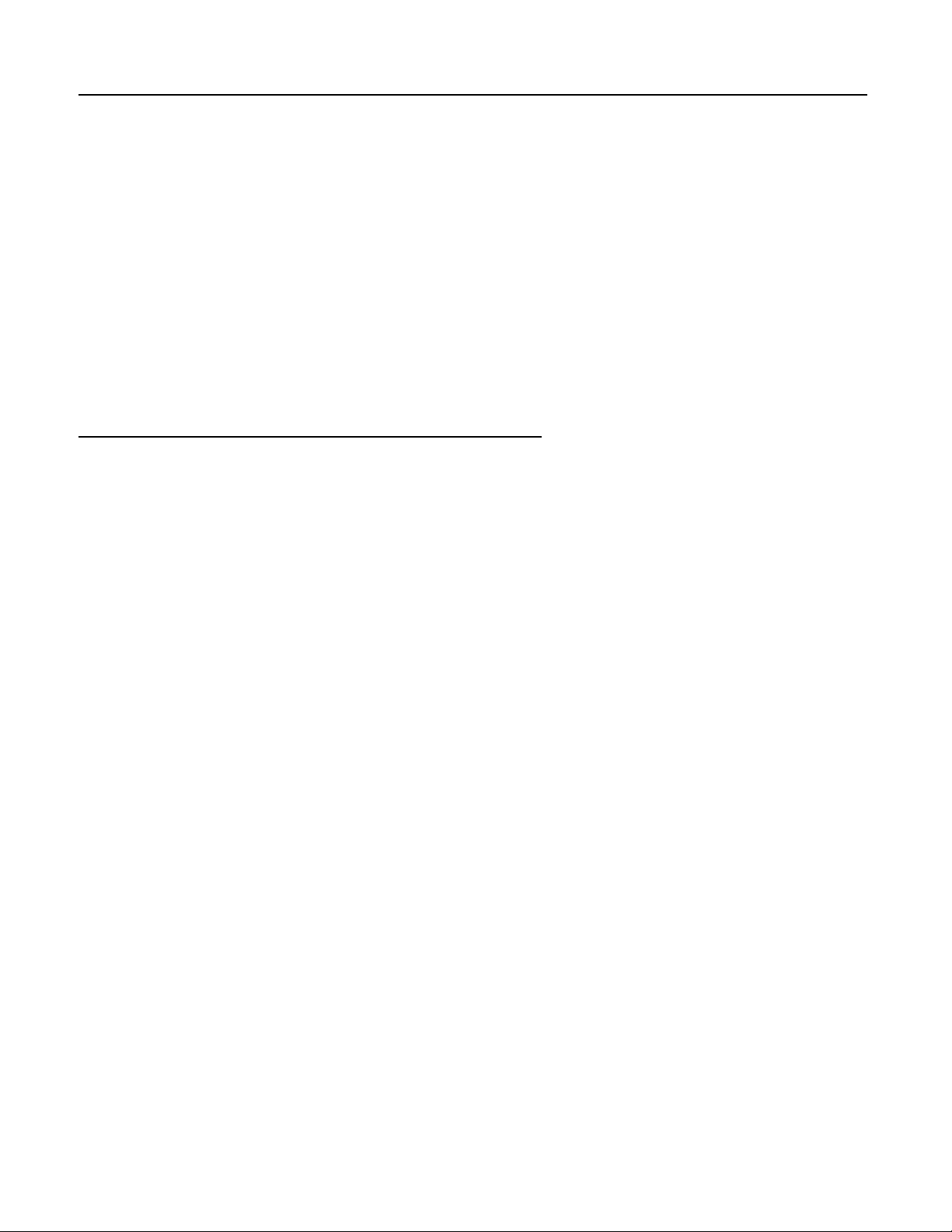4
1
GENERAL
The TVC-50 provides an economical means of inserting a time and date or time code display into a video image. A wide
variety of user selectable display formats is available, including ones which calculate and display the day of the week
according to the date entered.
The time and date information for the display can be derived from either an internal clock/calendar chip, or from a SMPTE
time code input. The TVC-50 can read the SMPTE time code input and provide a time and date display, preset the internal
clock/calendar to the time and date from the time code, or simply display the raw time code time and user bit data.
The TVC-50 also has provision for user entry of up to 9 lines of twenty characters each of source ID or other captioning
information, which is retained, along with all the setup information, in a battery backed up, non-volatile memory.
The TVC-50 finds application in security situations, documenting laboratory or other types of experiments, video camera use
in court rooms or video depositions, as well as simply for displaying time and date within video images, or for providing large
video displays of time and date on video monitors for viewing in television studios or other broadcast situations.
In addition, the TVC-50 works with HORITA GPS/SMPTE time code products to provide a precise video display of GPS
(UTC) time and date.
2
FEATURES
*Provides a wide variety of user selectable time and date video display formats, including ones which automatically
calculate and display the day of the week.
* Display area consists of nine (9) lines of twenty (20) characters each for display of time and date as well as source ID or
other alpha-numeric information.
* The nine display lines can be automatically labeled and un-labeled with line numbers from 1-9 to more easily identify
where information is going to be placed on the screen.
*Special "split screen" display mode insures maximum view of the video image by splitting the 9 display lines into two
separate display areas of 5 lines and 4 lines. These areas can be adjusted to position text or time displays at the top and
bottom of the screen, out of the center of the image.
*Four "setup" menus including a "help" screen provide easy user setup and control of the TVC-50. Separate menus are
provided for System and Display, Time Code and Real Time Clock/Calendar, and Time and Date display setup.
* Two separate memory pages provide independent sets of display screens and associated setup menus for maximum
flexibility in multi format and multi user situations.
*Internal crystal controlled clock/calendar IC has battery back up to maintain time and date when unit is powered off.
*SMPTE time code reader reads and displays SMPTE Longitudinal Time Code (LTC/TC) time and user bit values.
* Time code reader handles time code at frame rates of 24FPS (Frames-Per-Second), 25FPS, and 29.97DF (Drop Frame) or
30FPS (Non-Drop Frame), and automatically detects the frame rate of the time code.
* The time code can be used to "preset" (jam or jamset) the time and date into the internal clock/calendar chip.
*Time code displays are "+1 frame" updated with indication of drop or non-drop frame time code format for making
"window burns", and can show both time code and user bit data simultaneously.
* Either the real time clock or the time code can be used as the source of the various formats of the time and date displays,
and are separately selectable for each.
* Supports both HORITA and LEITCH formats for User Bit date data.