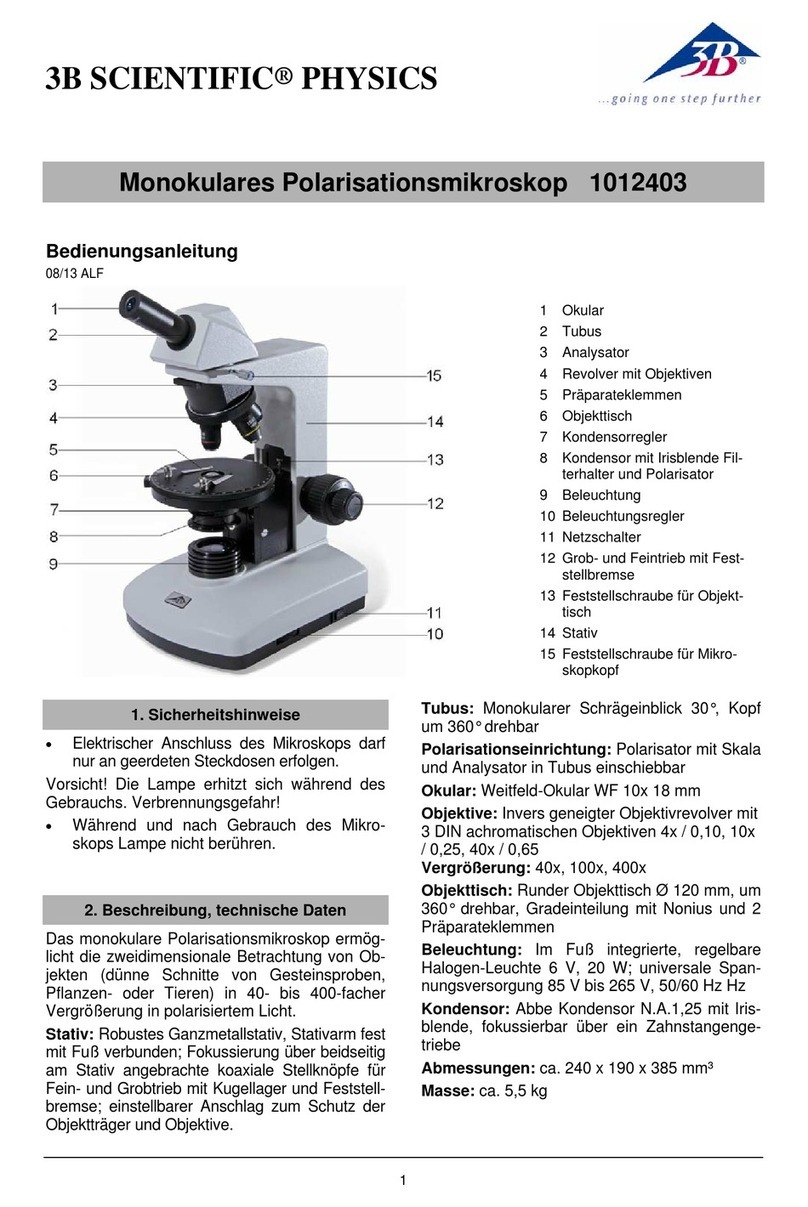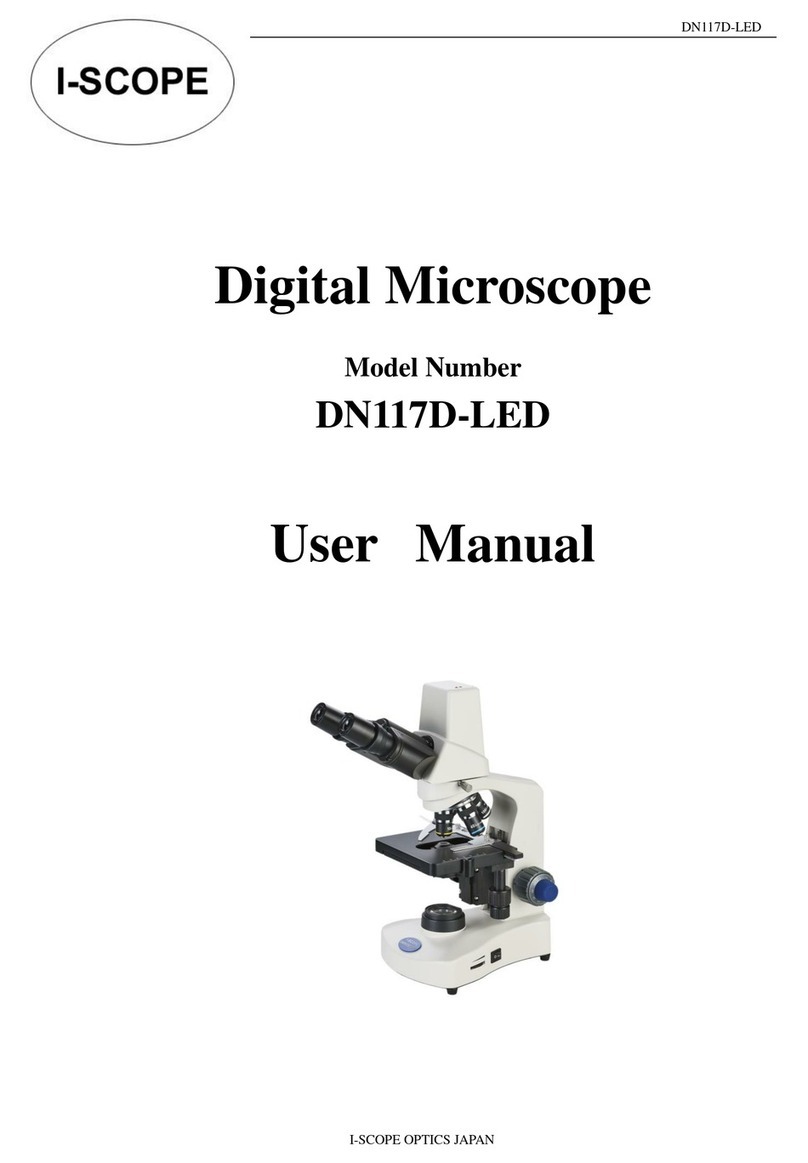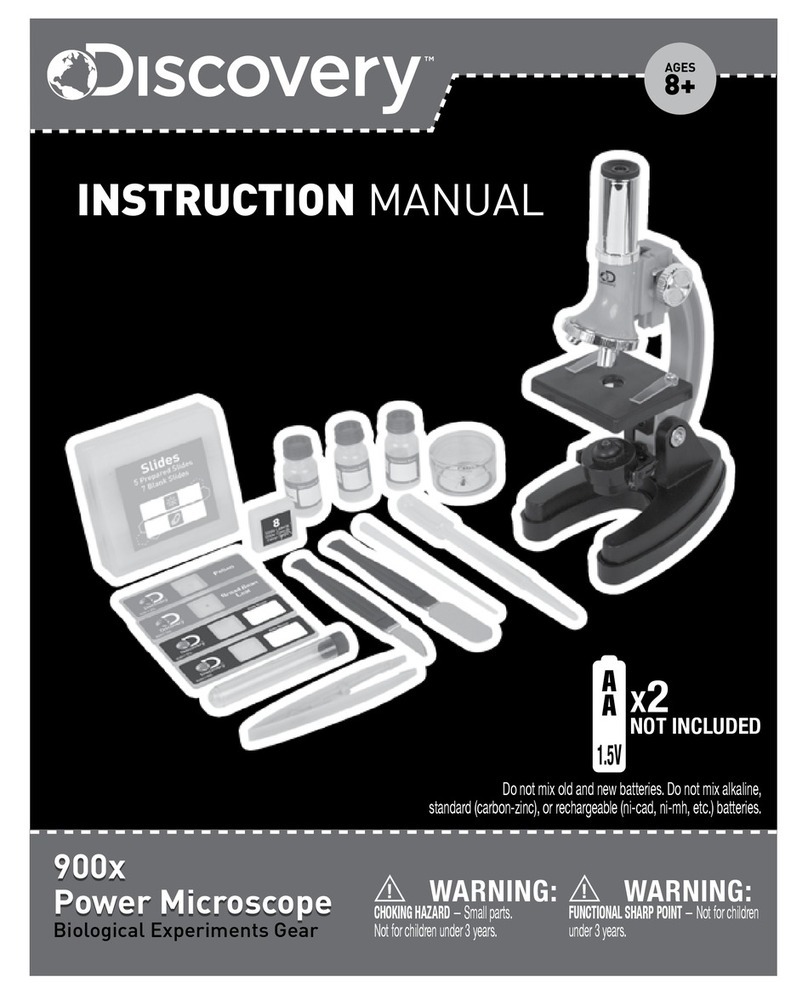Allied Vision Goldeye CL User manual

Goldeye CL
Quickstart Guide
V1.1.0
2018-Jun-20
Part ID: 10683009

2
Validity
This QuickStart Guide is valid for the following Goldeye CL models:
Model Order codes Sensor
Goldeye CL-008:
All standard and customized models
4168xxx
6168xxx InGaAs FPA 320 x 256
Goldeye CL-032:
All standard and customized models
4168xxx
6168xxx InGaAs FPA 636 x 508
Goldeye CL-033:
All standard and customized models
4168xxx
6168xxx InGaAs FPA 640 x 512

3
Shipping contents
•GoldeyeCLcamera
• Goldeye CL Cameras Quickstart Guide
What else do you need?
Document/Information Document
Goldeye G/CL
Technical Manual
https://www.alliedvision.com/en/support/technical-
documentation/goldeye-gcl-documentation.html
Goldeye G/CL Features
reference
https://www.alliedvision.com/en/support/technical-
documentation/goldeye-gcl-documentation.html
Frame grabber installation
guide
The frame grabber software installation guide is provided
by the frame grabber manufacturer.
Frame grabber connection
cable
Suitable frame grabber connection cables are listed in your
frame grabber installation guide.
Trigger- and power cables See the Accessories table on page 4.
Software Reference
Vimba https://www.alliedvision.com/en/products/software.html

4
Accessories
Note for the accessories listed below it is assumed that a suitable power supply
is available.
I/O cable with Hirose 12-pin connector (not for models with Cool housing).
Length 2 m 3 m 5 m 10 m
Order code 2814 2815 2817 2818
Power cable with Hirose 4-pin connector (for Cool models only).
Length 2 m 3 m 5 m 10 m
Order code 1068904 1068905 1068906 1068907
Camera Link cables MDR to SDR and SDR to SDR.
MDR to SDR SDR to SDR
Length 3.0 m 5.0 m 10.0 m 3.0 m 5.0 m 10.0 m
Order code 9001030 9001032 9001036 9001040 9001042 9001046

5
Contacting Allied Vision
Website
To directly contact Allied Vision with any enquiry, go to:
https://www.alliedvision.com/en/meta-header/contact
To find an Allied Vision office or distribution partner, go to:
https://www.alliedvision.com/en/about-us/where-we-are
Phone and E-mail
For all camera-related queries contact us at support@alliedvision.com
North and South America: Toll-free: // +1-877-USA-1394
Europe, Middle East, and Africa: // +49 36428 677-0 (Reception)
Asia-Pacific: Allied Vision: // +65 6634 9027
Sales Office China: // +86 21 64861133

6
Compliance, safety, and intended use
For customers in Europe
For customers in the USA
Allied Vision has demonstrated the fulfillment of the requirements
relating to the Goldeye G/CL camera family.
• Directive 2014/30/EU (Electromagnetic compatibility)
• Directive 2011/65/EU, incl. amendment 2015/863/EU (RoHS)
Directive 2012/19/EU
(Waste of Electric and Electronical Equipment, WEEE)
Class B digital device
Note: This equipment has been tested and found to comply with the
limits for a Class B digital device, pursuant to part 15 of the FCC
Rules. These limits are designed to provide reasonable protection

7
against harmful interference in a residential installation. This
equipment generates, uses and can radiate radio frequency energy
and, if not installed and used in accordance with the instructions,
may cause harmful interference to radio communications. However,
there is no guarantee that interference will not occur in a particular
installation. If this equipment does cause harmful interference to
radio or television reception, which can be determined by turning
the equipment off and on, the user is encouraged to try to correct
the interference by one or more of the following measures:
• Reorient or relocate the receiving antenna.
• Increase the separation between the equipment and receiver.
• Connect the equipment into an outlet on a circuit different from
that to which the receiver is connected.
• Consult the dealer or an experienced radio/TV technician for
help.
We caution the user that changes or modifications not expressly
approved by the party responsible for compliance could void the
user's authority to operate the equipment.

8
Avoid electromagnetic interferences
For all power and interface connections, use shielded cables only.
Please use cables recommended by Allied Vision.
Camera applications and intended use
General use
• The user is responsible for operating the camera within the specifications
defined in the user guide, and within appropriate environmental conditions
and technical prerequisites, to ensure trouble-free camera operation.
• The camera is compliant with current data communication standards;
however, those standards do not allow for self-monitoring. Thus, the camera
cannot be used as a standalone device for security-related monitoring
operations.
• The camera is a hardware product. Only when used with appropriate
accompanying software, the camera will produce the desired results. The
realization of intelligent solutions requires additional software that is
suitable to run with the camera.

9
• The camera is a component, it is neither a complete product, nor is it a
readymade technical solution.
• The camera-supporting software can be obtained and installed separately
from the camera. Usage of the software is solely the responsibility of the
user.
• The camera must not be opened. For all repair tasks, contact Allied Vision or
one of Allied Vision's authorized representatives.
• Observe the intended use. The camera must only be used for purposes that
are in conformity with the stated intended use.
• Additionally, refer to the warranty information on the Allied Vision website.
Use in medical devices
The camera provides basic adequacy to be used in medical devices as well,
however, is not specially designated for operation in medical devices. When
used as part of a medical device, a review of the specific application is
necessary. Users who integrate the camera into an application must comply
with the rules and regulations concerning medical devices.

10
Overview of installation
Complete the steps listed below to successfully install your Goldeye CL camera.
1. Install a frame grabber card
2. Install the frame grabber software
3. Install Vimba SDK plus corresponding viewers
4. Connect to the frame grabber card and ensure that the camera is powered
5. Use the Vimba viewer to configure and control the camera. Use the frame
grabber software to acquire images.

11
Installing a frame grabber
For the installation of a frame grabber, the computer must meet the minimum
system requirements of the frame grabber.
Find the requirements in the technical manual of the frame grabber.
Refer also to the frame grabber installation manual provided by the
manufacturer regarding installation details.
Installing frame grabber software
Install the frame grabber software.
Read the frame grabber software installation guide provided by the frame
grabber manufacturer

12
Installing Vimba SDK on Windows
You can install the Vimba SDK on Windows 7, Windows 8.1, and
Windows 10.
To install the Vimba SDK on Windows, follow the steps below.
• To start the installation, run the downloaded setup file.
• Select an installation level suitable for you.
• Click Start. The installer will guide you through the installation process.
Powering up the camera
To power up the camera, plug the 12-pin Hirose connector into the camera and
wait for the boot phase to complete. For Cool models, use the 4-pin Hirose
connector. A 1 Hz steady red-green flashing of the Camera Link status LED
indicates the boot phase.
A camera power adapter for the Goldeye CL series is available from Allied Vision.

13
Connecting to the host computer
To connect the camera to the host computer, use a Camera Link cable with an
SDR-26 connector for the camera side.
To retrieve information about the required connector type for the frame
grabber (either MDR-26 or SDR-26), refer to the frame grabber manual.
Launch the applications
1. Power up the camera and wait until the Camera Link Status LED stops
blinking. This indicates booting has been finished.
2. Launch the Vimba Viewer application and wait for the camera to appear in
the Detected Cameras list. This may take a few seconds, depending on the
number of cameras connected to the PC and the number of installed frame
grabbers.
3. Select the desired camera from Detected Cameras list.
4. A new camera window appears.

14
5. Launch the viewing application provided by frame grabber manufacturer.

15
Grabbing images
To grab images, use the viewer application provided by the frame grabber
manufacturer. It is necessary to configure the viewer application regarding the
incoming image format, width, height, and tap geometry of the camera.
To start image acquisition, refer to the frame grabber manual.
Advanced camera control
To learn about using custom applications and the frame grabber transport layer,
refer to the Goldeye G/CL Technical manual.

16
Copyright and trademarks
All texts, pictures and graphics are protected by copyright and other laws
protecting intellectual property. All content is subject to change without notice.
All trademarks, logos, and brands cited in this document are property and/or
copyright material of their respective owners. Use of these trademarks, logos,
and brands does not imply endorsement.
Copyright © 2018 Allied Vision GmbH. All rights reserved.
Other manuals for Goldeye CL
2
This manual suits for next models
3
Table of contents
Popular Microscope manuals by other brands

Vanguard
Vanguard 1210CM, 1211CM, 1220CM, 1221CM, 1222CM, 1223CM, 1230CM, 1231CM, 1232CM,... Operation manual
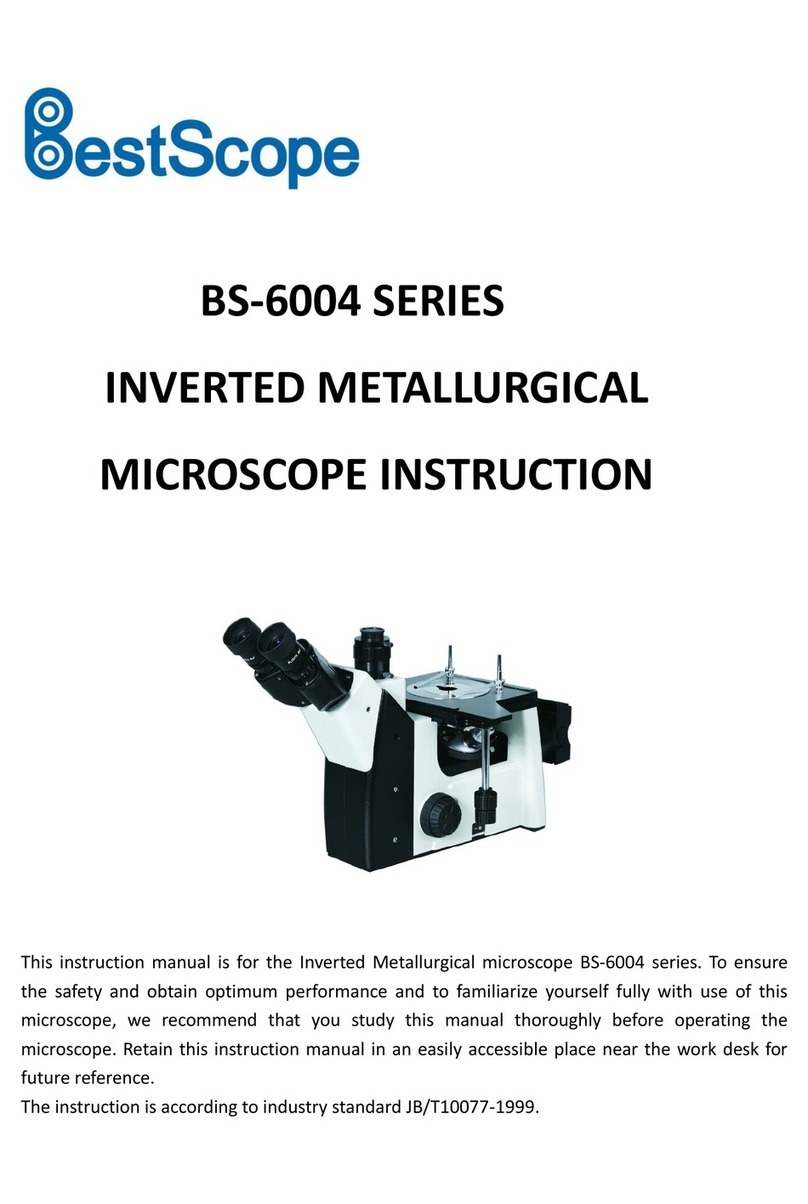
BestScope
BestScope BS-6004 Series instruction manual
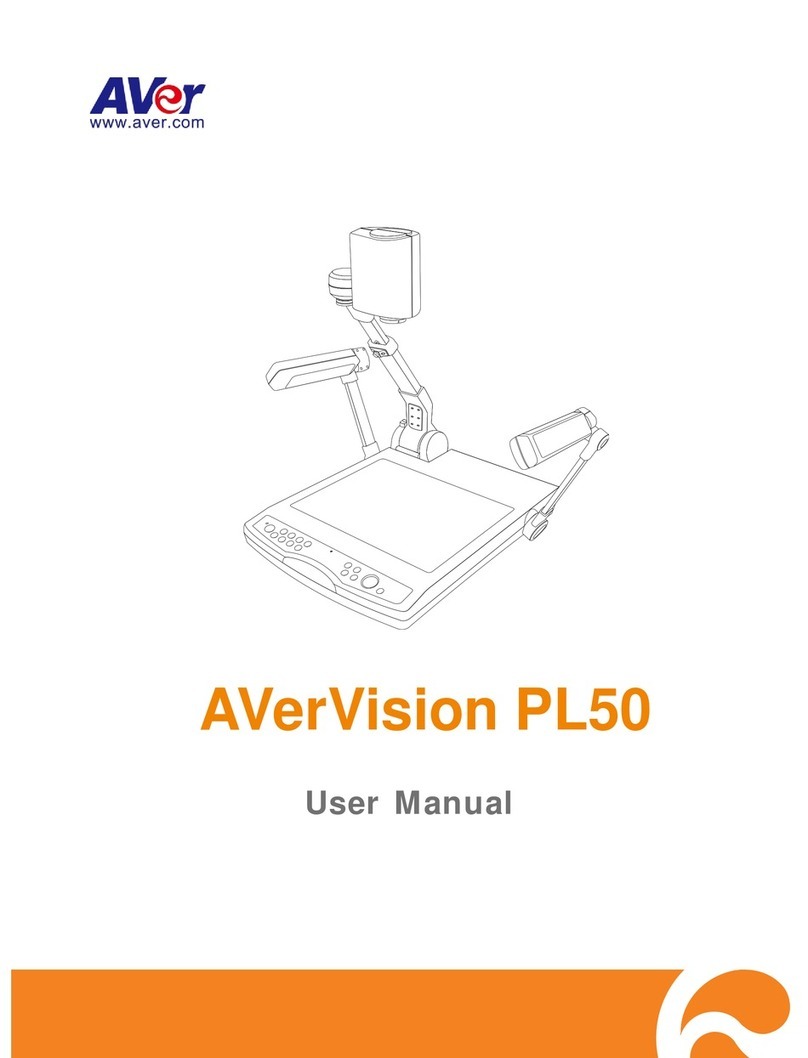
AVer
AVer AVerVision PL50 user manual

Optika
Optika B-190 Operation manual
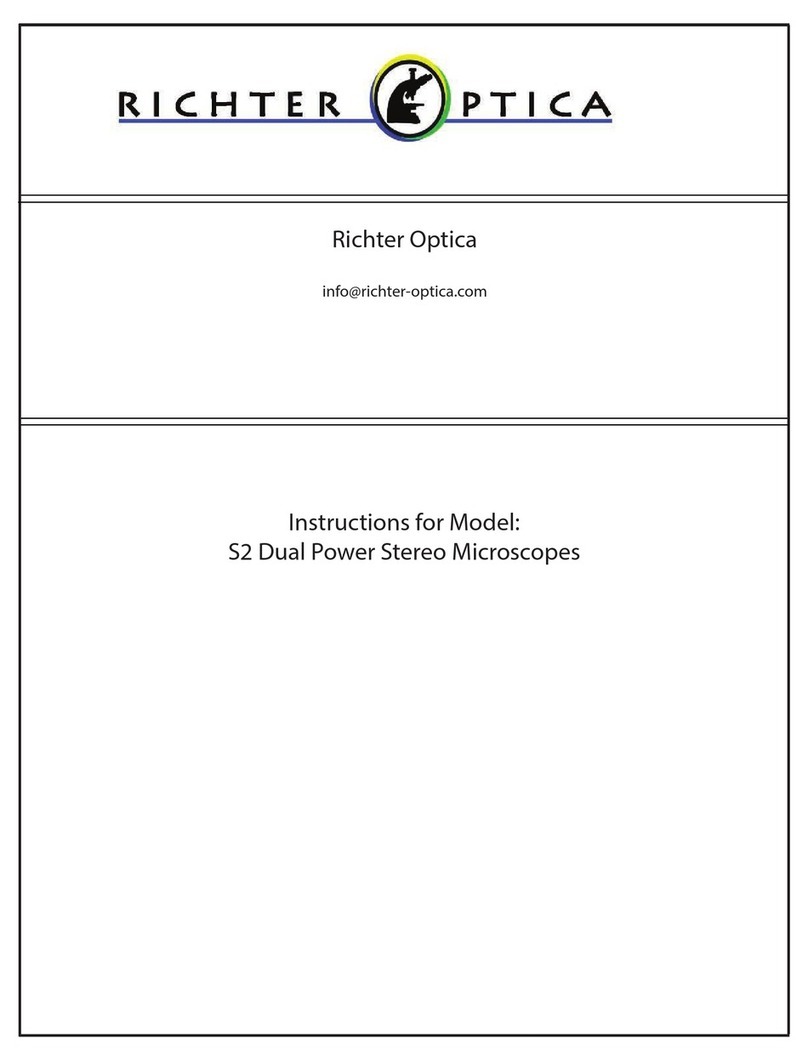
Richter Optica
Richter Optica S2 Instructions for use
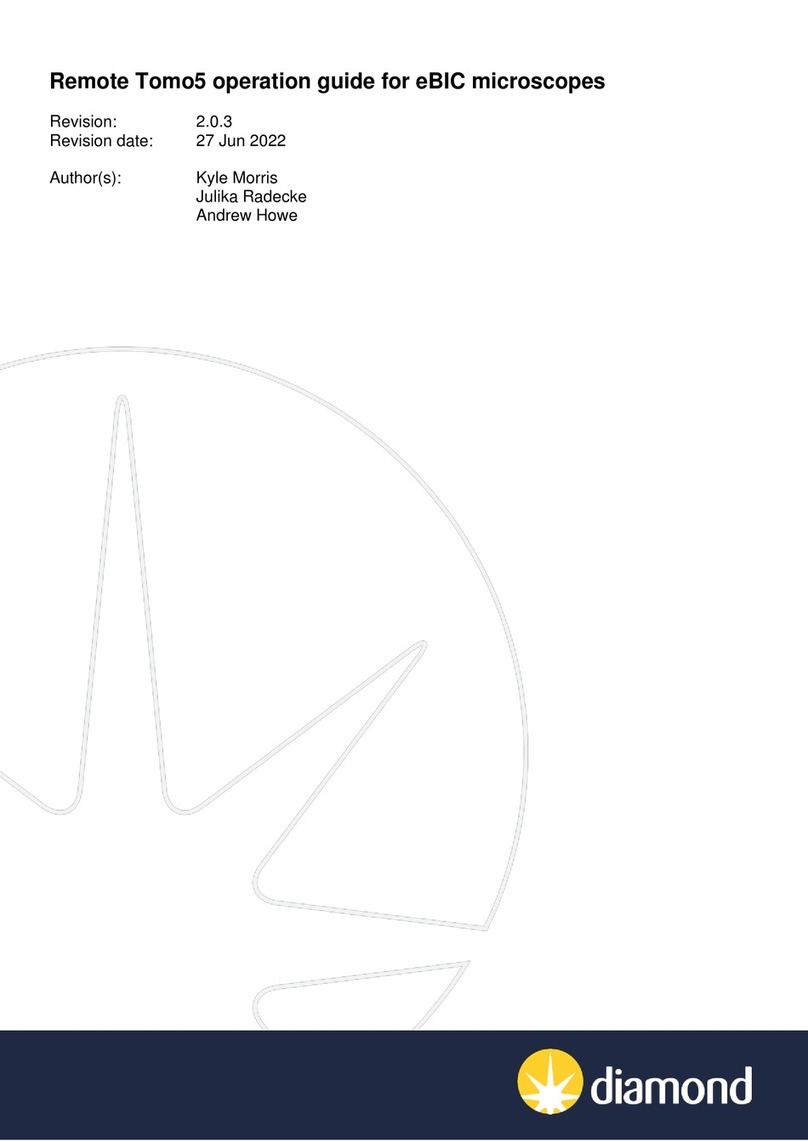
Diamond
Diamond Remote Tomo5 Operation guide