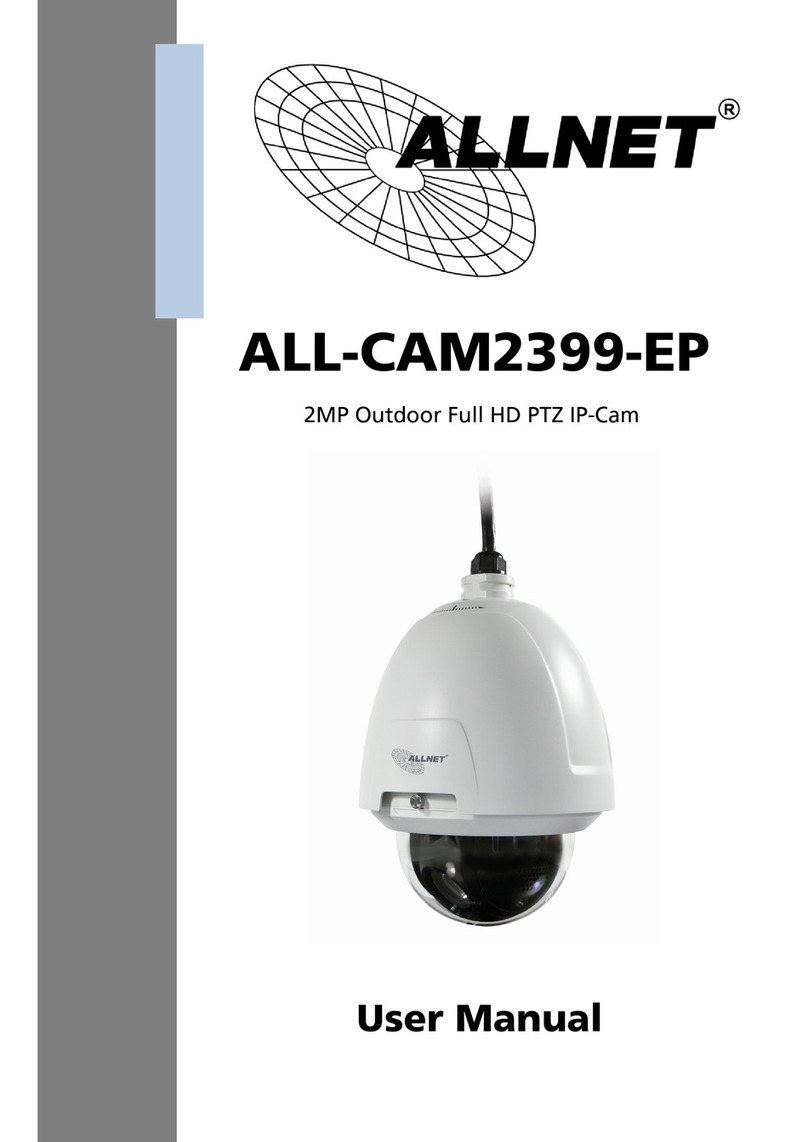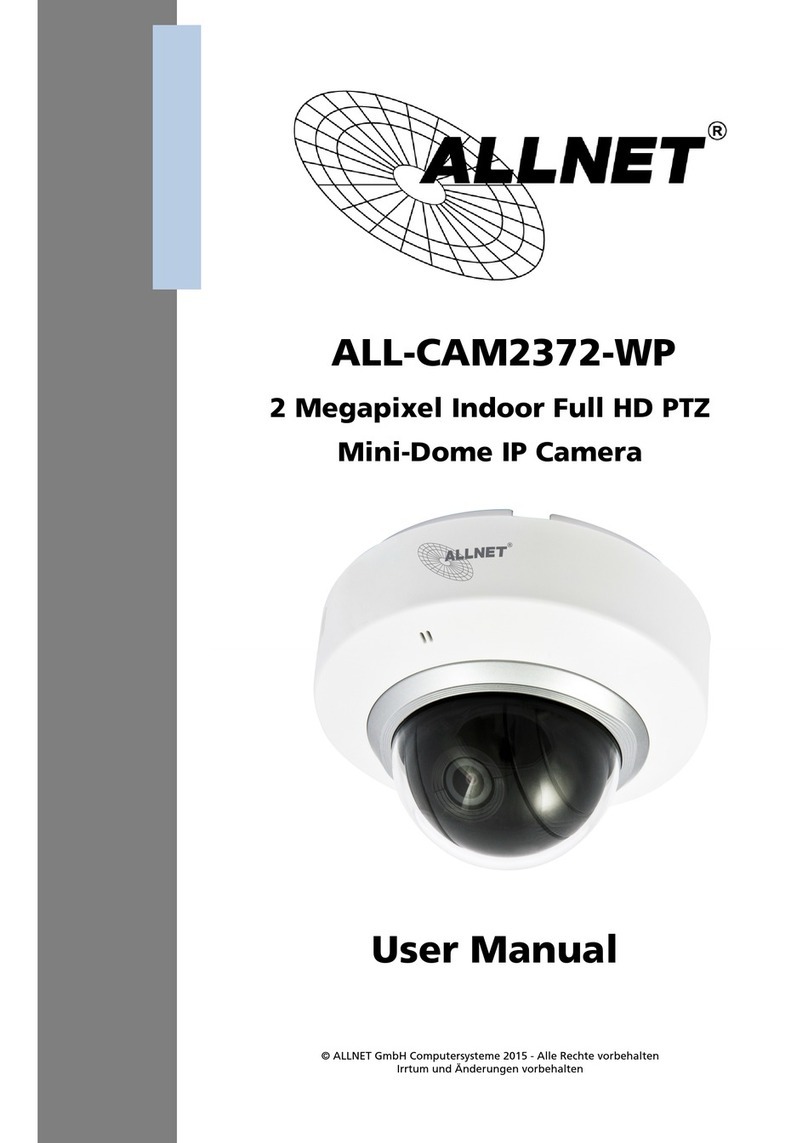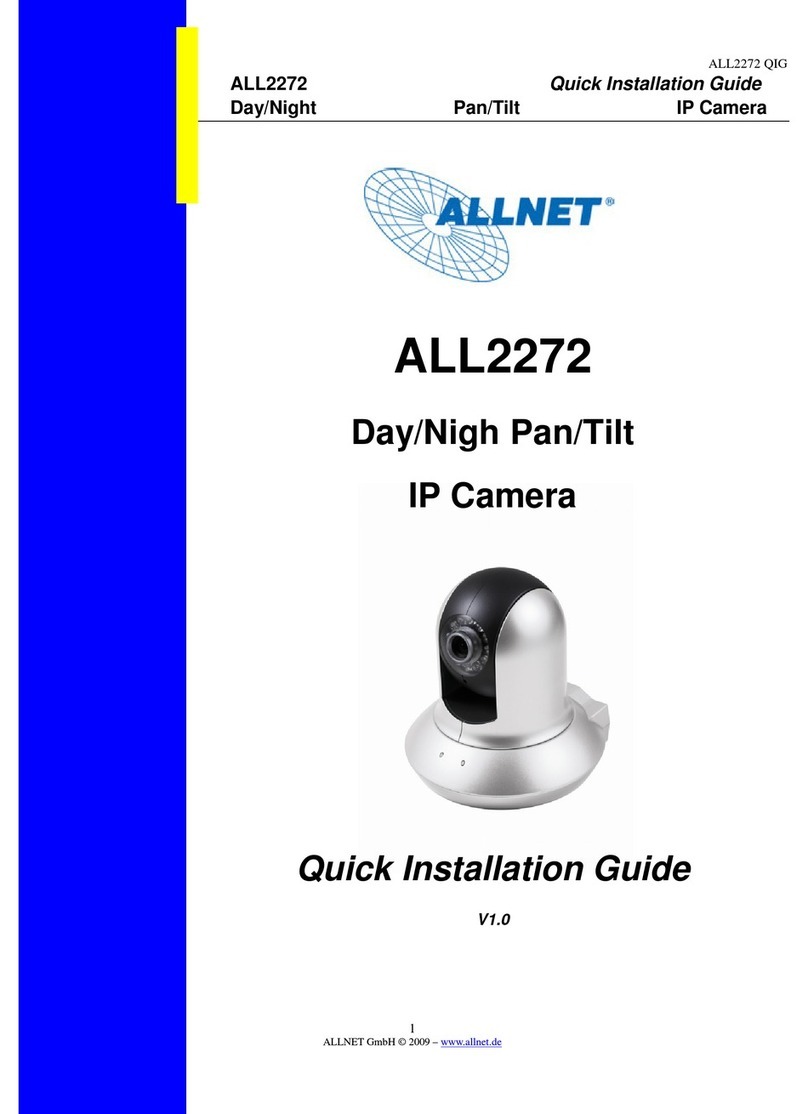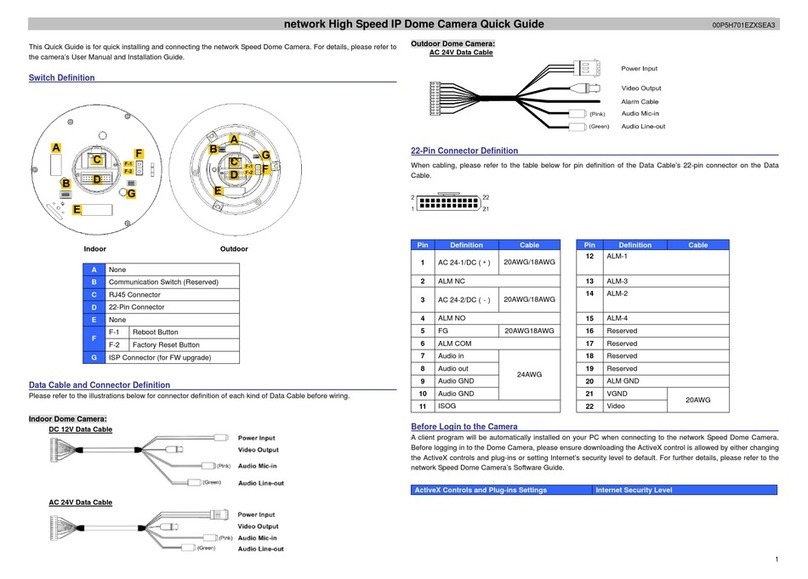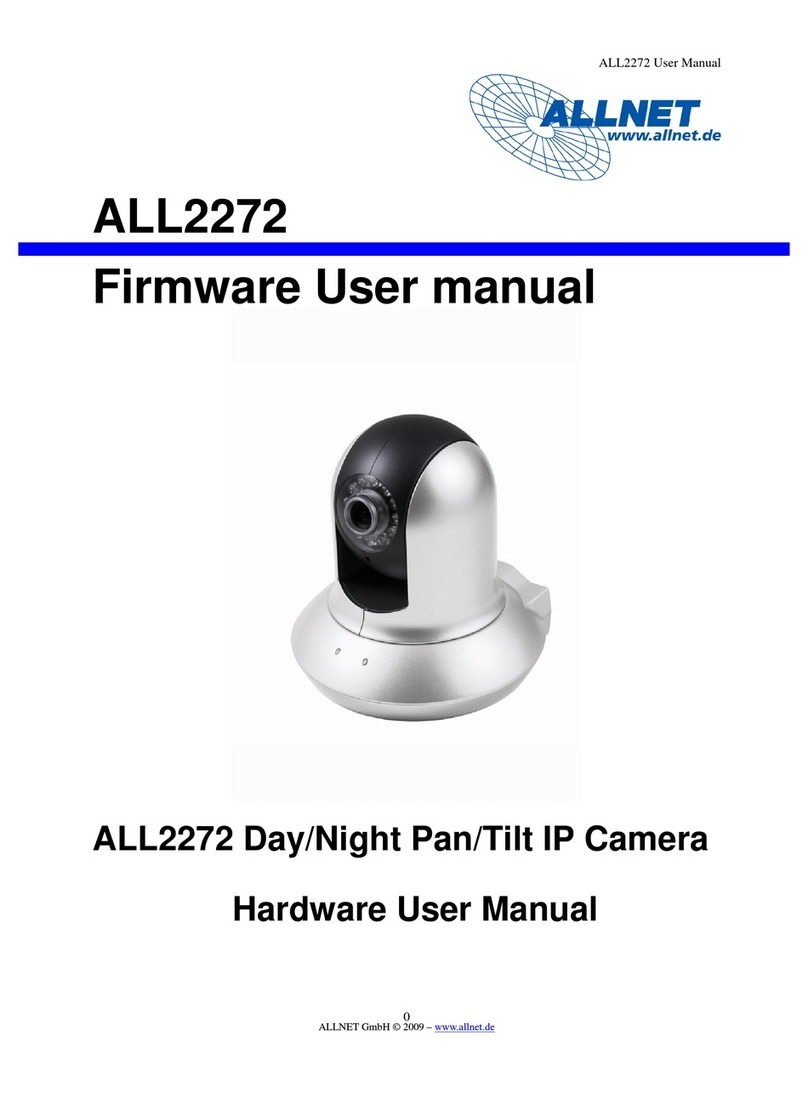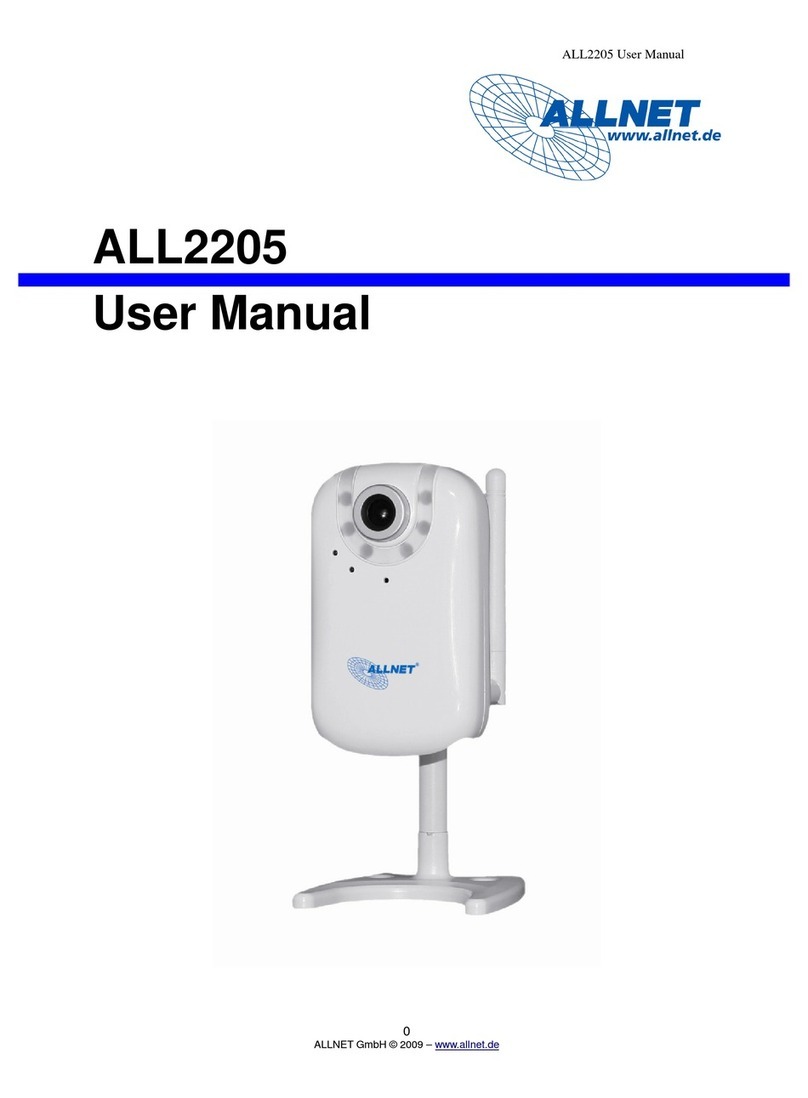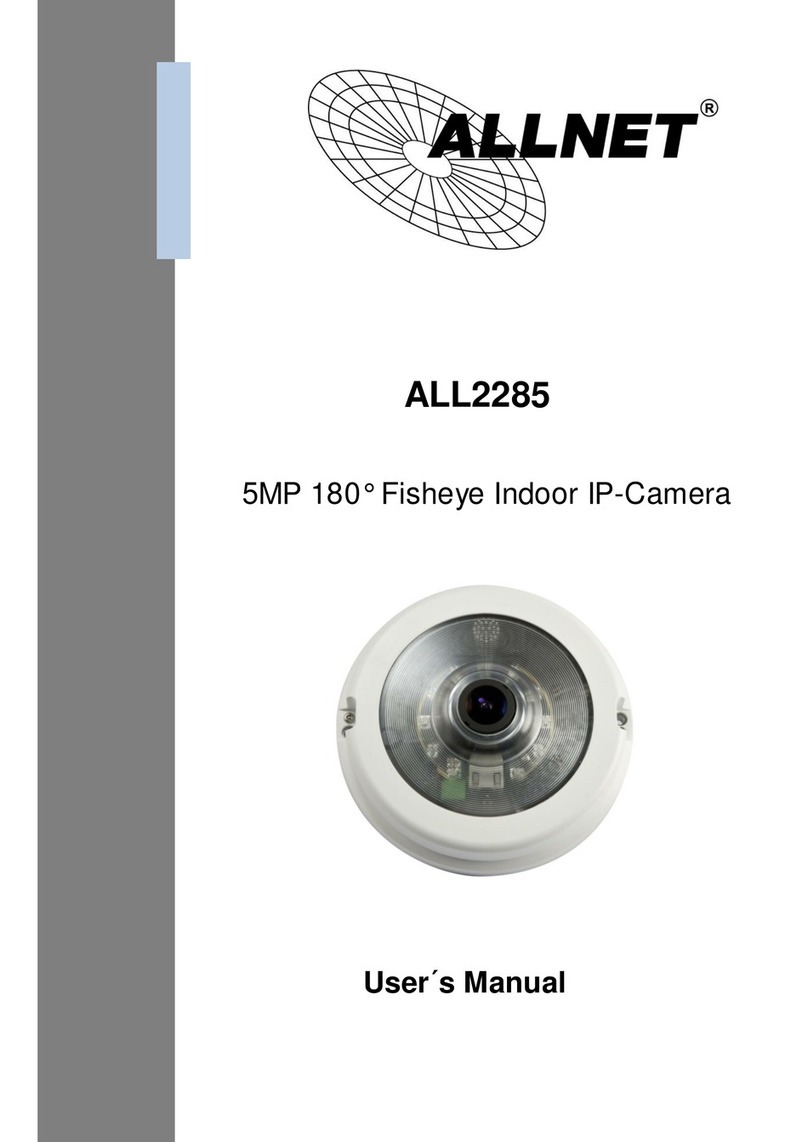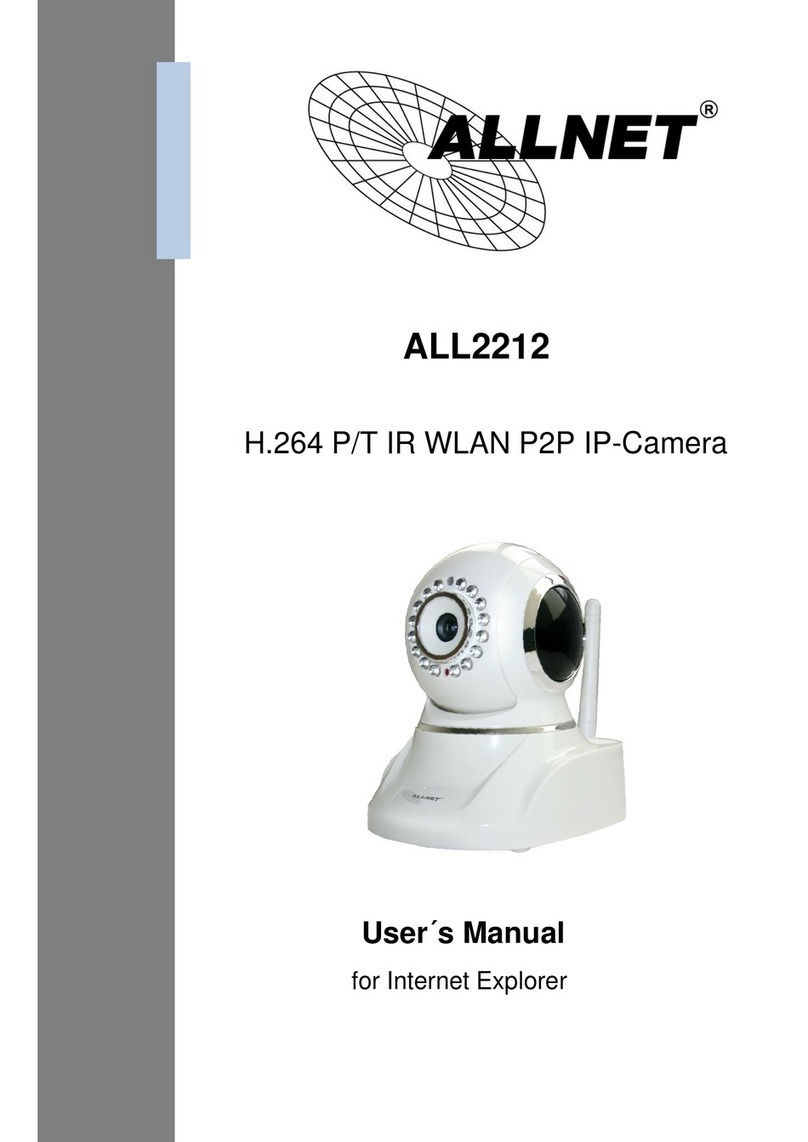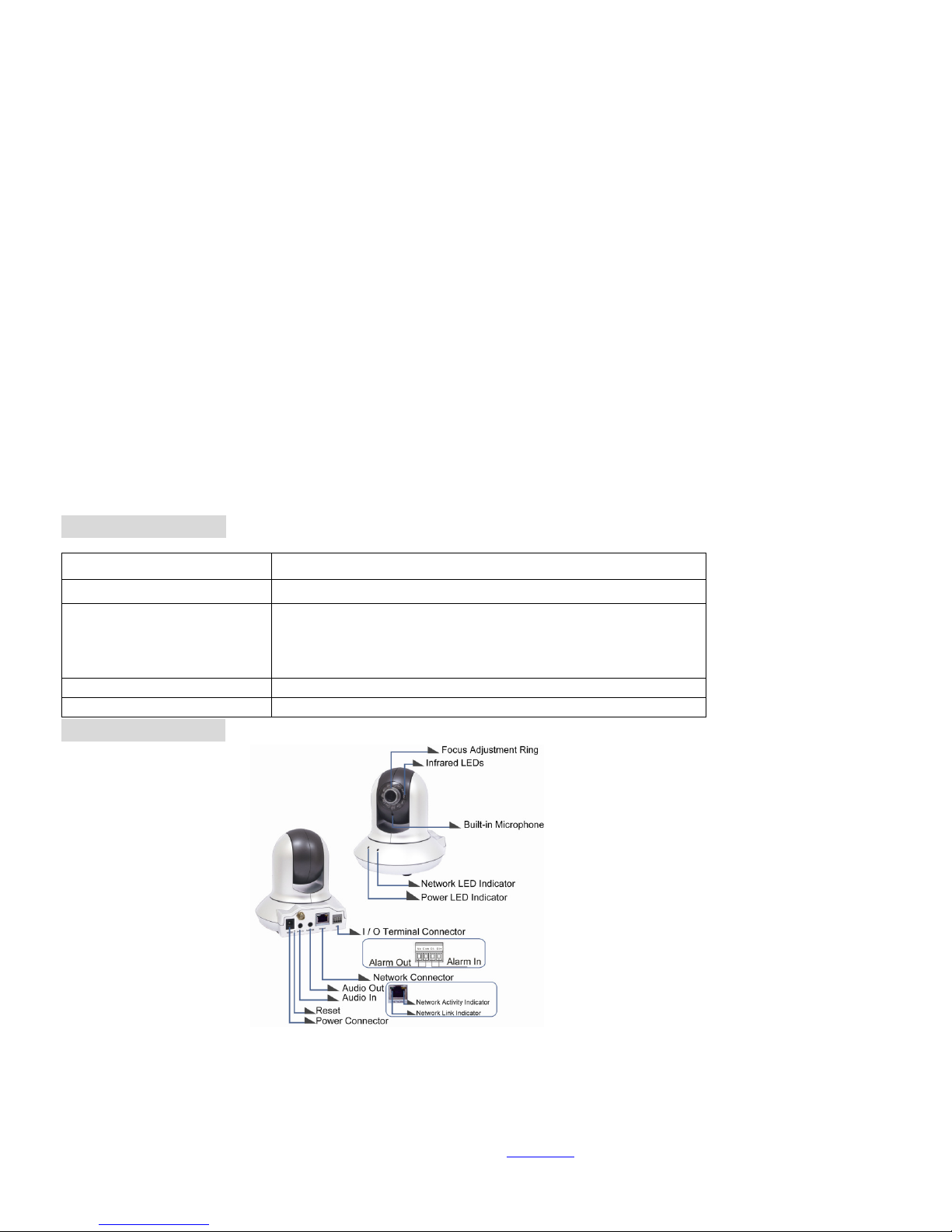ALL2272 QIG
9
ALLNET GmbH © 2009 – www.allnet.de
Use IP Camera via Mobile Phone
1. Using IP Camera via iPhone
Select Safari function →Enter IP address in the web link →enter username and password (default value
admin/admin) →The user interface and Live Image will show up in the middle of the screen.
2. Mobile phone viewing
a. 3G Mobile Phone Streaming Viewing
For 3G mobile phone viewing, please type “ rtsp://<IP>:<PORT>/video.3gp ” into your 3G web media
player.
<IP> is the IP address of your IP camera;
<PORT> is the RTSP port of your IP camera (Default value is 554.)
Example: rtsp://100.10.10.1:554/video.3gp
b. 2.5G Mobile Phone Viewing
b1. WAP viewing
For 2.5G WAP mobile phone viewing, type “ http://<IP>/mobile.wml ” into your 2.5G web browser.
b1. Browser viewing
For 2.5G mobile phone browser viewing, type “http:// <IP>/mobile.htm ” into your 2.5G web browser.
Windows Live Messenger Setting
Live video of the IP Camera can be displayed using Microsoft Live Messenger, whilst providing its public IP
address to users for access via the web browser. This feature is useful especially when the IP address of
the camera is dynamically assigned.
If you wish to set up MSN Messenger, enter the camera’s setting page.
Go to “Setting →Basic →System →Network →Messenger”, set the Messenger option “On.”
2. Enter the new MSN Messenger Login Account and Password within the designated boxes.
3. Under the IP Notification Option, Click “On” to enable IP notification to the users.
4. Under the Privacy Option, Click “On” to create an allow list.
5. Use your existing account to login to MSN Messenger.