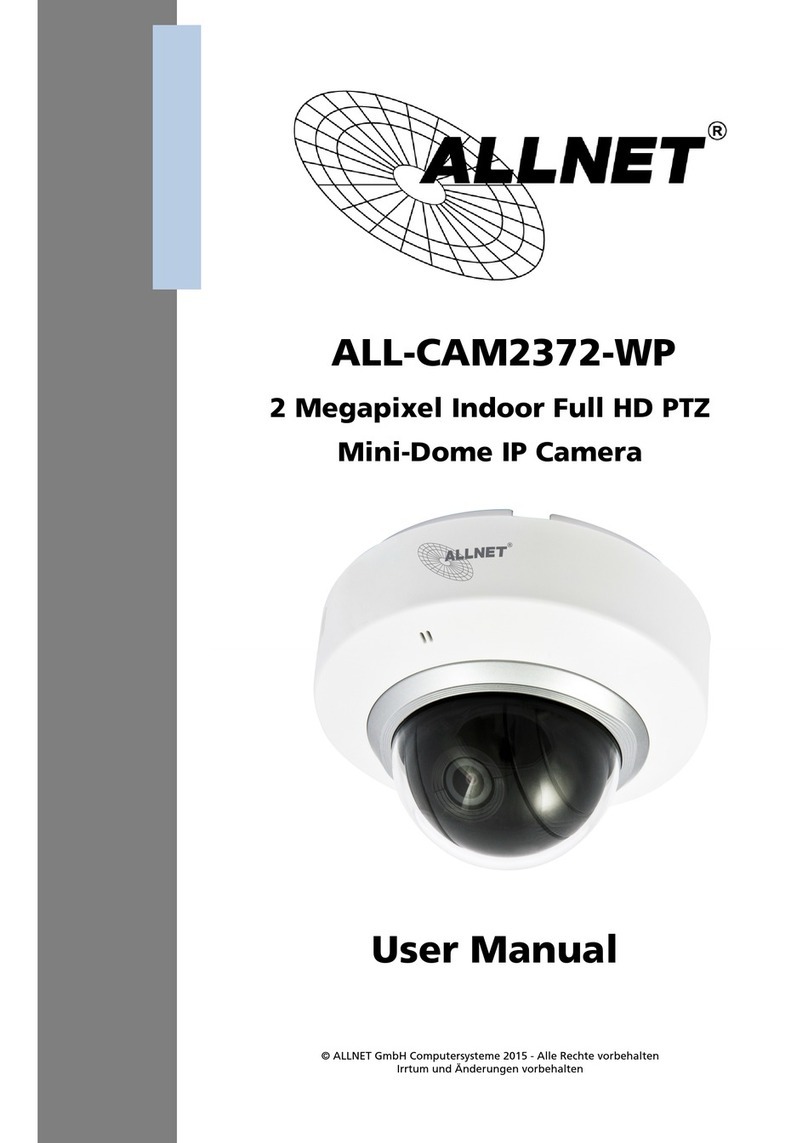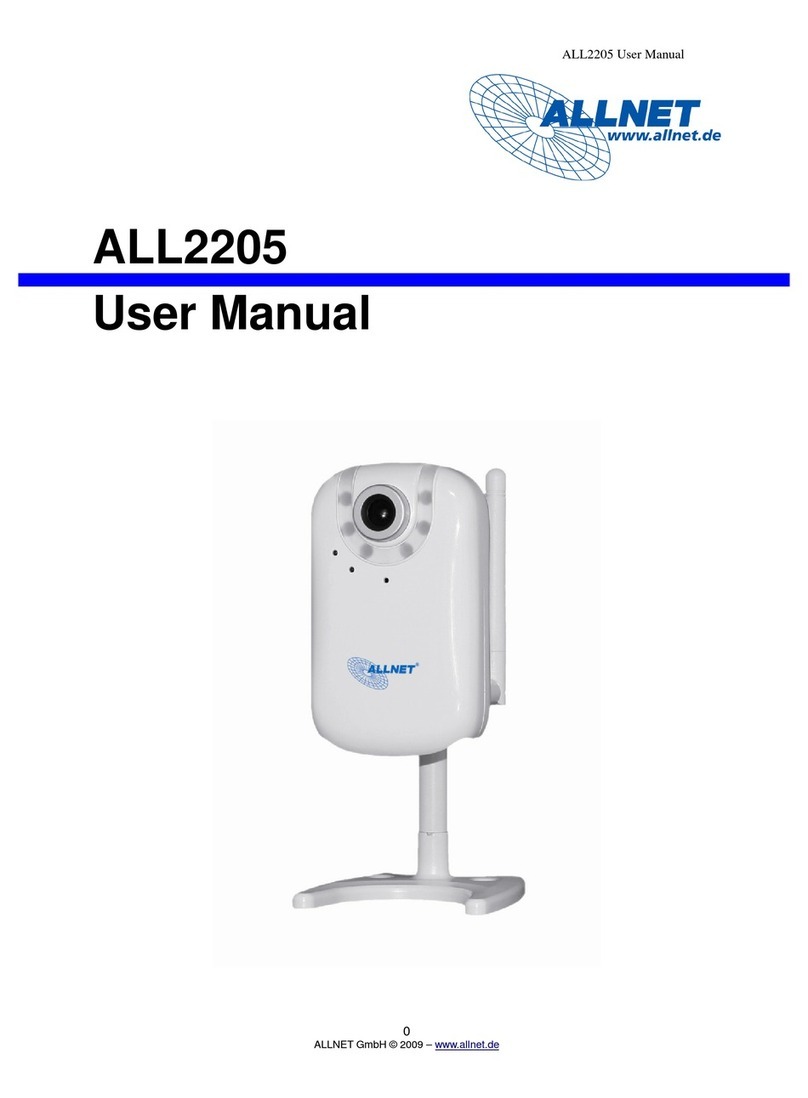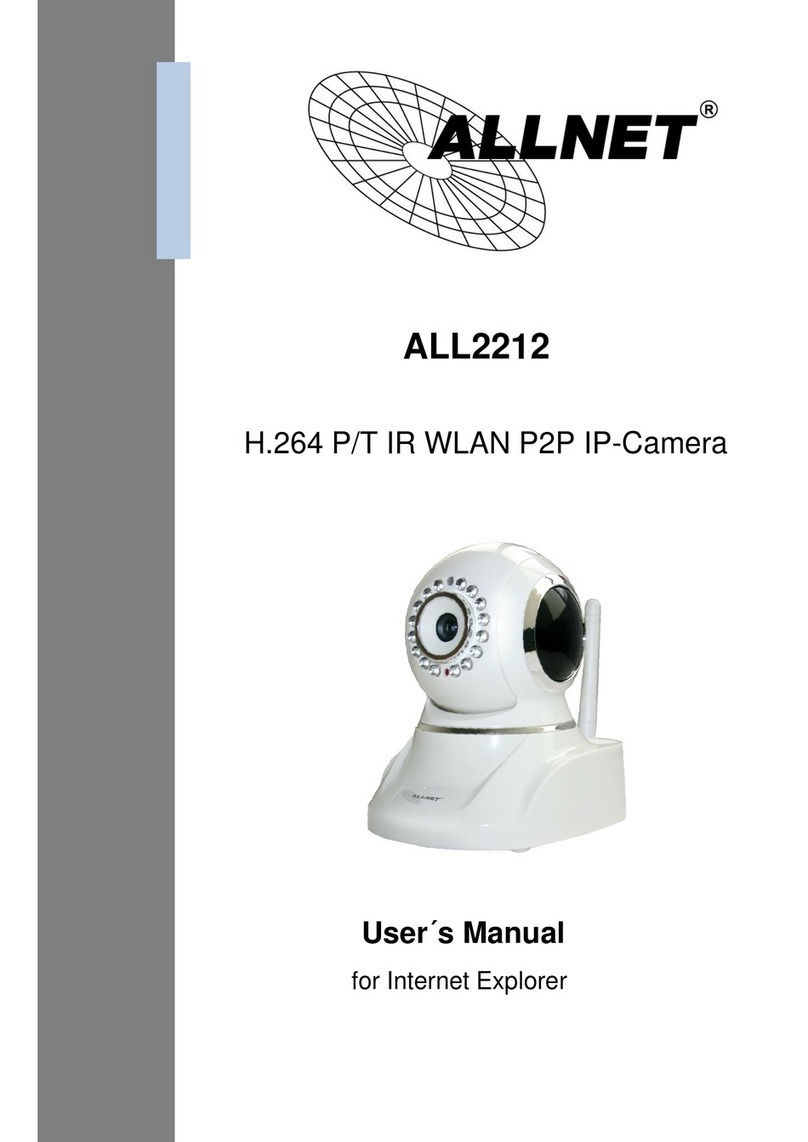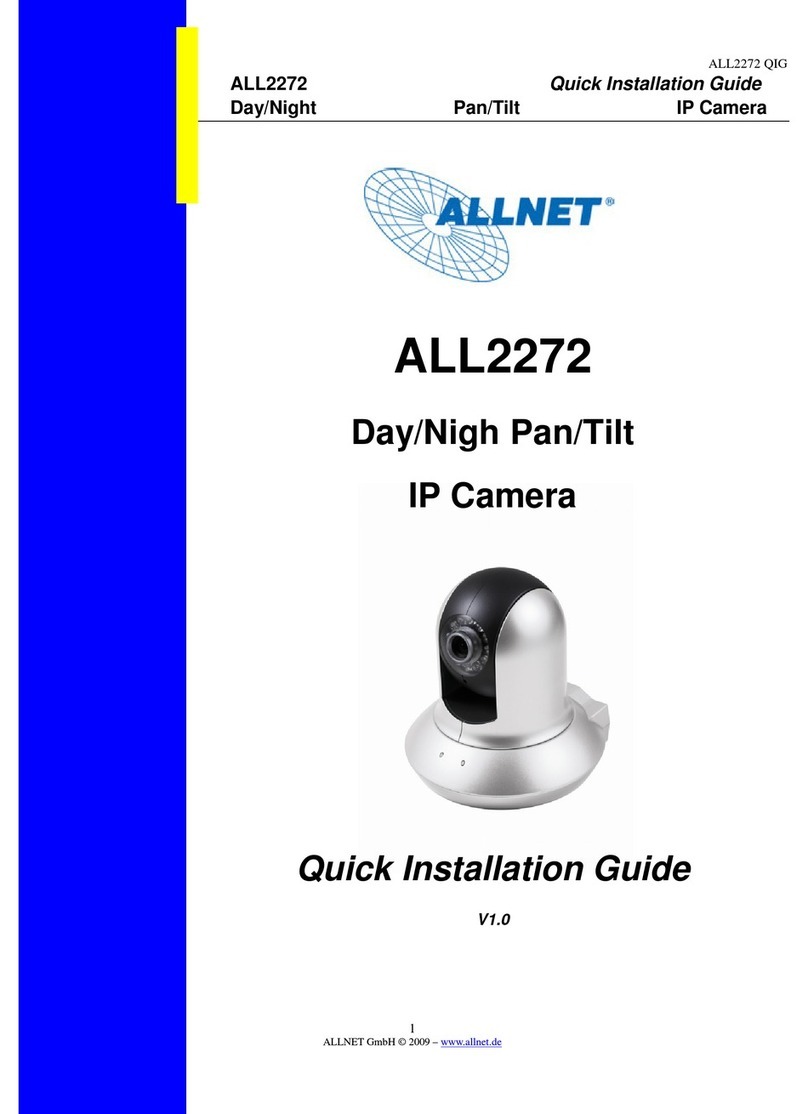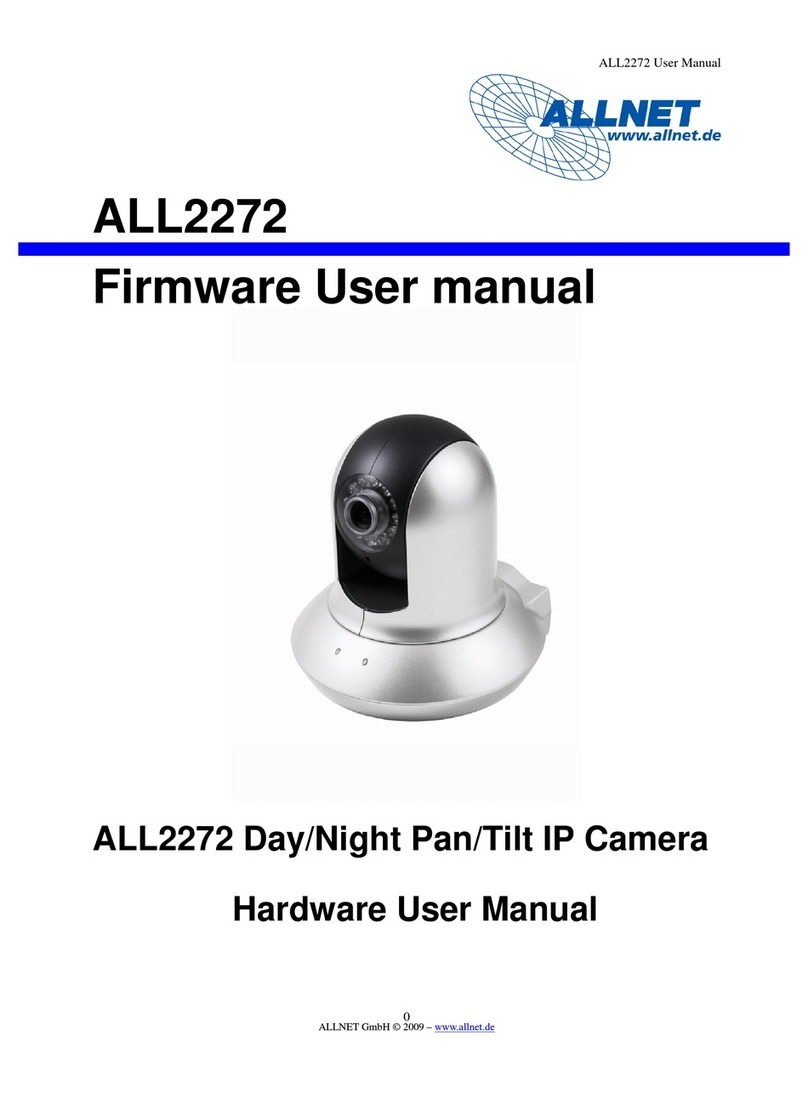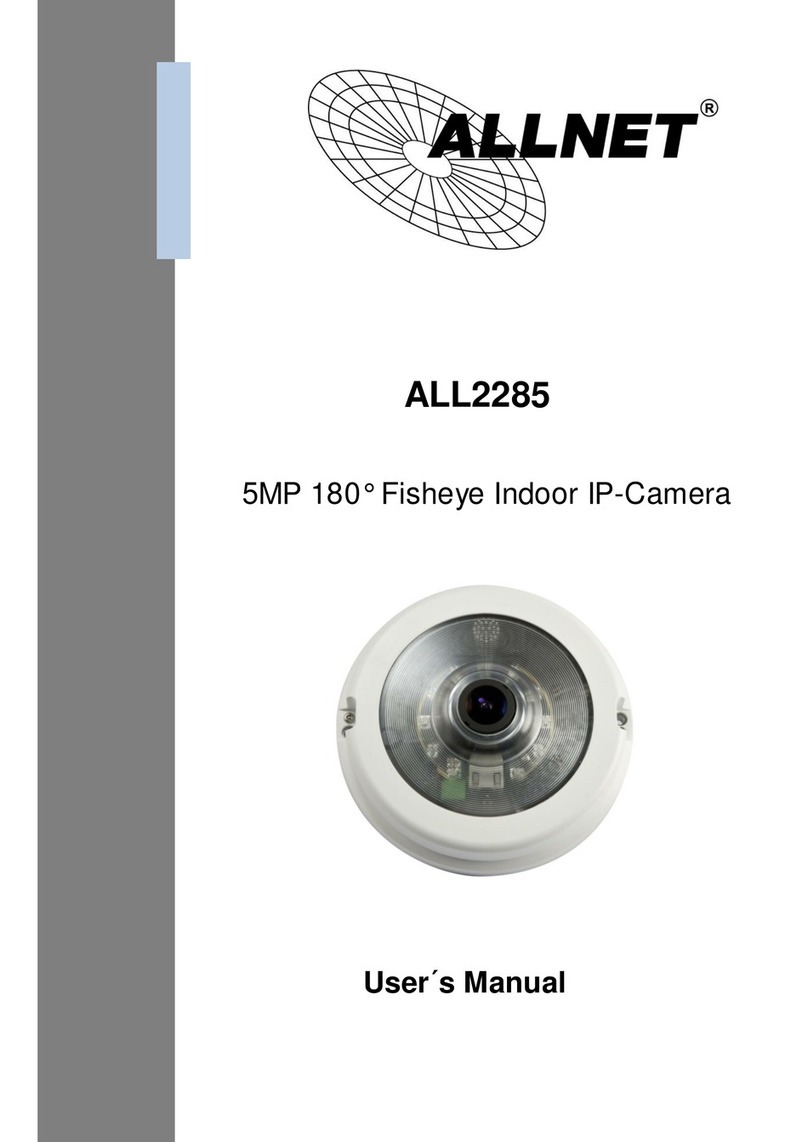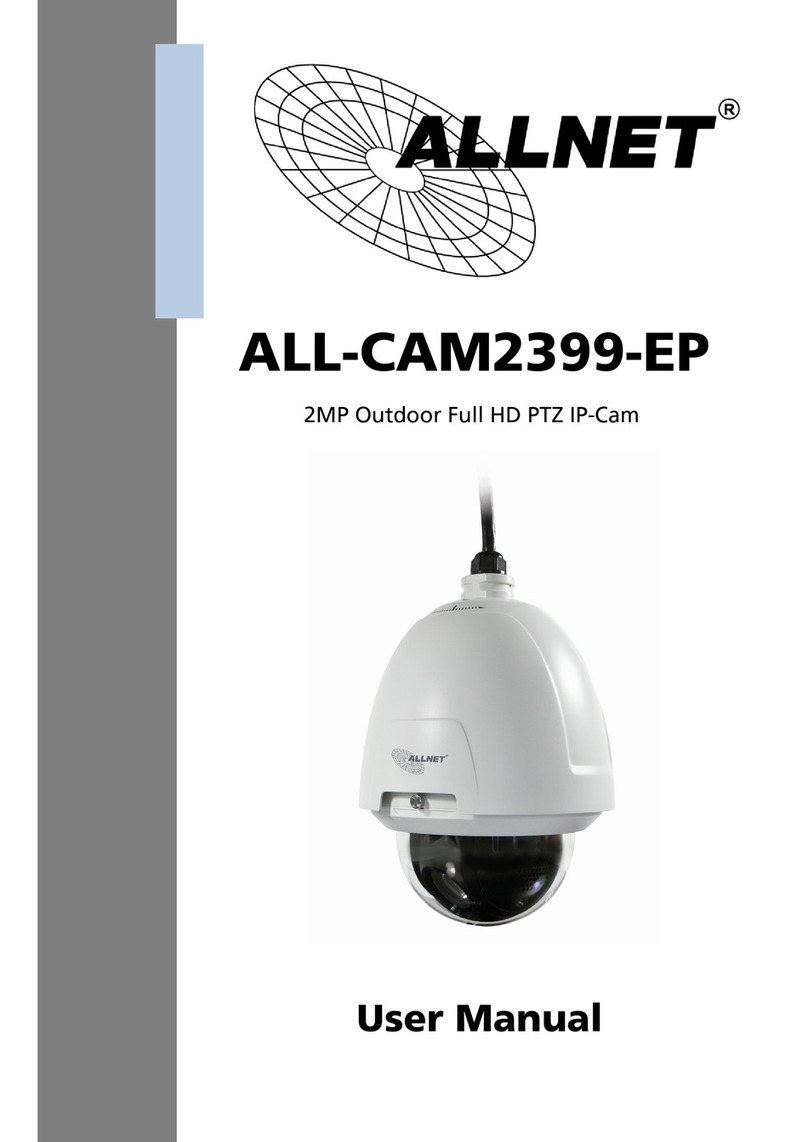2
Step 1: Start the Internet Explorer (IE).
Step 2: Select <Tools> from the main menu of the
browser. Then Click <Internet Options>.
Step 3: Click the <Security> tab and select “Internet”,
and click <Custom level> to change ActiveX
settings.
Step 4: Set “ActiveX controls and plug-ins” items to
<Prompt> or <Enable>.
Step 1: Start the IE.
Step 2: Select <Tools> from the main menu of the
browser. Then Click <Internet Options>.
Step 3: Click the <Security> tab and select “Internet.”
Step 4: Down the page, press “Default Level” and click
“OK” to confirm the setting. Close the browser
window, and open a new one later for
accessing the IP Camera
Camera Login
Please use the DeviceSearch.exe or other Subnet Scanner to locate your Camera. While starting the Camera, a
IP-Adress will be assigned automatically from your DHCP Server.
Login ID & Password
Key in the camera’s IP address in the URLbar of the Web browser window and press “Enter.”
Enter the default user name (admin) and password (admin) in the prompt request dialogue. Note that user name
is case sensitive.
Install the ActiveX Control
After connecting to the network Speed Dome Camera, the request for installing the ActiveX control will appear just
below the URL bar.
Right Click on the information bar, and press “Install ActiveX Control…” to permit ActiveX control installation.
In the pop-up security warning window, click “Install” to start downloading DC Viewer software on the PC.
Press “Finish” after DC Viewer installation is complete.
Browser-based Viewer
The main page of the network Speed Dome Camera user interface is as shown below.