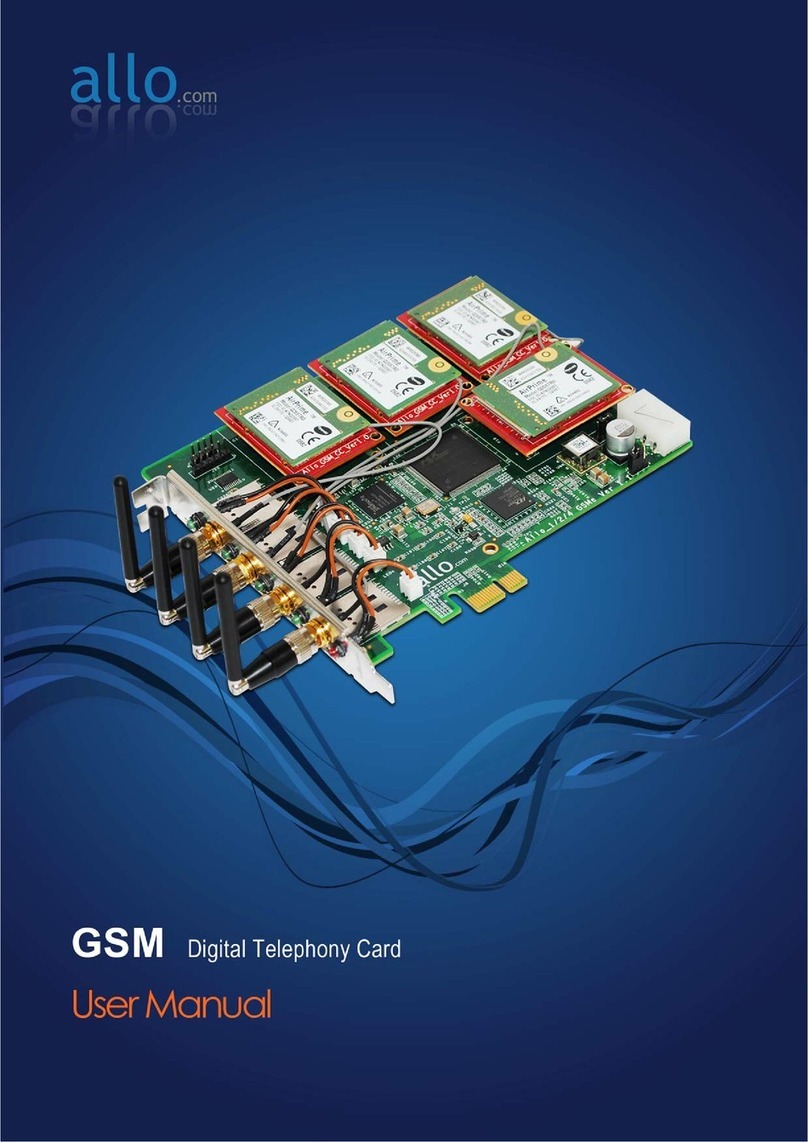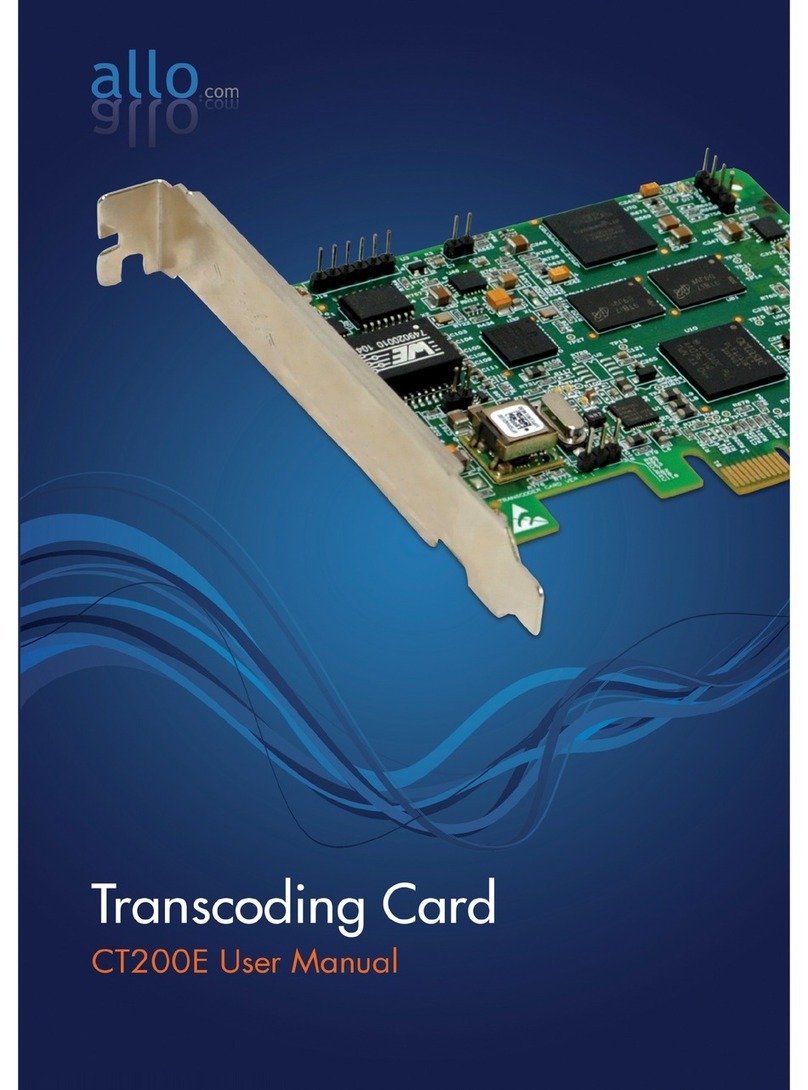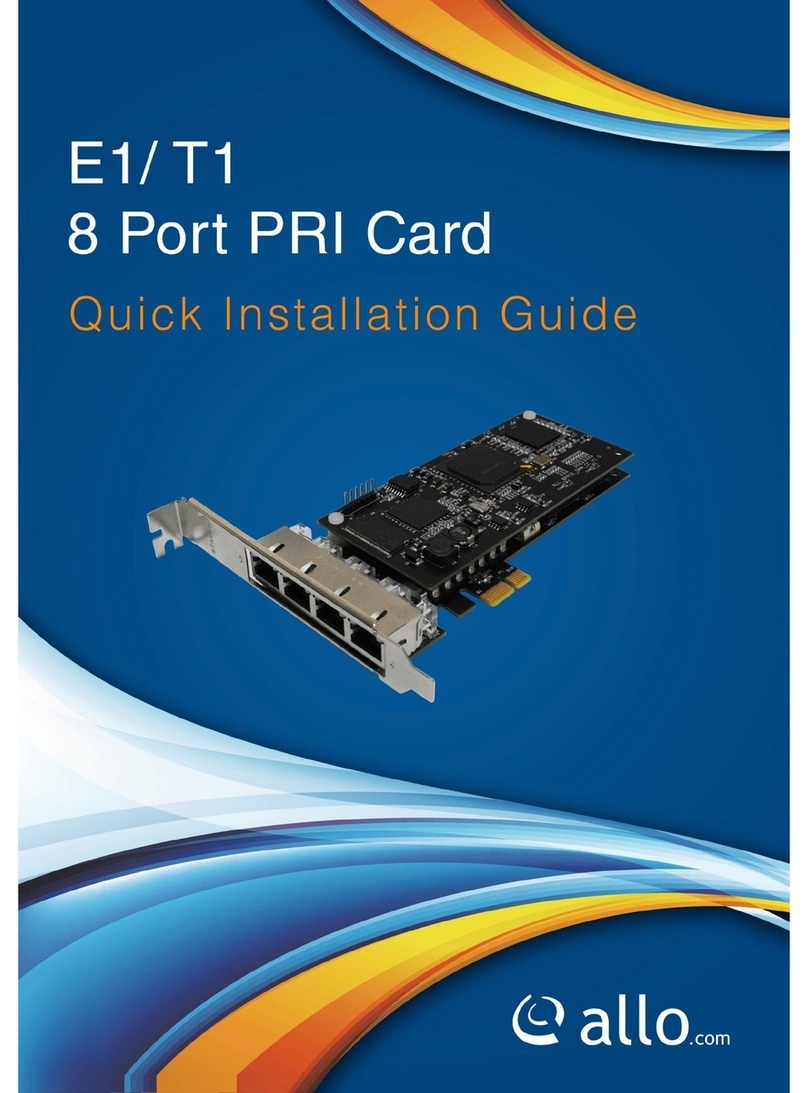GSM Digital Telephony Card User Manual
www.allo.com Version 2.0 4
Table of Contents
About this manual........................................................................................................................ 3
Document Conventions ...............................................................................................................3
Overview ..........................................................................................................................................5
Features .......................................................................................................................................5
GSM Card Installation ...................................................................................................................... 6
Unpacking the Card......................................................................................................................6
Shipment Inspection....................................................................................................................6
Hardware Installation: .................................................................................................................6
Slot compatibility:........................................................................................................................6
Power supply:................................................................................................................................... 7
Indication LEDs:................................................................................................................................8
GSM modules and SIM cards ...........................................................................................................9
Introduction of GSM Module:........................................................................................................ 10
Features: ....................................................................................................................................10
Hardware Setup procedure ........................................................................................................... 10
Software Installation...................................................................................................................... 11
Installation Test Environment considered.................................................................................12
Hardware detection...................................................................................................................12
Dependencies installation ......................................................................................................... 14
Compiling & Installation of Asterisk...............................................................................................15
GSM Driver Installation..................................................................................................................16
Sample Configuration ....................................................................................................................21
Sample extensions.conf............................................................................................................. 23
Sample sip.conf..........................................................................................................................24
Checking GSM modules& SIP peers using asterisk CLI ..............................................................24
Limitations......................................................................................................................................26
Specifications .................................................................................................................................26
Hardware and Software Requirements..................................................................................... 27
Reference ....................................................................................................................................... 27
Glossary and Acronyms.................................................................................................................. 28