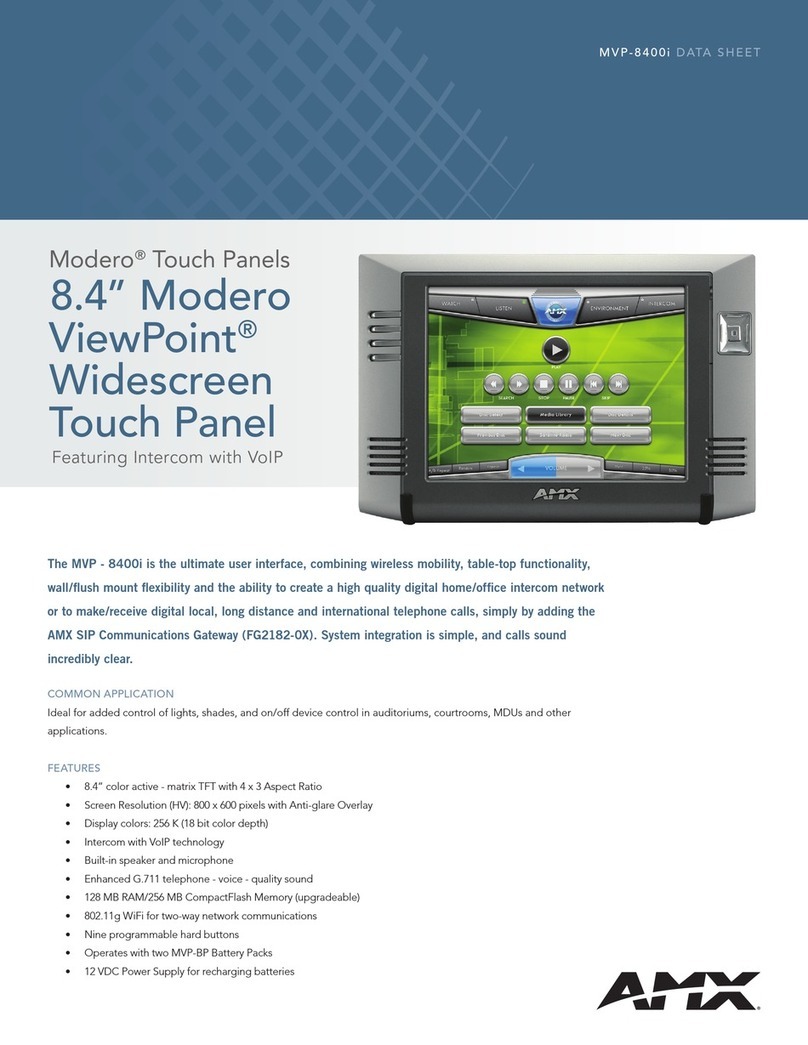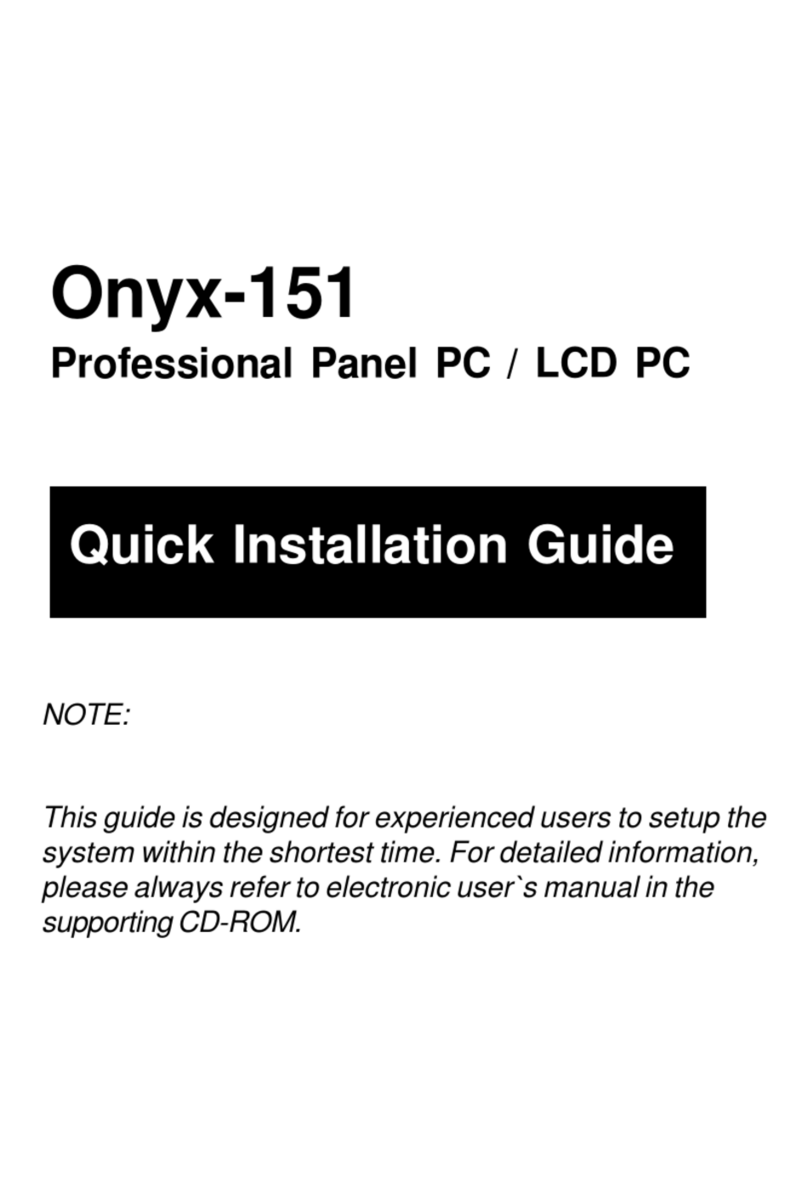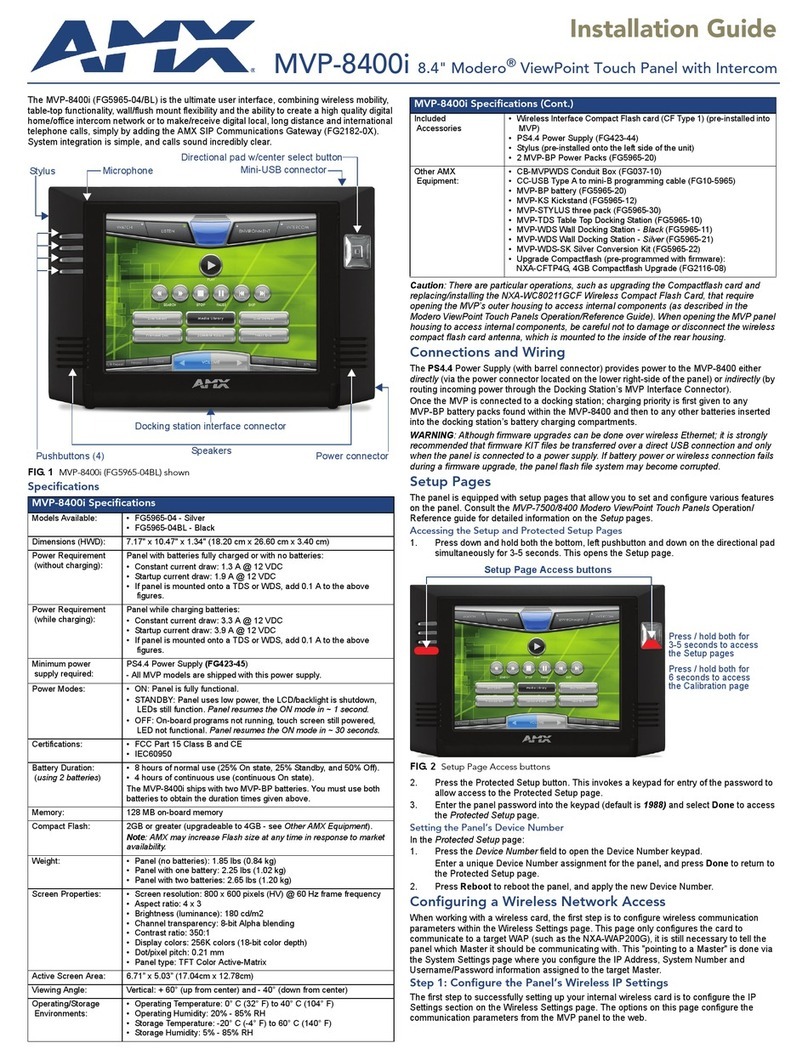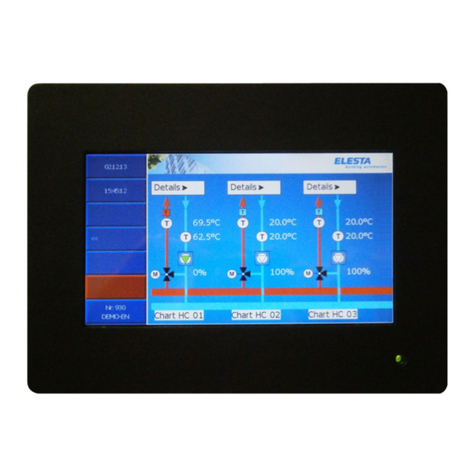AllSee Technologies Freestanding Infrared Multi Touch Screen... User manual

Freestanding Infrared Multi Touch Screen Display
(Dual OS)
User’s Manual
Manual Version LHD6-T1.0

Freestanding Infrared Multi Touch Screen with Dual OS User’s Manual
Page 1
Safety Instructions
Please keep the display away from any heat sources such as electric
radiators or direct sunlight. Place the display in a stable and
well-ventilated place.
Please handle with care so as to not damage the LCD panel.
The holes or openings on the display are designed for ventilation. Do not
cover or block the ventilation holes or openings with any objects.
Remove protective covering from the screen before you use the display.
As the display surface is vulnerable to scratches, avoid touching the
surface with sharp pen point.
Shut off the power supply before cleaning. Use a soft lint-free cloth
instead of a tissue to wipe the screen.
You may use a glass cleaner to clean the product as required. However,
never spray the cleaner directly onto the display surface.
Do not attempt to repair this product yourself! Improperly disassembly of
the product may invalidate the warranty and lead to possible danger!

Freestanding Infrared Multi Touch Screen with Dual OS User’s Manual
Page 2
Quick Start Guide (switching between Windows & Android)
When you turn your screen on for the first time you will see an option screen allowing you to
choose which operating system you would like to run; Android or Windows. This page will appear
each time the screen is restarted.
Windows to Android:
Once you have launched the Windows operating system you will see an icon on the desktop called
“WinToAnd” that looks like this:
Launch this program and when the “User Account Control” box appears select “Yes”. Next click the
“Switch to Android” button, you will then be asked to confirm your selection, click “Yes”. Finally,
you will be greeted by a “Set Variable Success” box, click “OK”.
The screen will now shut down Windows and launch the Android operating system. Please allow a
few minutes for this to occur.
Android to Windows:
Once you have launched the Android operating system you will see an icon on the apps list called
“Boot to Windows” that looks like this:
Launch this app and the screen will shut down Android system and launch the Windows operating
system. Please allow a few minutes for this to occur.

Freestanding Infrared Multi Touch Screen with Dual OS User’s Manual
Page 3
Quick Start Guide (connecting to an external PC/Media Player)
This section of the guide is to allow rapid set up and use of the unit. Please refer to the main part
of the User Guide for full information on use of the unit.
Please follow the steps detailed below:
1. Insert the female end of the C14 to C6/C13 Y Power Splitter into the female power OUT socket
inside the locker door:
2. Connect your PC to the male end of this splitter; either via the C6 or C13 connection (please
ensure you have a mouse connected to your PC).
3. Connect the screen to the PC via the USB cable hanging from the left hand side of the inputs.
4. Connect the screen to the PC via the HDMI cable provided:
5. Plug the screens power cable into the mains which should power on both the screen and the
PC.
6. Access the display options from your Control Panel or right-click on your Desktop and choose
“Screen resolution”.
7. Select the “Orientation” dropdown menu then click on “Portrait (flipped)”.
8. Click “OK” and your screen contents and operations will now be rotated 90° clockwise.
9. You may be asked “Do you want to keep these display settings?” click on “Keep changes”.
10. The screen should now be acting as a monitor and allowing you to use your finger as a mouse
on the screen displaying the PC’s contents.
11. If the screen does not display the signal from the PC then connect press the “SOURCE” button
on the remote control and navigate to “HDMI” and press “PLAY”.

Freestanding Infrared Multi Touch Screen with Dual OS User’s Manual
Page 4
Contents:
1. Introduction ................................................................................................................................6
1.1 Box Contents ...................................................................................................................6
1.2 Product Overview............................................................................................................6
1.3 Remote Control ...............................................................................................................7
1.4 Replacing the Remote Control Battery ...........................................................................8
2. Menu Operation .........................................................................................................................9
2.1 Inputs ............................................................................................................................13
2.2 Switching between Android and Windows...................................................................14
2.2.1 Splash Page.............................................................................................................14
2.2.2 Switching from Windows to Android.....................................................................14
2.2.3 Switching from Android to Windows.....................................................................15
2.3 Connecting to PC...........................................................................................................16
2.3.1 Changing your display to portrait mode (Windows) .............................................18
3. F.A.Qs and Troubleshooting Guide ...........................................................................................20
3.1 My Screen is not displaying what is on my PC ..............................................................20
3.1.1 Input Source...........................................................................................................20
3.1.2 Display/monitor button on PC keyboard ...............................................................20
3.2 My monitor's image is unstable, unfocused or swimming ...........................................20

Freestanding Infrared Multi Touch Screen with Dual OS User’s Manual
Page 5
Table of Figures
Figure 1 Product Overview...................................................................................................................6
Figure 2 Screen Inputs........................................................................................................................13

Freestanding Infrared Multi Touch Screen with Dual OS User’s Manual
Page 6
1. Introduction
Congratulations on your purchase of our product. Please read carefully and follow all instructions
in the manual before first use.
The product should not be exposed to liquids dripping or splashing and no objects filled with
liquids, such as vases, should be placed on the product.
For user convenience, a number of operations can be performed through the remote control.
Attention:
1. Do not change any default setting when it is unnecessary.
2. Keep the product far away from water during installation and use.
1.1Box Contents
1xFreestanding Multi-Touch Screen
1xRemote Control (with AAA batteries)
1xHDMI Cable
1xLocker Door Key
1xC14 to C6/C13 Y Power Splitter
1xCD (User Manual)
IMPORTANT: Please retain your screen’s packaging for the duration of your warranty.
1.2Product Overview
Figure 1 Product Overview

Freestanding Infrared Multi Touch Screen with Dual OS User’s Manual
Page 7
1.3Remote Control

Freestanding Infrared Multi Touch Screen with Dual OS User’s Manual
Page 8
1.4Replacing the Remote Control Battery
1. Slide the battery cover off, as shown below.
2. Remove the used batteries.
4. Insert the two new AAA batteries with their terminals corresponding to the indicators.
5. Put the cover back on.

Freestanding Infrared Multi Touch Screen with Dual OS User’s Manual
Page 9
2. Menu Operation
The Menu features the following sections: Picture, Sound, Time and Option.
Press “MENU” to bring up the menus, press ←→ to select the desired menu and ↑↓ to select the
desired item, press “PLAY” to confirm selection. Press “Menu” at any time to go back or exit.
Picture
Here is where you can edit settings such as brightness, contrast, colour temperature and backlight
brightness. Any settings that you change can be reset back to default at any time.
Picture Mode
<Standard>
or Mild/User/Dynamic
User
Contrast
Brightness
Colour
Sharpness
Tint
50
50
50
50
50
Color Temperature
<Medium>
or Warm/User/Cool
Aspect Ratio
<16:9>
or Auto/4:3/Zoom1/Zoom2/Just
Scan/Panorama/PointToPoint
Noise Reduction
<Middle>
or Off/Low/High/Default
Screen
Backlight
<100>
or 1-100
Color Range
<16~235>
or 0~255

Freestanding Infrared Multi Touch Screen with Dual OS User’s Manual
Page 10
Sound
In this menu you can adjust all of the sound settings for your monitor such as the sound mode EQ
settings or the left/right balance. Any settings that you change can be reset back to default at any
time.
Sound Mode
<Standard>
or Music/Movie/Sports/User
Balance
<0>
-50(left) to +50(right)
Auto Volume
<Off>
or On
Surround Sound
<Off>
or Surround
EQ
120 Hz
500 Hz
1.5K Hz
5K Hz
10K Hz
50
50
50
50
50

Freestanding Infrared Multi Touch Screen with Dual OS User’s Manual
Page 11
Time
Here you can set a time and date for your screen as well as scheduling daily on/off times for the
built in power timer. You can also adjust at what temperature the internal fans become active.
Clock
<DATE and TIME>
Date
Month
Year
Hour
Minute
OnOff Time
<Off>
Setting Mode
Daily Mode/Weekly
Mode
Control
Mode
Manual/Always
on/Always off/Timer
Status
On Time
Off Time
Off/On
00:00
00:00
Off/On
00:00
00:00
Off/On
00:00
00:00
Off/On
00:00
00:00
Off/On
00:00
00:00
Sleep Timer
<Off>
or 10min/20min/30min/60min/90min
Auto Sleep
<Off>
or On

Freestanding Infrared Multi Touch Screen with Dual OS User’s Manual
Page 12
Option
Under this menu are settings like on screen display language, on screen display duration time, and
the video wall tiling settings. You can also restore all of the menus default settings and lock your
screen so as you have to enter a password to access any of the menus.
OSD Language
<English>
or 中文
Blending
<Low>
or Middle/High/Off
HDMI CEC
Device List
HDMI CEC
On/Off
Auto Standby
On/Off
OSD Duration
<Off>
or 5sec/10sec/15sec
Software Update (USB)

Freestanding Infrared Multi Touch Screen with Dual OS User’s Manual
Page 13
2.1Inputs
Touch USB Cable –Universal Serial Bus (hanging cable for Infrared touch panel)
LAN Port –For internal PC
HDMI –High Definition Multimedia Interface Signal Input
VGA –Video Graphics Array Signal Input
Audio In –3.5mm Stereo Jack (for audio input)
USB Port (x2) –For internal Android media player
Power IN –Power cable connected to mains outlet
Power OUT –For C13 to C5/C13 Y Power Splitter to supply power to external device
Figure 2 Screen Inputs
Switching between inputs
One crucial feature that does not appear on the Main Menu is selecting the input source. This is
done by first pressing the “SOURCE” button on the remote control and then scrolling down to the
desired input source and select by pressing “PLAY”.
PC-RGB
OPS
HDMI

Freestanding Infrared Multi Touch Screen with Dual OS User’s Manual
Page 14
2.2Switching between Android and Windows
2.2.1 Splash Page
When you turn your screen on for the first time you will see an option screen allowing you to
choose which operating system you would like to run; Android or Windows. This page will appear
each time the screen is restarted.
If you want the screen to boot up and load the last operating system that it was running this splash
page can be disabled. To disable this page from launching toggle the “MENU”option in the top left
hand corner to “OFF”then select your operating system. To enable the splash page again launch
the Windows operating system then open the “WinToAnd” program and switch the “Always show
UI” slider to “Enabled”. Then click “Switch to Android”. When the screen is restarted it will now
load the splash screen again allowing you to choose which operating system you want to launch.
2.2.2 Switching from Windows to Android
Once you have launched the Windows operating system you will see an icon on the desktop called
“WinToAnd” that looks like this:
NOTE: If the icon does not appear on the Desktop then you can search for the program by pressing
the Windows logo key ( ) then typing “WinToAnd” then lauching the application from there.
Launch this program and when the “User Account Control” box appears select “Yes”. Then the
“Switch to Android” box will appear; this allows you to enable or disable the “splash page” on start
up. Next click the “Switch to Android” button, you will then be asked to confirm your selection,
click “Yes”. Finally, you will be greeted by a “Set Variable Success” box, click “OK”.
The screen will now shut down Windows and launch the Android operating system. Please allow a
few minutes for this to occur.

Freestanding Infrared Multi Touch Screen with Dual OS User’s Manual
Page 15
2.2.3 Switching from Android to Windows
Once you have launched the Android operating system you will see an icon on the apps list called
“Boot to Windows” that looks like this:
Launch this app and he screen will shut down Android and launch the Windows operating system.
Please allow a few minutes for this to occur.

Freestanding Infrared Multi Touch Screen with Dual OS User’s Manual
Page 16
2.3Connecting to PC
The touch screen must be connected to the PC in two ways: visually and interactively. The
recommended visual connection is via the HDMI Cable (included) meaning that the display acts like
a monitor for the PC. The touch function is achieved by linking the Infrared touch sensors around
the screen to the PC via the USB Cable (included).
This section of the guide is to allow rapid set up and use of the unit. Please refer to the main part
of the User Guide for full information on use of the unit.
Please follow the steps detailed below:
1. Insert the female end of the C14 to C6/C13 Y Power Splitter into the female power OUT socket
inside the locker door:
2. Connect your PC to the male end of this splitter; either via the C6 or C13 connection (please
ensure you have a mouse connected to your PC).
3. Connect the screen to the PC via the USB cable hanging from the left hand side of the inputs.
4. Connect the screen to the PC via the HDMI cable provided:
5. Plug the screens power cable into the mains which should power on both the screen and the
PC.
6. Access the display options from your Control Panel or right-click on your Desktop and choose
“Screen resolution”.
7. Select the “Orientation” dropdown menu then click on “Portrait (flipped)”.

Freestanding Infrared Multi Touch Screen with Dual OS User’s Manual
Page 17
8. Click “OK” and your screen contents and operations will now be rotated 90° clockwise.
9. You may be asked “Do you want to keep these display settings?” click on “Keep changes”.
10. The screen should now be acting as a monitor and allowing you to use your finger as a mouse
on the screen displaying the PC’s contents.
11. If the screen does not display the signal from the PC then connect press the “SOURCE” button
on the remote control and navigate to “HDMI” and press “PLAY”.
IMPORTANT: If the Touch Screen is the only monitor connected to your PC NO NOT take the
following step. Only proceed with the following if you are using a laptop or another monitor is
connected to your PC.
Access the display options from your Control Panel or right-click on your Desktop and choose
“Properties” (then “Settings”) or “Screen resolution”. You should now click “Detect” to allow the
PC to discover the Video Monitor then “Identify” to establish which display is the Video Monitor.
Select the display that corresponds with the Video Monitor display then check the box “Make this
my main display” or “Use this devise as the primary monitor”. This will make the Video Monitor
display your main monitor.

Freestanding Infrared Multi Touch Screen with Dual OS User’s Manual
Page 18
2.3.1 Changing your display to portrait mode (Windows)
First ensure that you have connected to touch screen to the PC via the HDMI cable. Still using your
mouse access the display options from your Control Panel or right-click on your Desktop and
choose “Screen resolution”.
Select the “Orientation” dropdown menu then click on “Portrait (flipped)”.

Freestanding Infrared Multi Touch Screen with Dual OS User’s Manual
Page 19
Click “OK” and your screen contents and operations will now be rotated 90° clockwise.
You may be asked “Do you want to keep these display settings?” click on “Keep changes”.
Table of contents
Popular Touch Panel manuals by other brands

barfield
barfield 2312G-8 User instruction manual
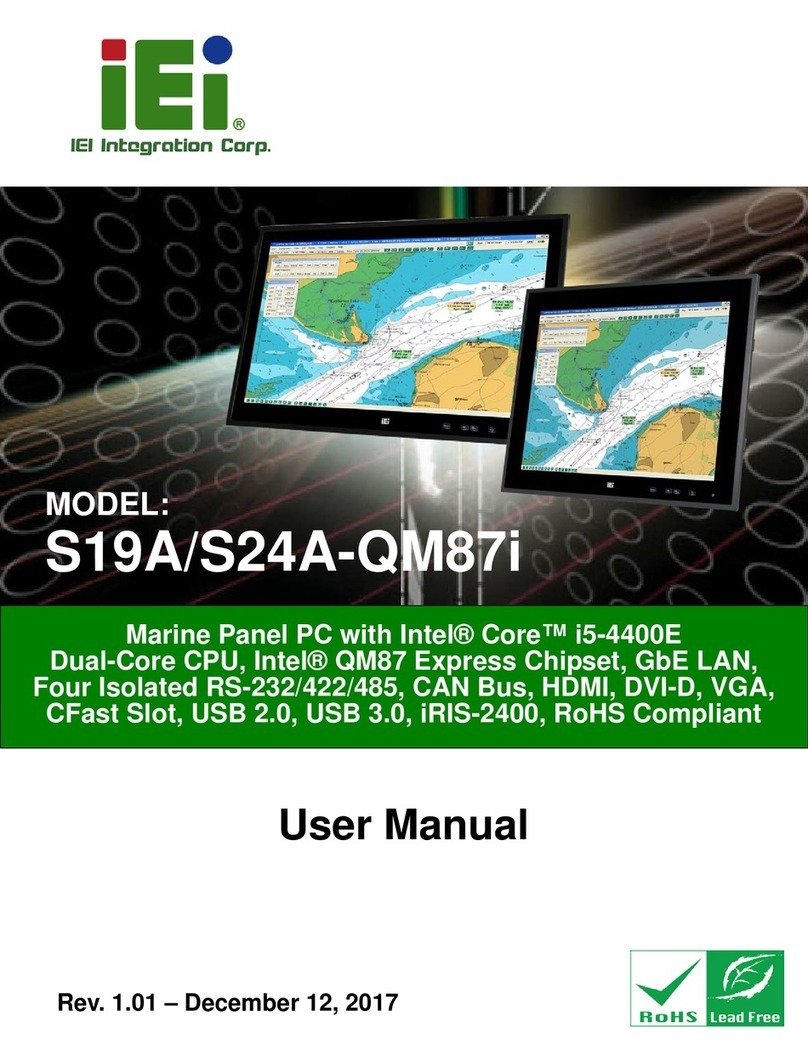
IEI Technology
IEI Technology S24A-QM87 user manual

Extron electronics
Extron electronics TLP 700MV user guide
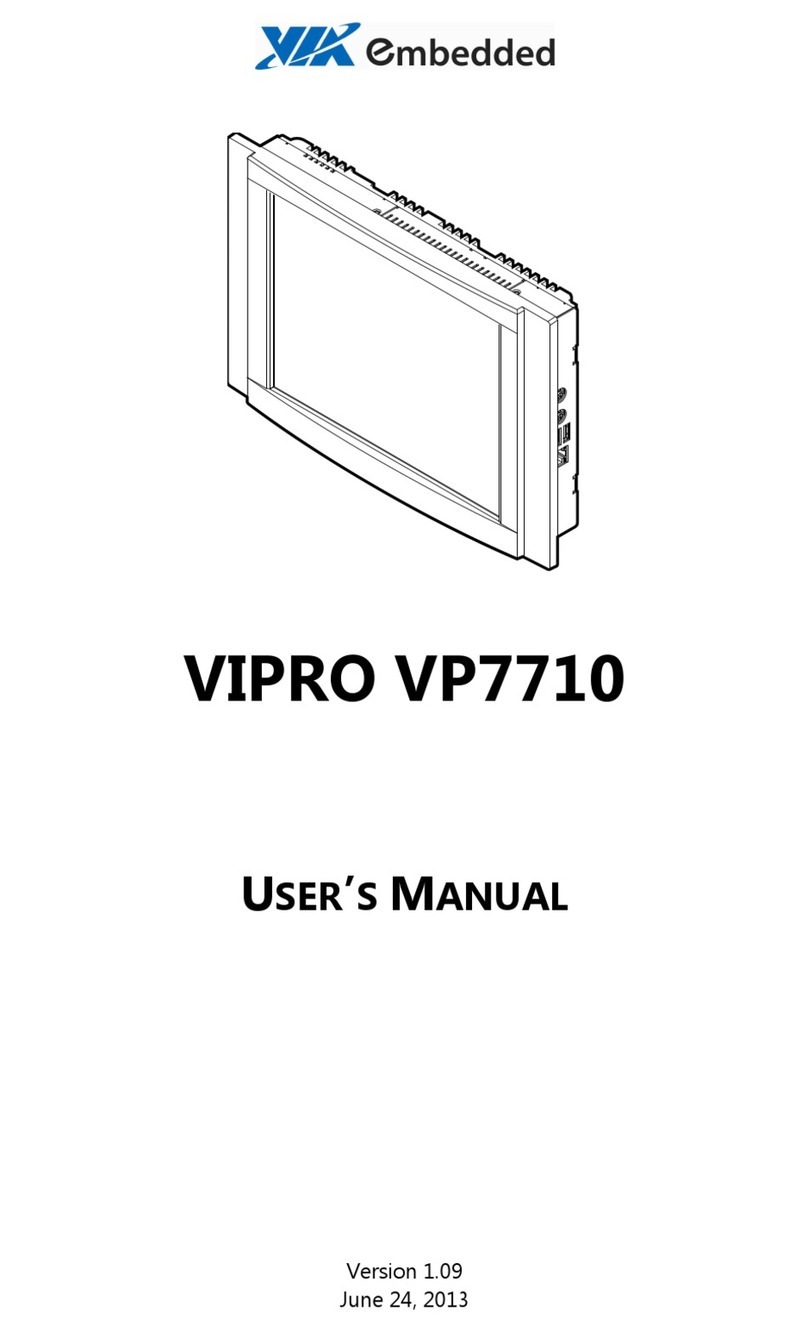
VIA Technologies
VIA Technologies VIPRO VP7710 user manual

EV-PEAK
EV-PEAK AK840 instruction manual
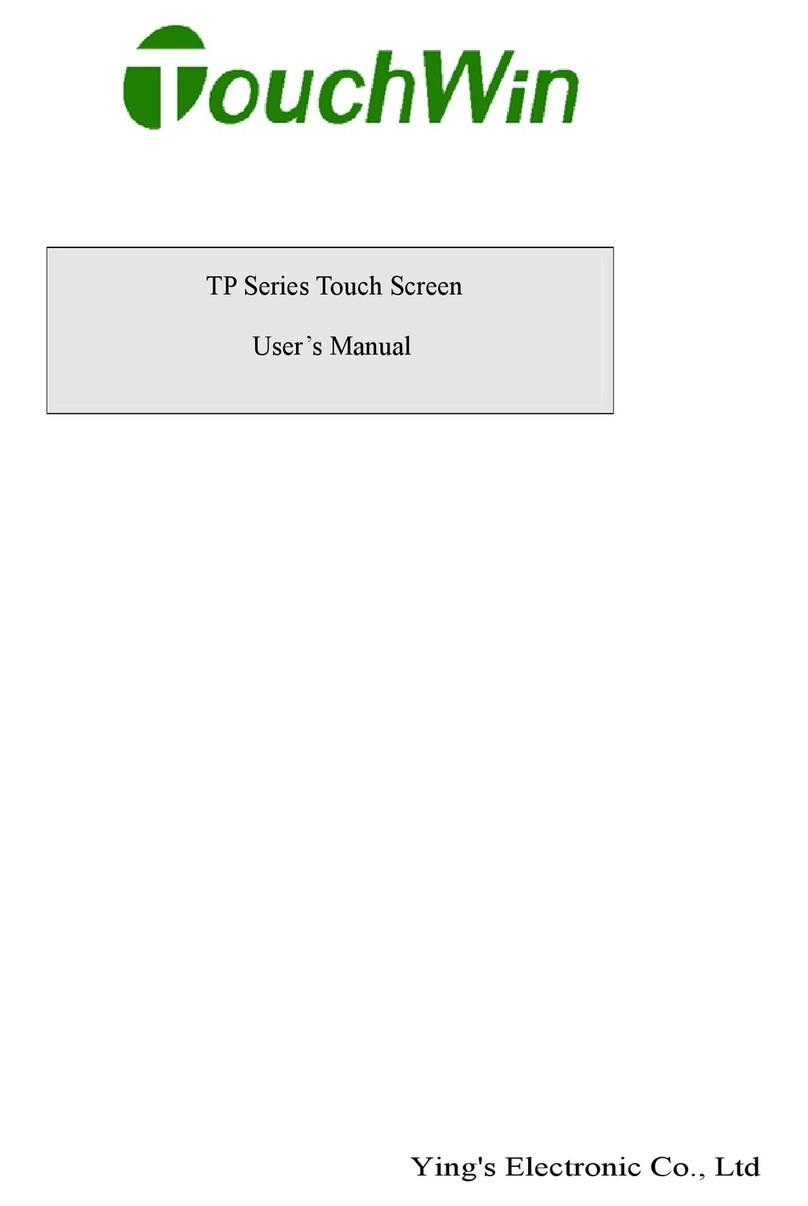
YING ELECTRONICS
YING ELECTRONICS TOUCHWIN TP Series user manual
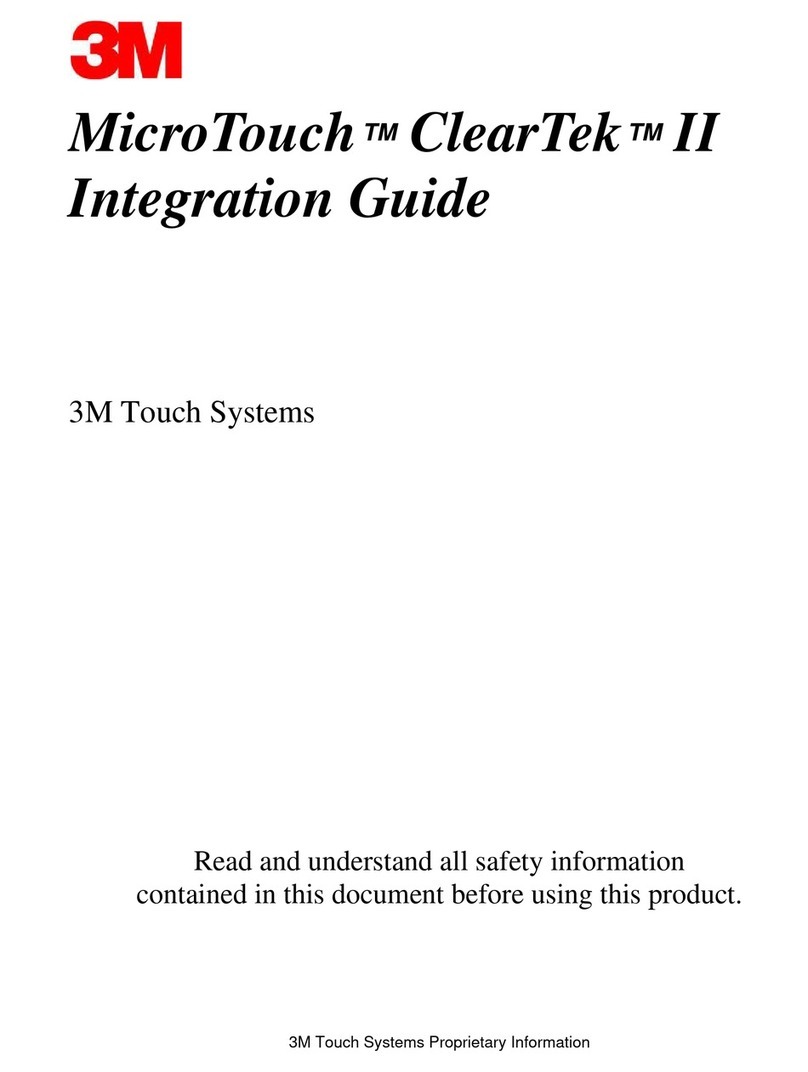
3M
3M MicroTouch ClearTek II Integration guide

preussen automation
preussen automation DALI Touch ME7 user guide
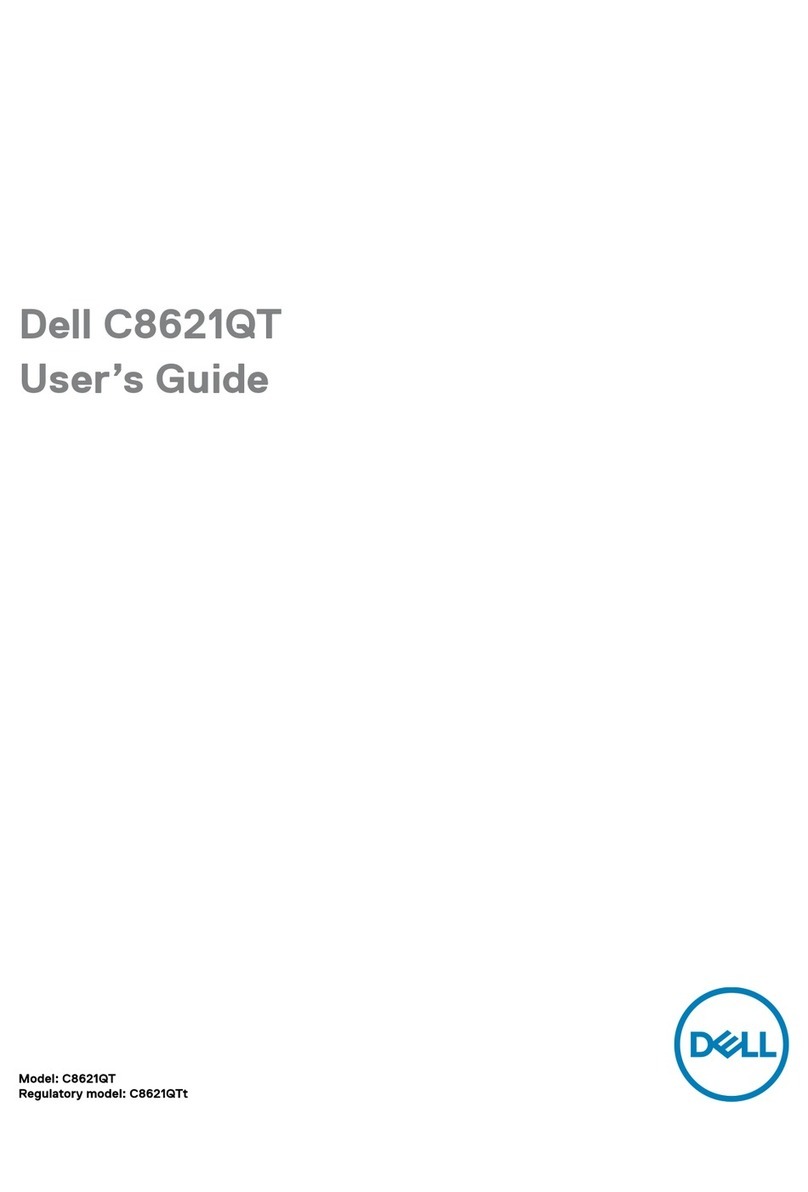
Dell
Dell C8621QT user guide
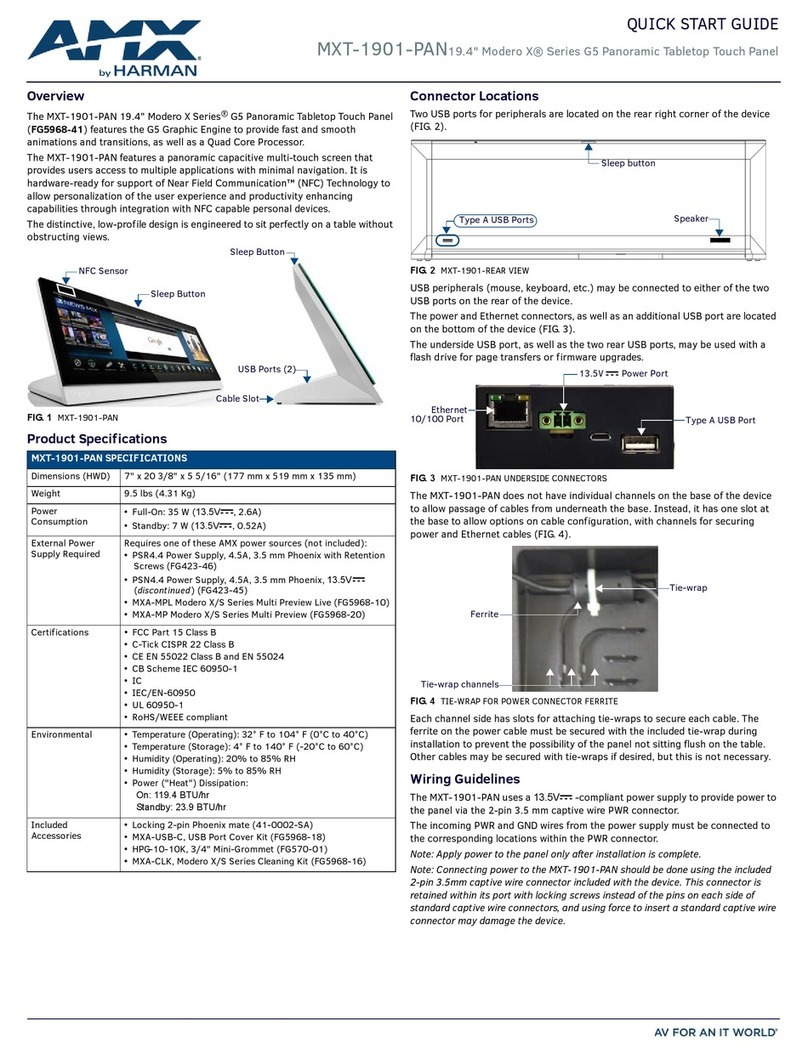
Harman
Harman AMX Modero X Series quick start guide
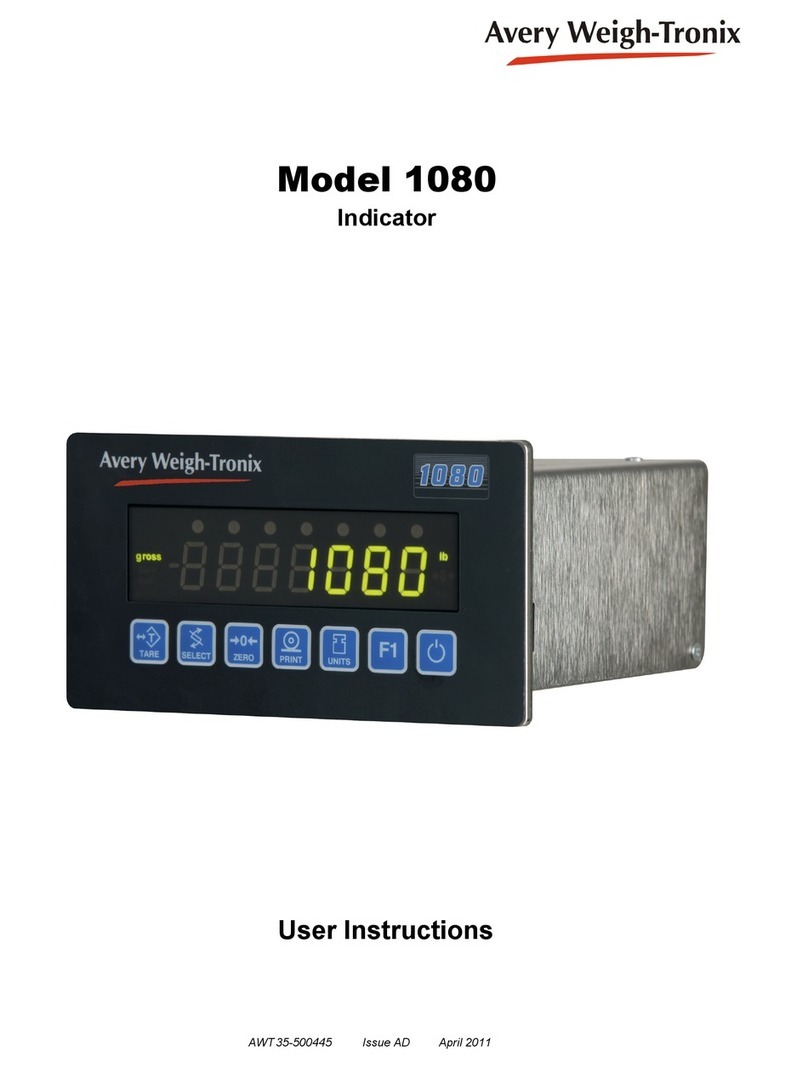
Avery Weigh-Tronix
Avery Weigh-Tronix 1080 User instructions

AMX
AMX MXR-1001-SL Installation & hardware reference manual