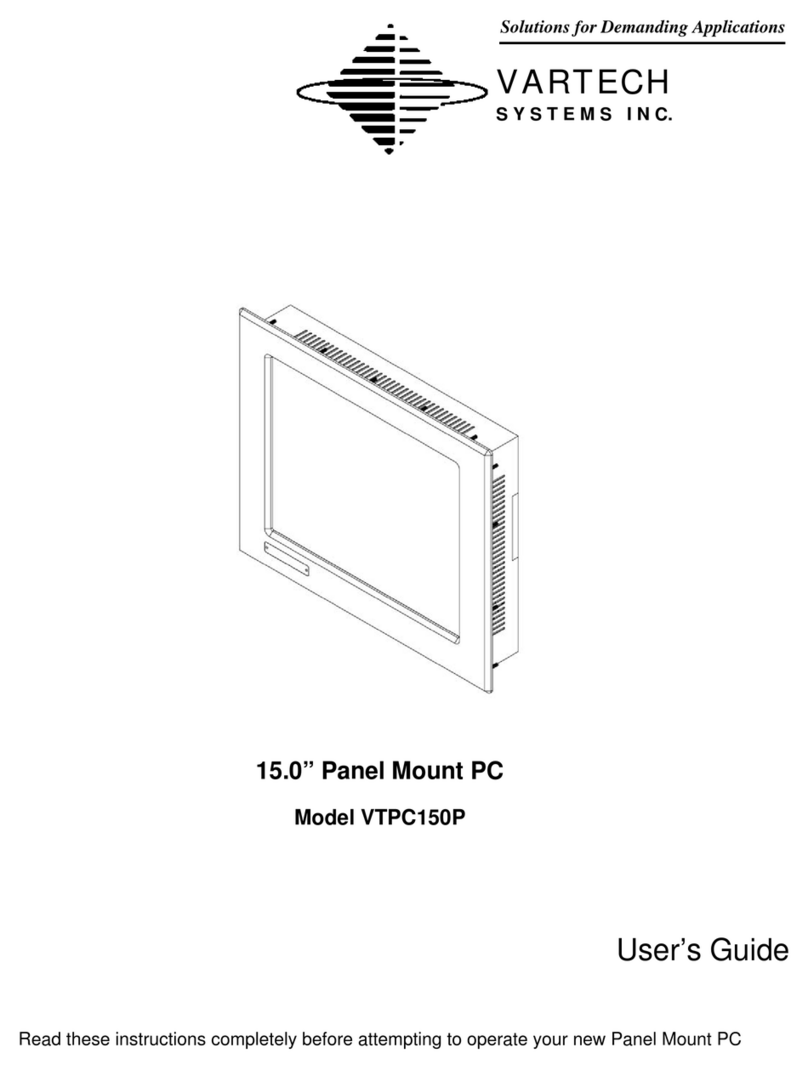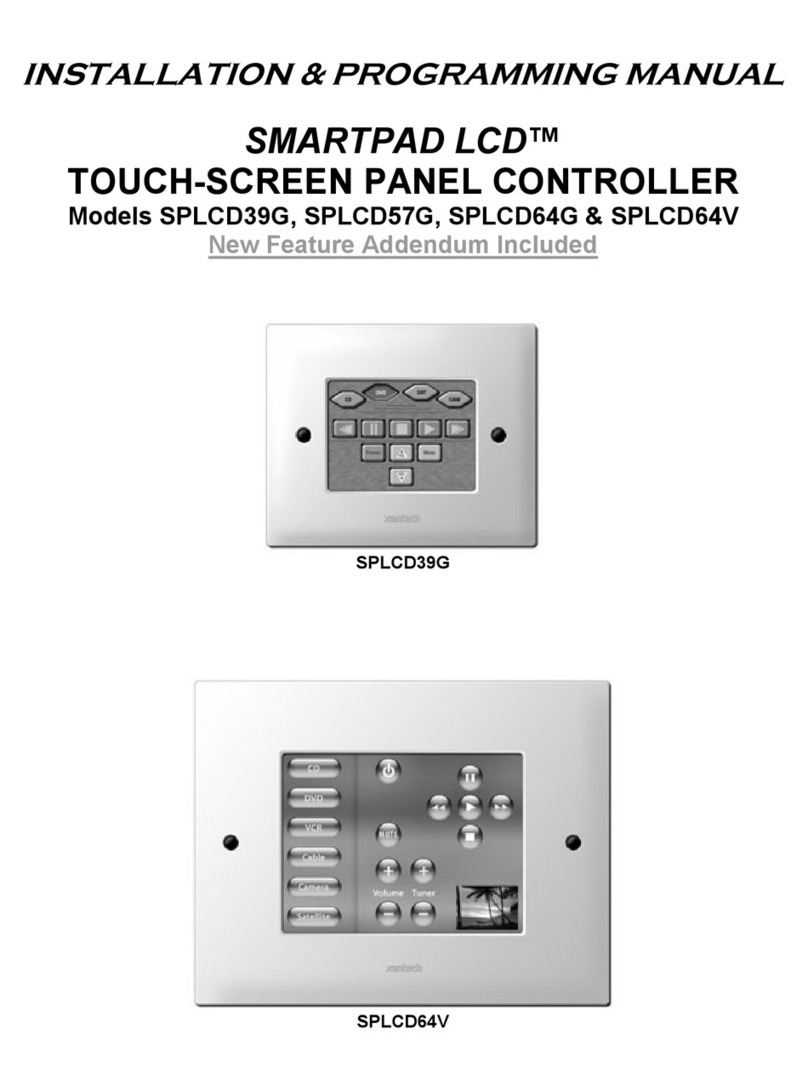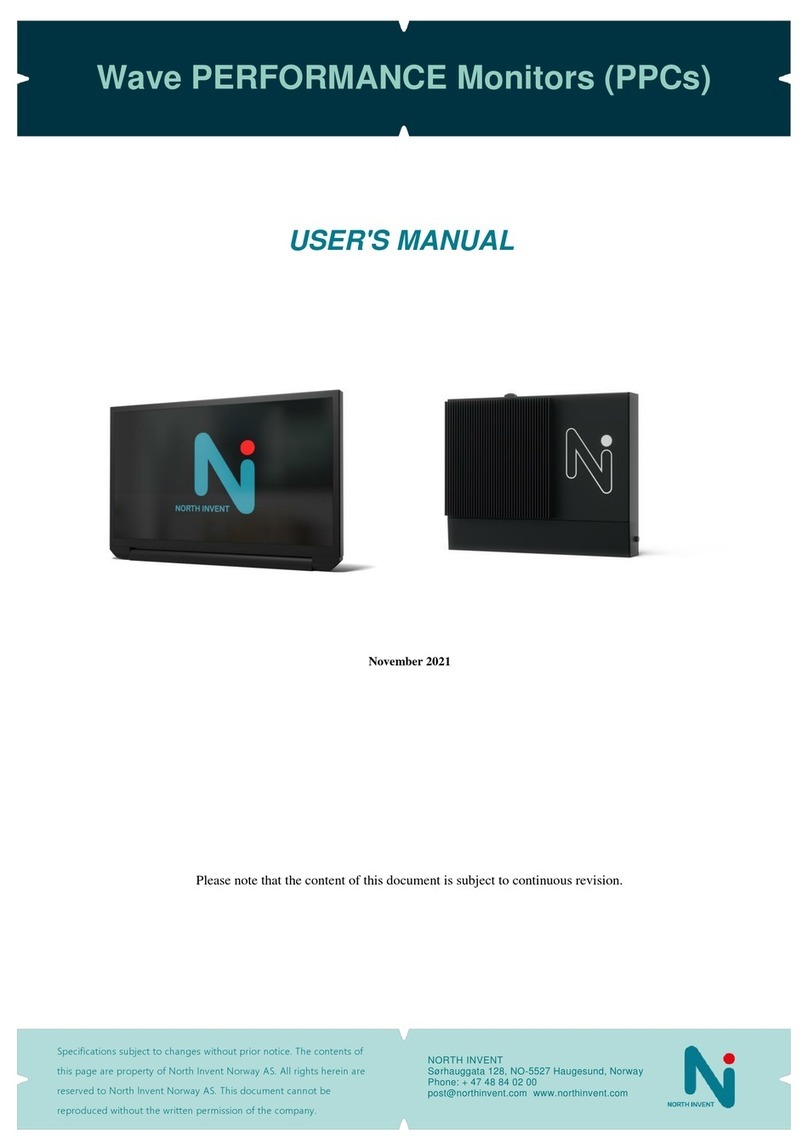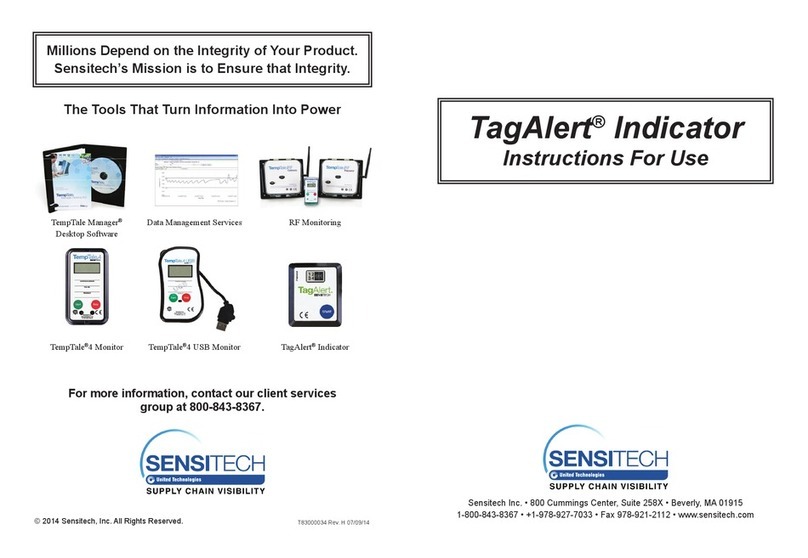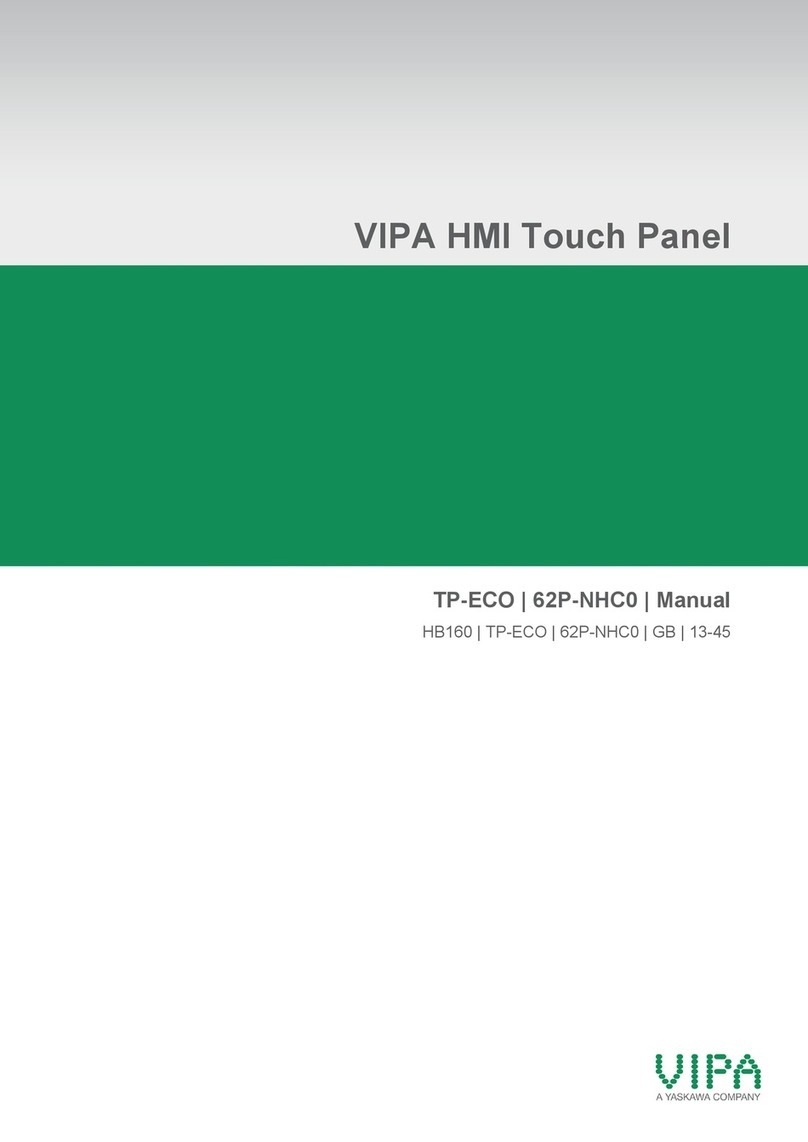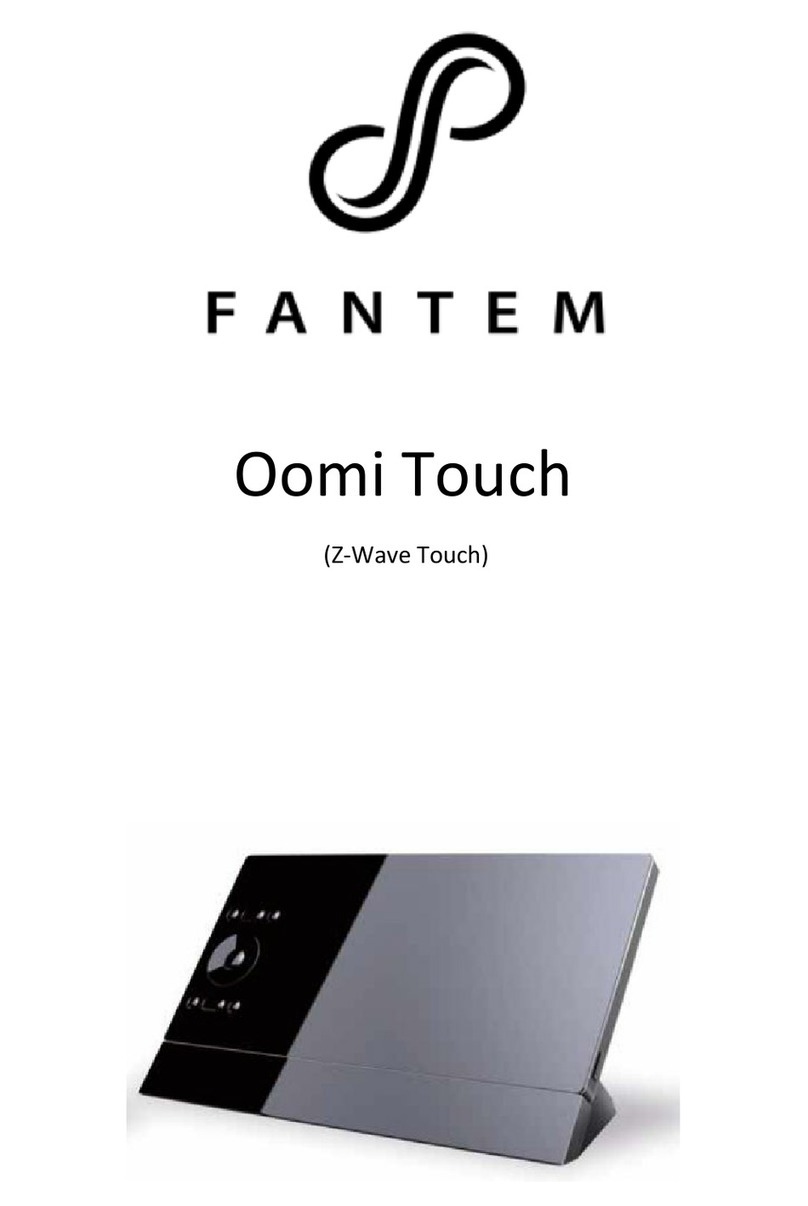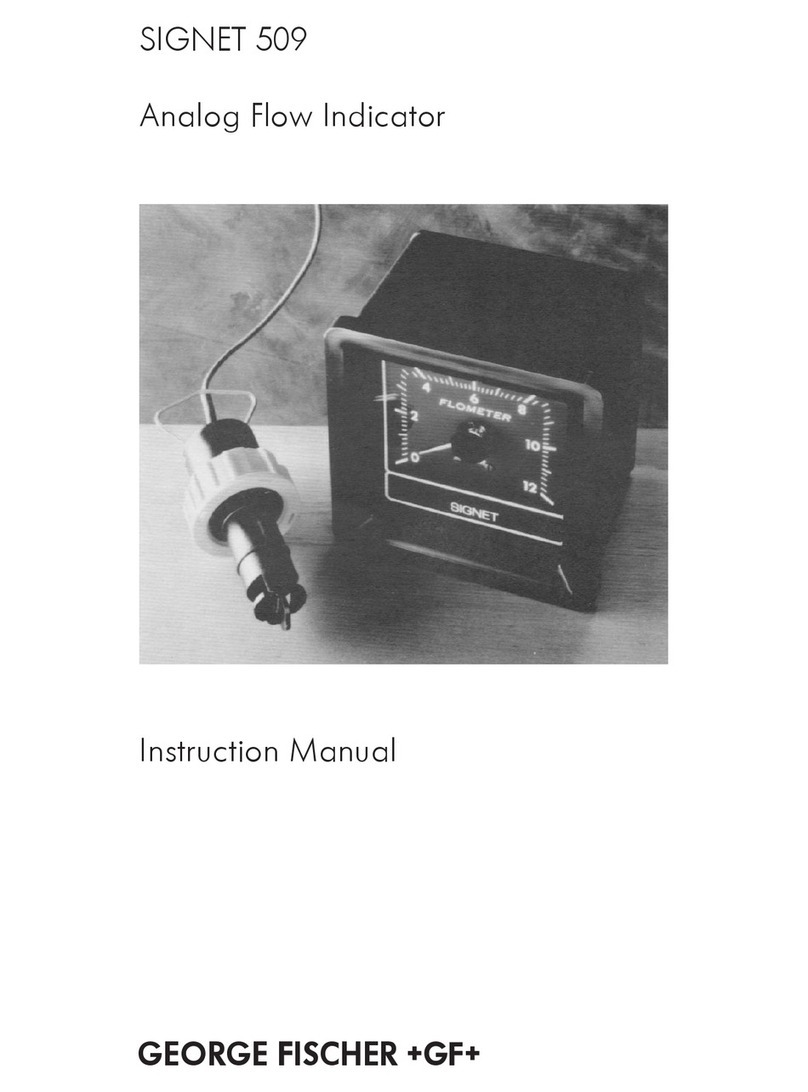Avery Weigh-Tronix 1080 User manual

Model 1080
Indicator
User Instructions
AWT 35-500445 Issue AD April 2011

© Avery Weigh-Tronix, LLC 2010. All rights reserved.
No part of this publication may be reproduced, stored in an electronic retrieval system, or transmitted in any form
or by any means, electronic, mechanical, photocopying, recording or otherwise without the prior written consent of
the copyright owner, or as permitted by law or under license. Full acknowledgment of the source must be given.
Avery Weigh-Tronix is a registered trade mark of the Avery Weigh-Tronix, LLC. This publication was correct at the
time of going to print however, Avery Weigh-Tronix, LLC reserves the right to alter without notice the specification,
design, price or conditions of supply of any product or service at any time.
All third party brands and product names used within this document are trademarks or registered trademarks of
their respective holders.
1080_u_en_500445.book

1080 Indicator User Instructions 3
Table of Contents
page
Chapter 1 General information and warnings ......................................................................................... 5
About this manual ..............................................................................................................5
Text conventions ......................................................................................................... 5
Special messages ....................................................................................................... 5
Installation .......................................................................................................................... 6
Safe handling of equipment with batteries .................................................................. 6
Wet conditions ............................................................................................................. 6
Routine maintenance ......................................................................................................... 6
Cleaning the machine ........................................................................................................ 7
Training .............................................................................................................................. 7
Sharp objects ..................................................................................................................... 7
FCC and EMC declarations of compliance ........................................................................ 7
Declaration of Conformity .................................................................................................. 8
Chapter 2 Introduction ............................................................................................................................ 10
Specifications ................................................................................................................... 10
Chapter 3 Front Panel ............................................................................................................................. 11
Annunciators .................................................................................................................... 12
Numeric Entry Procedure ................................................................................................. 13
Chapter 4 Indicator Operations .............................................................................................................. 14
General Gross Weighing .................................................................................................. 14
General Tare/Net Weighing ............................................................................................. 14
Using Outputs in the General Weighing Application ................................................. 15
Accumulator Weighing ..................................................................................................... 16
Using Outputs in the Accumulator Application .......................................................... 17
Batch Weighing ................................................................................................................ 18
Auto Batching by Weight ........................................................................................... 21
Manual Batching by Percentage ............................................................................... 22
Checkweighing ................................................................................................................. 23
Limits Mode: Entering Upper and Lower Limits ......................................................... 24
Performing a Checkweighment in Limits Mode ......................................................... 24
Sample Mode: Using Product to Set Target Weight .................................................. 25
Performing a Checkweighment in Sample Mode ...................................................... 25
Using the Statistics Feature ...................................................................................... 25
Using Outputs in Checkweigher Application ............................................................. 28
Target Outputs .......................................................................................................... 29
Counting ........................................................................................................................... 30
Bulk Sampling ........................................................................................................... 30
Dribble Sampling ....................................................................................................... 31
Displaying Count Information .................................................................................... 32
Using Outputs in the Counting Application ................................................................ 32
Peak Weighing ................................................................................................................. 33
Using Outputs ............................................................................................................ 33
Split (Axle) Weighing ........................................................................................................ 35
Chapter 5 Communications .................................................................................................................... 36
Thermal Labels Print Formats .......................................................................................... 37
Chapter 6 Error Messages ...................................................................................................................... 39
Chapter 7 Menu Mode ............................................................................................................................. 40

4 1080 Indicator User Instructions
User Menu ....................................................................................................................... 40
Supervisor Menu .............................................................................................................. 41
DATE (Set date) ........................................................................................................ 43
HOUR (Set time) ....................................................................................................... 44
SETUP (Setup menu) ................................................................................................ 44
TEST (Test menu) ..................................................................................................... 61
AUDIT (Audit counters) menu ................................................................................... 65
Chapter 8 Indicator Diagnostics ............................................................................................................. 67
Testing Indicator Functions .............................................................................................. 67
Chapter 9 Ethernet Industrial Protocols ................................................................................................ 70
Ethernet IP Explicit Messaging ........................................................................................ 70
AWTX Input Point Object (Data Out) ......................................................................... 70
AWTX Output Point Object (Data In) ......................................................................... 70
Ethernet IP Implicit Messaging ........................................................................................ 71
AWTX Assembly Instance for PLC Configuration ..................................................... 71
ModBus/TCP .................................................................................................................... 71
Starting Register Locations for PLC Configuration .................................................... 71

1080 Indicator User Instructions 5
1.1 About this manual
1 General information and warnings
1.1 About this manual
This manual is divided into chapters by the chapter number and the large text at the top
of a page. Subsections are labeled as shown by the 1 and 1.1 headings shown above.
The names of the chapter and the next subsection level appear at the top of alternating
pages of the manual to remind you of where you are in the manual. The manual name
and page numbers appear at the bottom of the pages.
1.1.1 Text conventions
Key names are shown in bold and reflect the case of the key being described. If a key
has dual functions, the function is shown first followed by the key name in parentheses
and in bold, such as in these examples: F1, SELECT, PRINT, etc.
Displayed messages appear in bold italic type and reflect the case of the displayed
message.
1.1.2 Special messages
Examples of special messages you will see in this manual are defined below. The
signal words have specific meanings to alert you to additional information or the relative
level of hazard.
WARNING!
This is a Warning symbol.
Warnings mean that failure to follow specific practices and procedures may
have major consequences such as injury or death.
CAUTION!
This is a Caution symbol.
Cautions give information about procedures that, if not observed, could result
in damage to equipment or corruption to and loss of data.
NOTE: This is a Note symbol. Notes give additional and important information, hints
and tips that help you to use your product.

6 1080 Indicator User Instructions
General information and warnings
1.2 Installation
1.2.1 Safe handling of equipment with batteries
1.2.2 Wet conditions
Under wet conditions, the plug must be connected to the final branch circuit via an
appropriate socket / receptacle designed for washdown use.
Installations within the USA should use a cover that meets NEMA 3R specifications
as required by the National Electrical Code under section 410-57. This allows the unit
to be plugged in with a rain tight cover fitted over the plug.
Installations within Europe must use a socket which provides a minimum of IP56
protection to the plug / cable assembly. Care must be taken to make sure that the
degree of protection provided by the socket is suitable for the environment.
1.3 Routine maintenance
Always turn off the machine and isolate from the power supply before starting any
routine maintenance to avoid the possibility of electric shock.
NO USER SERVICEABLE PARTS. REFER TO QUALIFIED SERVICE
PERSONNEL FOR SERVICE.
CAUTION: Danger of explosion if battery is incorrectly replaced. Replace only
with the same or equivalent type recommended by the manufacturer. Dispose
of used batteries according to the manufacturer’s instructions.
ATTENTION: Il y a danger d'explosion s'il y a remplacement incorrect de la
batterie, remplacer uniquement avec une batterie du même type ou d'un type
équivalent recommandé par le constructeur. Mettre au rebut les batteries
usagées conformément aux instructions du fabricant.
IMPORTANT: This equipment must be routinely checked for proper operation
and calibration.
Application and usage will determine the frequency of calibration required for
safe operation.

1080 Indicator User Instructions 7
1.4 Cleaning the machine
1.4 Cleaning the machine
1.5 Training
Do not attempt to operate or complete any procedure on a machine unless you have
received the appropriate training or read the instruction books.
To avoid the risk of RSI (Repetitive Strain Injury), place the machine on a surface which
is ergonomically satisfactory to the user. Take frequent breaks during prolonged usage.
1.6 Sharp objects
Do not use sharp objects such as screwdrivers or long fingernails to operate the keys.
1.7 FCC and EMC declarations of compliance
United States
Canada
European Countries
Table 1.1 Cleaning DOs and DON’Ts
DO DO NOT
Wipe down the outside of standard products
with a clean cloth, moistened with water and
a small amount of mild detergent
Attempt to clean the inside of the machine
Use harsh abrasives, solvents, scouring cleaners or
alkaline cleaning solutions
Spray the cloth when using a proprietary
cleaning fluid
Spray any liquid directly on to the display windows
This equipment has been tested and found to comply with the limits for a Class A digital device, pursuant to Part 15 of the FCC Rules.
These limits are designed to provide reasonable protection against harmful interference when the equipment is operated in a
commercial environment. This equipment generates, uses, and can radiate radio frequency energy and, if not installed and used in
accordance with the instruction manual, may cause harmful interference to radio communications. Operation of this equipment in a
residential area is likely to cause harmful interference in which case the user will be required to correct the interference at his own
expense.
This digital apparatus does not exceed the Class A limits for radio noise emissions from digital apparatus set out in the Radio
Interference Regulations of the Canadian Department of Communications.
Le présent appareil numérique n’émet pas de bruits radioélectriques dépassant les limites applicables aux appareils numériques de
la Classe A prescrites dans le Règlement sur le brouillage radioélectrique edicté par le ministère des Communications du Canada.
WARNING: This is a Class A product. In a domestic environment, this product may cause radio interference in which the user may be
required to take adequate measures.

8 1080 Indicator User Instructions
General information and warnings
1.8 Declaration of Conformity

1080 Indicator User Instructions 9
1.8 Declaration of Conformity

10 1080 Indicator User Instructions
Introduction
2 Introduction
The Model 1080, shown in Figure 2.1,is an easy to use, uncomplicated, panel mount
indicator for weighing with the built-in capability to provide network controls and share
data via Ethernet, PROFIBUS and DeviceNet. It is ideal for tank weighing applications
providing process control interface and data management. These same features are
also available when used with applications using bench scales and floor scales. The
display includes annunciators for fast visual awareness for checkweighing. Also the
indicator can perform counting functions, peak weight functions, be an axle weigher
and act as a remote display for all Avery Weigh-Tronix E-series indicators.
Figure 2.1 Front panel of the 1080 indicator
In addition to connecting to network interfaces, the 1080 can connect to printers,
remote displays, computers and one SensorComm.
There are three setpoint control outputs and the indicator can accommodate three
remote switch inputs for Zero, Print, Tare, Units, F1, Start and Stop.
2.1 Specifications
Power Requirements: 9-36 VDC 5Amps
Climatic Environment: -10 to + 40C, closed, non-condensing
EM Classification: E2
Weight: 2.75 lb, 1.25kg
Dimensions: 6.06 inch W x 3.23 inch H x 5.82 inch D
(154mm W x 82mm H x 148mm D)
SensorComm available in North America only.

1080 Indicator User Instructions 11
3 Front Panel
The front panel, shown in Figure 3.1, consists of the keys and display.
Figure 3.1 Model 1080 front panel
There are seven keys on the front panel. Their functions are listed below.
Never press a key with anything but your finger. Damage to the overlay may result if
sharp or rough objects are used.
Press the TARE key to perform a tare function. Also acts as a left arrow key when
in the menu structure.
Press the SELECT key to toggle between Gross, Net, Tare, Count, Gross
Accumulator, Net Accumulator, Transaction Counter, Piece Weight, and Peak.
Dependent on the current application. Also acts as an up arrow key when in the
menu structure. Press and hold to access the outputs menu.
Press the ZERO key to zero the display. Also acts as an Escape key when in the
menu structure.
Press the PRINT to send information to a peripheral device through the Comm
port. Also acts as a down arrow key when in the menu structure.
Press the UNITS key to scroll through the available units of measure while in
normal operating mode. Also acts as a right arrow key when in the menu structure.
Press the F1 key to select application specific choices. Also acts as an ENTER key
in the menu structure
Press and release the ON/OFF key to turn the unit on. Press and hold the key until
the unit turns off.

12 1080 Indicator User Instructions
Front Panel
3.1 Annunciators
There are several annunciators around the edge of the display. Figure 3.2 explains
each one.
Figure 3.2 Annunciators.
Motion Lights during scale motion. Goes out when scale is stable
Gross Lights when gross weight is displayed
Net Lights when net weight is displayed
Tare Lights when tare weight is displayed
Print Lights when print format sent through serial port
OP 1 (Under) Lights when output one is activated or for Under condition during
checkweighing
OP 2 (Accept) Lights when output two is activated or for Accept condition
during checkweighing
OP 3 (Over) Lights when output three is activated or for Over condition during
checkweighing
Preset Tare Lights when preset tare is active
Custom Unit Lights when a custom unit of measure is active
Accumulator, Count
or Peak
Lights when an accumulation occurs and while in the count and
peak applications
Network &
SensorComm
Status
This is configurable to light to show status of the Network 1,
Network 2 or SensorComm. See the note following this table.
(SensorComm available in North America market only.)
LB Lights when pounds is the active unit of measure
Center of Zero Lights when weight on the scale is within the zero range
KG Lights when kilograms is the active unit of measure

1080 Indicator User Instructions 13
3.2 Numeric Entry Procedure
3.2 Numeric Entry Procedure
Some keys have alternate functions when you need to enter numbers. See Figure 3.3.
Figure 3.3 Alternate key functions
In screens where numeric entry is possible, choose the first digit using the SELECT or
PRINT keys. Use the TARE and UNITS keys to advance or backspace through the
entry. Press the F1 key to accept an entry. Below is an example:
Example: To key in the number 507:
Repeatedly press the SELECT or PRINT key until 5 appears on the display.
Press the UNITS key once to move cursor one space to the right.
Repeatedly press the SELECT or PRINT key until 0 appears on the display.
Press the UNITS key once to move cursor one space to the right.
Repeatedly press the SELECT or PRINT key until 7 appears on the display.
Press the F1 key to enter the value.
Far Right LED color
(Chosen as SCOM or Network in configuration. Can’t be both.) SCOM:
Red – a cell has been ghosted. Check the ghost log.
Green – a sensorcomm error has occurred. Check the error log.
Off – Scale is functioning normally.
Network 1 or 2:
Red – A network error has occurred. Check the network settings on the indicator and
PLC, and reboot the indicator.
Green – The network connection has been established.
Amber – The network is ready for a connection, but no connection has been
established
Press the ZERO key to terminate a value entry and leave the previous value, if any,
active

14 1080 Indicator User Instructions
Indicator Operations
4 Indicator Operations
The Model 1080 comes equipped with several weighing applications;
lGeneral weighing (default setting)
lAccumulator weighing
lBatch weighing
lCheckweighing
lCounting
lPeak weighing
lSplit or Axle weighing
The 1080 can also perform as a remote display if so enabled. Ask your supplier for
information about setting up this indicator as a remote display.
These different applications are activated using a password protected menu. Contact
your local supplier for assistance with the password protected menu and enabling
applications.
The general weighing application comes as the default application. You can do gross
weighments, tare/net weighments and print a print format. Below are instructions for
each.
4.1 General Gross Weighing
To perform gross weighing, power up the unit and follow these steps:
1. Empty the scale and press ZERO key to zero the display…
0is displayed.
2. Place item to be weighed on the scale…
Weight is displayed.
4.2 General Tare/Net Weighing
To perform a net weighment, power up the unit and follow these steps:
1. Empty the scale and press ZERO key to zero the display…
0is displayed.
2. Place item to be tared on the scale…
Weight is displayed.
To change unit of measure, press the UNITS key.

1080 Indicator User Instructions 15
4.2 General Tare/Net Weighing
3. Press the TARE key…
0is displayed and the NET annunciator lights.
4. Place material to be weighed on the scale…
Net weight of material is displayed.
5. Repeatedly press the SELECT key to scroll through gross, tare, and net
modes. Remove the weight from the scale and press TARE to return to gross
mode.
4.2.1 Using Outputs in the General Weighing Application
The output will trigger when weight goes above the target set for that output and will
remain on until the weight falls below the target. Follow these steps to configure three
outputs:
1. With the indicator powered up, press and hold the SELECT key until…
OP1 is displayed.
2. Press the PRINT key to set the value for the output…
Use the numeric entry procedure to key in a value, see note below, and
press the F1 key to accept the value. OP1 will be displayed
OR
Press the ZERO key to select the next output.
3. Repeat step 2for each output. Press ZERO key to select the next output and
then return to normal operation with the ingredients active.
To clear a tare weight, remove all weight from the scale and press the TARE key.
Choose the first digit using the UP or DOWN keys. Use the LEFT and RIGHT keys to
advance or backspace through the entry.
Output operation in the general weighing application:
Below Configured Value:
Outputs are ON
Annunciators are OFF
TIU3 Relays are ON
Above Configured Value:
Outputs are OFF
Annunciators are ON
TIU3 Relays are OFF

16 1080 Indicator User Instructions
Indicator Operations
4.3 Accumulator Weighing
The accumulator is memory that collects individual weighments (gross and net) and
stores the totals. These totals can be recalled at any time. The number of weighments
included in the totals can be displayed and all information can be reviewed and deleted.
To use the accumulator, power up the unit and follow these steps:
1. Empty the scale and press ZERO key to zero the display…
0is displayed.
2. Place item on the scale…
Weight is displayed.
3. Press the F1 key or PRINT key to add weight to the accumulator. Pressing the
PRINT key also prints the default print format …
A circle annunciator lights briefly on the right side of the display to show
the weight was accumulated.
4. Remove weight from the scale. Weight must return to zero before another
accumulation can be recorded.
5. Repeat steps 2through 4for each weighment you want to accumulate.
6. To review the accumulator total and the number of weighments, remove all
weight from the scale and press the SELECT key repeatedly…
1st press = Net weight displayed
2nd press = Tare weight displayed
3rd press = Display toggles between showing ACCUM. and gross total of all
weighments
4th press = Display toggles between showing ACCUM. and net total of all
weighments
5th press = Display toggles between showing TOTAL and number of
weighments
6th press = Display returns to gross weigh mode
You need the supervisor’s password to clear the accumulator. See Supervisor Menu on
page 41
You can use tare/net weighing with the accumulator application. The accumulator
stores both gross and net totals for later recall.
You must remove all weight from the scale to scroll through the items listed above.
With weight on the scale, repeatedly pressing the SELECT key will only show the
gross, net and tare values.

1080 Indicator User Instructions 17
4.3 Accumulator Weighing
4.3.1 Using Outputs in the Accumulator Application
If enabled, you can use the outputs function while in the accumulator application.
Outputs are enabled in a password protected menu. Contact your local supplier for
assistance with the password protected menu. Follow these steps to set up to three
outputs:
1. With the indicator powered up, press and hold the SELECT key until…
OP1 is displayed.
2. Press the PRINT key…
The current value for OP1 is displayed.
3a. Press the F1 key to accept the displayed value
OR
3b. Key in a value using the numeric entry procedure, see note at left, and press
the F1 key.
OP1 is displayed.
4. Scroll through all three outputs by using the TARE or UNITS key.
Repeat steps 2and 3a or 3b for each output.
5. Press ZERO key…
SAvE is displayed.
6. Press the F1 key to save the changes or the ZERO key to abort the changes…
The unit returns to normal operation mode with the saved outputs active.
Choose the first digit using the UP or DOWN keys. Use the LEFT and RIGHT keys to
advance or backspace through the entry.
Output operation in the Accumulator application:
Below Configured Value:
Outputs are ON
Annunciators are OFF
TIU3 Relays are ON
Above Configured Value:
Outputs are OFF
Annunciators are ON
TIU3 Relays are OFF

18 1080 Indicator User Instructions
Indicator Operations
7. As you apply weight to the scale, output one will activate below its setpoint and
deactivate above its setpoint. The same is true for the other two setpoints.
Each output’s annunciator will light on the display when the output value is
reached.
4.4 Batch Weighing
This section applies if your indicator has the batching application active.
The batching application has a recipe with up to eight ingredients. In the recipe, the
following items are set.
Batch type can be by weight, percentage or gross. Each explained below.
Constant Weight Batches are all the same size and the weight of each ingredient is
predetermined by the recipe.
Percentage Batch size is chosen by the operator and each ingredient is
determined by the percentage set in the recipe.
Gross Each ingredient runs until the gross weight on the scale reaches
the value that was set, regardless of the weight on the scale when
the batch was started.
After a batch has been started, it can be aborted by pressing the F1 key.
Batching mode can be Manual, Automatic, Filling, Reverse Filling or Continuous.
Manual If the recipe is set up for manual mode, you press the F1 key to
start the batch and you need to press the F1 key each time a
setpoint is reached to activate the next ingredient output. See
important note below.
Automatic If the recipe is set up for automatic mode, you press the F1 key to
start the batch and each output is activated and deactivated
automatically by the indicator.
When in Manual Mode, you must press the F1 key during ingredient filling to abort the
operation. If you press F1 during a configured delay time, the key press is ignored. An
F1 press after the delay time will start the next ingredient.

1080 Indicator User Instructions 19
4.4 Batch Weighing
Filling In Fill mode, any recipe that has been setup is ignored. The filling
process is run based on the values set for the outputs. In order to
complete the filling process, at least one output must be enabled.
See the following note.
Reverse Fill In reverse filling mode, any recipe that has been setup is ignored.
The reverse filling process is run based on the values set for the
outputs. In order to complete the filling process, at least one output
must be enabled. See the previous note and the following
instructions:
1. Press the F1 key to begin the reverse filling process.
2a. If output one is enabled, and the net weight on the scale is
above the value of the output, output 1 will come on.
2b. If output two is enabled, and the net weight on the scale is
above the value of the output, output 2 will come on.
2c. If output three is enabled, and the net weight on the scale
is above the value of the output, output 3 will come on.
3. Each output will remain on until its output value is met.
4. The reverse filling process can be restarted by pressing
the F1 key.
Continuous Continuous batching mode. This mode is very close to the Auto
mode but, in continuous mode another batch is started
immediately after the previous batch has finished. In auto mode
the user must press the F1 key to start each batch.
The Basis of each ingredient can be weight or time.
Weight If an ingredient basis is weight, the output activates at the
appropriate time and deactivates when the weight set in the recipe
is reached.
Time If an ingredient basis is time, the output activates for the time set
in the recipe and then deactivates.
The batching modes, Filling and Reverse Filling, can be configured to operate in two
ways.
Absolute mode Setpoints activate when the F1 key is pressed. When the net
weight on the scale reaches the configured output value, the setpoint will deactivate.
Relative mode When the F1 key is pressed, the starting weight is captured and
the outputs activate. The output will not deactivate until the net weight on the scale
reaches the starting weight plus the configured output value.
See Batch Weighing on page 18 for information about setting these modes.

20 1080 Indicator User Instructions
Indicator Operations
In filling mode the process can be changed by changing the value(s) of the outputs.
Follow these steps to set up the three outputs:
1. With the indicator powered up, press and hold the SELECT key until…
OP1 is displayed.
2. Press the PRINT key…
The current value for OP1 is displayed.
3. Press the F1 key to accept the displayed value (or ZERO to abort) or key in a
value and press the F1 key.
OP1 is displayed.
4. Scroll through all three outputs by using the left and right arrow keys.
5. Repeat steps 2and 3for each output.
6. Press the ZERO key to exit the outputs setup.
7. Press F1 to save the changes or the ZERO key to abort the changes
In automatic or manual mode, a recipe must be setup. The recipe values are set in a
password protected menu. However, a shortcut can be used to change the amount of
each ingredient.
To access this shortcut menu:
1. Press and hold the SELECT key until
ingr 1 is displayed
2. Press the PRINT key to change the amount of ingredient 1 to batch.
A numerical value is displayed.
Output operation in the Batching application:
Before activation by recipe:
Outputs are OFF
Annunciators are OFF
TIU3 Relays are OFF
After activation by recipe:
Outputs are ON
Annunciators are ON
TIU3 Relays are ON
Key legend reminder.
Other manuals for 1080
1
Table of contents
Other Avery Weigh-Tronix Touch Panel manuals

Avery Weigh-Tronix
Avery Weigh-Tronix E1070 User manual

Avery Weigh-Tronix
Avery Weigh-Tronix 1040/XL User manual

Avery Weigh-Tronix
Avery Weigh-Tronix ZM303 User manual

Avery Weigh-Tronix
Avery Weigh-Tronix ZM305 User manual

Avery Weigh-Tronix
Avery Weigh-Tronix E1010 User manual

Avery Weigh-Tronix
Avery Weigh-Tronix 640XL User manual

Avery Weigh-Tronix
Avery Weigh-Tronix WI-130 User manual