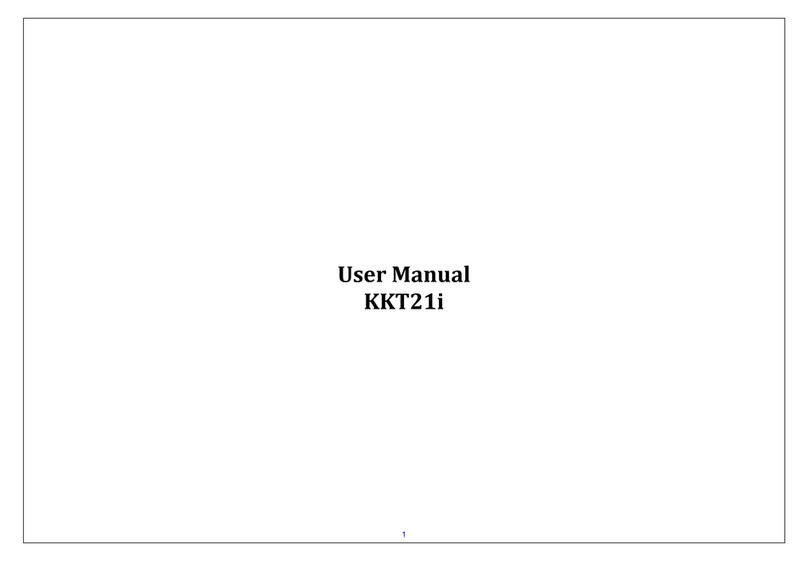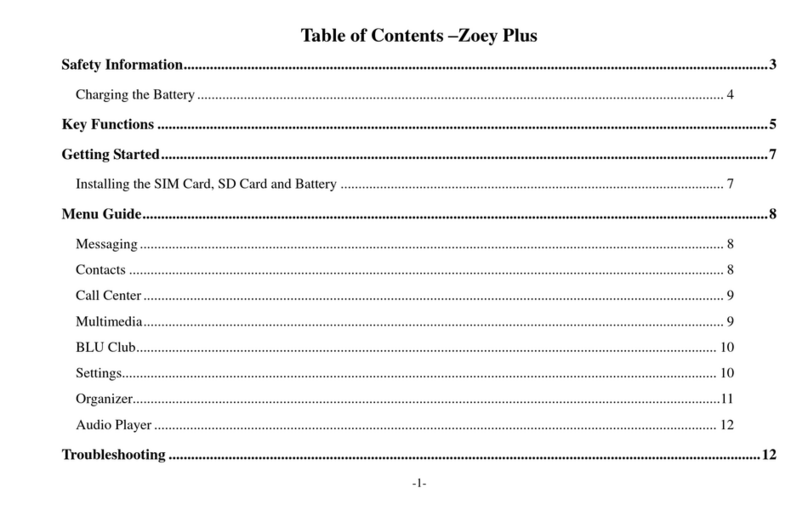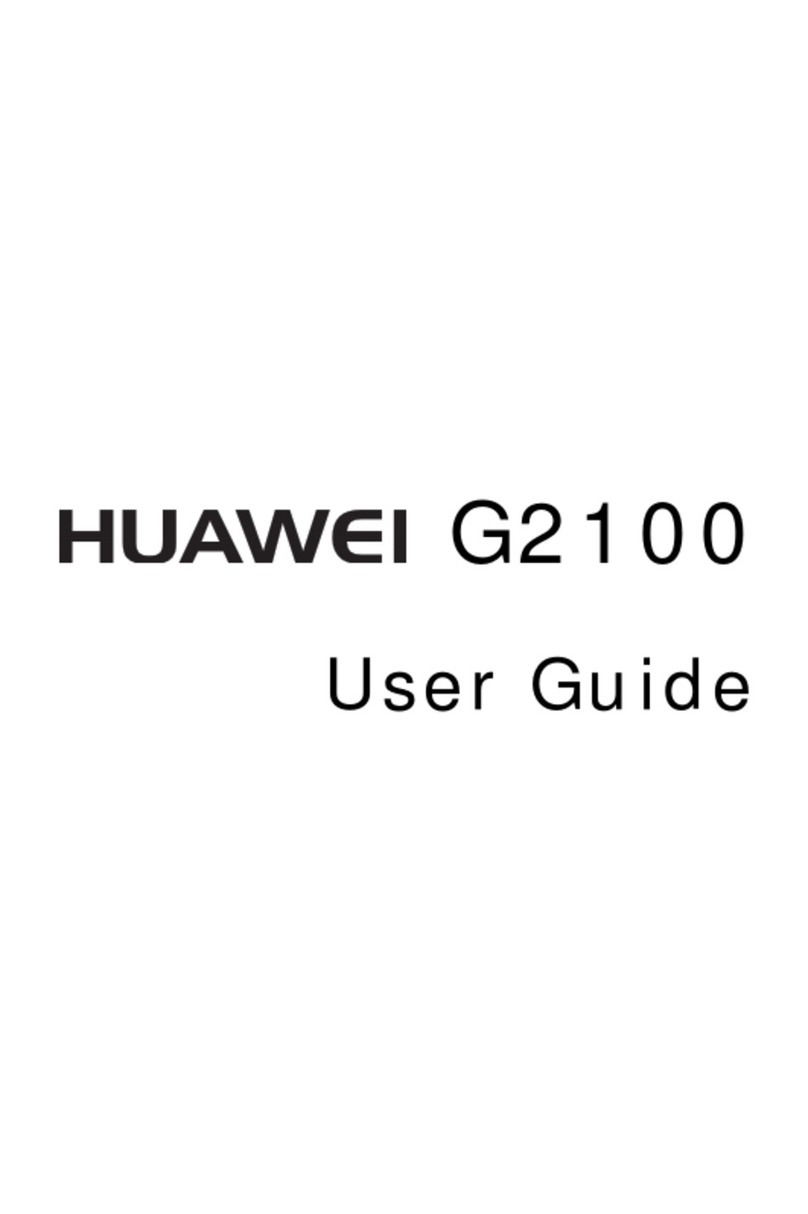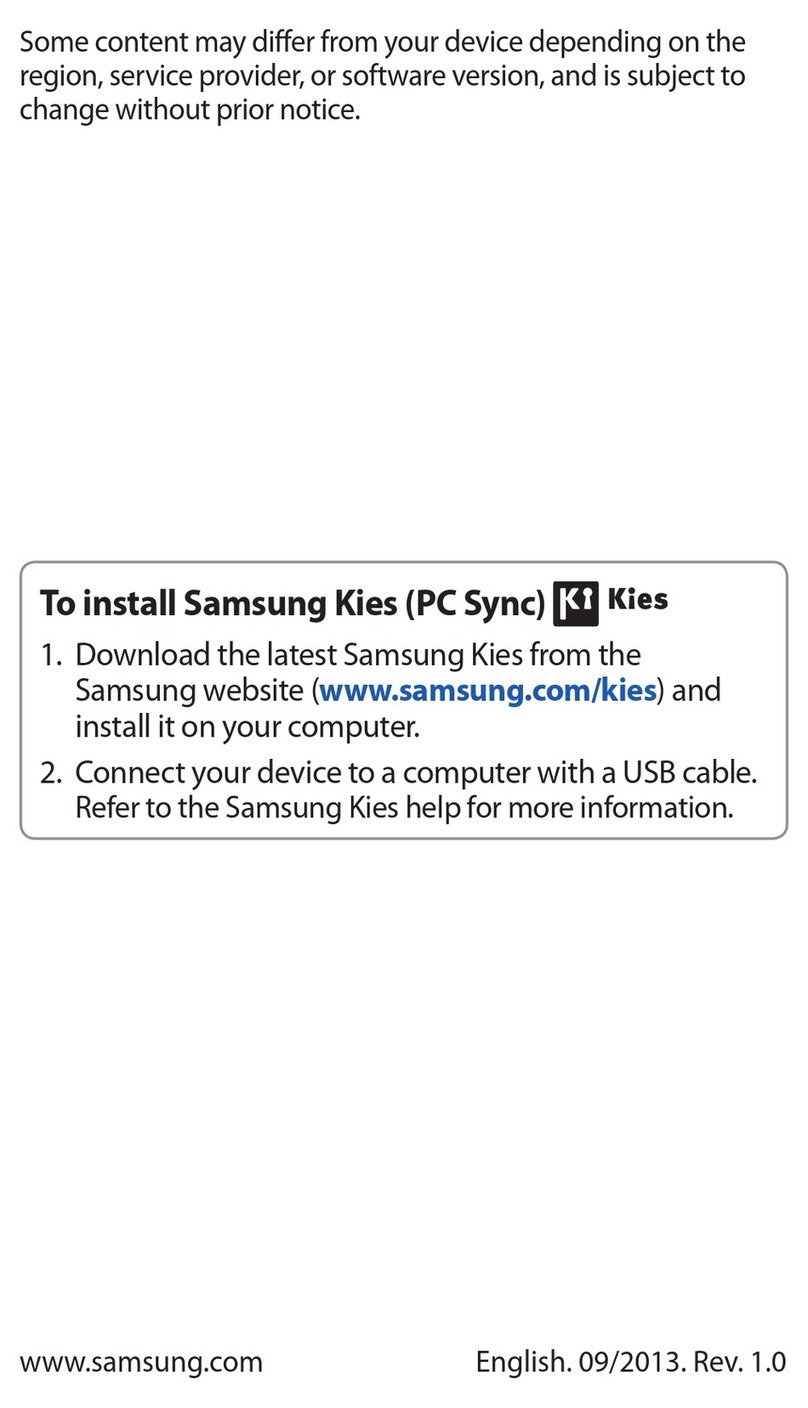Allview C6 QUAD 4G User manual

C6 QUAD 4G
USER MANUAL………………..……………….…...4
РЪКОВОДСТВО ЗА УПОТРЕБА…………….…16
UŢIVATELSKÁ PŘÍRUĈKA.................................27
BETRIEBSANLEITUNG.......................................40
FELHASZNALOI KEZIKONYV…………………...53
GEBRUIKERSHANDLEIDING.............................62
PODRĘCZNIK DLA UŻYTKOWNIKA.................75
MANUAL DE UTILIZARE………………….…......88
PRIRUĈNIK ZA KORIŠĆENJE........................101
SPECIFICATIONS.............................................114

2
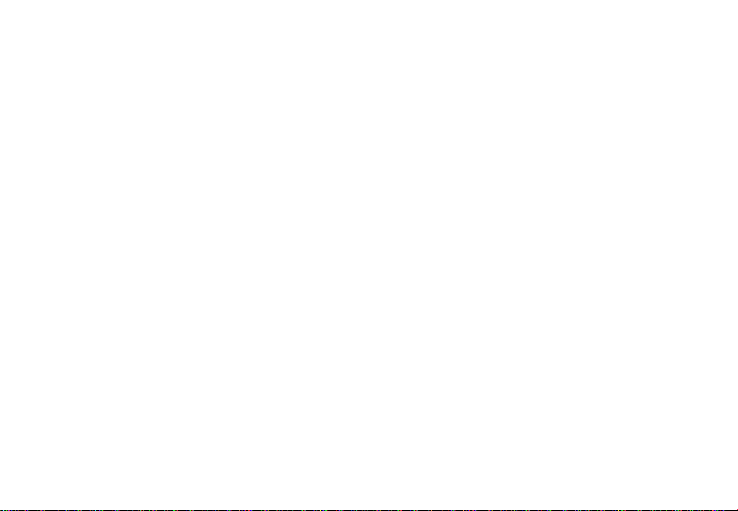
3
EN
BG
CZ
DE
HU
1
Power button
1
Бутонът за захранване
1
tlačítko napájení
1
Power-Taste
1
Bekapcsoló gomb
2
Speaker
2
говорител
2
reproduktor
2
Lautsprecher
2
Hangszóró
3
Micro USB plug
3
Micro USB щепсел
3
Micro USB
3
Micro-USB
3
Micro USB
4
Light sensor
4
светлинен сензор
4
světelný senzor
4
Lichtsensor
4
fényérzékelő
5
Volume buttons
5
сила на звука
5
tlačítka hlasitosti
5
Lautstärketasten
5
Hangerő gombok
6
Earphones jack
6
слушалки жак
6
Sluchátka jack
6
Kopfhörerbuchse
6
Fülhallgató jack
7
Led Flash
7
Led Flash
7
Led Flash
7
LED-Blitz
7
LED vaku
8
Main camera
8
Назад камера
8
zpět fotoaparát
8
Zurück Kamera
8
Hátulsó kamera
9
Front camera
9
Предна камера
9
Přední fotoaparát
9
zweite Kamera
9
Elülső kamera
NL
PL
RO
SR
1
uit-knop
1
przycisk zasilania
1
Buton pornire
1
Dugme za uključivanje
2
spreker
2
głośnik
2
Difuzor
2
Mikrofon
3
Micro-USB-stekker
3
Micro USB plug
3
Mufa Micro USB
3
Utičnica USB
4
Lichtsensor
4
czujnik światła
4
Senzor lumina
4
svetlosni senzor
5
volumeknoppen
5
przyciski głośności
5
Butoane volum
5
Dugme za jačinu zvuka
6
Oortelefoon-aansluiting
6
Słuchawki jack
6
Mufa casti
6
Utičnica za zvučnike
7
LED-flitser
7
Led Flash
7
Led Flash
7
Led Flash
8
Terug camera
8
Tylna kamera
8
Camera principala
8
Kamera pozadi
9
Camera vooraan
9
aparat z przodu
9
Camera frontala
9
Kamera spreda
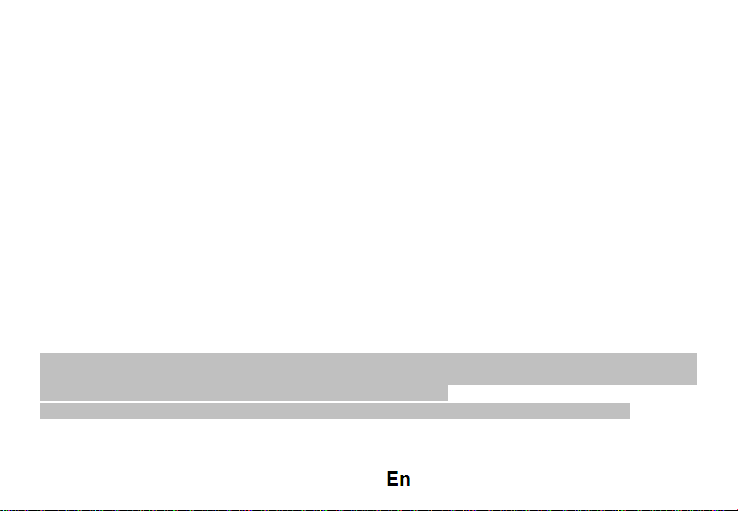
4
Notices for the use of phone
CAUTION! Please read carefully this instructions and follow them, in the case of dangerous situations.
Driving safety: It is recommended not to use the phone while driving. If you use it however, turn on the Handsfree
mode.
Turn off your phone while in an aircraft.
Interference caused by mobile phones affects aviation safety, and thus is illegal to use it on the plane. Please make
sure that your mobile phone is turned off when you are on the plane.
In hospital: When using the phone in a hospital must submit to the relevant rules specified by the hospital. Any
interference caused by wireless devices may affect the performance of the phone.
Approved service: Only approved repair shops can repair mobile phones. If you open the phone and try to fix it
yourself you will void the warranty of the product.
Accessories and batteries: Only accessories and batteries approved by the producer can be used.
Emergency calls: Make sure the phone is turned on and enabled if you wish to make an emergency call, press the
call key and confirm the location, explain what happened and do not close the call.
The battery and charging the battery: It is recommended to fully charge before first use of the device. Do not expose
the battery to temperatures above 40 C. Do not dispose the battery in fire or drop anywhere. Return defective
batteries in special centers or to the supplier center.
Warning: We take no responsibility for situations where the phone is used other than as provided in the manual.
Our company reserves the right to make changes in the content of the manual without making this public. These
changes will be posted on the company website to the product it amends.
The contents of this manual may be different from that in the product. In this last case will be considered.
To avoid the problems that might occur with the service shops approved by Visual Fan Ltd. (because Visual Fan
reserves the right to stop the collaboration with any service shop which was previously approved and mentioned in

5
the warranty card on the date on which the product batch was sold on the market), before taking a product to the
service shop, please check the updated list of approved service shops on Allview website at the section:
“Support&Service – Approved service”.
For more product details visit www.allviewmobile.com. Do not cover the antenna with your hand or other objects
Failure to comply resulting in connectivity issues and rapid discharge of the battery.
Device power on/off and standby
After inserting the SIM card, start the phone by holding down the Power button for 3 seconds. To power off,
press and hold the same button and confirm. If you press the Power button you will set phone in standby mode, to
return shortly press the same button.
Unlocking, idle screen and applications menu
To unlock the screen when resuming from standby, press and hold the lock icon and drag to right. The main
screen will be displayed.
Home screen pages can be customized with shortcuts and widgets. At the top of the screen is placed the
notification bar that contains information about the mobile network signal, WiFi, Bluetooth, battery level, time and
events.
To display the applications menu, touch the Menu icon from the bottom of the main screen. Slide the
screen to left to scroll main menu. Touch the desired application icon to access it. Use the Back button to return to
the main screen.
Dialing
To call a number, from the main screen open the dialer, dial the number and press the call key.
To answer a call drag the icon to right, and to reject the call drag the icon to left.

6
You can call numbers directly from Call log, touch the dial symbol from the right side of the desired number.
Messaging
To create and send an SMS, proceed as follows:
- Open the applications menu;
- Open the Messaging application;
- Touch Compose new message symbol;
- Write the message;
Note: You create an MMS by touching the attach symbol and adding media content: images, sound or movies.
- In the top text box add the number or the name of the recipient;
- Tap the arrow -> symbol from the right side of the text box to send the message.
Contacts
Access the Contacts from menu applications.
Add new contact:
- Open Contacts from main menu;
-Tap the +symbol from the bottom-right side of the screen;
-Select the memory where you will store:account or phone entry;
- Enter contact information;
-Finally, tap Save.
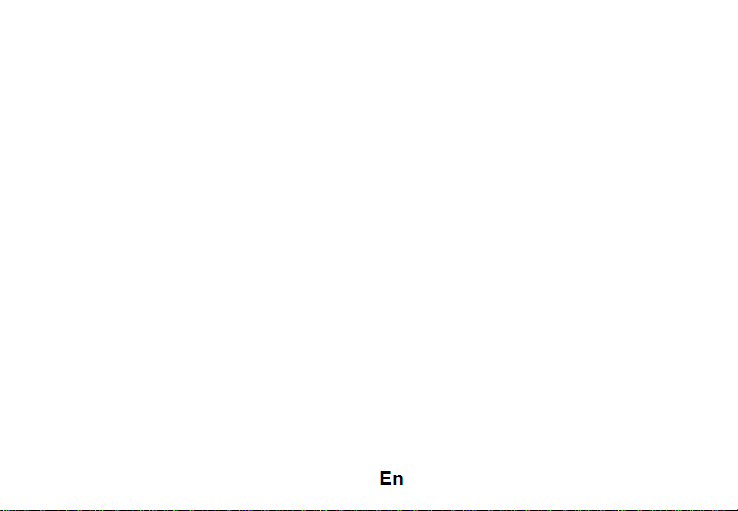
7
Add new contact from call log:
-From the applications menu, open the Dialer;
-Tap the phone number you want to save;
-Tap New contact button;
-Select the memory where you will store: account or phone entry;
- Enter contact information;
-Finally, tap Save.
Import/export contacts
You can import or export contacts between memories and accounts available, as follows:
-Open Contacts;
- Press the Options button and select Import / Export;
- Choose memory from which to copy contacts;
- Choose in which memory to copy the contacts;
-Select contacts to copy;
- Press the Copy button;
Synchronize contacts with an account
Note: If you don’t have an account, you can create one which is also necessary for the Google virtual
applications market.
You can synchronize the contacts of an account by following the next steps:
- Open the applications menu -> Settings -> Applications -> ACCOUNTS;

8
- Touch the desired account; if you don’t have already set, you can add a new one by touching the button Add
new account ;
- Tick the option Sync contact;
Customize contacts with photo
Note: The contacts from SIM card cannot be customized with photo.
To add a photo to one contacts follow the steps:
- Open Contacts;
-Touch the desired contact name;
- Open Edit option;
-Touch the symbol to add image;
-Select the input method of image: photo shoot or from gallery.
Virtual application market
Applications market provides a multitude of applications from various categories: games, business,
communication, shopping, travel, entertainment, books, education, finance, photography, tools, media, social, sports,
news.
The first time you open the market, you will be prompted to authenticate. If you already have a Google account,
enter the data. If not, click the Create button to create a new account and follow the steps on the screen.
Settings
Your service provider may default some device settings, so you may not be able to change these settings.

9
Dual SIM setting
You can choose the default SIM card for Voice call, Video call, Messaging, Data connection.
Note: the Gemini is a built-in technology that allows you to receive a phone call on a SIM card when you are
making data transfer from the other SIM card.
WLAN
Touch Wi-Fi switch to activate. Open Wi-Fi to search for available networks automatically. Networks without
password can be used directly, for others you need to enter the password first.
Bluetooth
Touch Bluetooth switch to activate. Touch Bluetooth to enter the device searching screen. You can modify
settings by pressing the Menu button.
Data usage
Here you can activate or deactivate the data connection and see a chart of data usage status. You can also set the
data mobile limit for each SIM.
More
Airplane mode
Virtual Private Networks(VPN) Settings.
Tethering & portable hotspot
Mobile network
3G service: here you can enable/disable the 3G service.
Preferred networks
Access point names: add or modify the access points.

10
Network operators.
Sounds
This option allows you to set audio tones for incoming calls, e-mail alerts and SMS notifications. Settings
include: Vibration, Volume, Tone Audio, Reviews
Select General / Silent / Meeting / Outdoor profile by touching the right side circle.
Display
a. Brightness: adjust the brightness
b. Wallpaper: change the wallpaper picture for idle screen, lock screen and main menu
c. Auto rotating screen: rotate phone to change direction
d. Alert missed call & sms: blink screen backlight on missed call or unread sms. You will also receive
notifications about missed calls and unread messages in the form of animated icons in the lock screen;
e. Sleep: adjust the delay before the screen automatically locks
f. Font size
Storage
View total and remaining memory.
Battery
Displays information about the charging status and usage of the battery.
Applications
Shows the list of the installed and downloaded applications, which of them are installed on SD CARD.
Location
Access to my location: enable applications to use your location information.
Table of contents
Languages:
Other Allview Mobile Phone manuals