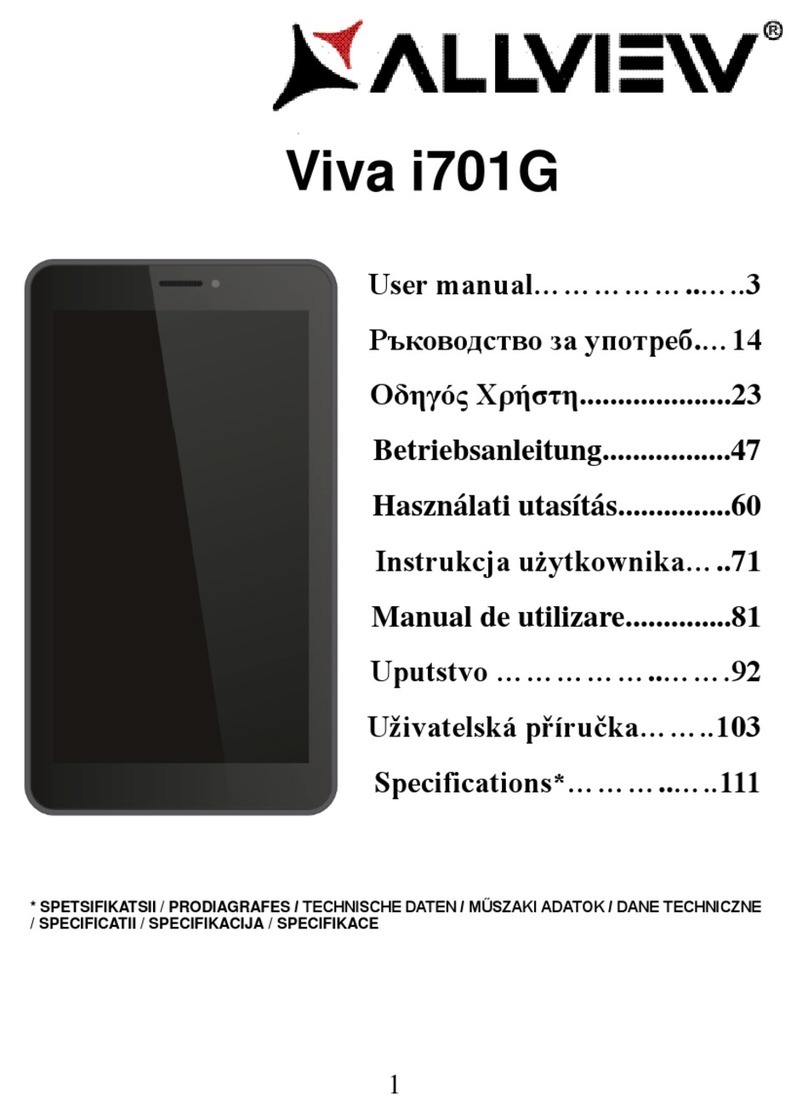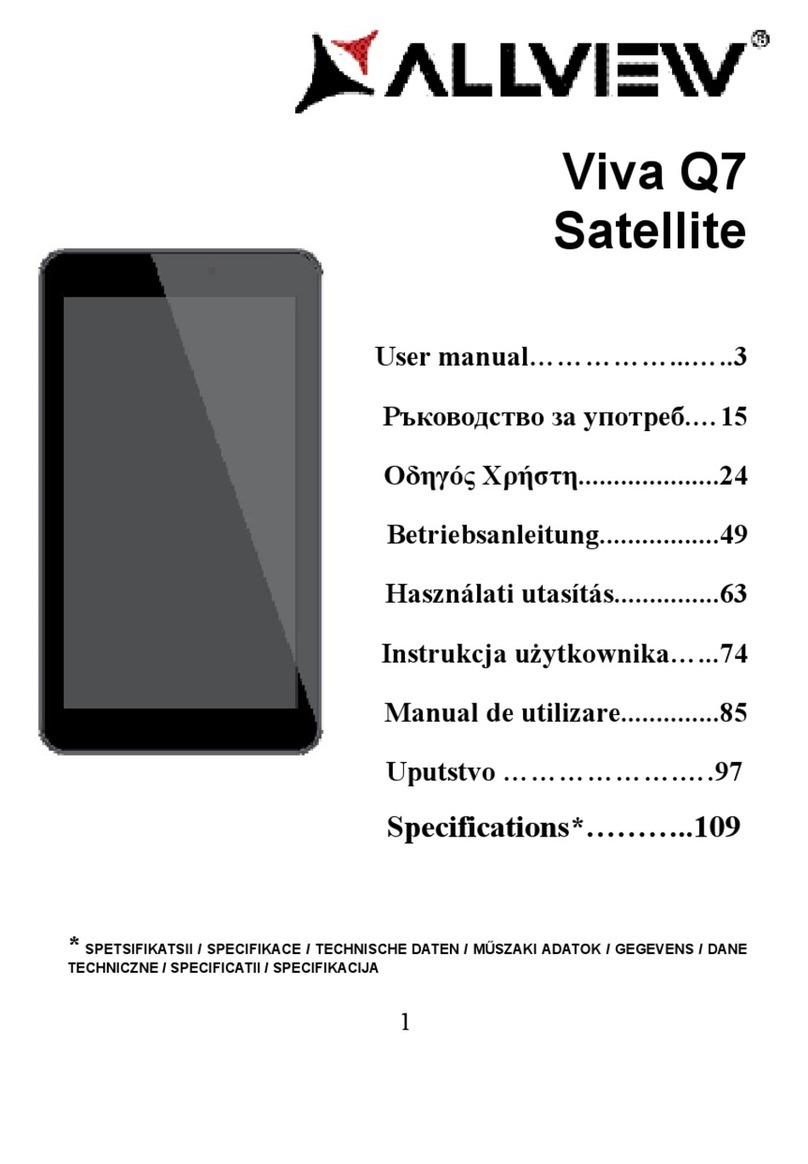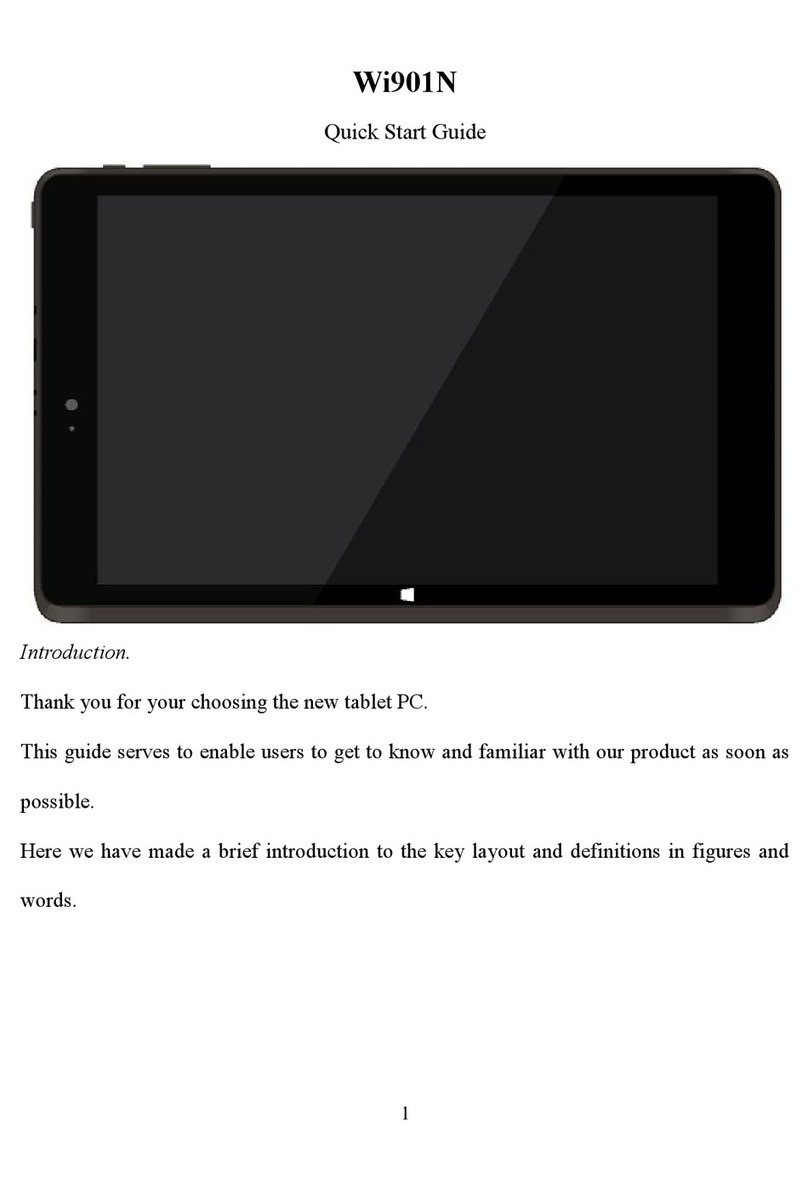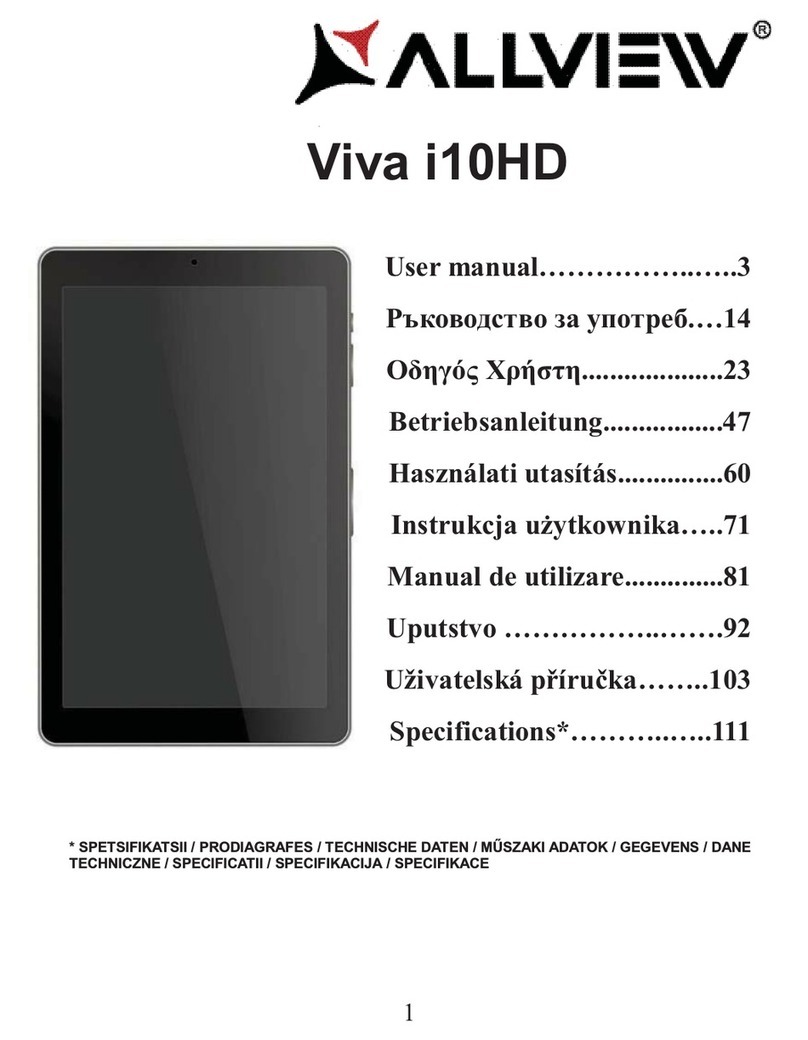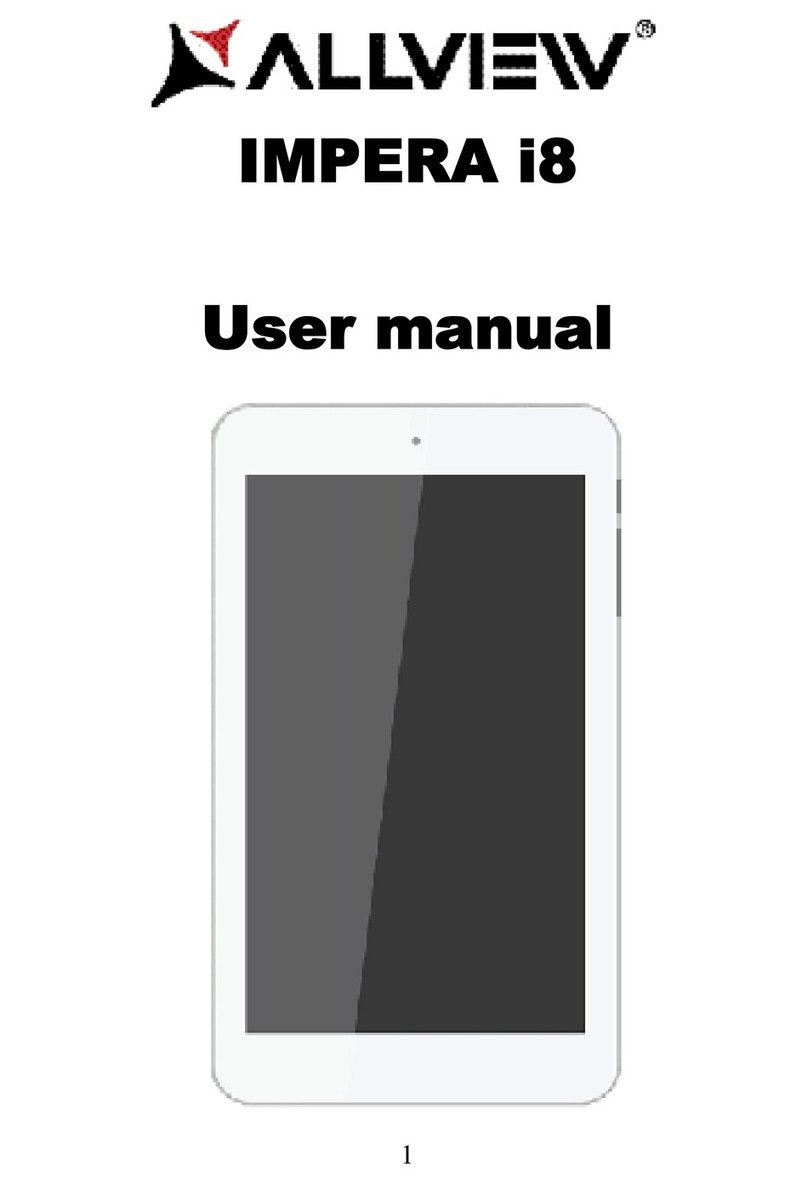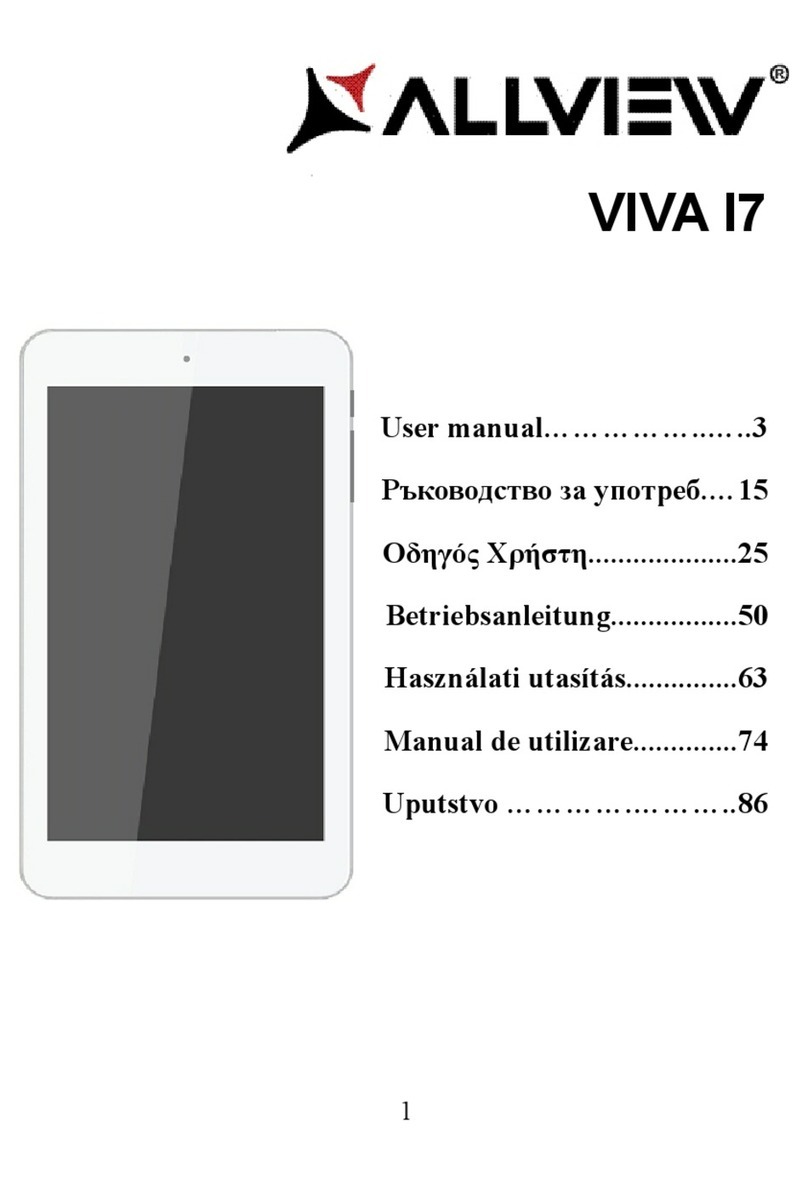3
Contents
Foreword............................................................................................................2
Contents.............................................................................................................3
Basic functions...................................................................................................4
Basic Operation..................................................................................................5
Points for Attention............................................................................................8
Product view......................................................................................................9
Main interface..................................................................................................10
Installed APK...................................................................................................13
Uninstall APK application................................................................................14
Video Player.....................................................................................................15
Audio Player ....................................................................................................17
Music folder interface ......................................................................................17
Music playing interface....................................................................................18
Pictures ............................................................................................................19
Picture viewing interface..................................................................................19
Settings ............................................................................................................20
TV-out..............................................................................................................22
OTG.................................................................................................................22
Connect the computer ......................................................................................23
WiFi Settings ...................................................................................................24
Bluetooth Settings............................................................................................25
3G network Settings.........................................................................................26
Ethernet network Settings ................................................................................26
Calendar...........................................................................................................27
Calculator.........................................................................................................28
Clock ...............................................................................................................28
Factory data reset .............................................................................................29
Upgrade Player Driver .....................................................................................29
Common troubleshooting.................................................................................31
Specification ....................................................................................................33
DECLARATION OF CONFORMITY.............................................................35