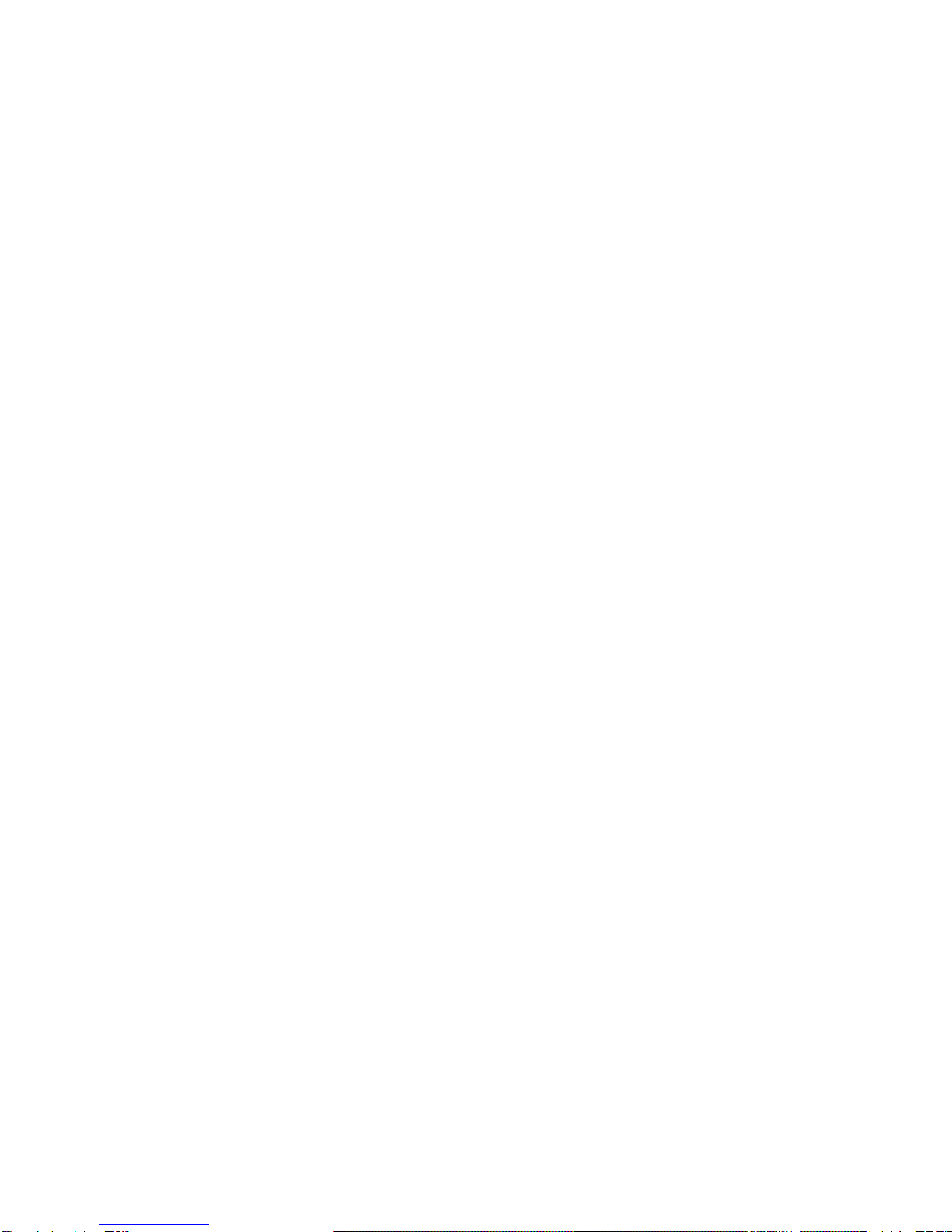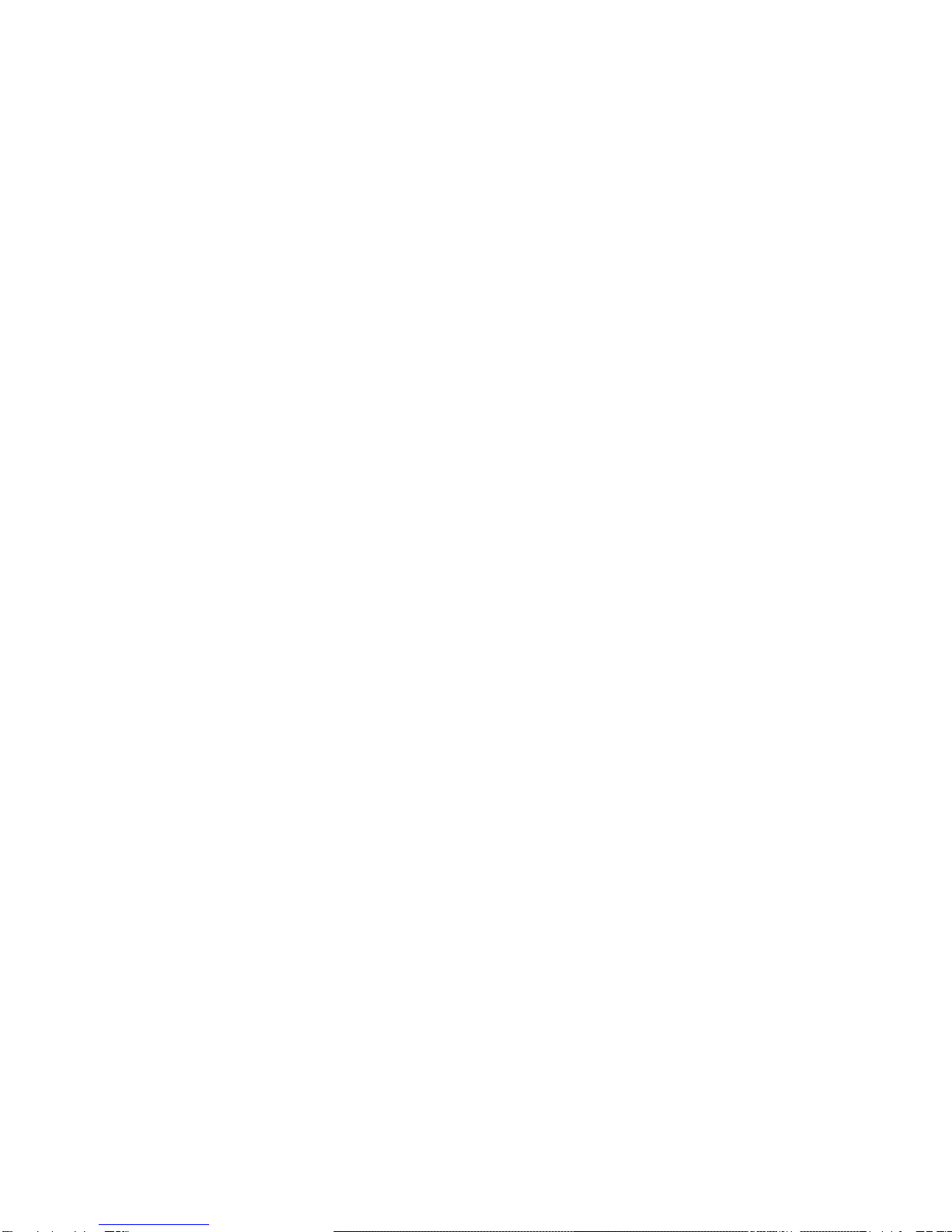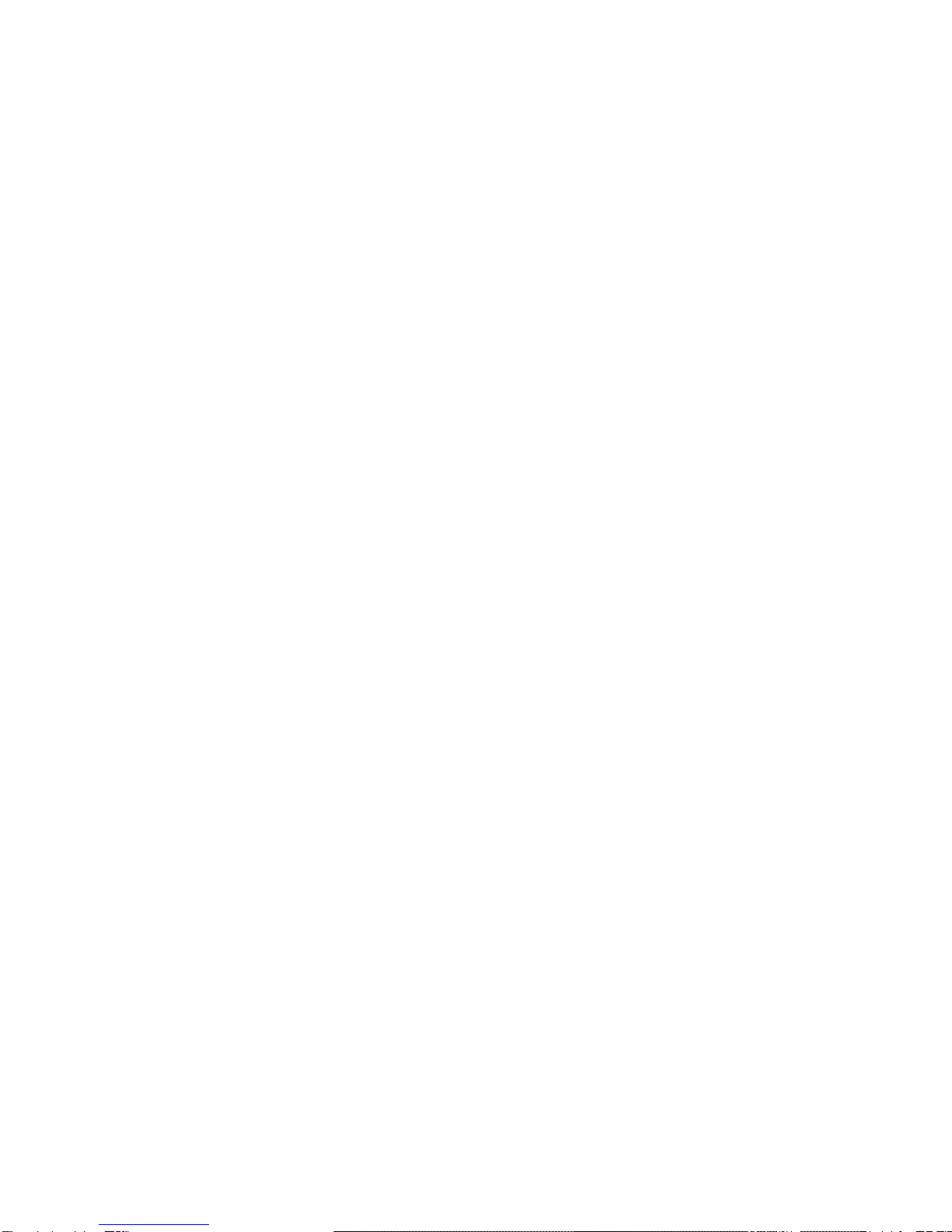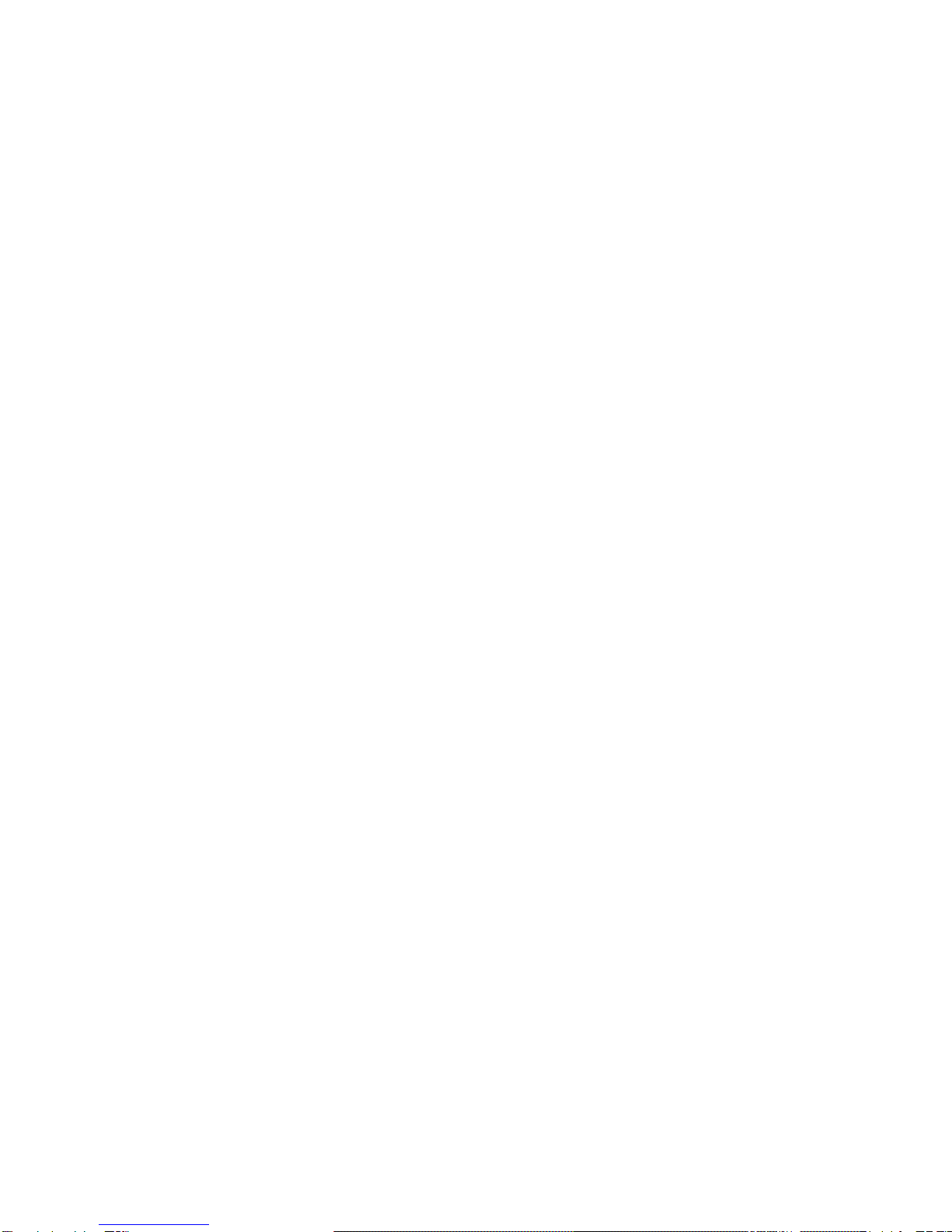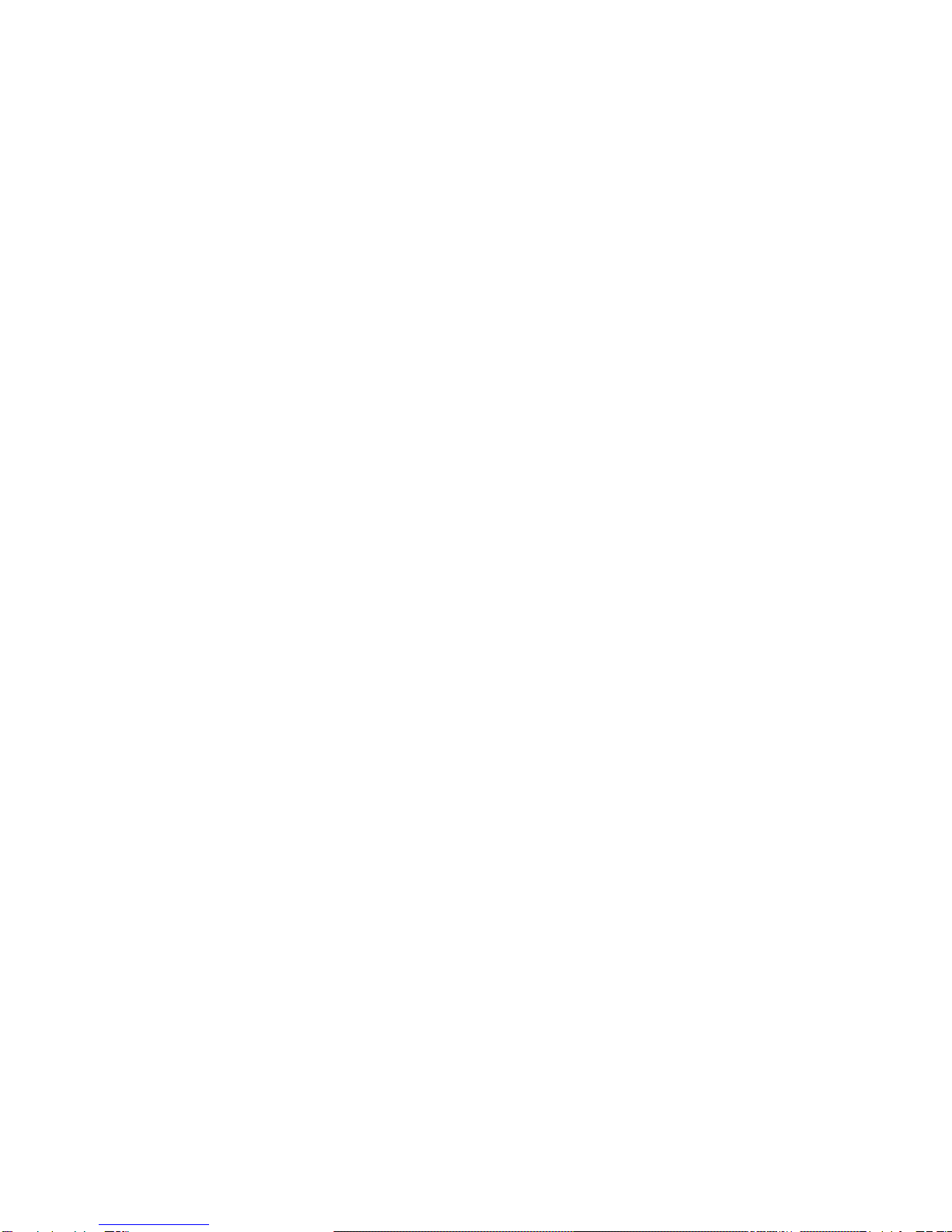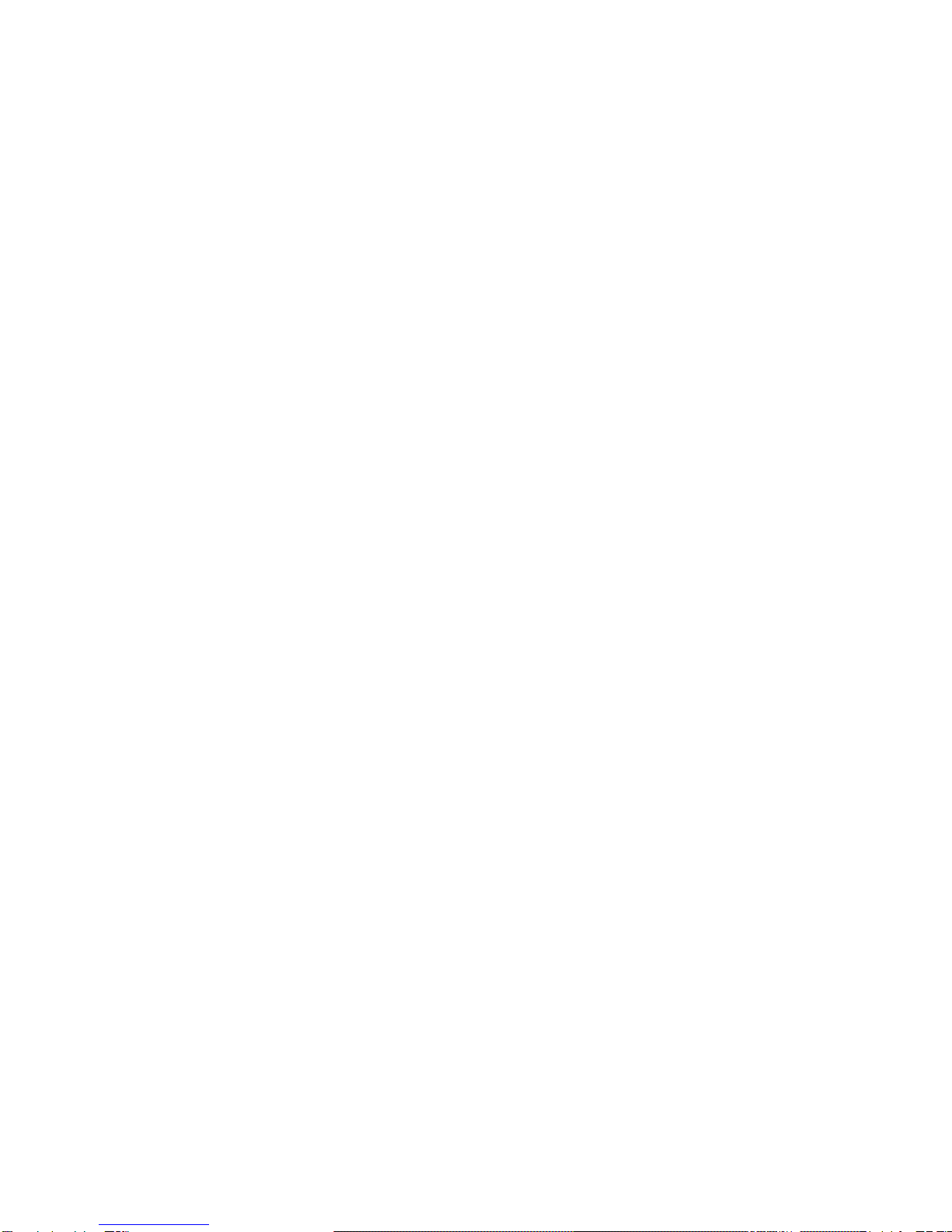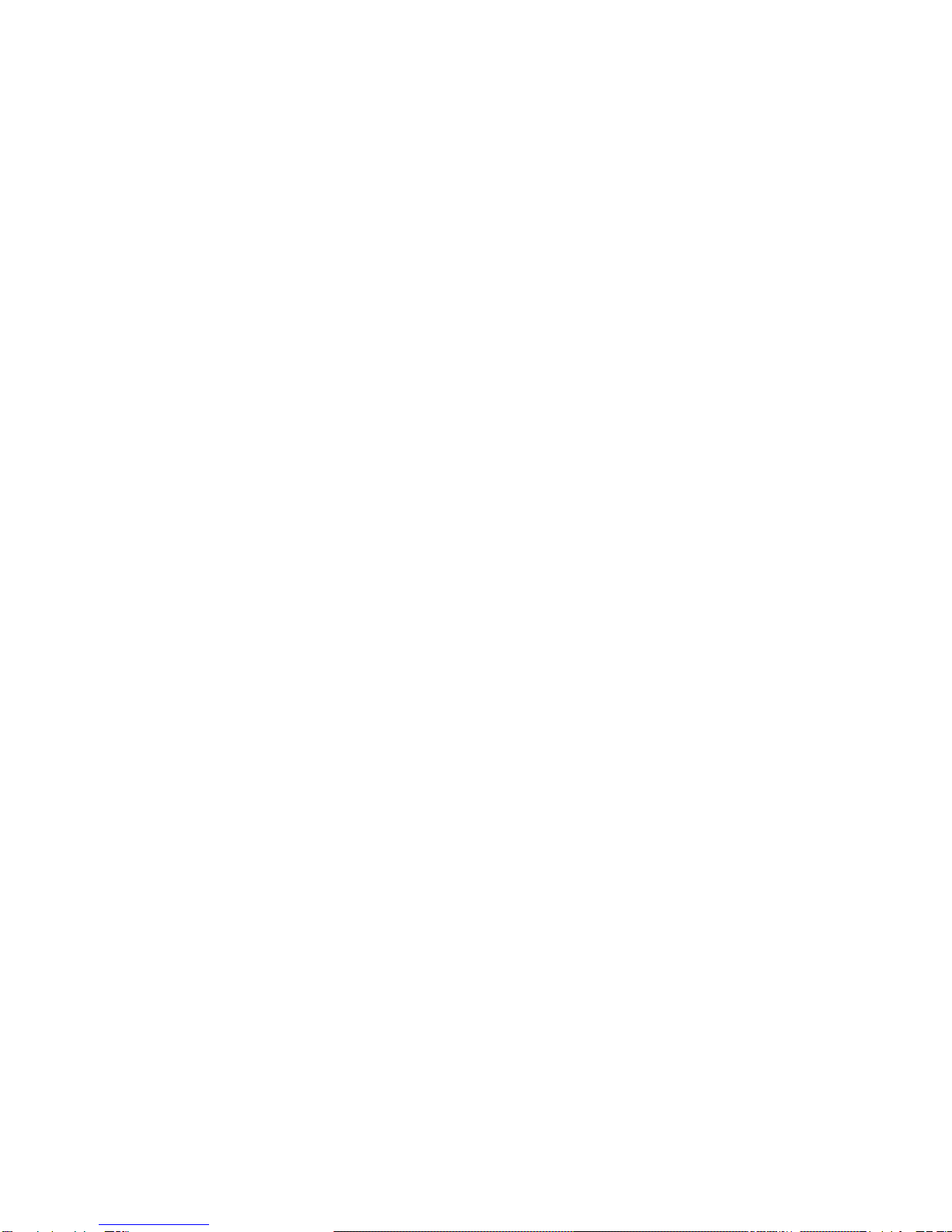8 En
This device has been tested and meets applicable limits for Radio Frequency (RF) exposure. Specific
Absorption Rate (SAR) refers to the rate at which the body absorbs RF energy. SAR limits are 1.6
Watts per kilogram (over a volume containing a mass of 1 gram of tissue) in countries that follow the
United States FCC limit and 2.0 W/kg (averaged over 10 grams of tissue) in countries that follow the
Council of the European Union limit. Tests for SAR are conducted using standard operating positions
with the device transmitting at its highest certified power level in all tested frequency bands.To reduce
exposure to RF energy, use a hands-free accessory or other similar option to keep this device away
from your head and body. Carry this device at least 5 mm away from your body to ensure exposure
levels remain at or below the as-tested levels. Choose the belt clips, holsters, or other similar body-
worn accessories which do not contain metallic components to support operation in this manner.
Cases with metal parts may change the RF performance of the device, including its compliance with
RF exposure guidelines, in a manner that has not been tested or certified, and use such accessories
should be avoided.
For your safety, it is recommended that, during charging, you don’t keep the device near your body,
and that you place it on an inflammable stand. We recommend that, during nighttime, you put the
phone away from you at a minimal distance of 1 meter.