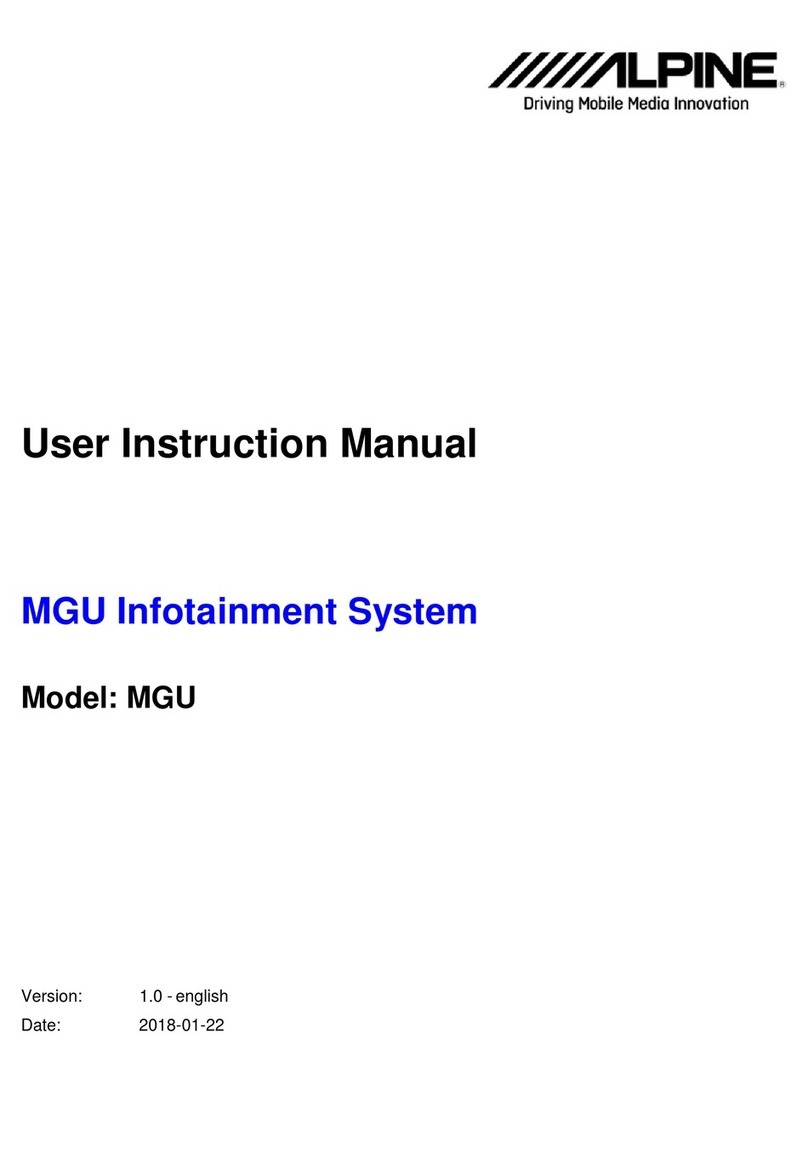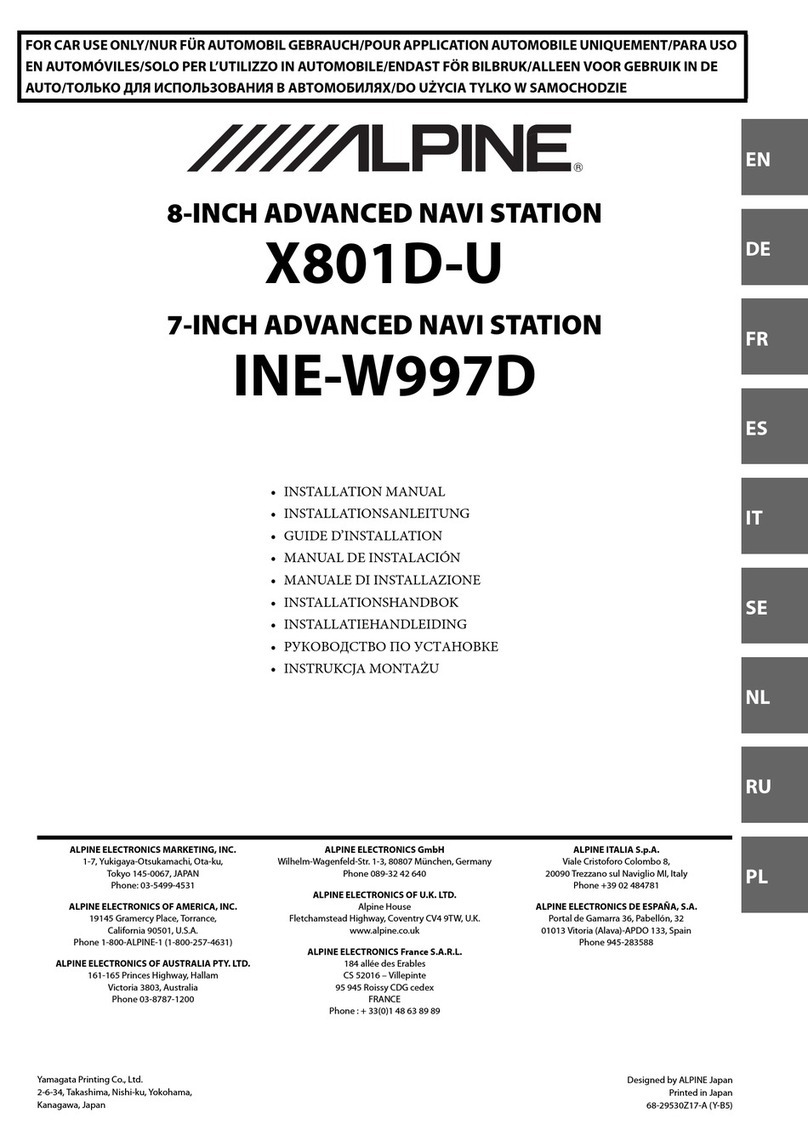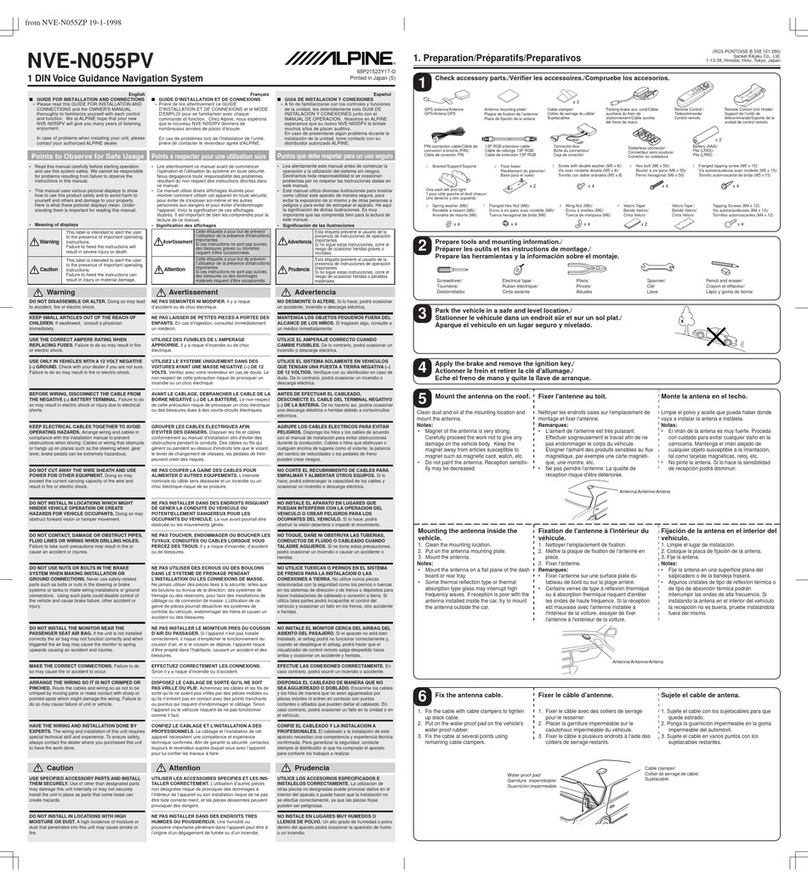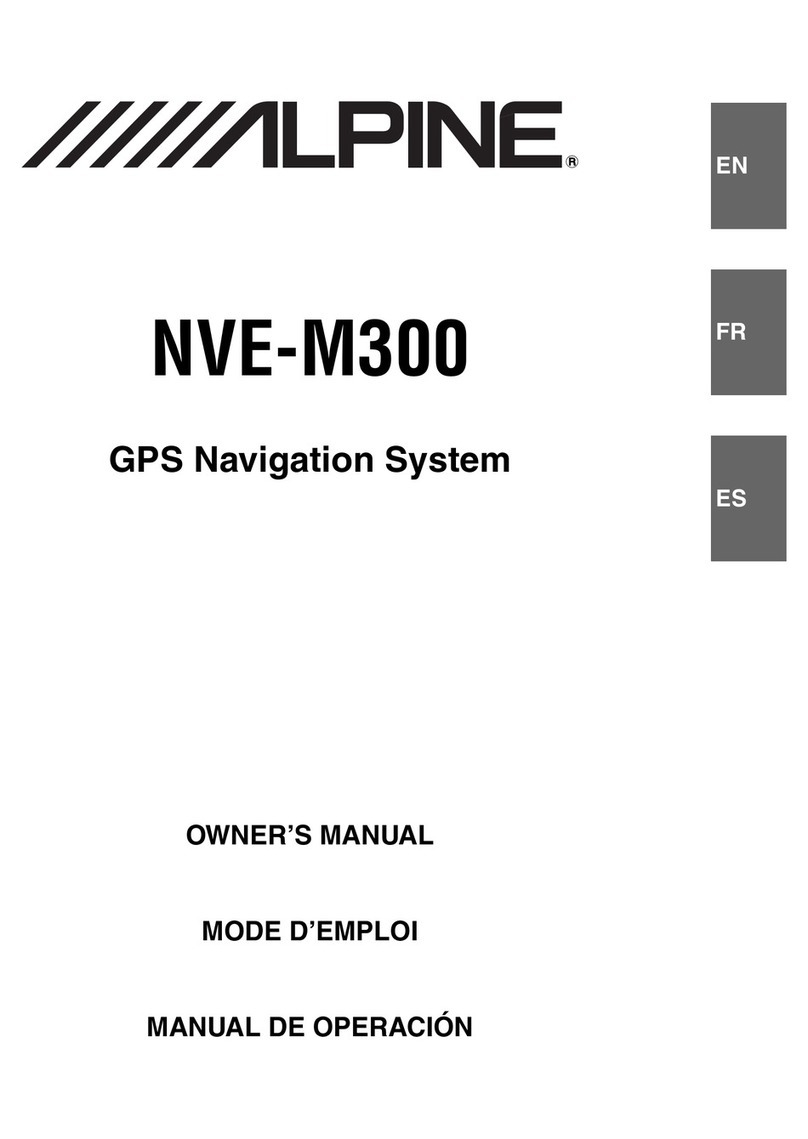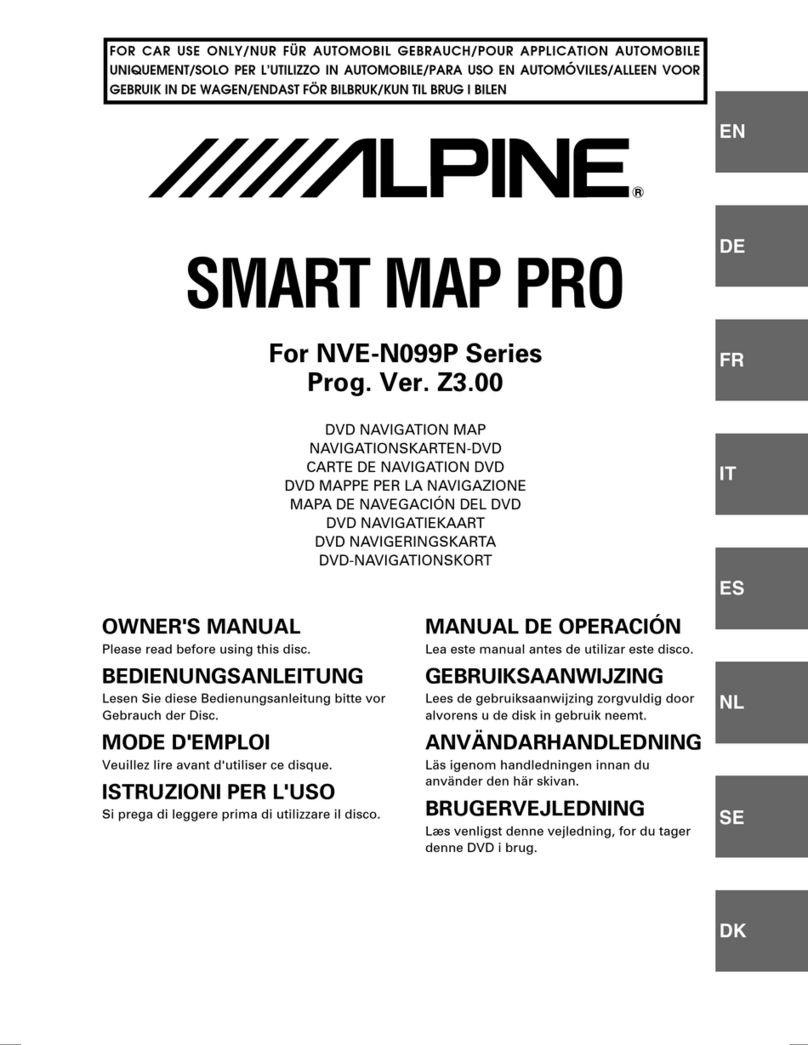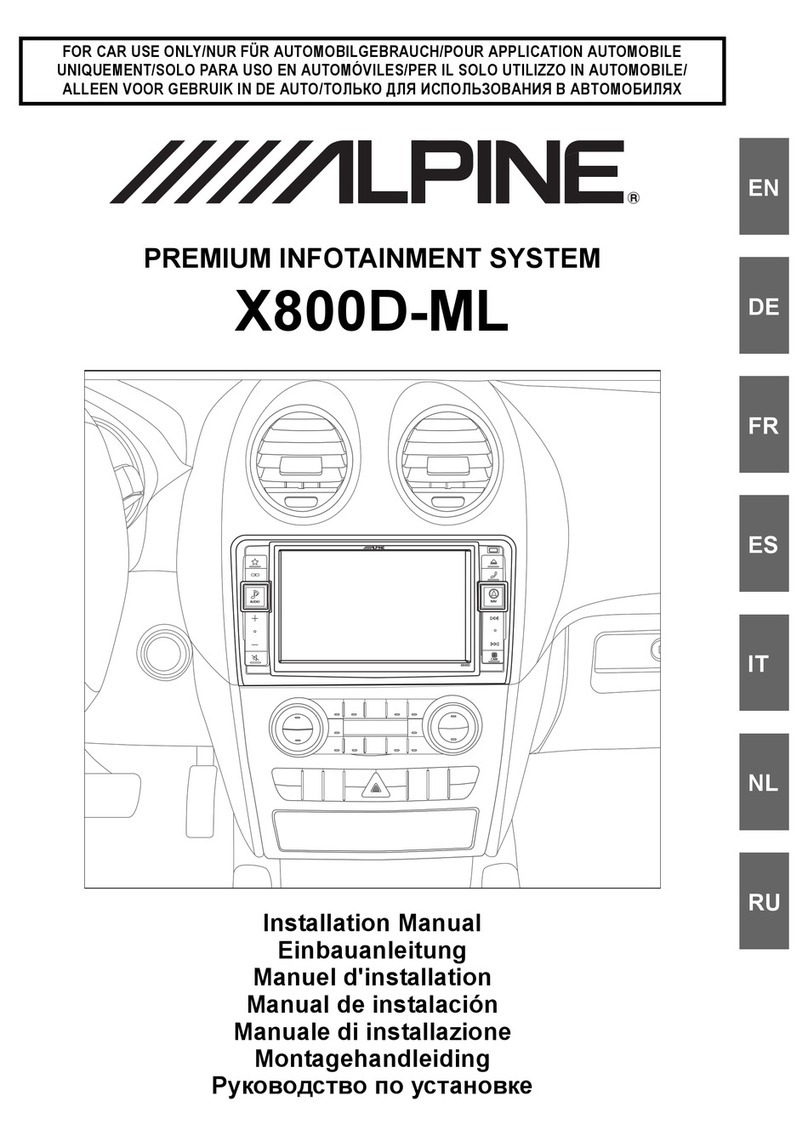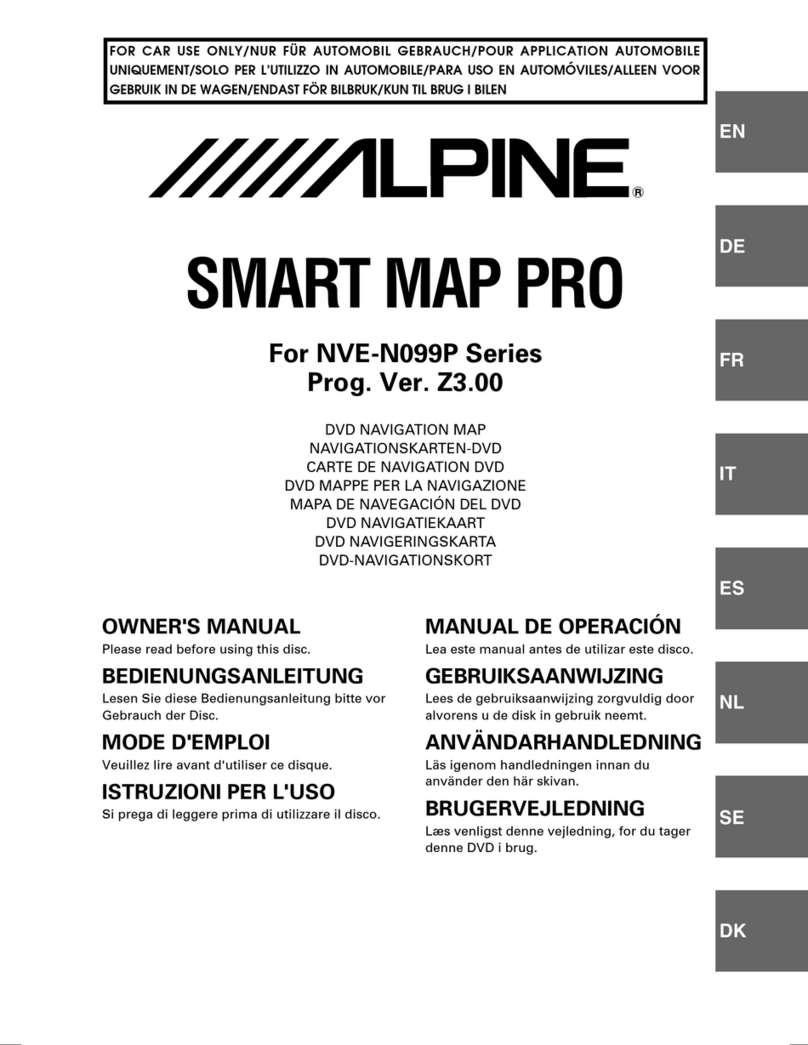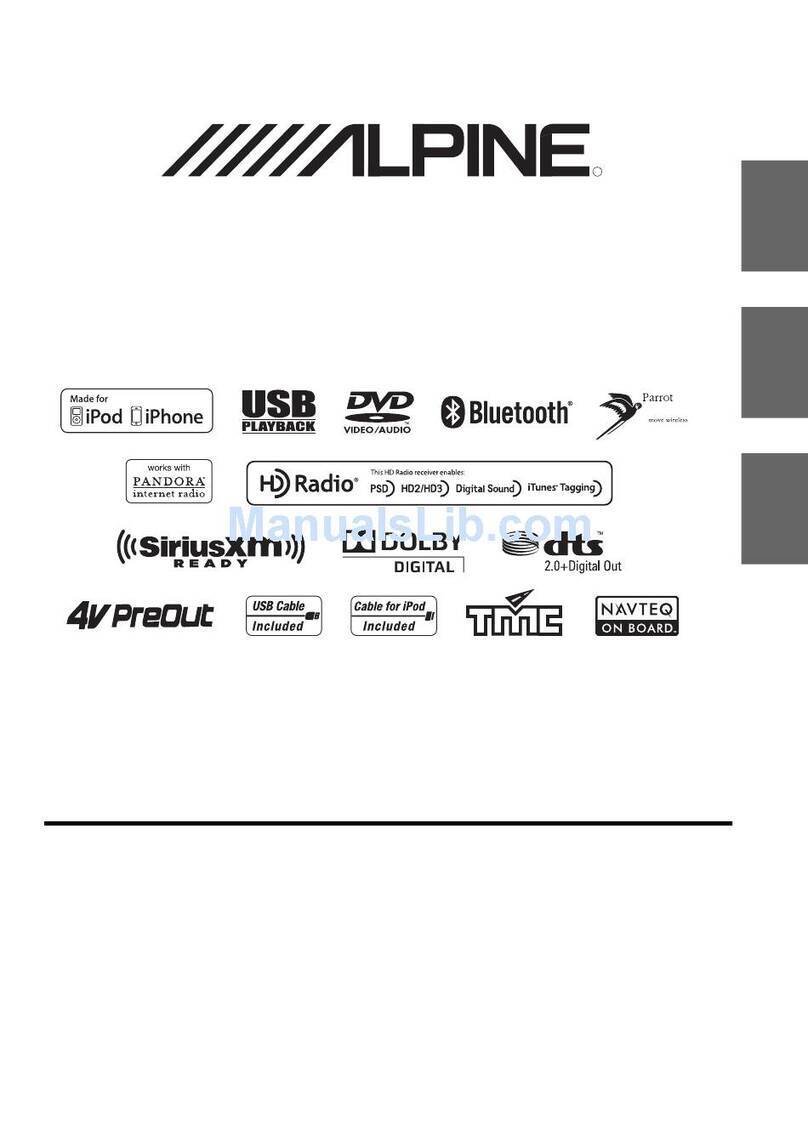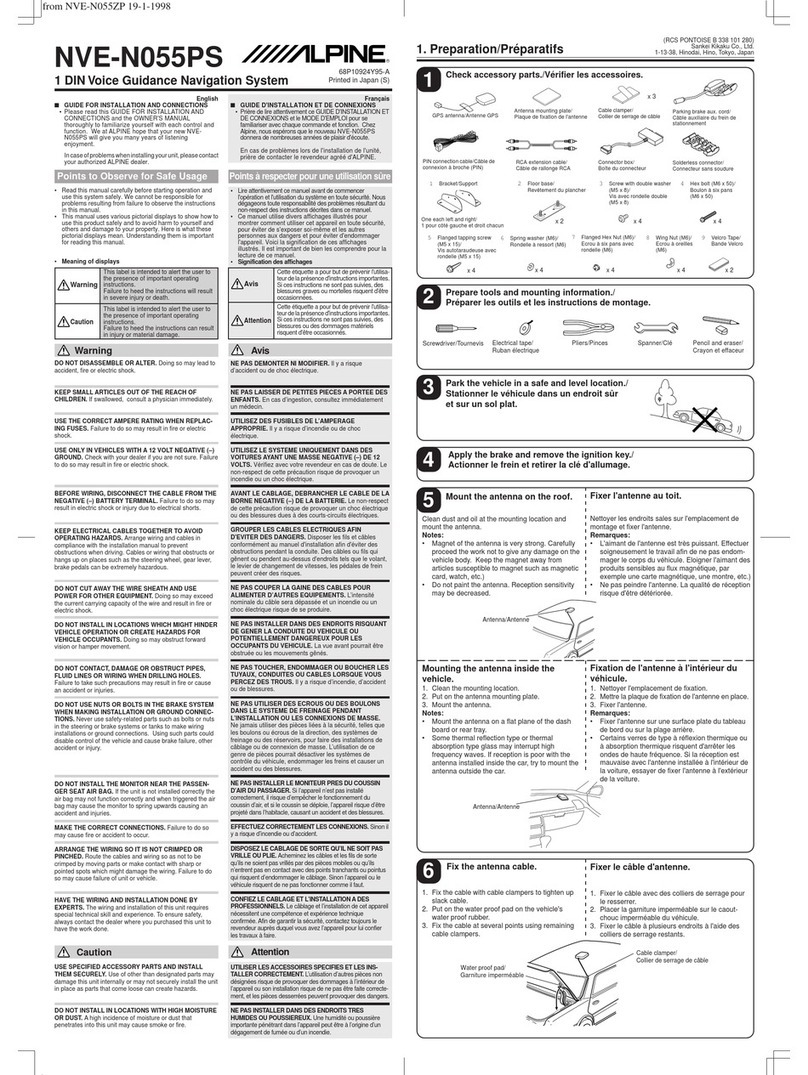INE-F904D / X903D / X803D / X703D / INE-W720D Series
software update procedure
12Remove the USB device from Alpine Head Unit.
15Check “Firmware Version” in Setup: General About Firmware Version
If “Firmware Version” number displayed as:
X903D-F, X903D-V447, X903D-G6/-G7/-OC3: “1.4010.1.4010.1.4010”
INE-F904D, INE-F904T6, X803D-U, X803D-T6/-P6C/-A3/-TT, INE-W720D, INE-W720DM
INE-W720-E46/-LEON/-ML/-S453B/-500X/-500MCA, X703D-F/-A4/-A5/-Q5:
“1.4000.1.4000.1.4000“in SETUP menu of the Alpine Head Unit, this update procedure
has been successful.
Install update software (USB 2)
11 When the BU-com audio update is finished, the Alpine Head Unit will reboot automatically
in “Language” select screen.
10Press “OK” button again when next update message appears on the screen.
13Select your language and press “OK”.
ALPS ALPINE Europe GmbH, Alpine Brand
“Please wait” can take up to 20 seconds.
Update will be completed in around 4 minutes.
Now, as second, please download the “INE-F904D_INE-W720D_X803D-
U_X903D_Standard_Audio_USB-Stick2.zip“ and follow the instructions. The INE-F904D /
X903D/X803D/X703D / INE-W720Dcan be updated via USB connection (see connection
diagram below). Before starting the update, please check following notes.The download file
is compressed in zip format.The contents of the download need to be extracted to a freshly
formatted USB device (FAT32). The update takes 3 to 8 minutes.
Notes
•Do NOT use the compressed file for update, otherwise the Unit cannot recognize the files.
•Do NOT change folder name and file names, otherwise the Unit cannot recognize the files.
•Do NOT store the folder inside another folder.
•Do NOT store any other folders/files on the USB device.
•Do NOT remove the USB device while updating.
•Do NOT update while driving.
•Do NOT press any buttons while updating.
•Do NOT turn off vehicle’s ignition or head unit’s power switch while updating.
Modern vehicles will shut down the ignition (ACC) after some time if the engine is not running.
If you are not sure if this applies to your car, leave the engine idling while the update is in
progress.
Alpine Head Unit
Connection
USB connector
USB device
USB extension cable
Update file contents / storage place (for all type of units)
9Press “OK” button when update message appears on the screen.The process will now
install the BU-com audio update to your Alpine Head Unit.
14Reset the Alpine Head Unit by clicking:
Setup General About Reset
Attention:All personal audio settings will be deleted!
7Then the second step of the software update takes place. Store the downloaded and
extracted files “INE-F904D_INE-W720D_X803D-U_X903D_Standard_Audio_USB-
Stick2.zip” on the empty USB device in Root Folder (see left figure).
8Connect USB device to USB connector of the Alpine Head Unit. Please see lower left figure.
Update procedure for audio update - Step 2