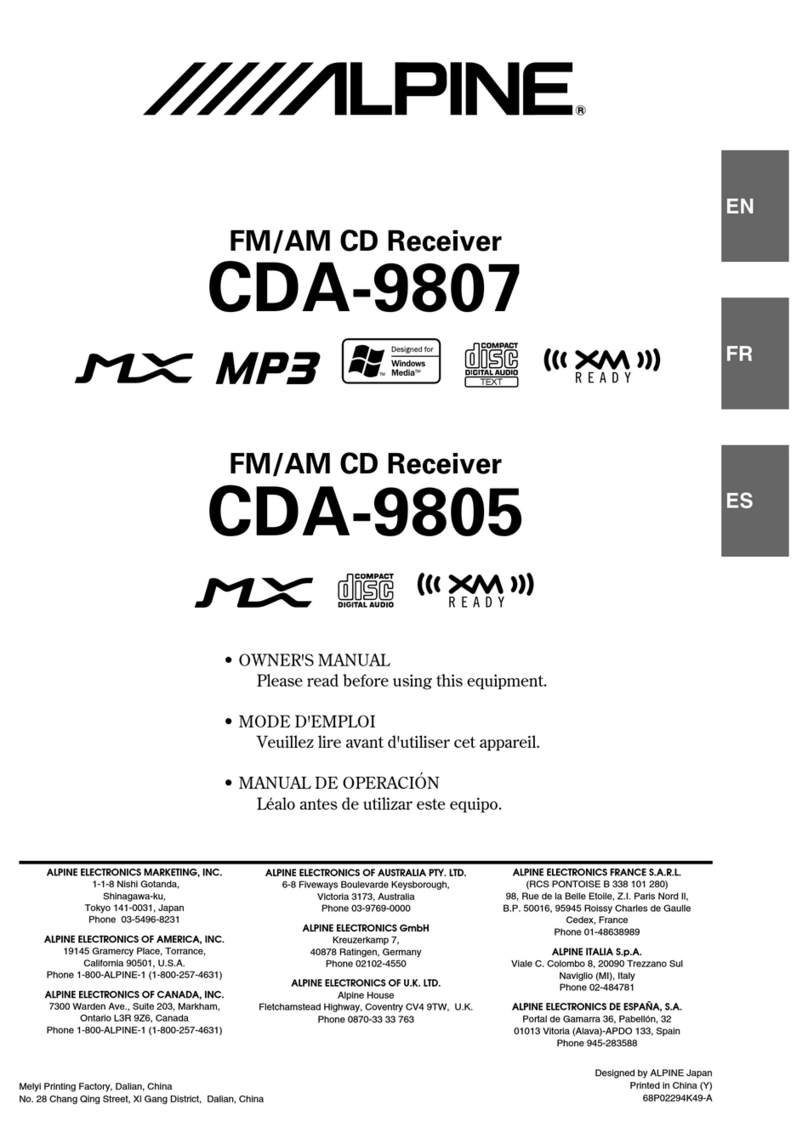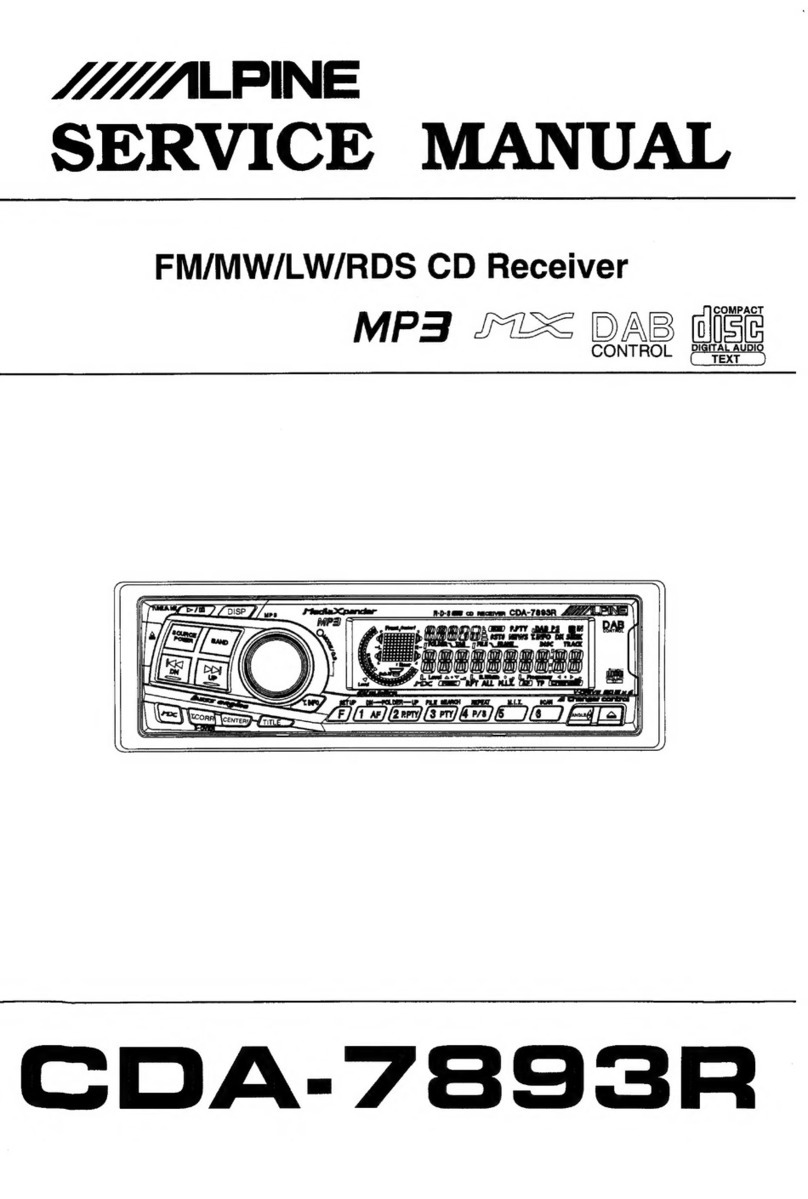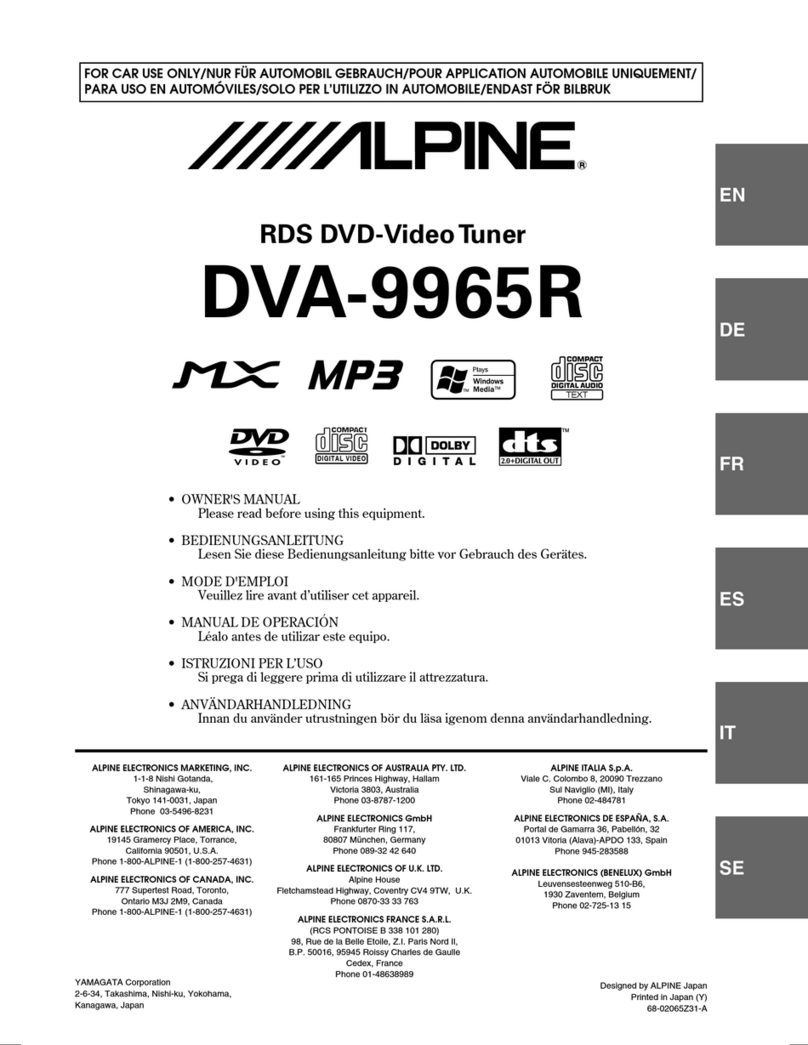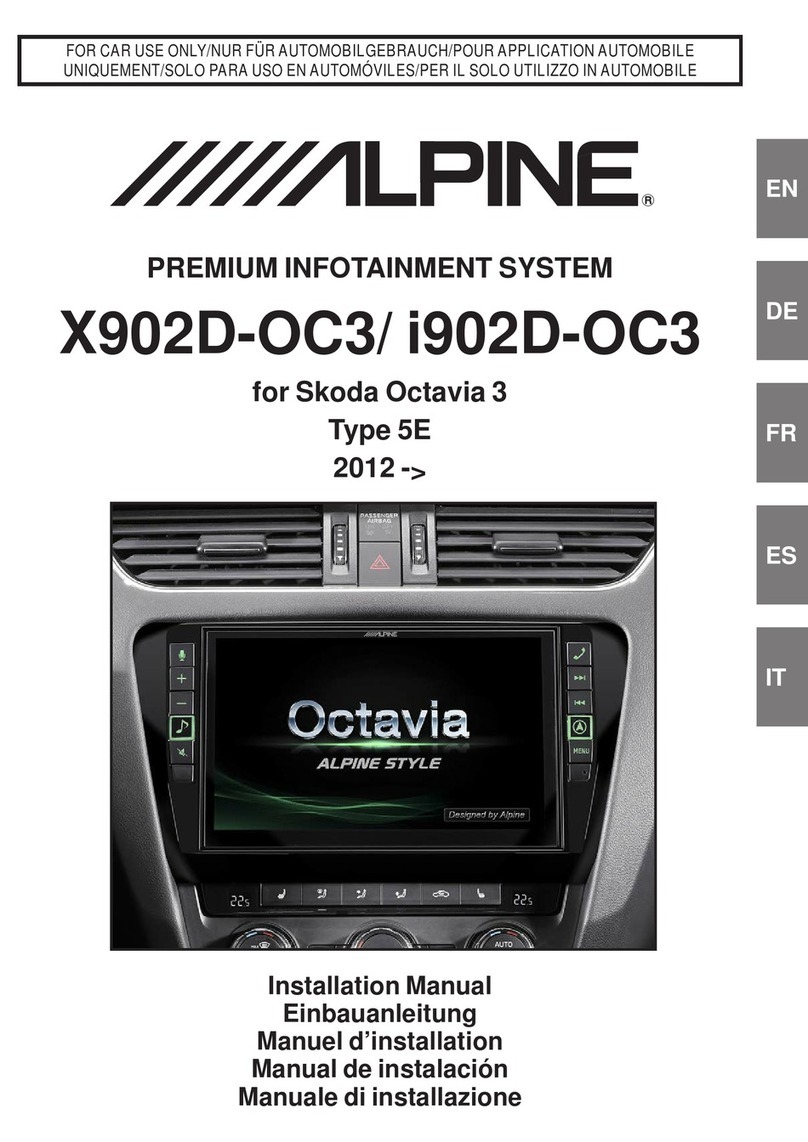4When the software update is finished, the Alpine Unit will restart automatically.
Keep the USB stick inserted for next update process.
Alpine Electronics, Inc.
X902D / X802D-U / X702D / INE-W710D Series
software update procedure
USB connector
The Audio Software must be updated in two steps. First, please download the
“xxxx_USB-Stick-1_Audio.zip“ and follow the instructions. The X702D / X902D /
X802D-U / INE-W710D can be updated via USB connection (see connection diagram
below). Before starting to update, please check following notes. The download file is
compressed in zip format. The contents of the download need to be extracted to a freshly
formatted USB memory (FAT32).
Notes
•Do NOT use the compressed file for update, the Unit cannot recognize compressed (zipped) files.
•Do NOT change folder name and file names, otherwise the Unit will not recognize the files.
•Do NOT put the folder into another folder.
•Do NOT store any other folders/files on the USB memory.
•Do NOT remove the USB memory while updating.
•Do NOT update while driving.
•Do NOT press any buttons while updating.
•Do NOT turn off vehicle’s ignition or head unit’s power switch while updating.
Modern vehicles will shut down the ignition (ACC) after some time if the engine is not running.
If you are not sure if this applies to your car, leave the engine idling while the update is in progress.
Update file contents / storage place (for each type of unit)
Alpine INE-W710D: NE00007A
Alpine INE-W710DC: NE00007A
Alpine X802D-U: NE00006A
Alpine X802DC-U NE00006A
Alpine X702D-A4 WE00011A
Alpine X702D-A5 WE00011A
Alpine X702D-Q5 WE00011A
Alpine X902D-G7: WE00011A
Alpine X902D-G6: WE00011A
Alpine X902D-OC3: WE00011A
Alpine X902D-DU: WE00011A
Alpine X902D-ID WE00011A
Alpine X902D-F WE00011A
Alpine X902DC-F WE00011A
Alpine X902D-S906 WE00011A
Alpine X902D-V447 WE00011A
3Press “OK” button when update message appears on the screen.
Alpine Unit
Install update software
1Save the downloaded unzipped folder „xxxx” to the empty USB memory on the Root
of the drive.
2Connect USB memory to USB connector of the Alpine Unit.
Root
* Please wait update Start for 20 seconds.
Update will be completed in approx 3 minutes.
see lower left figure.
Update procedure Audio Step 1
USB Connection
USB memory
USB extension cable
6Firstly remove the USB-Stick-1 then press the OK button, the reboot will
take a few seconds.
Step 1 is now finished. Now go to Step 2, “xxxx_USB-Stick-
2_Audio.zip“ Update.
5Press “OK” button when update message appears on the screen.
Update will be completed in approx 1 minute.