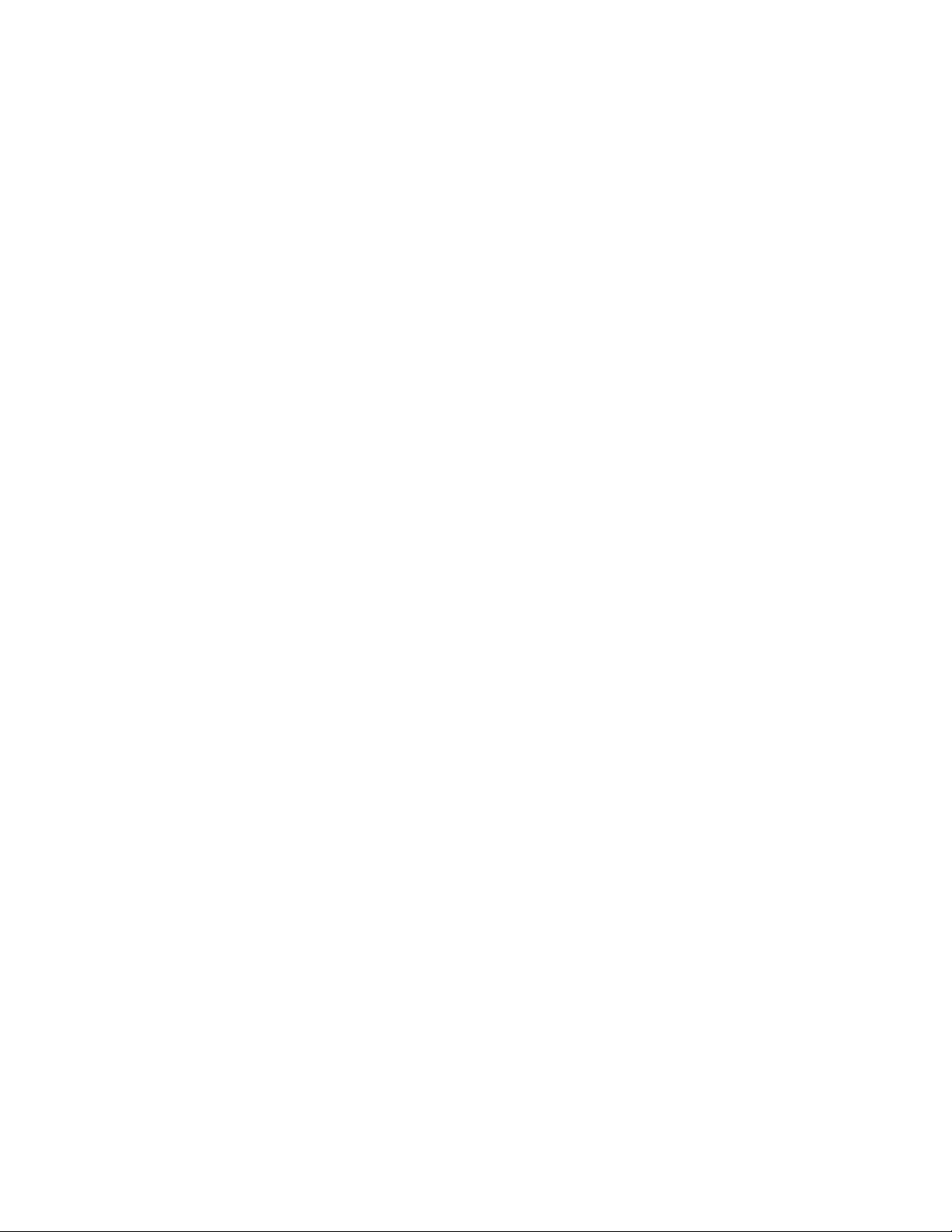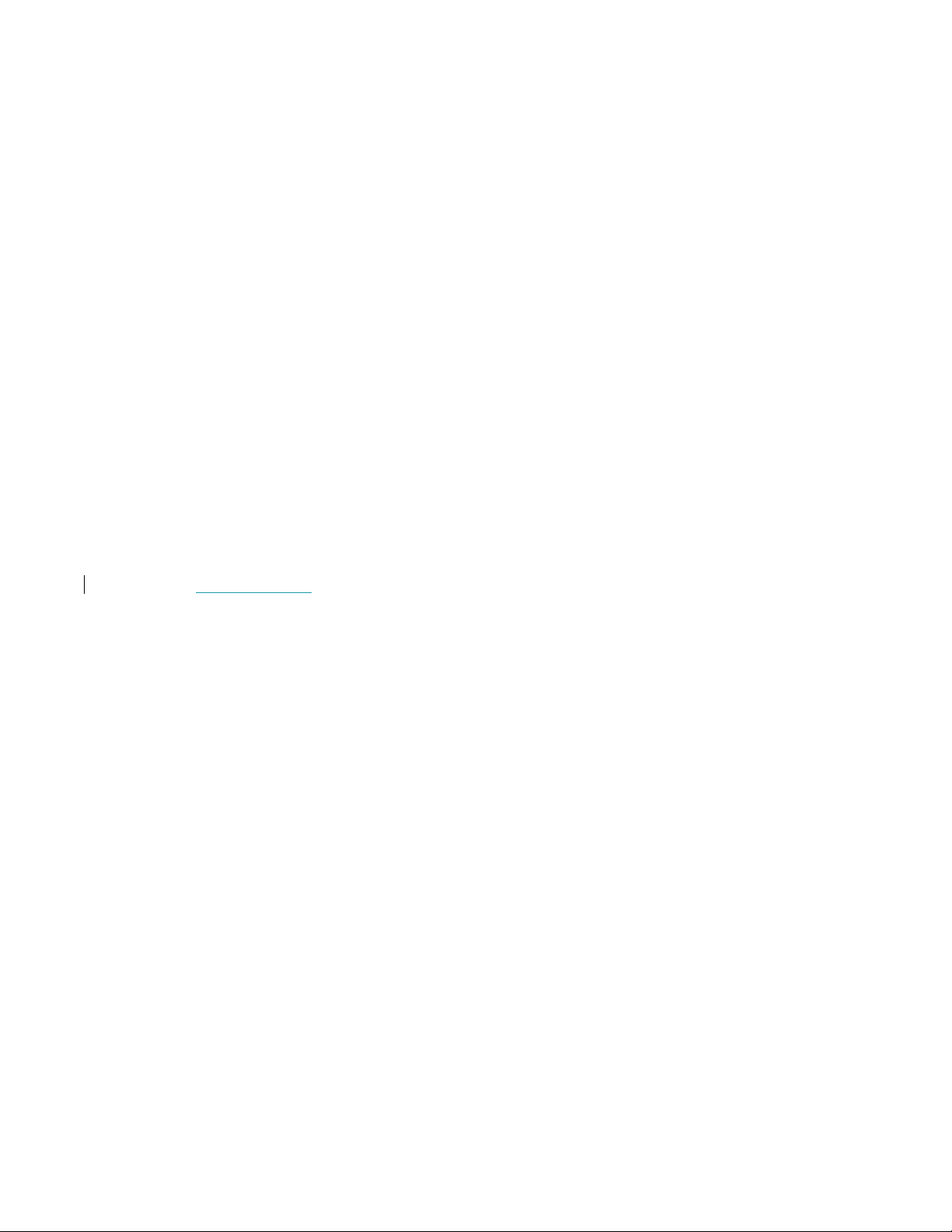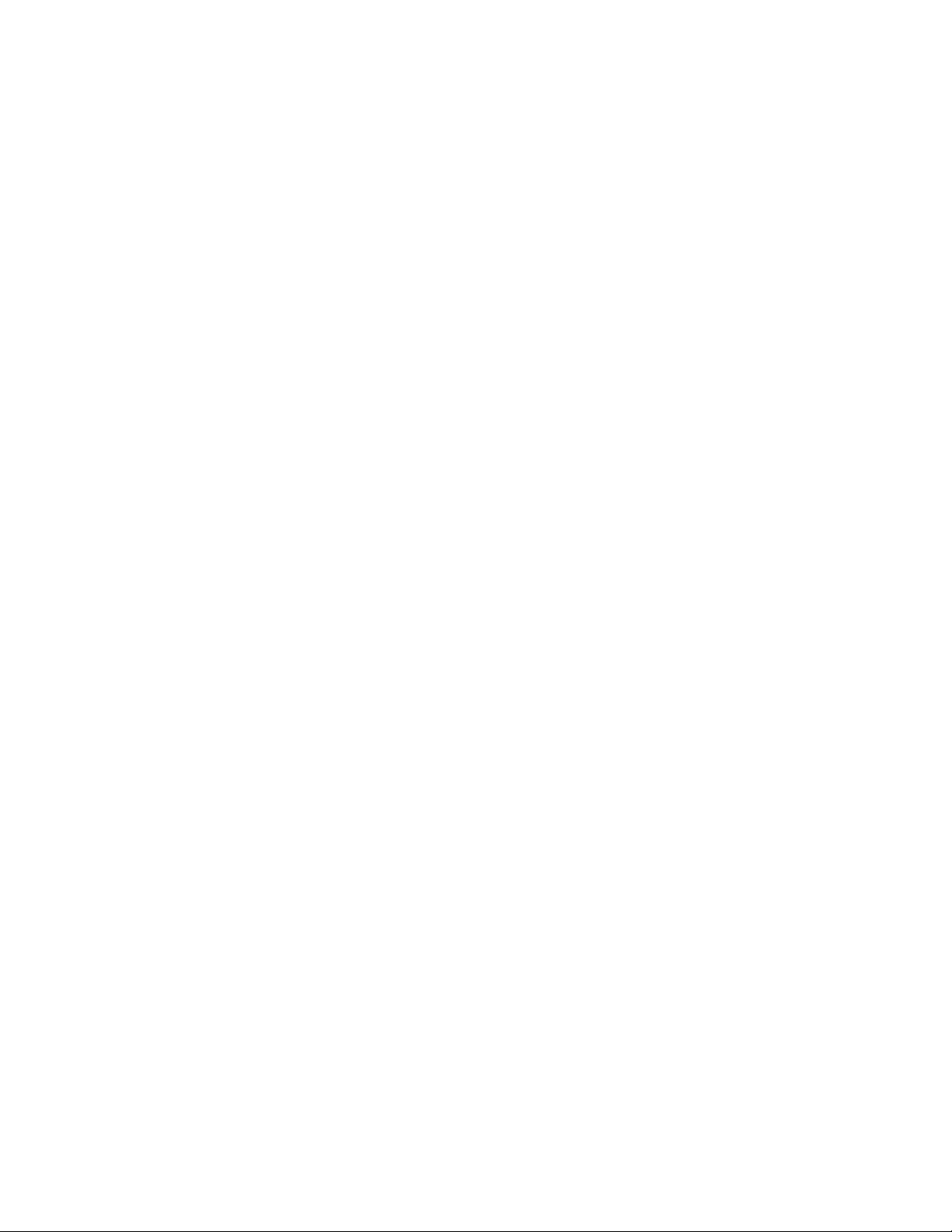Table of Contents
DG-XR1 Development Team .................................................................. 3
XR5 Vanguard Development Team.......................................................... 3
XR2 Ravenstar Development Team ......................................................... 3
Voice Actress (all vessels) ..................................................................... 3
DG-XR1 Beta Testers ............................................................................ 4
XR5 Vanguard Beta Testers ................................................................... 4
XR2 Ravenstar Beta Testers................................................................... 4
XR Flight Operations Manual Translations ................................................ 5
Acknowledgements ............................................................................... 5
Copyright ............................................................................................ 6
Summary ............................................................................................ 7
Features.......................................................................................................7
Requirements .....................................................................................11
Installation .........................................................................................11
Configuring Your XR Vessel...........................................................................16
Cheat Codes ............................................................................................... 20
Flying your XR Vessel...........................................................................20
Structural and Thermal Limits ...............................................................24
Custom Shortcut Keys..........................................................................25
XR Vessel Custom Shortcut Keys ...................................................................25
XR Attitude Hold Shortcut Keys .....................................................................27
XR Descent Hold Shortcut Keys ..................................................................... 27
XR Airspeed Hold Shortcut Keys ....................................................................28
Center-of-Gravity Shifting ....................................................................28
Using the Multi-Display-Area (MDA) .......................................................29
Walkthrough: Launch from KSC to Low-Earth-Orbit .................................30
Fuel and Oxygen Consumables Management...........................................36
Replenishing Fuel and LOX Tanks ..................................................................36
XR2/XR5 Only: Using Payload Bay Fuel/LOX Tanks ..........................................38
Coolant Temperature Management ........................................................39
APU Fuel Management .........................................................................41
M.E.T. and Interval Timers ...................................................................42
Damage and Warning Display ...............................................................43
Attitude Hold Autopilot .........................................................................44
Reentry Walkthrough ................................................................................... 46
Descent Hold Autopilot (Hovering and Landing).......................................49
Airspeed Hold Autopilot ........................................................................50
Using the Docking Camera (XR5 Only) ...................................................52
Payload Management (XR2/XR5 Only)....................................................54
UCGO Support ............................................................................................ 55
Grappling Payloads ...................................................................................... 55
Deploying Payloads......................................................................................58
Using the Payload Editor............................................................................... 60
Creating Your Own Payload Module........................................................62
Publishing Your Payload Module.....................................................................65
XR2-01_Bay/XR5-01_Bay Vessel Saved in Scenario Files..........................65