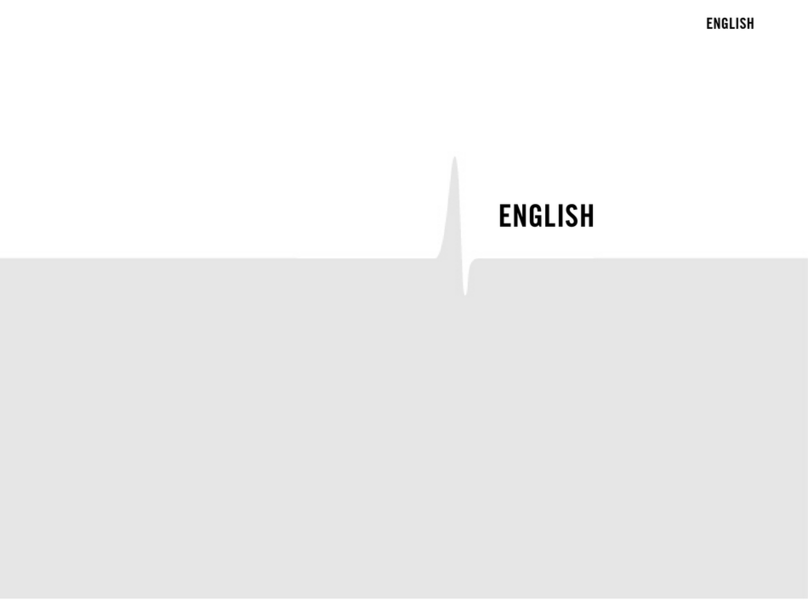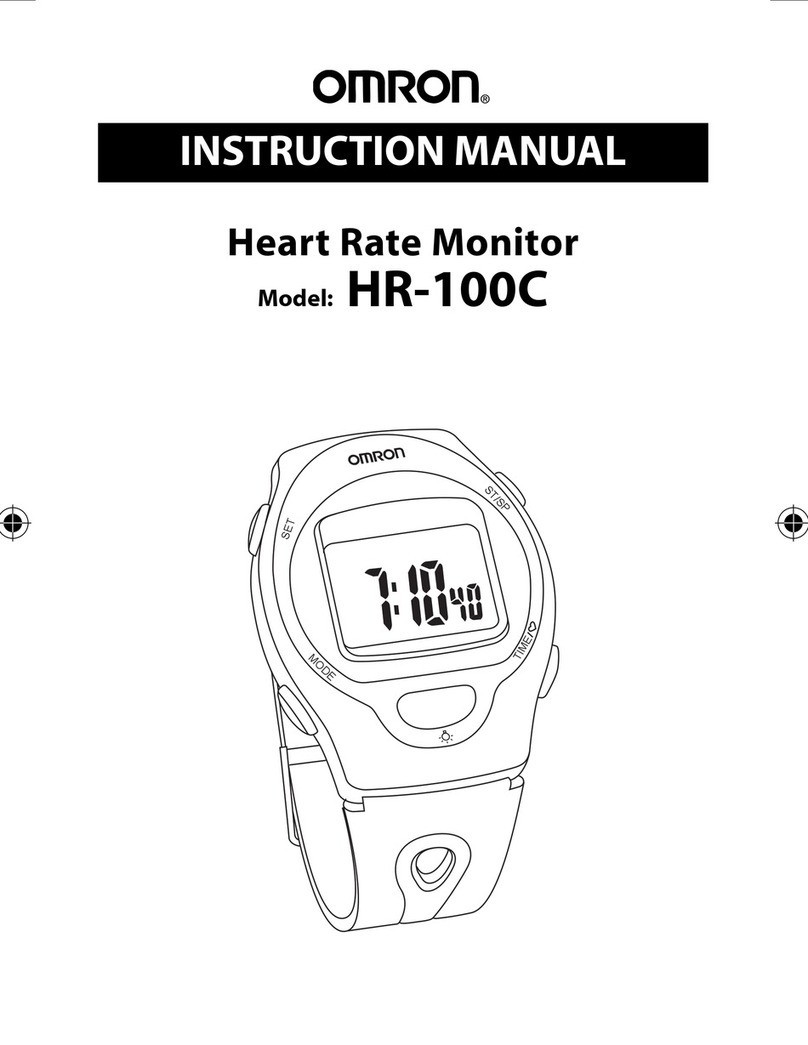Altec Lansing ALT-WB20A User manual
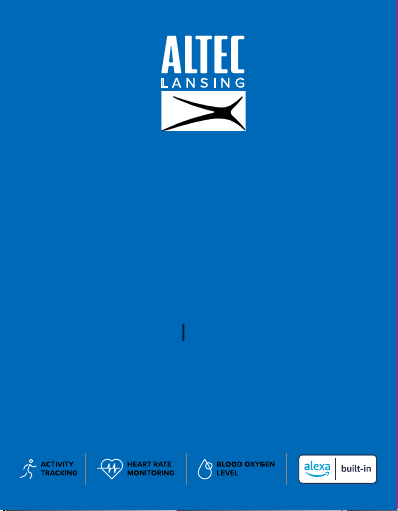
User Manual Manual de Usuario
Pulsera inteligente
ALT-WB20A
Smart Bracelet
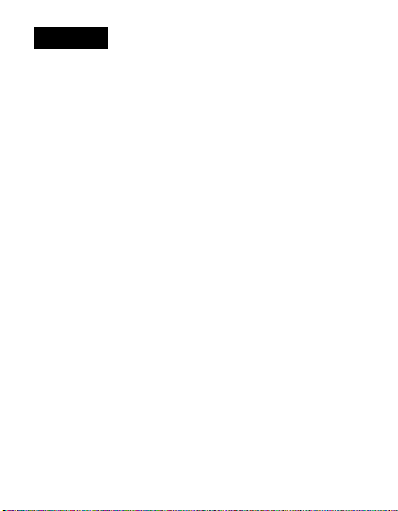
Table of Contents
Chapter 1 Basics............................................................2
Buttons and Parts...................................................................................3
Touch screen...........................................................................................4
Touch gesture..........................................................................................5
Shortcut menu........................................................................................5
Charge your Smart Bracelet................................................................6
Turn on/off...............................................................................................7
Lock and wake your
Smart Bracelet
screen......................................7
Adjust the screen brightness ..............................................................8
Set the language and time zone.........................................................8
Chapter 2 Get started....................................................9
Install the VeryFit App..........................................................................9
Set up account.......................................................................................10
Pair with your phone and VeryFit App.............................................11
Get in sync..............................................................................................12
Sync your fitness and health data.....................................................13
Phone call and message notifications..............................................14
Chapter 3 Fitness and health.......................................15
Track your steps................................................................................... 15
Check your heart rate..........................................................................17
Check your stress.................................................................................18
Relax tracking........................................................................................19
Check your oxygen saturation..........................................................20
EN 1
English
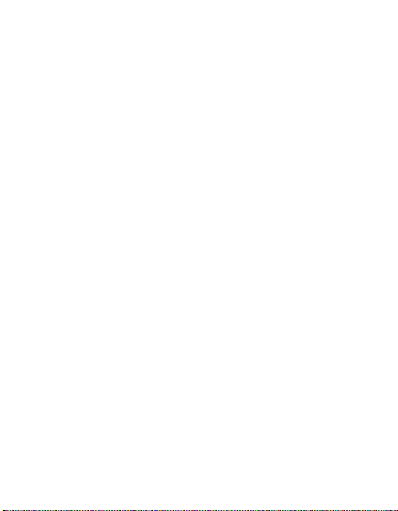
Sleep tracking........................................................................................21
Menstruation cycle tracking.............................................................22
Sports monitoring................................................................................23
View fitness and health data in VeryFit App................................25
Chapter 4 Apps............................................................26
Bluetooth music...................................................................................26
Weather..................................................................................................27
Stopwatch and timer...........................................................................27
Find my phone......................................................................................28
Flashlight................................................................................................28
Chapter 5 Alexa...........................................................29
Set up Alexa..........................................................................................29
Use Alexa on the Smart Bracelet .....................................................30
Chapter 6 Settings and Adjustment...........................32
Alarm and reminder Settings...........................................................32
Device information..............................................................................34
Restart your Smart Bracelet..............................................................34
Reset your Smart Bracelet.................................................................34
Change Smart Bracelet faces............................................................34
Adjust Smart Bracelet wristband.....................................................35
Repace Smart Bracelet wristband....................................................35
Specifications...............................................................36
Care and maintenance..................................................37
Safety precaution.........................................................38
Product Limited Warranty...........................................40
EN 2
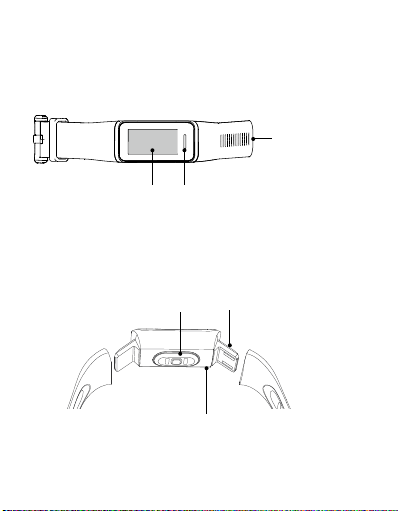
Chapter 1 Basics
EN 3
Buttons and parts
Display screen
USB Charging tip
Microphone
Heart rate sensor
Wristband
Front View
Rear View
Home button: Press to return to
previous screen or wake up the
screen. Press and hold to lanuch
Alexa or enter the option menu of
the selected app.
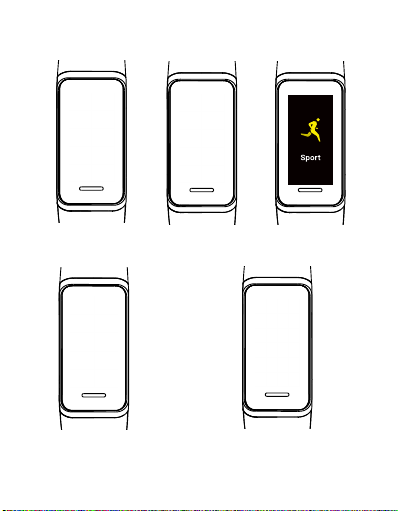
Touch screen
Watch face Shortcut menu
App screen In-App options menu
App main menu
EN 4

Shortcut Menu
On the Smart Bracelet's face
screen, swipe left and right
to navigate through the four
shortcut menus: Step tracking
data, Weather report, Amazon
Alexa, System settings.
Toggle between face screen
and Shortcut menus.
Swipe
left/right
Swipe
up/down
Single tap
Touch and hold
Navigate through app list (on
main menu screen).
Touch and hold on the app
screen to display option menu.
Tap to set
brightness level
System settings menu
Status bar
Tap to set "Do Not
Disturb" mode
Tap to lift your wrist
to turn on the screen
Single tap to select and confirm.
Touch gestures
EN 5
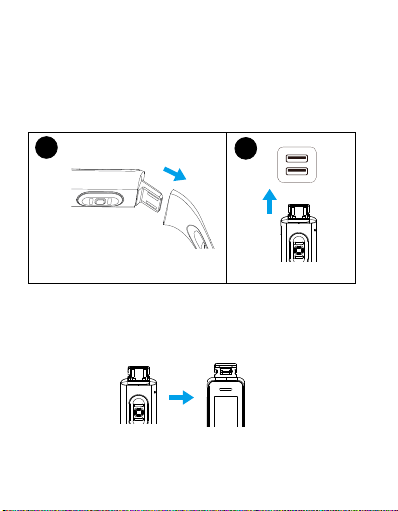
Charge your Smart Bracelet
• Before charging, make sure the charging port is clean and dry.
• Using other companies chargers may result in slow charging
and/or overheating.
Step 1:
Pull out the wristband from the “Home button” end of the
Smart Bracelet to reveal the USB charging tip.
Charging time
It takes about 2 hours to fully charge your Smart Bracelet.
Remove your Smart Bracelet once it is fully charged.
Step 2: Directly insert the charging tip to a USB power source.
When connected successfully, you will see the charging
indication on the Smart Bracelet screen.
If the connection fails, change the charging tip to the opposite
direction to insert.
12
EN 6

Turning on your Smart Bracelet
I
nsert the
Smart Bracelet
's charging tip to a USB power source until
the ALTEC logo appears.
Once your Smart Bracelet is turned on, it
will automatically display the Smart Bracelet face.
Turn on/o
Turning off your Smart Bracelet
Swipe up and down on the face screen to
go to the main menu,
select the Settings app , tap to enter the settings option
menu, swipe up and down to select POWER OFF > .
Lock and wake your Smart Bracelet screen
Turn the screen off
The Smart Bracelet screen will automatically sleep after 3
seconds.
Waking the screen
To wake the screen, press the home button, and the screen will
activate.
EN 7

Set the language and time zone
Before using the Smart Bracelet, make sure you have the correct
language and time zone.
After you have successfully gotten the Smart Bracelet paired
with your phone and the VeryFit app (Refer to "Get started"
section"), then the Smart Bracelet will automatically sync the
language and time zone used in your phone.
You can also set the language for the Smart Bracelet in the
VeryFit app: Tap Device > More settings > Device Language.
Adjust screen brightness
Swipe left and right on the face screen to enter System Settings
shortcut menu, and tap the brightness icon to adjust
screen brightness. Tap repeatedly to toggle between the three
brightness levels available.
EN 8
Tap to set
brightness level
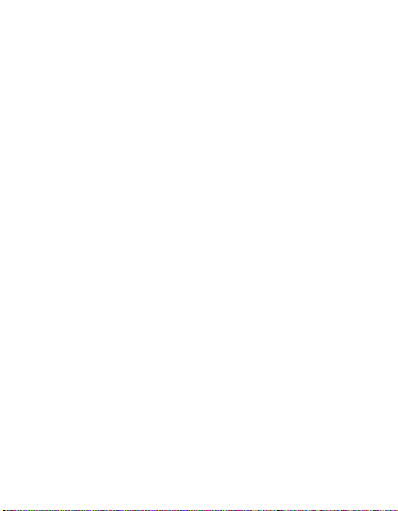
Chapter 2 Get started
Install the VeryFit App
VeryFit is an application specially designed for ALT-WB20A,
which allows user to access more features on the
Smart Bracelet
.
To download VeryFit app,
scan the QR code shown below by
using your phone camera and tapping the pop up link(Open
the Settings app, tap QR Code on the Fitness Tracker to get the
QR code.),or
search for "VeryFit" in the Google Play Store (for
Android users) or Apple App Store (for iOS users). Next follow
the onscreen instructions to install the VeryFit App.
System requirement: Mobile device running iOS® 8 or higher,
Android™ 4.4 or higher
When installation is complete, the VeryFit App will appear
on your phone' homescreen.
Tap to launch VeryFit, as shown below.
EN 9
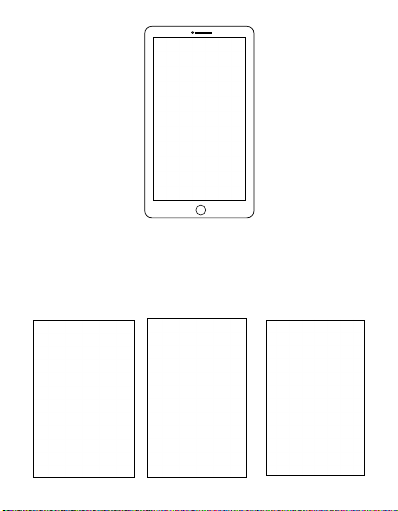
Set up account
With a VeryFit app account, your fitness, health and preferences
can be safely and permanently stored. Follow these steps to set
up a new account:
EN 10
1. Launch the VeryFit App and tap Log In, then tap “No account
yet? Register now” to enter the Register screen. Select your re-
gion, enter your email address, and your password for the account.
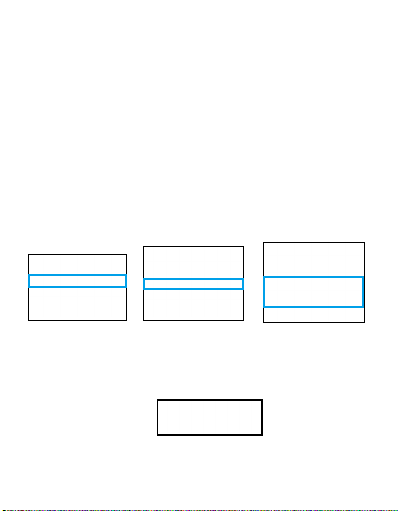
Pair with your phone and VeryFit App
EN 11
2. Enter the verification code to your email address and tap
Next Step to proceed.
3. Type your Nickname and tap Next step, then input your
personal information and tap Next step to proceed.
4. Tap Agree/Not allowed to enable/disable the cloud
storage function, then the account setup is completed.
Tap <to close the setup screen.
1. Phone Settings: Turn your phone's bluetooth on. Press to
go to your phone's settings and turn on all permissions and
notifications (In your phone's settings, swipe up and down to
select VeryFit to enable Bluetooth and notification). This may
be necessary for the app to function as intended.
2. Launch the VeryFit app on your phone, tap Device > Add
Device > "ALTEC RAVEN" > Complete > Complete to pair, then
a settings window will appear, allowing you to set step goal,
message notification, call alert, Amazon Alexa and other user
preferences, select Enabled to sync with your phone.
When the Smart Bracelet is successfully paired, tap Device in
the VeryFit app, the Smart Bracelet name, Bluetooth icon and
Battery power indication will be shown at the top of the screen.

Get in Sync
EN 12
Notes:
1. When Smart Bracelet is disconnected from your device or VeryFit
app, your Smart Bracelet will vibrate to alert you of the disconnection.
2. The VeryFit will automatically be paired with your last sucess-
fully connected device the next time it is started.
Basics
Make sure you've enabled access to your contacts and notifications
(Android and iOS settings may vary. Check device settings above
to ensure your phone has allowed access to its information). And
you'll be able to receive phone calls, messages, and more.
Step 1. Enable System notification access in your device's settings
(For iphone, swipe up and down in the settings to select VeryFit).
Step 2. Open the VeryFit app, tap Device > Notifications and
Call Alert to select which notifications you want to receive.
1
Roven
2
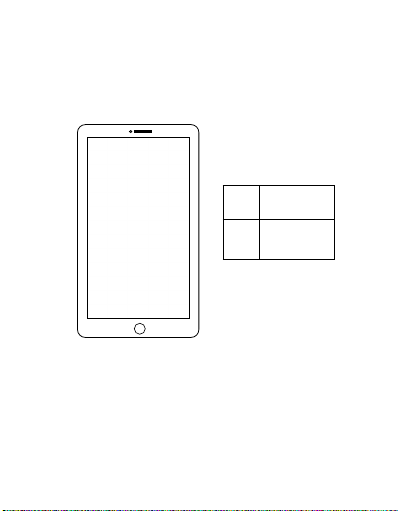
There are two methods to sync the Smart Bracelet health and
fitness data with the VeryFit app.
Method 1: Open the VeryFit app in your phone, tap Home to
enter the data section of the app, and swipe down to referesh.
Sync your fitness and health data
EN 13
Method 2: Open the VeryFit app in your phone, tap MY >
Settings > Manual Sync to referesh.
Data is
syncing
Syncing is
completed
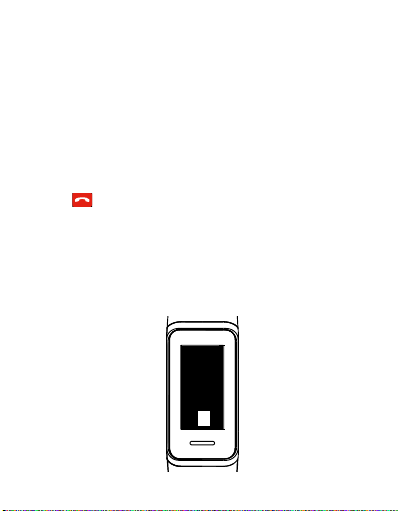
Reject an incoming call: When you hear or feel the call
notification, raise your wrist to see who’s calling. Tap the Reject
button on the screen to reject the call, when the call is
rejected, you will see a message "Missed call".
Reject an incoming call
There is a vabration when a message arrives, and the message
content displays on the screen. Tap the icon to delete the message.
You can also open the Message app to enter message list, then
scroll up and down to select your desired message to read.
View message
15986612620
00:23
Lucy
Sorry, i am in
a meeting, i
will call you
later.
12/09 15:00
Now that your Smart Bracelet and phone have paired and
synced, your Smart Bracelet will vibrate and display the caller's
number and name when you receive a call or message.
Notes: If the caller or message sender is unknown, the phone
number will be displayed. If you have the number saved in your
contacts, the caller's name will be displayed.
Phone call and Message Notifications
EN 14

NOTE: VeryFit app measurements are not intended for medical
use, including self-diagnosis or consultation with a doctor, and
are only designed for general fitness and wellness purposes. The
Smart Bracelet is not a medical device.
Chapter 3 Fitness and health
Track your steps
The
Smart Bracelet
gives you tools to automatically keep track
of your steps and manage your daily walking program. It lets you
set specific step goals, then tracks your progress, nudges you
along the way, and summarizes your results. You can review your
complete walking steps history in the VeryFit App on your phone.
Pedometer
Step 1. Setting a step goal
Open the VeryFit App in your phone, and tap My > Settings > My Goals
to enter the setting screen, and set your step goals traveled, then tap <.
EN 15
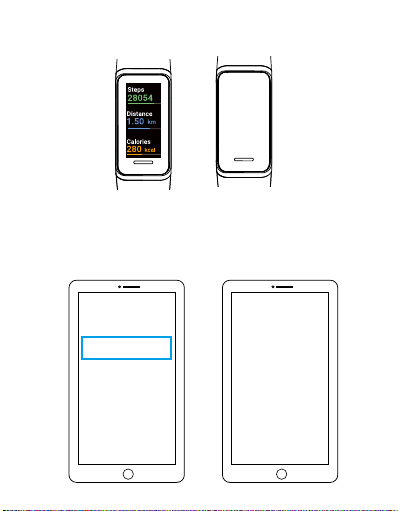
Step 2. Wear your Smart Bracelet while walking, and your Smart
Bracelet will start the pedometer.
Swipe left on the face screen to enter Step tracking shortcut menu or open
the Health Data app to access step counts, distance covered, and calories
consumed at any time. When you reach your goal, you’ll get an alert.
Review your pedometer history: You can also view your
pedometer data through the VeryFit app on your phone: On the
home screen, tap View all data > Steps.
EN 16

Check your heart rate
Your Smart Bracelet features a heart rate sensor, which can
continuously monitor and record your heart rate throughout the
day, helping you keep track of your health and fitness.
Start heart rate measurement
1. Wear your Smart Bracelet while keeping still.
2. Swipe up and down on the face screen to go to the main menu, select
and tap the Heartrate(BPM) App to start heart rate measurement.
Your
Smart Bracelet
will display your heart rate in real time.
Tap to redo the heart rate measurement.
Note: To ensure accurate heart rate, make sure the Smart
Bracelet is securely fastened, and the Smart Bracelet heart rate
sensor contacts your skin directly without any obstructions.
Tip: you can use VeryFit app to configure more settings for
the heartrat measurement (Tap Device > Health Tracking>
Heartrate to enter Continuous heartrate measurement
settings.).
EN 17
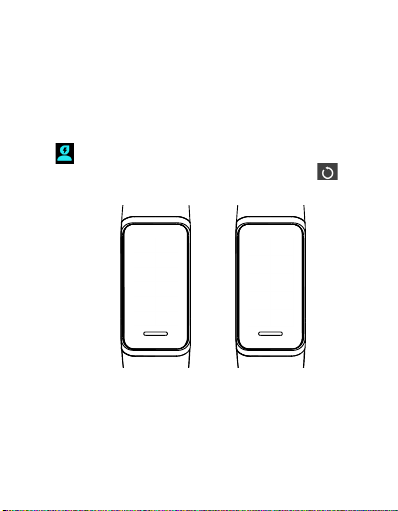
Check your stress
High stress can cause health problems, so keeping your stress
at a proper level is essential to long-term health.
Start stress measurement
1. Wear your Smart Bracelet, while trying to keep still.
2. Swipe up and down on the face screen to access the Stress
App in the Smart Bracelet to start stress measurement. Your
Smart Bracelet will display your stress in real time. Tap to
redo the stress measurement.
Tip: You can use VeryFit app to configure more settings for the
stress measurement (Tap Device > Health Tracking> Stress to
enter Automatic stress measurement settings.).
EN 18
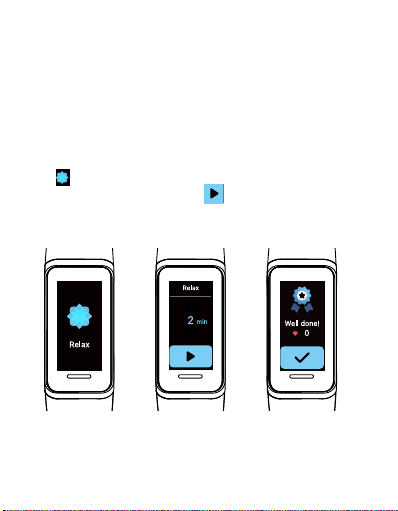
Relax tracking
The Smart Bracelet features a Relax app to help you reduce
stress and help you relax. It uses nice haptics to signal when to
inhale and exhale, and it also measures your heart rate during
the relaxing.
Start stress measurement
1. Wear your Smart Bracelet, while trying to keep still.
2. Swipe up and down on the main menu to access the Stress
App in the Smart Bracelet.
3. Select the duration and tap to inhale and exhale for
relaxing. Your Smart Bracelet will display your heartrate after
relaxing.
8
EN 19
1
3
Table of contents
Popular Heart Rate Monitor manuals by other brands
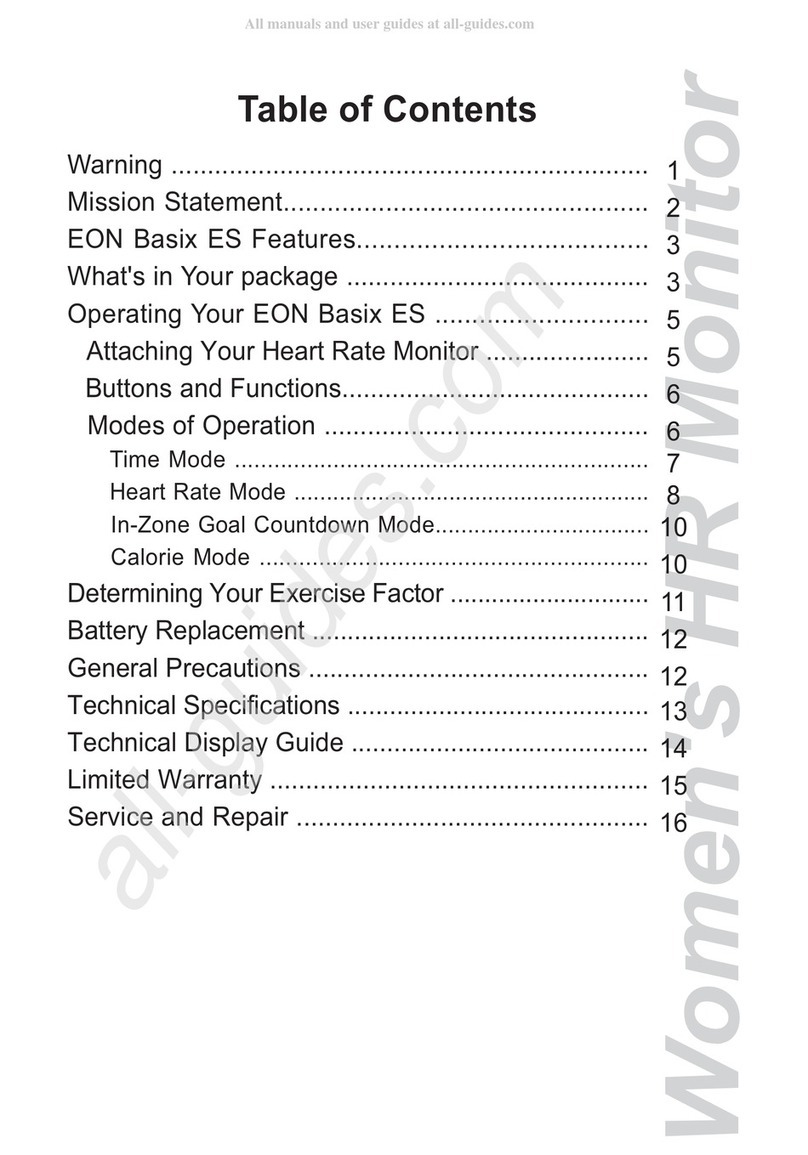
Acumen
Acumen EON BASIX ES Features instruction manual
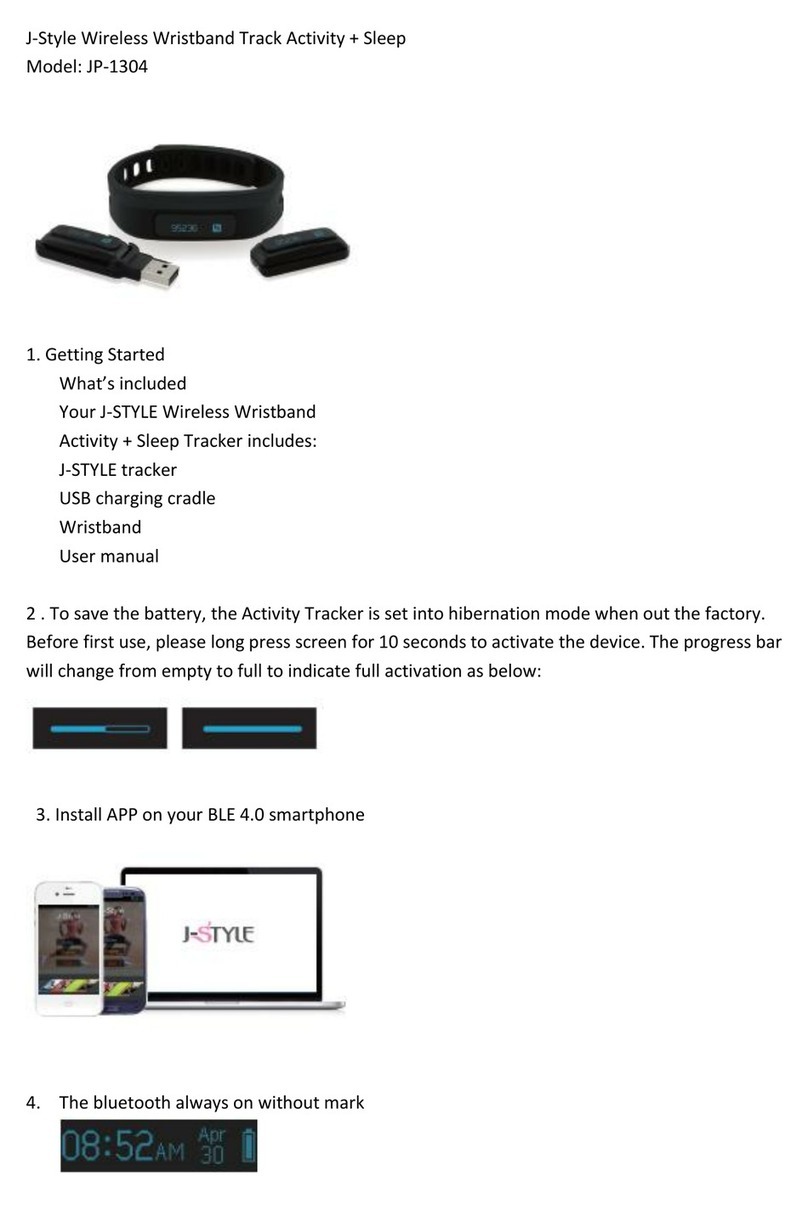
J-Style
J-Style JP-1304 user manual

Oregon Scientific
Oregon Scientific SmartHeart SE120 user manual

Oregon Scientific
Oregon Scientific HR102 user manual

Polar Electro
Polar Electro Accurex NV User instruction manual
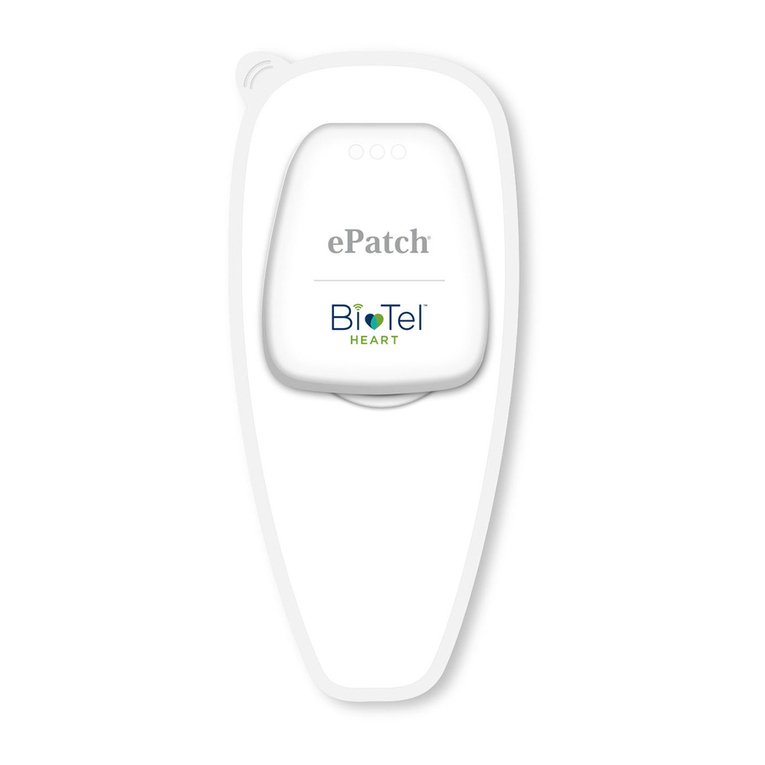
BioTel Heart
BioTel Heart ePatch Patient Education Guide
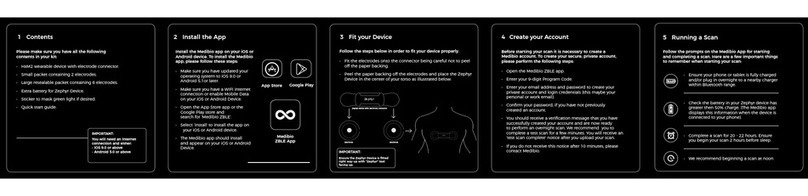
Medibio
Medibio Zephyr HxM quick start guide

Sportline
Sportline 560 Duo instruction manual

Smart Health
Smart Health Walking Fit user manual
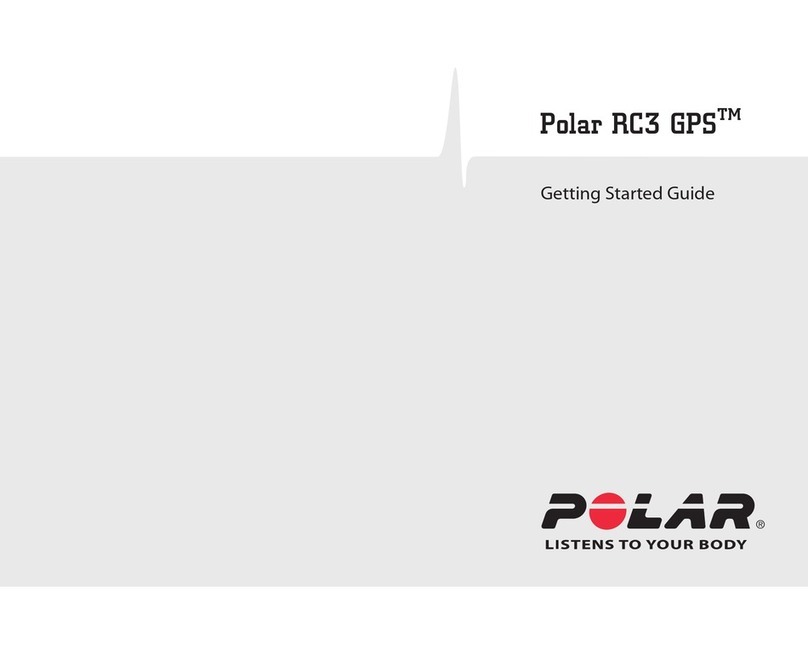
Polar Electro
Polar Electro Equine RC3 GPS Getting started guide
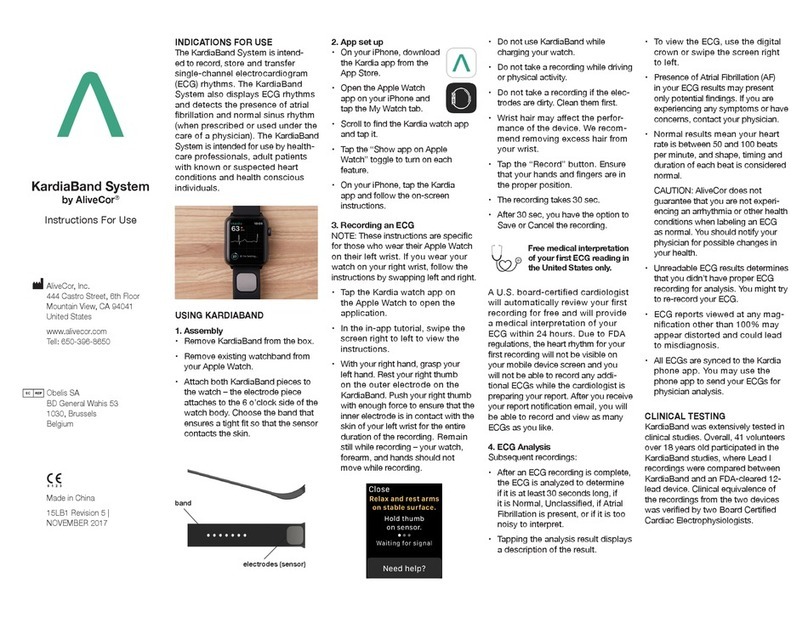
AliveCor
AliveCor KardiaBand System Instructions for use

Smart Health
Smart Health Pedometer Heart Rate Watch user manual