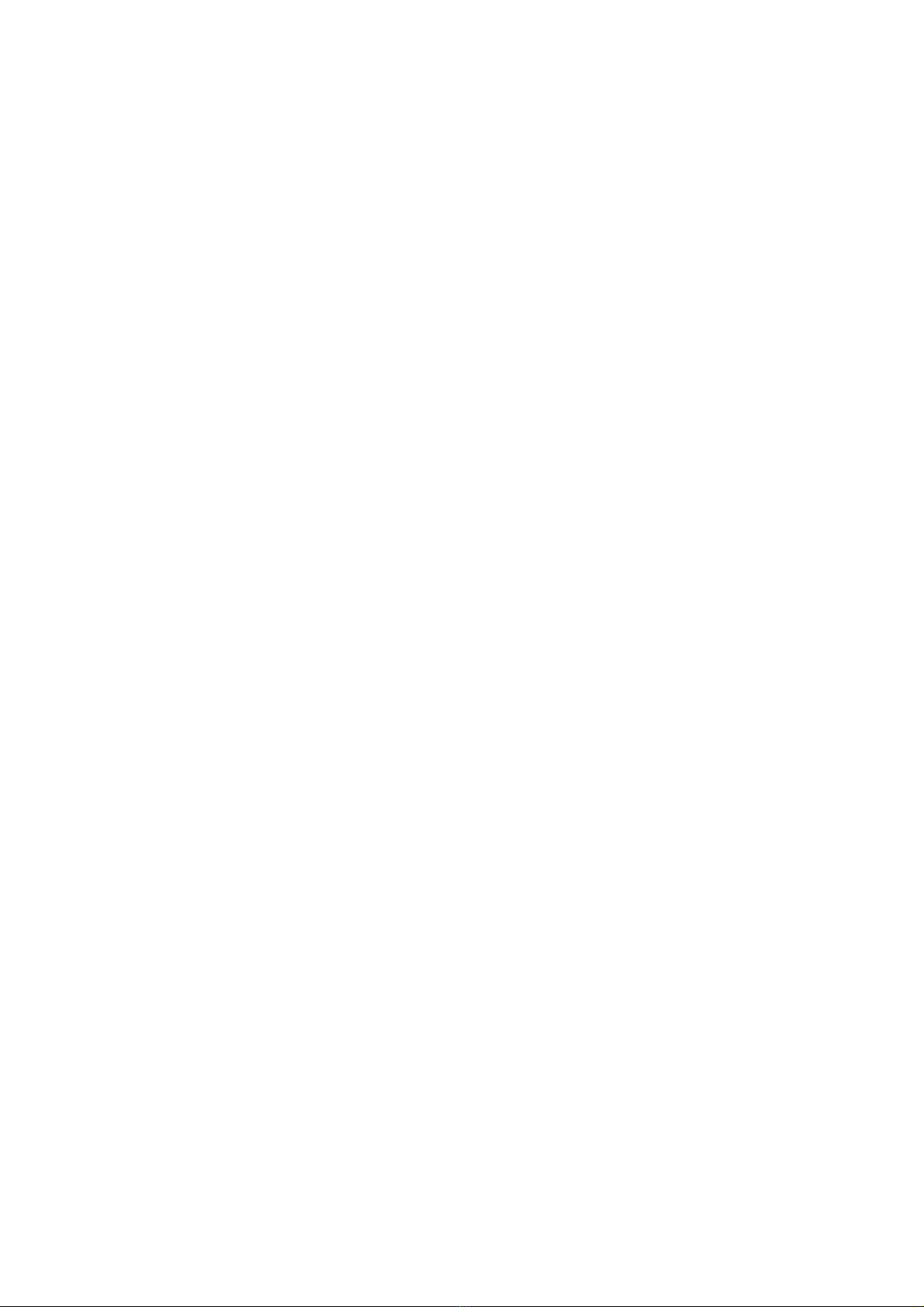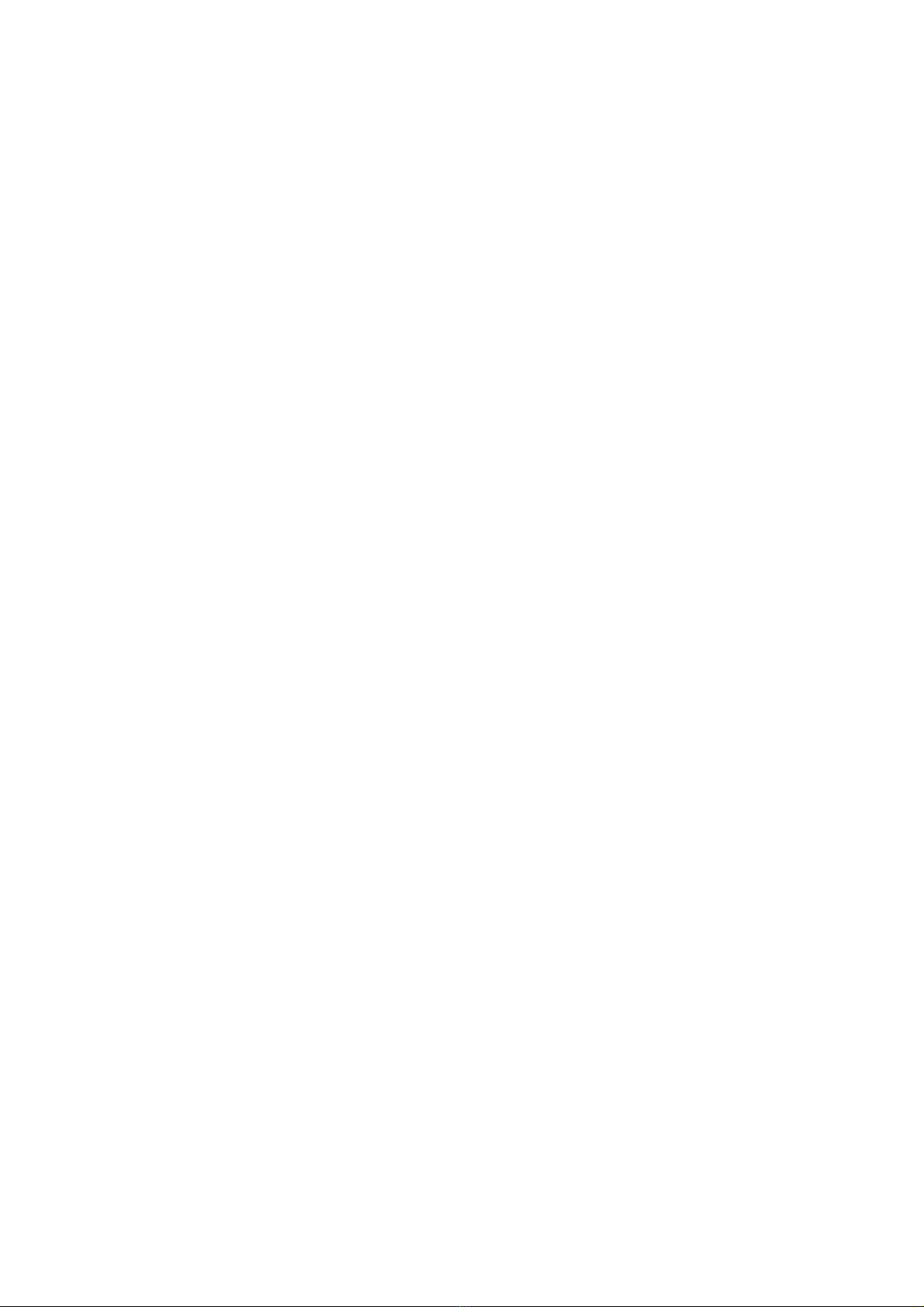
Before You Start
※Precautions and Notices
※For your own safety, do not operate the controls of the product while
driving.
※Use this product prudently. The product is intended to be used only as
a navigation aid. It is not for precise measurement of direction,
distance, location or topography.
※The calculated route is for reference only. It is the user’s responsibility
to follow the traffic signs and local regulations while driving.
※When you get out of the car, do not leave your device on the
dashboard in direct sunlight. The overheating of the battery can cause
malfunction and/or danger.
※GPS is operated by the United States government, which is solely
responsible for the performance of GPS. Any change to the GPS
system can affect the accuracy of all GPS equipments.
※GPS satellite signals cannot pass through solid materials (except
glass). When you are inside a tunnel or building, GPS positioning is
not available.
※A minimum of 4 GPS satellite signals is needed to determine current
GPS position. Signal reception can be affected by situations such as
bad weather or dense overhead obstacles (e.g. trees and tall
buildings).
※The wireless devices might interfere the reception of satellite signals
and cause the reception of the signal to be unstable. For better signal
reception, it is recommended that you use a car antenna (option).
※A car holder is needed when using the device in a car. It is
recommended that you place the device in an appropriate place, so as
not to obstruct the driver’s view, or deployment of airbags.
※When battery runs out, the device will automatically turn off the power.
So, when plug-in the car charger or power adaptor, please reset the
ON/OFF switch to turn on the device.
※Overview
GPS Navigation Features
※ Electronic maps with roads, freeways, highways, railways, rivers,
lakes, points of interest, etc.
※ GPS positioning
※ Optimal route calculation and trip plan
※ Friendly and efficient navigation with turn-by-turn, voice, and visual
guidance
※ Various ways for searching a location on the map
- Using a known address
2