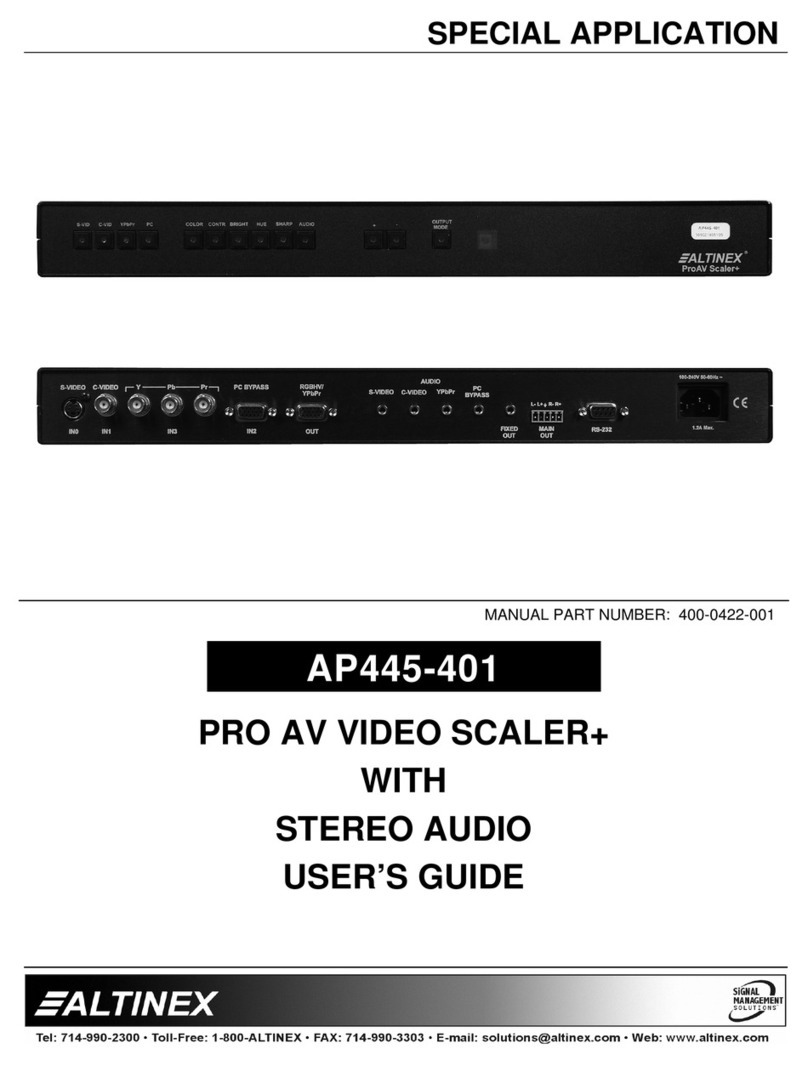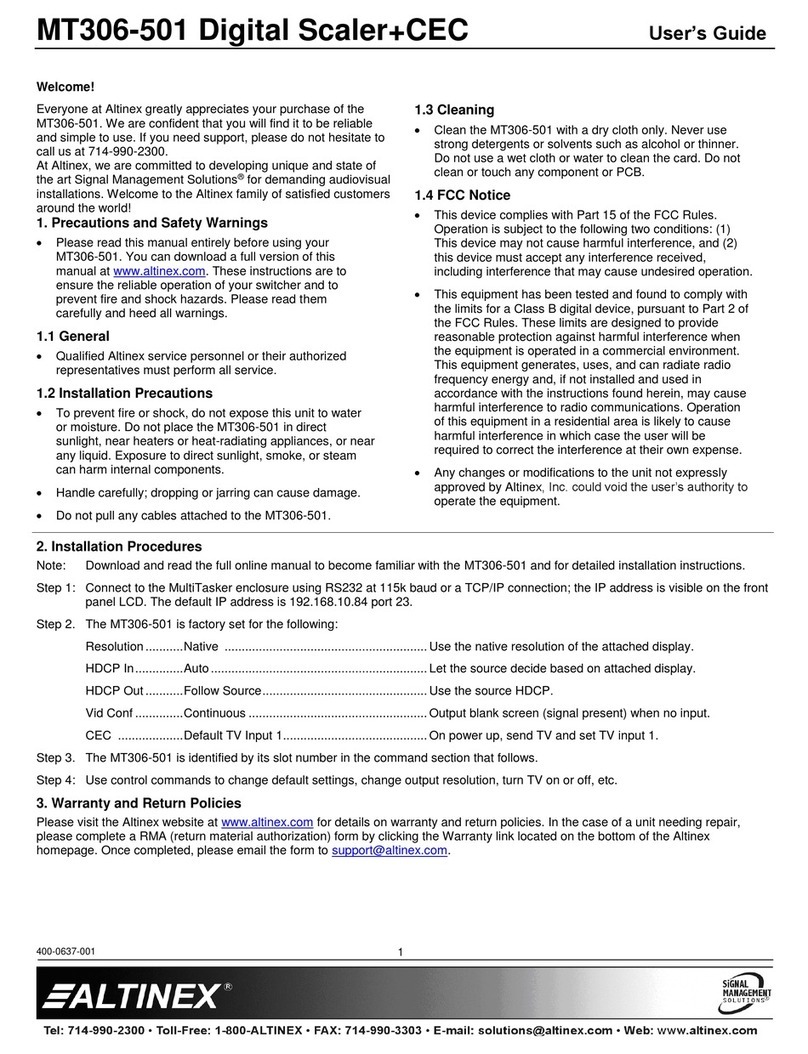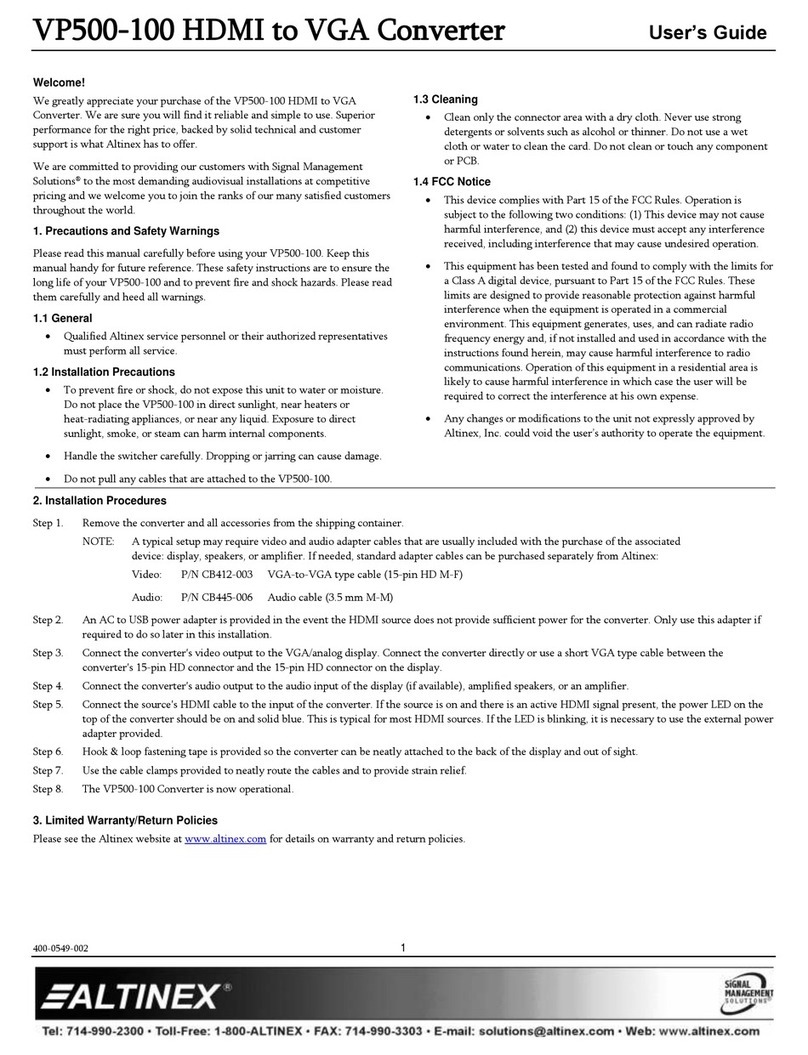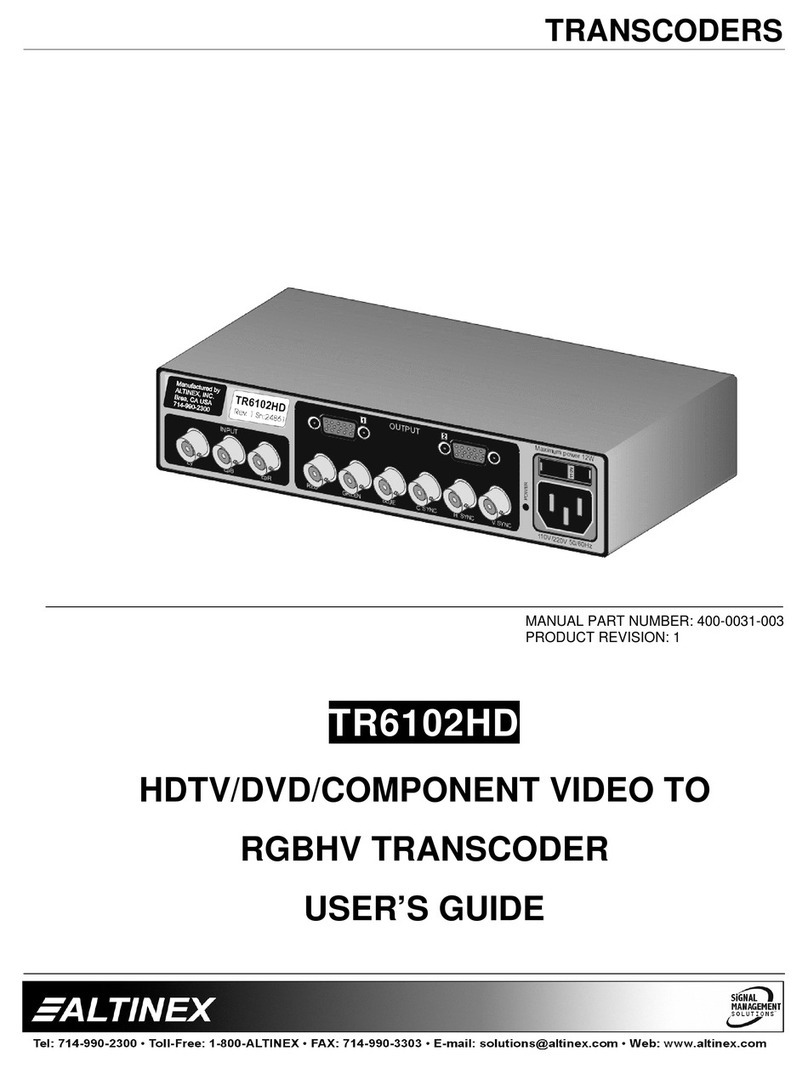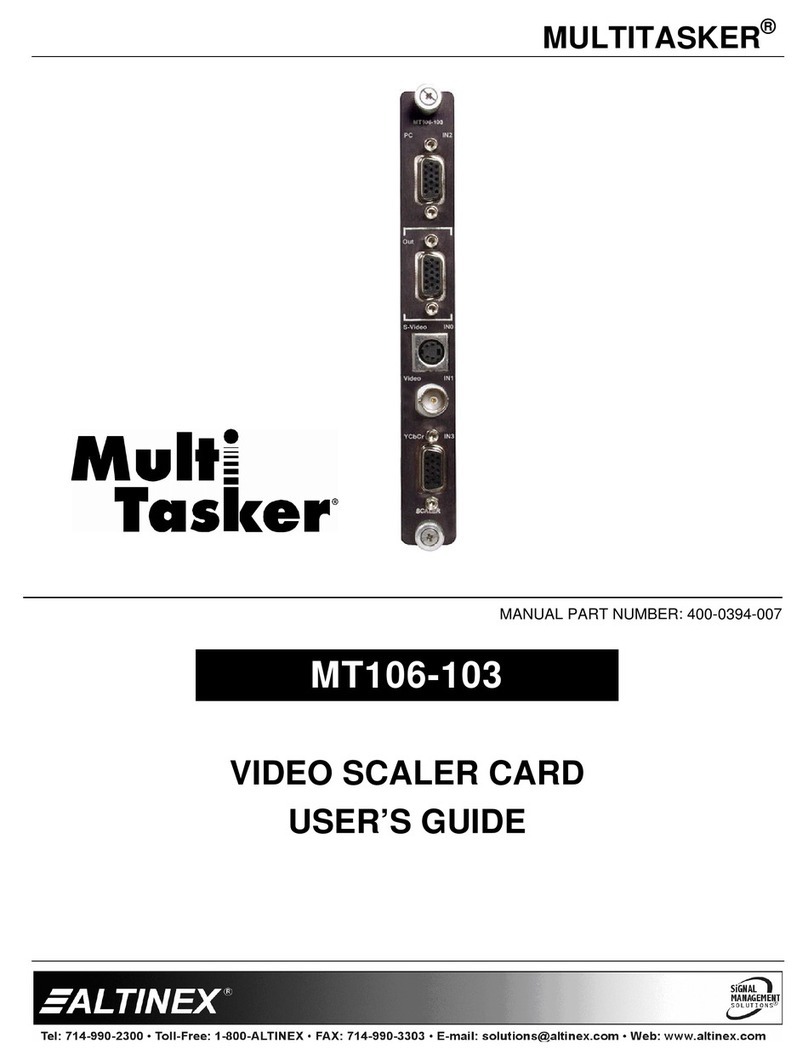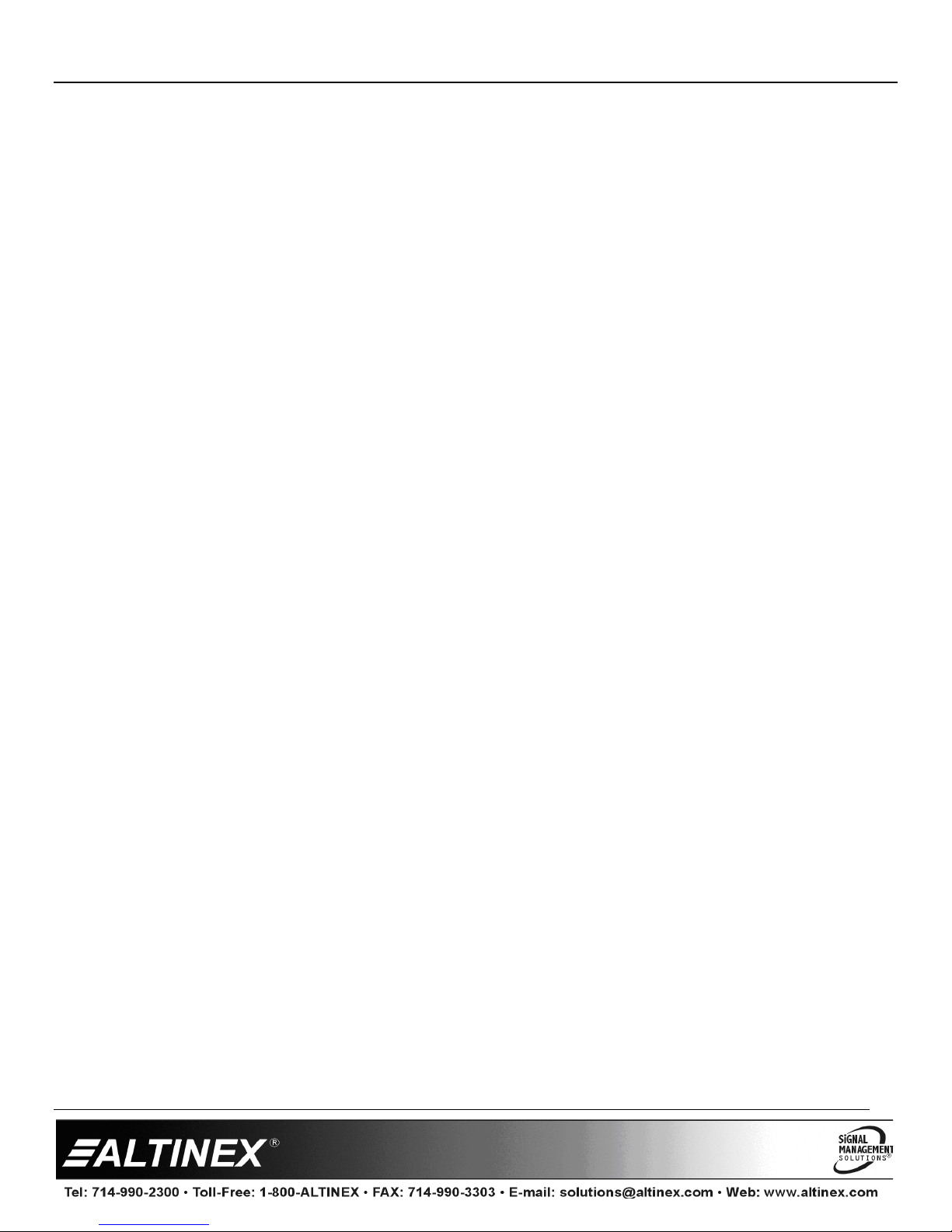SR208
SR208SR208
SR208-
--
-100 PC to PC Video Scaler
100 PC to PC Video Scaler100 PC to PC Video Scaler
100 PC to PC Video Scaler
User’s Guide
400-0560-001
1
Welcome!
We greatly appreciate your purchase of the SR208-100 Scaler We are sure
you will find it reliable and simple to use Superior performance for the right
price, backed by solid technical and customer support is what ALTINEX has
to offer
We are committed to providing our customers with Signal Management
Solutions
®
to the most demanding audiovisual installations at competitive
pricing and we welcome you to join the ranks of our many satisfied
customers throughout the world
1. Precautions and Safety Warnings
Please read this manual carefully before using your SR208-100 Keep this
manual handy for future reference These safety instructions are to ensure
the long life of your SR208-100 and to prevent fire and shock hazards Please
read them carefully and heed all warnings
1.1 General
•Qualified ALTINEX service personnel or their authorized
representatives must perform all service
1.2 Installation Precautions
•To prevent fire or shock, do not expose this unit to water or moisture
Do not place the SR208-100 in direct sunlight, near heaters or
heat-radiating appliances, or near any liquid Exposure to direct
sunlight, smoke, or steam can harm internal components
•Handle the unit carefully Dropping or jarring can cause damage
•Do not pull any cables that are attached to the SR208-100
1.3 Cleaning
•Clean only with a dry cloth Never use strong detergents or solvents
such as alcohol or thinner Do not use a wet cloth or water to
1.4 FCC Notice
•This device complies with Part 15 of the FCC Rules Operation is
subject to the following two conditions: (1) This device may not cause
harmful interference, and (2) this device must accept any interference
received, including interference that may cause undesired operation
•This equipment has been tested and found to comply with the limits
for a Class A digital device, pursuant to Part 15 of the FCC Rules
These limits are designed to provide reasonable protection against
harmful interference when the equipment is operated in a commercial
environment This equipment generates, uses, and can radiate radio
frequency energy and, if not installed and used in accordance with the
instructions found herein, may cause harmful interference to radio
communications Operation of this equipment in a residential area is
likely to cause harmful interference in which case the user will be
required to correct the interference at his own expense
•Any changes or modifications to the unit not expressly approved by
ALTINEX, Inc could void the user’s authority to operate the
equipment
2. Installation Procedures
Note: Download and read the entire online manual for detailed specifications and instructions
Step 1 Remove all the accessories included with the SR208-100 scaler
Step 2 Select the AC plug adapter for your installation and snap into the power adapter
Plug in the power adapter and connect to the SR208-100; power LED turns ON
Step 3 At the computer side, disconnect the cable connecting the computer to the monitor
Step 4 Use the VGA cable provided to connect your computer to the PC/HD IN connector
Step 5 Connect the cable from the monitor to the PC/HD OUTPUT of the scaler
Step 6 Set the scaler to a known starting resolution
Press MENU and PLUS buttons simultaneously to switch to XGA (1024x768)
Press MENU and MINUS buttons simultaneously to switch to 480p
Step 7 Use the MENU button and on-screen display to make further image property changes
Menu Adjustments: Press MENU to view the on-screen menu
Use the PLUS and MINUS buttons to highlight a property, text turns green
Press the MENU to select the highlighted property; value text turns red
Use the PLUS and MINUS buttons again to change the property value
Press the MENU button when done with adjustments
The on-screen menu will timeout after about 10 seconds
Note: Some menu items are direct adjustments and others are divided into submenus
3. Limited Warranty/Return Policies
Please see the ALTINEX website at www altinex com for details on warranty and return policies
Screen Menu
Screen MenuScreen Menu
Screen Menu
Contrast
Brightness
Finetune
Phase
Clock
H-pos
V-pos
Color
Red
Green
Blue
Size (aspect ratio)
Output (resolutions)
OSD
H-pos
V-pos
Timer
Background
Display