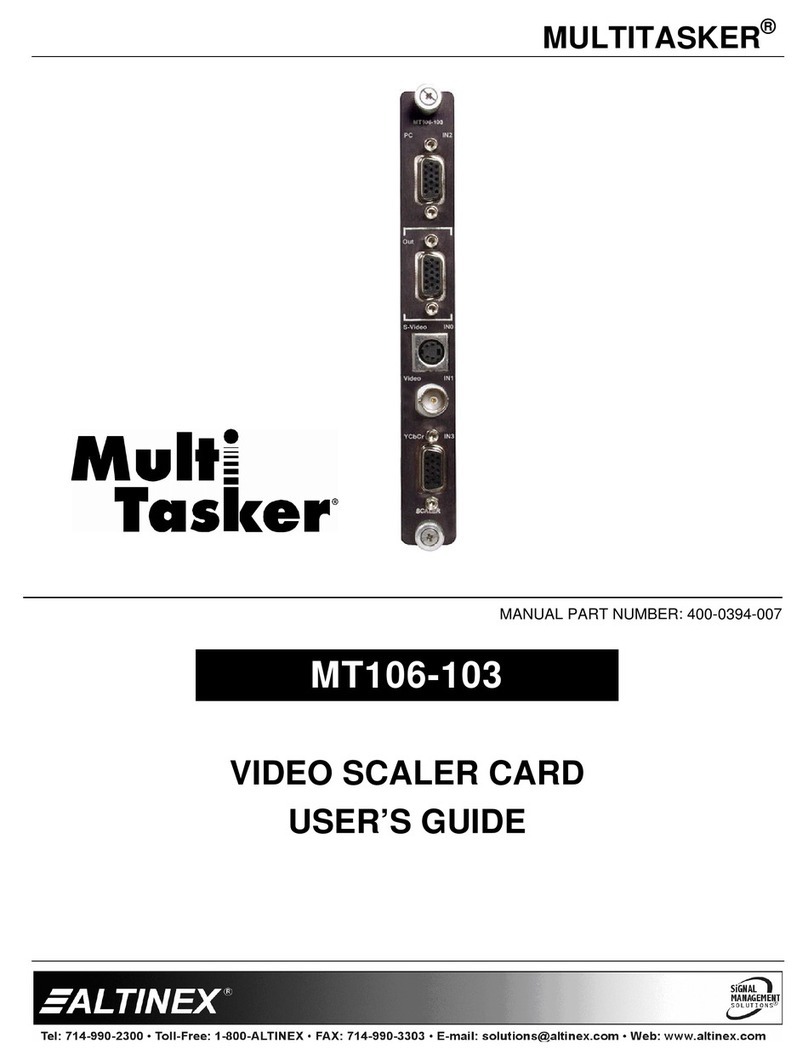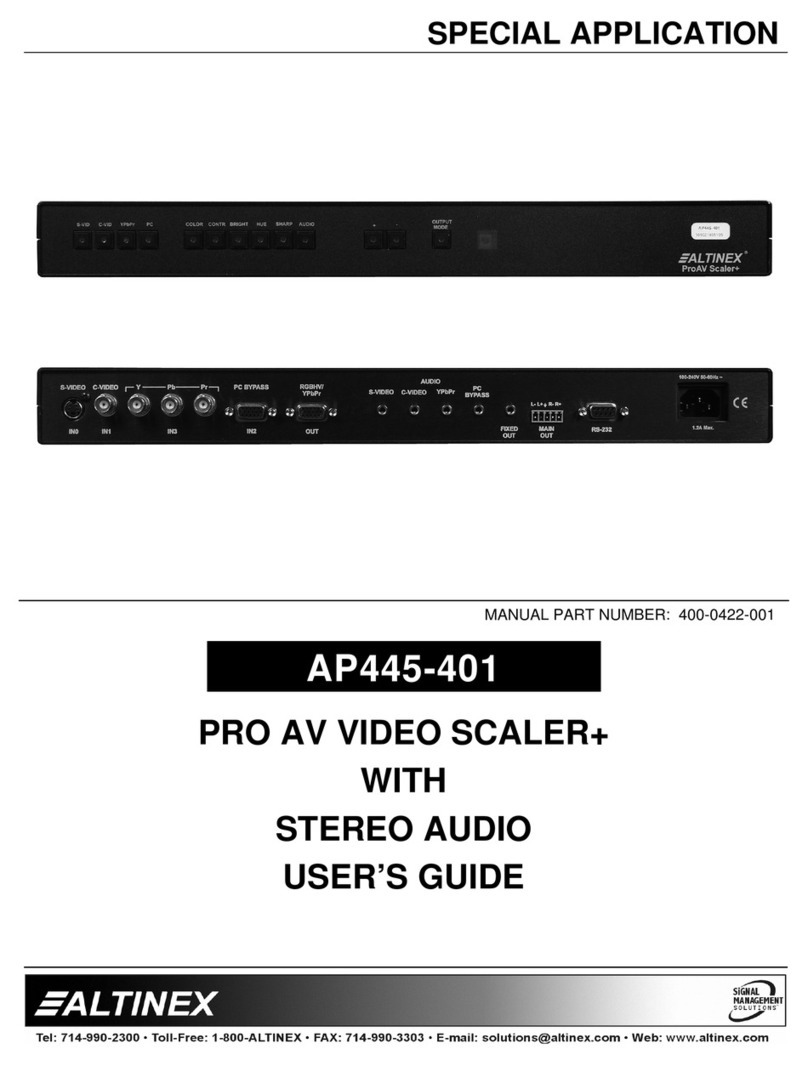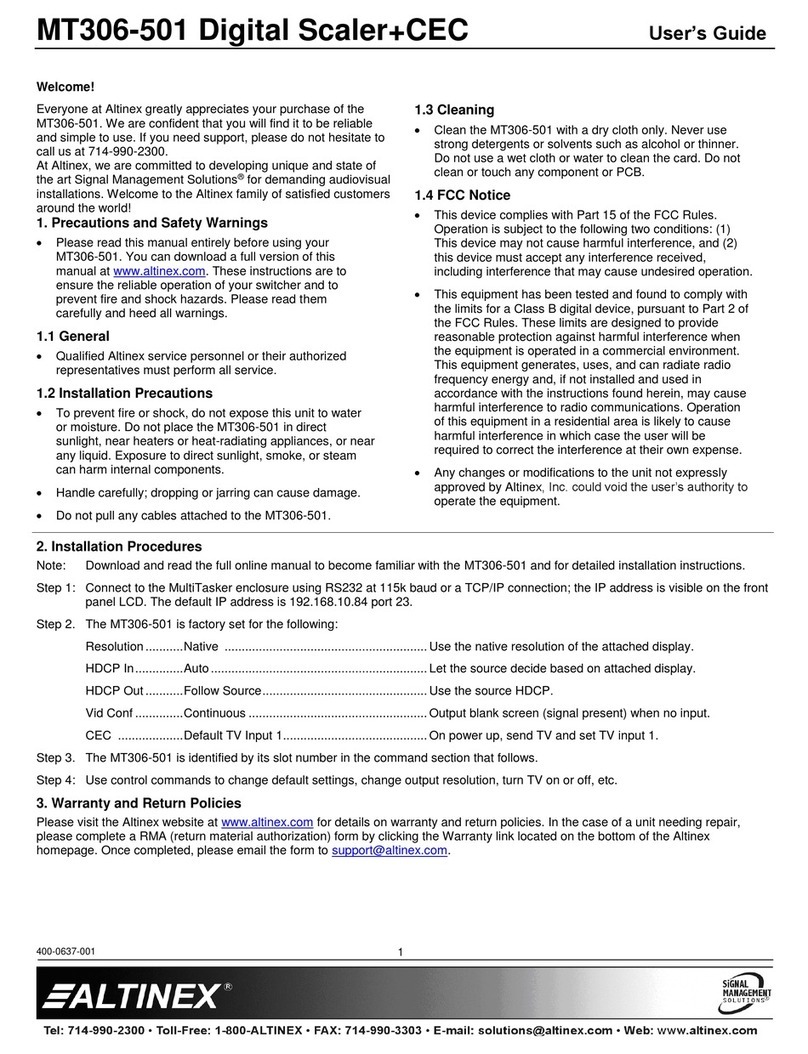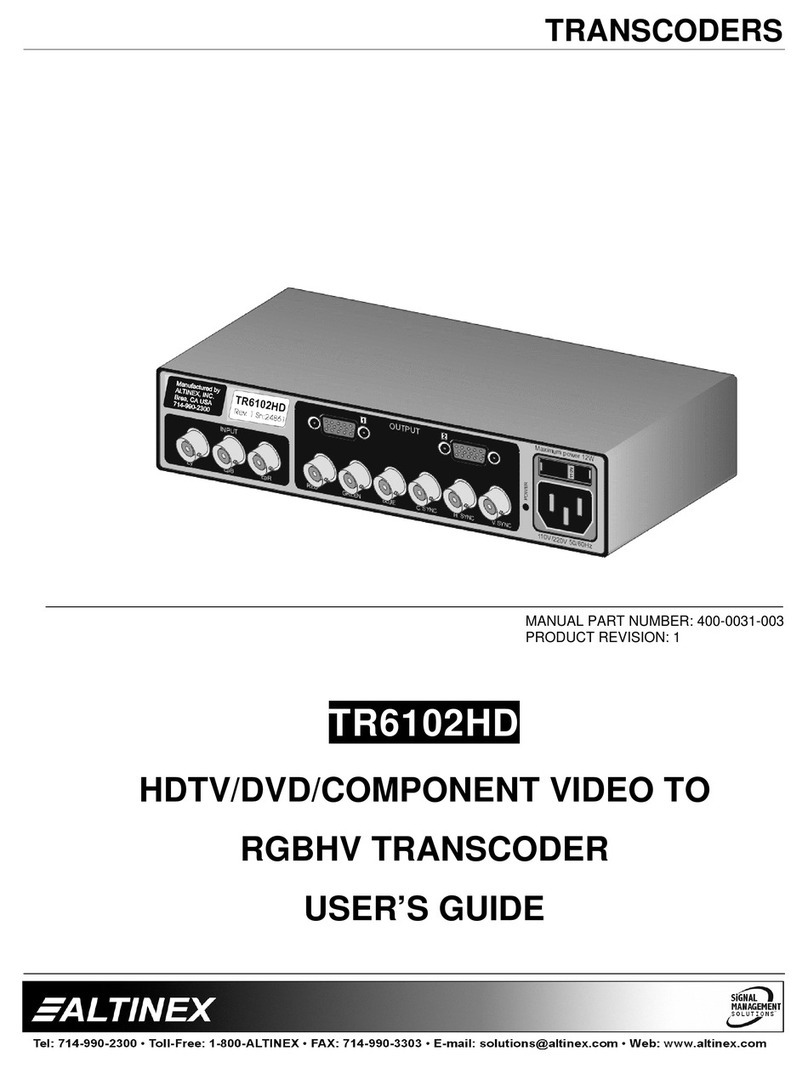VP500-100 HDMI to VGA Converter User’s Guide
400-0549-002
Welcome!
We greatly appreciate your purchase of the VP500-100 HDMI to VGA
Converter. We are sure you will find it reliable and simple to use. Superior
performance for the right price, backed by solid technical and customer
support is what Altinex has to offer.
We are committed to providing our customers with Signal Management
Solutions®to the most demanding audiovisual installations at competitive
pricing and we welcome you to join the ranks of our many satisfied customers
throughout the world.
1. Precautions and Safety Warnings
Please read this manual carefully before using your VP500-100. Keep this
manual handy for future reference. These safety instructions are to ensure the
long life of your VP500-100 and to prevent fire and shock hazards. Please read
them carefully and heed all warnings.
1.1 General
Qualified Altinex service personnel or their authorized representatives
must perform all service.
1.2 Installation Precautions
To prevent fire or shock, do not expose this unit to water or moisture.
Do not place the VP500-100 in direct sunlight, near heaters or
heat-radiating appliances, or near any liquid. Exposure to direct
sunlight, smoke, or steam can harm internal components.
Handle the switcher carefully. Dropping or jarring can cause damage.
Do not pull any cables that are attached to the VP500-100.
1.3 Cleaning
Clean only the connector area with a dry cloth. Never use strong
detergents or solvents such as alcohol or thinner. Do not use a wet
cloth or water to clean the card. Do not clean or touch any component
or PCB.
1.4 FCC Notice
This device complies with Part 15 of the FCC Rules. Operation is
subject to the following two conditions: (1) This device may not cause
harmful interference, and (2) this device must accept any interference
received, including interference that may cause undesired operation.
This equipment has been tested and found to comply with the limits for
a Class A digital device, pursuant to Part 15 of the FCC Rules. These
limits are designed to provide reasonable protection against harmful
interference when the equipment is operated in a commercial
environment. This equipment generates, uses, and can radiate radio
frequency energy and, if not installed and used in accordance with the
instructions found herein, may cause harmful interference to radio
communications. Operation of this equipment in a residential area is
likely to cause harmful interference in which case the user will be
required to correct the interference at his own expense.
Any changes or modifications to the unit not expressly approved by
Altinex, Inc. could void the user’s authority to operate the equipment.
2. Installation Procedures
Step 1. Remove the converter and all accessories from the shipping container.
NOTE: A typical setup may require video and audio adapter cables that are usually included with the purchase of the associated
device: display, speakers, or amplifier. If needed, standard adapter cables can be purchased separately from Altinex:
Video: P/N CB412-003 VGA-to-VGA type cable (15-pin HD M-F)
Audio: P/N CB445-006 Audio cable (3.5 mm M-M)
Step 2. An AC to USB power adapter is provided in the event the HDMI source does not provide sufficient power for the converter. Only use this adapter if
required to do so later in this installation.
Step 3. Connect the converter's video output to the VGA/analog display. Connect the converter directly or use a short VGA type cable between the
converter's 15-pin HD connector and the 15-pin HD connector on the display.
Step 4. Connect the converter's audio output to the audio input of the display (if available), amplified speakers, or an amplifier.
Step 5. Connect the source's HDMI cable to the input of the converter. If the source is on and there is an active HDMI signal present, the power LED on the
top of the converter should be on and solid blue. This is typical for most HDMI sources. If the LED is blinking, it is necessary to use the external power
adapter provided.
Step 6. Hook & loop fastening tape is provided so the converter can be neatly attached to the back of the display and out of sight.
Step 7. Use the cable clamps provided to neatly route the cables and to provide strain relief.
Step 8. The VP500-100 Converter is now operational.
3. Limited Warranty/Return Policies
Please see the Altinex website at www.altinex.com for details on warranty and return policies.