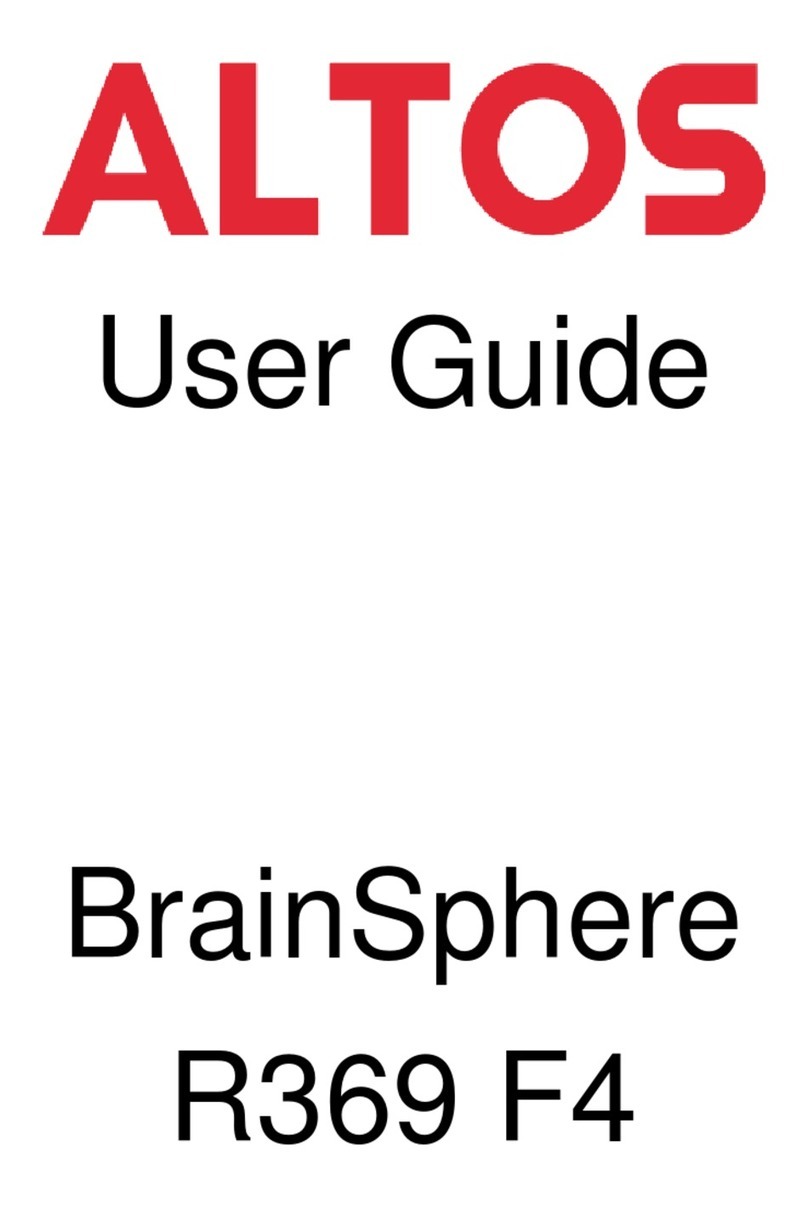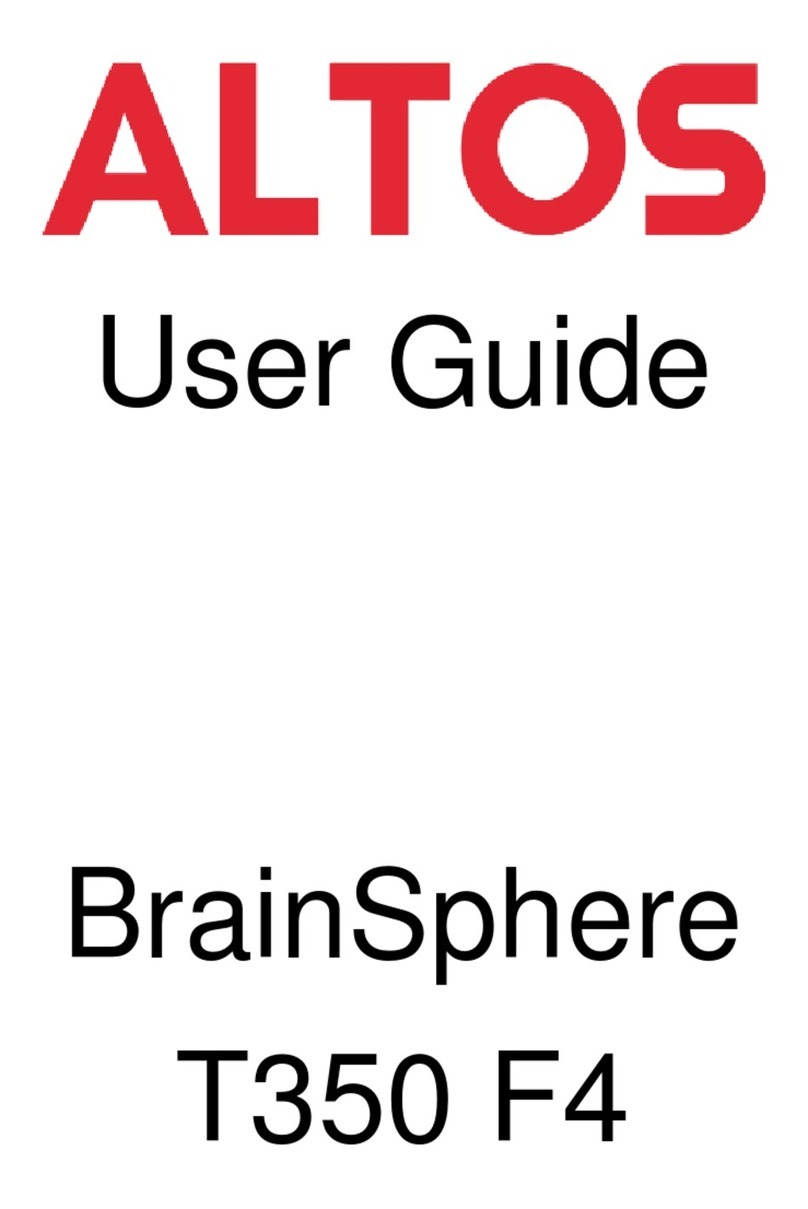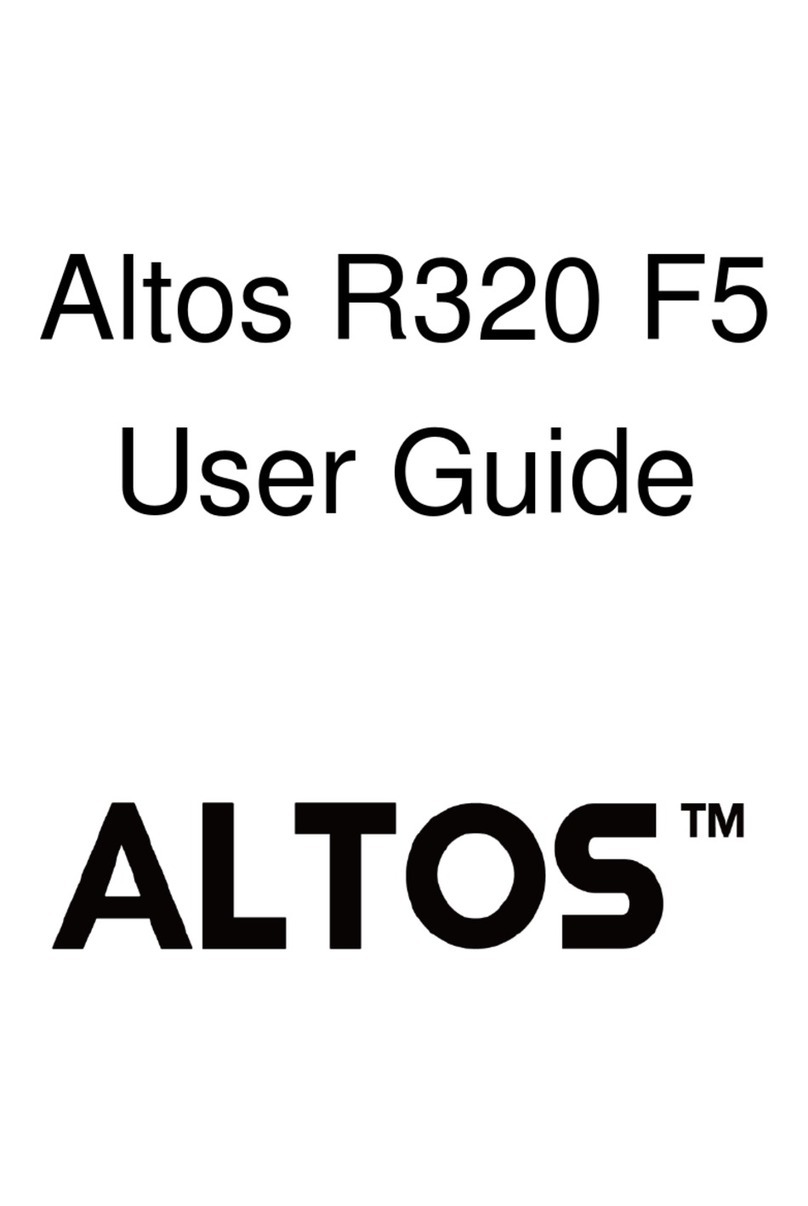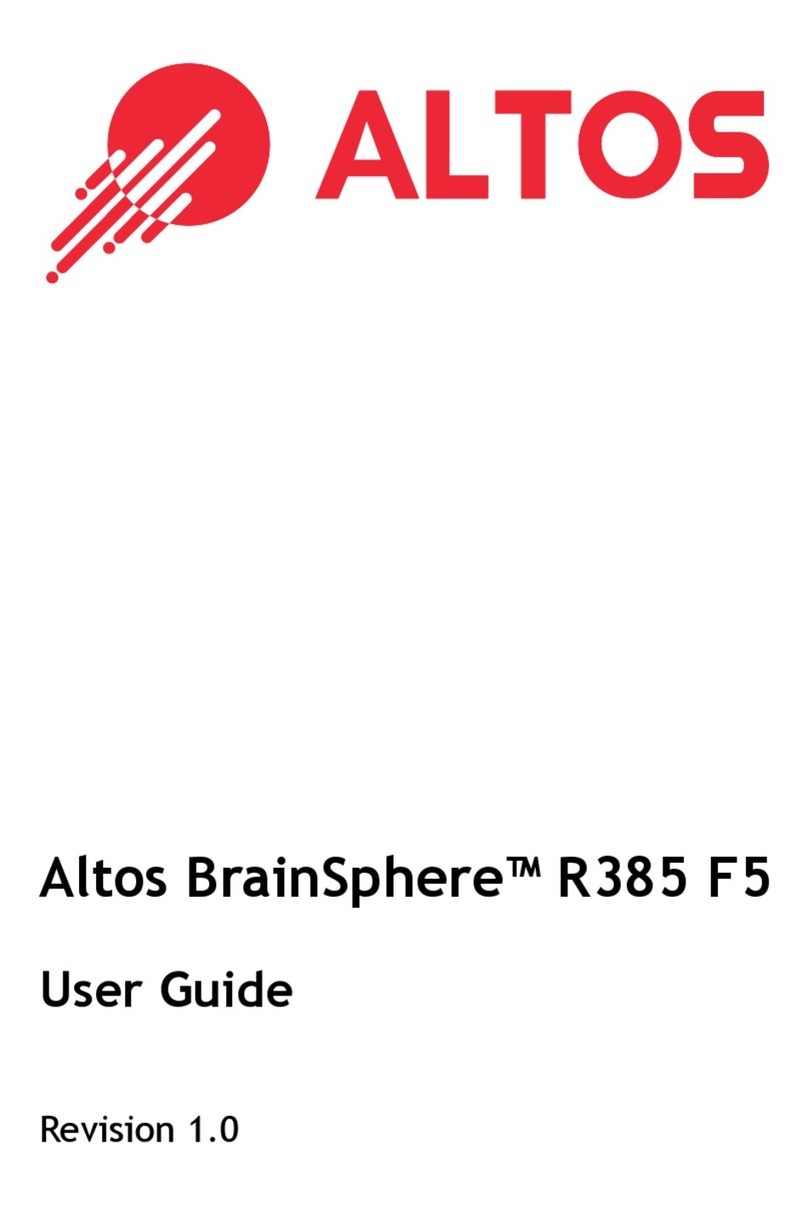Altos BrainSphere R185 F5 User manual
Other Altos Server manuals
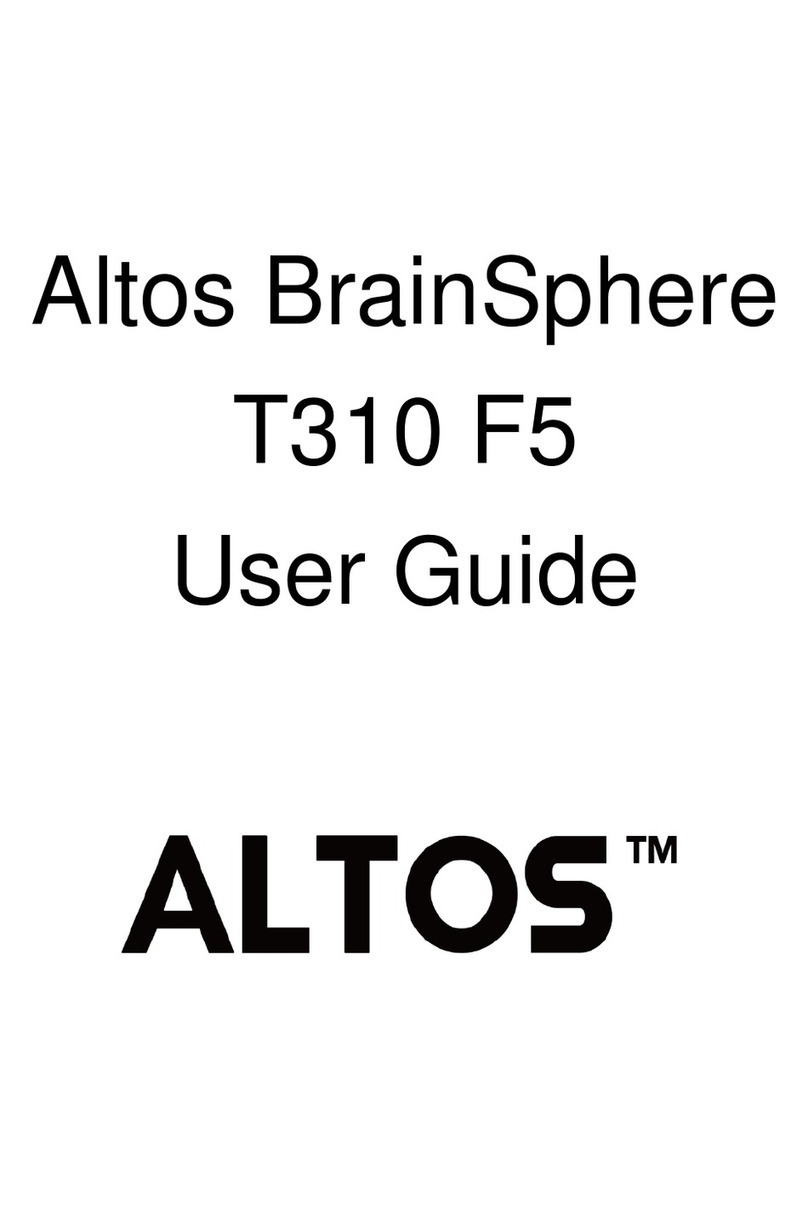
Altos
Altos BrainSphere T310 F5 User manual

Altos
Altos BrainSphere R385 F4 User manual

Altos
Altos R380 F5 User manual
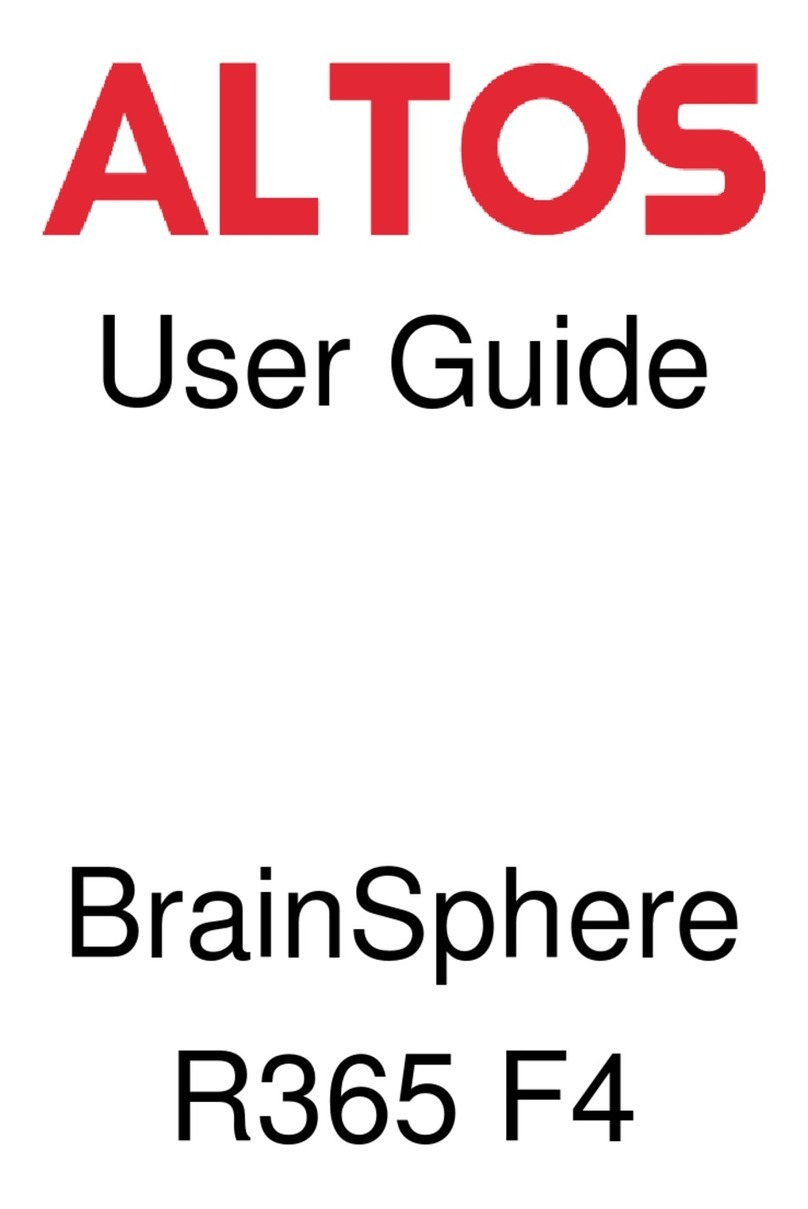
Altos
Altos BrainSphere R365 F4 User manual

Altos
Altos BrainSphere R580 F4 User manual

Altos
Altos Altos BrainSphere R365 F5 User manual

Altos
Altos T110 F5 User manual

Altos
Altos BrainSphere P530 F4 User manual
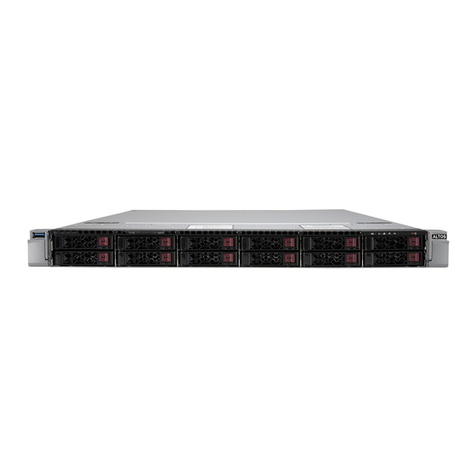
Altos
Altos R360 F5 SFF User manual
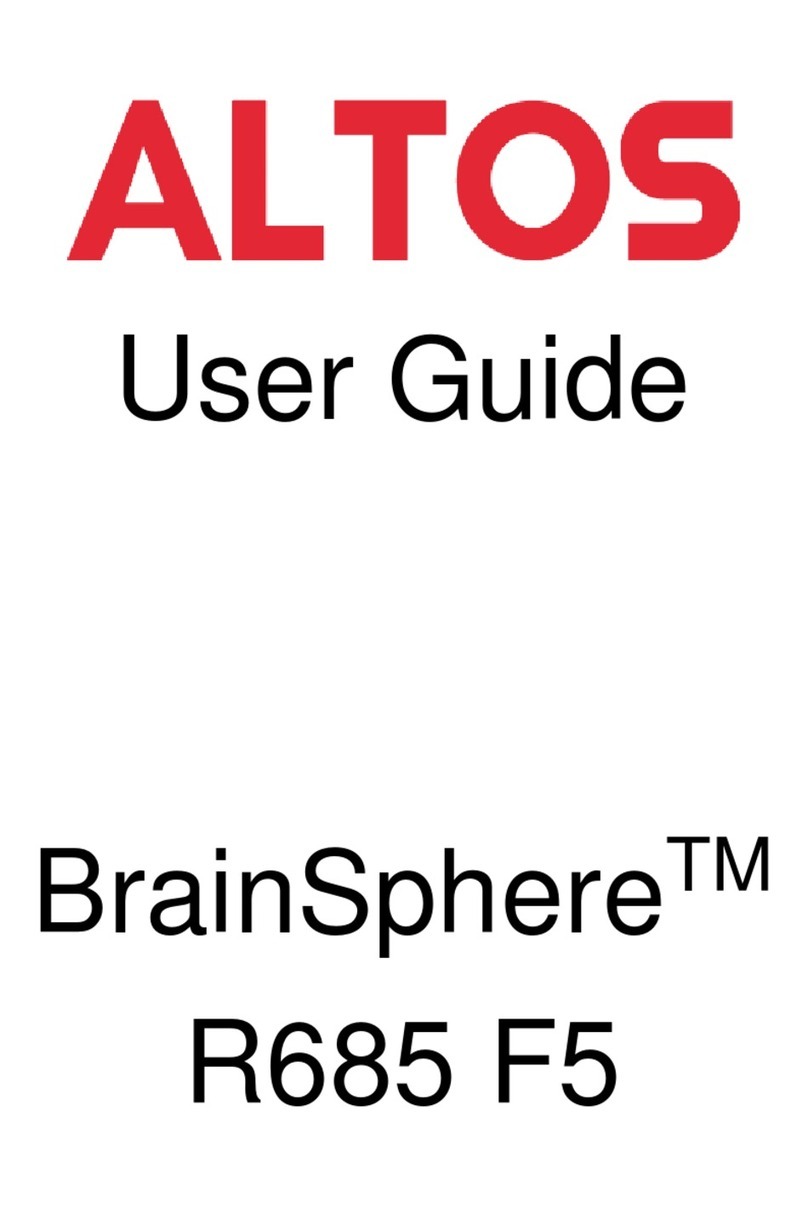
Altos
Altos BrainSphere R685 F5 User manual