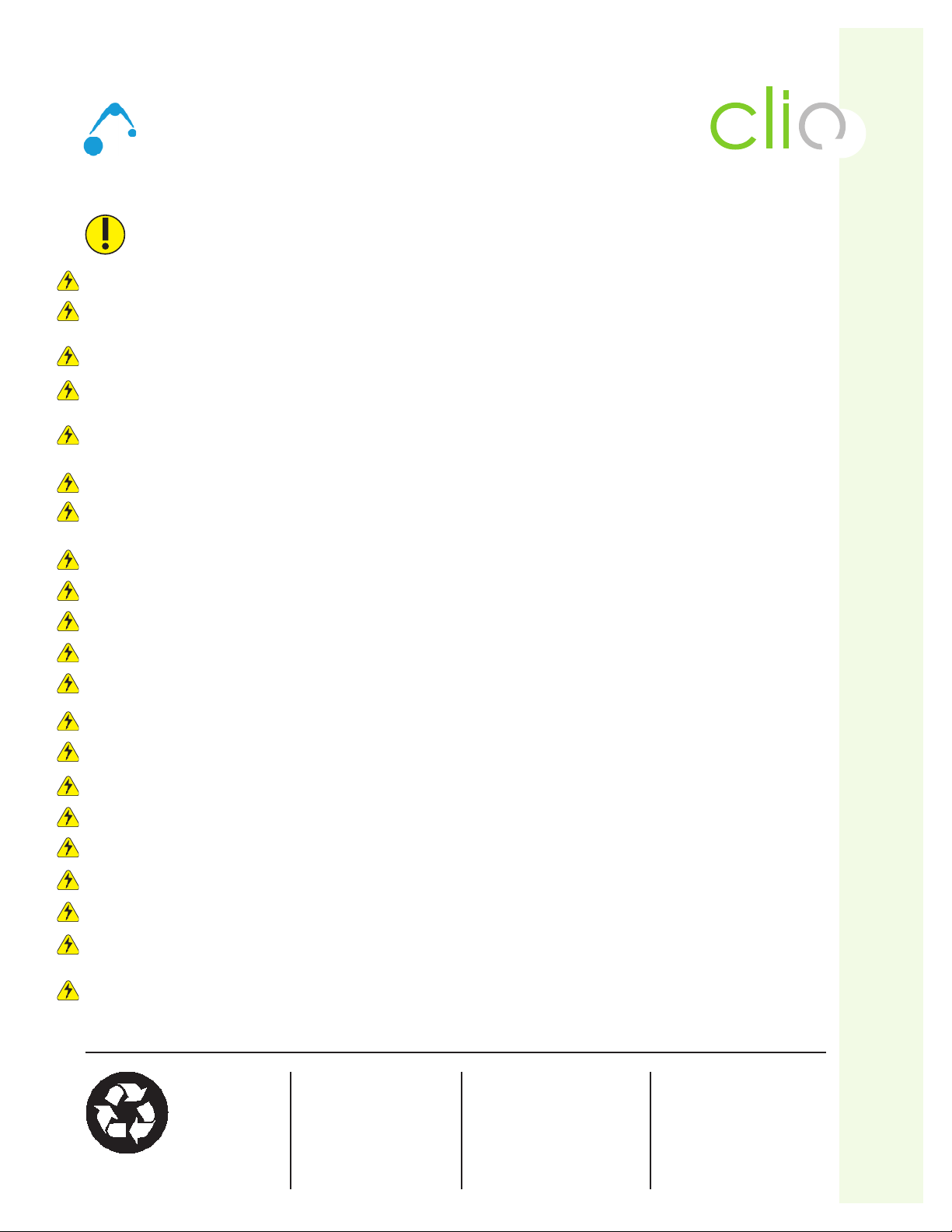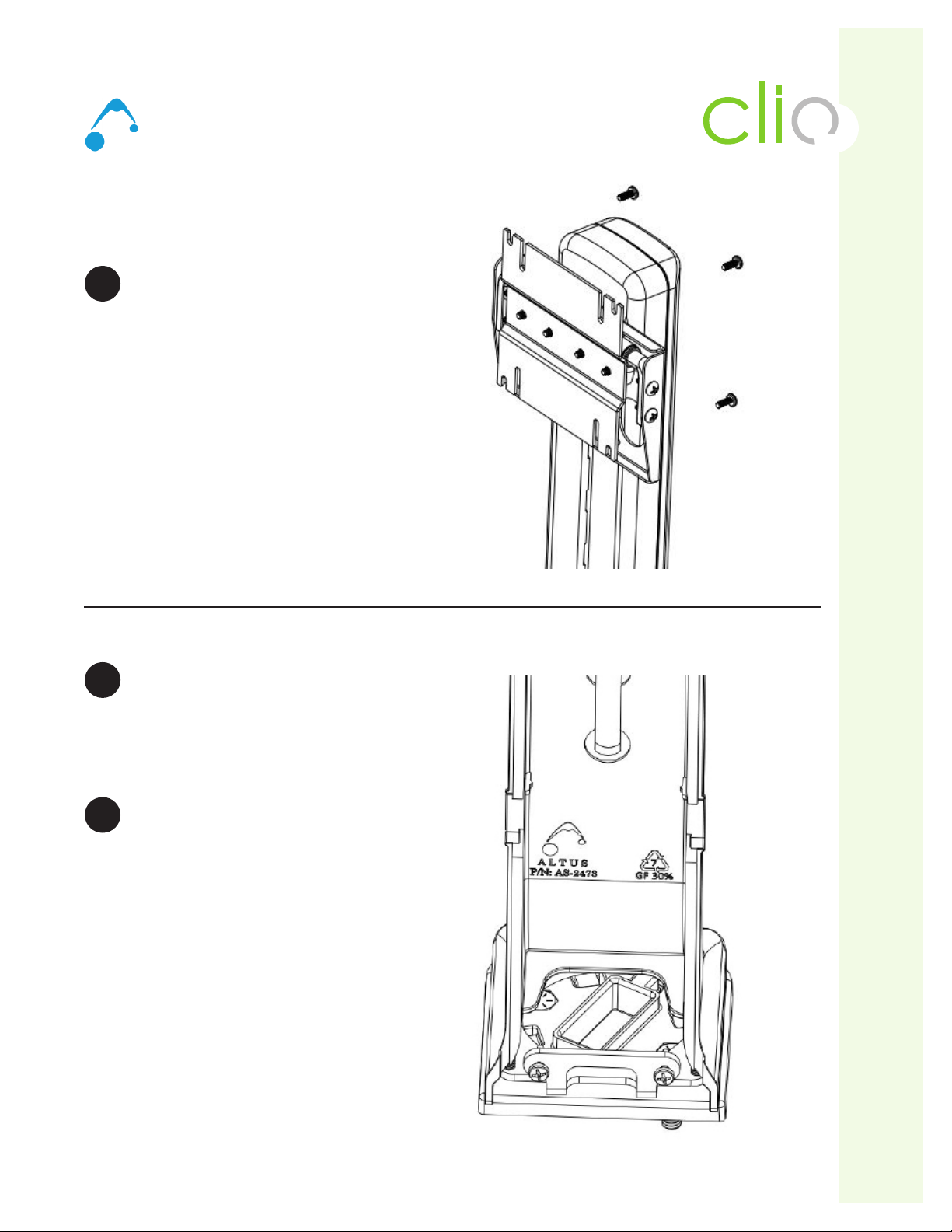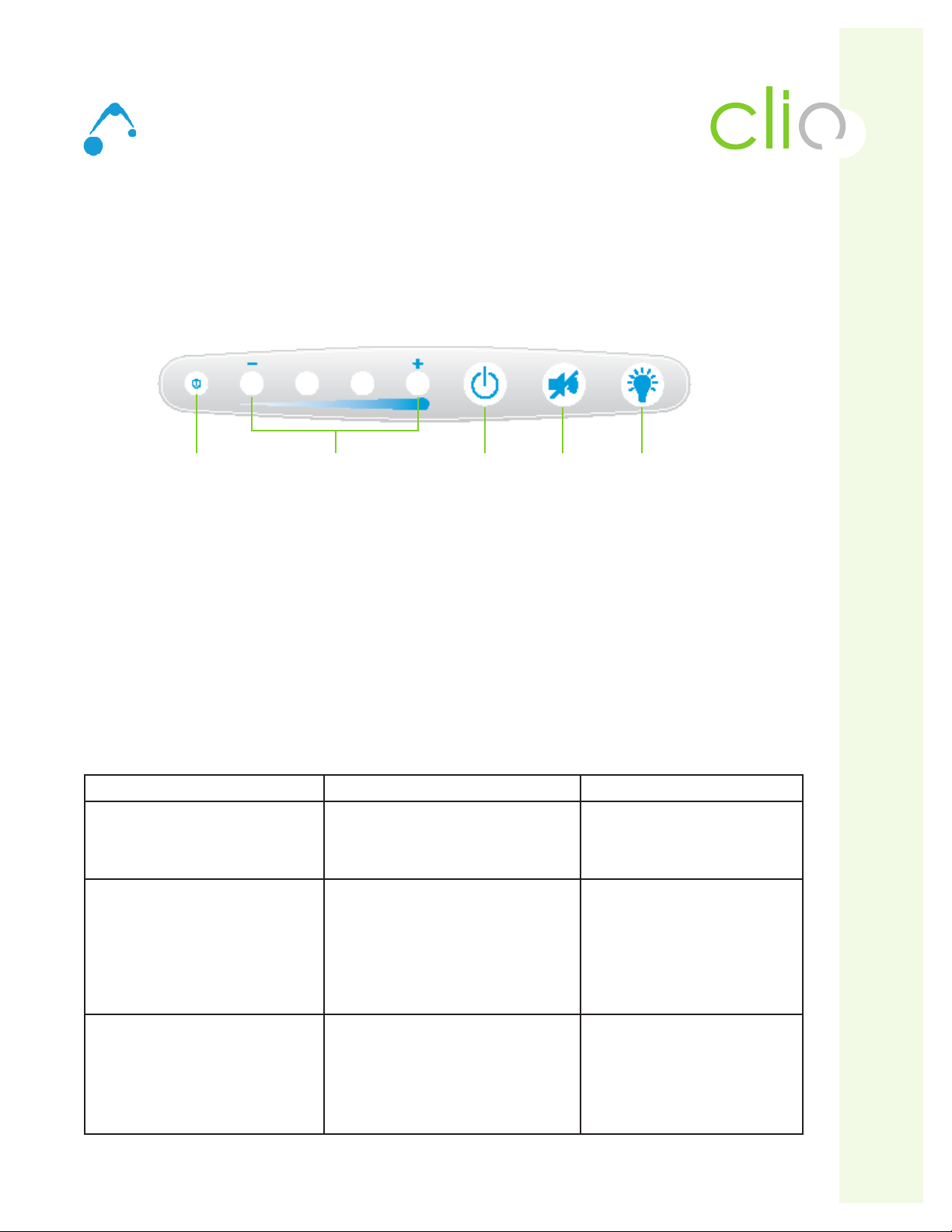10 ALTUS | 3731 Northridge Dr, NW |Suite 1 |Walker, MI 49544 |T: 888.537.1311 Iwww.altus-inc.com | AS-1584_Rev.I
Power System Overview
Clio External User Interface
The easy-to-read battery user interface, which is located on the front surface of the cart handle, gives the user a
real-time status of the battery. Each LED will illuminate in several sequences to indicate the approximate charge
level of the battery.
• The rst LED indicates power on/off.
• LEDs two through ve indicate charge level and correspond to a percent of charge range.
• Power Button (third to last button on right) - To power up, press and hold for 3 seconds, and the on/off
Indicator will beep and power on.
To power down, press and hold for 3 seconds, and the on/off Indicator will beep and power off.
• Power Alert Mute Button (second to last button on right) - If the battery level falls below 10% for LiFe Battery
an alarm will sound. This button will mute the alarm.
• Keyboard LED Light (last button on right) - To turn on, press button. The light will automatically turn off after
5 minutes or if button is pressed again.
Using the Power System
Turning On System Turning Off System Mute Button Use
Press and hold power button
for approximately 3 seconds
Press and hold power button
for approximately 3 seconds
Press and hold until audible alarm
discontinues
Fuel Gauge/Power System
will beep. The LED on the
left side turns green. All
components will receive power.
Fuel Gauge/Power System will beep.
LED on left side will turn off.
If Power System is plugged in, the
other LED lights will remain lit to show
battery level.
All components will NOT receive power.
Fuel Gauge/Power System will beep.
Audible alarm will silence as long as
battery level is above 10%. When
at 10%, the alarm, even if muted, will
resound every minute. Action to take
is to charge the battery or shut down
the unit.
Use this during:
• Initial start-up
• After replacing battery
• If system has been shut down
• If system has shut itself down
after reaching low battery level
Use this during:
• If cart will not be used or plugged in for
an extended period of time
• Before replacing battery
• If Power System will be serviced
Use this during:
• When the audible alarm rst goes
off at the 20% battery level
remaining. When alarm sounds,
plug in cart to avoid damage
to battery.
Technology Workstation Solutions — Powered
On/Off
Indicator
Battery Charge
Level
Mute
Button
Power
Button
Keyboard
LED Light