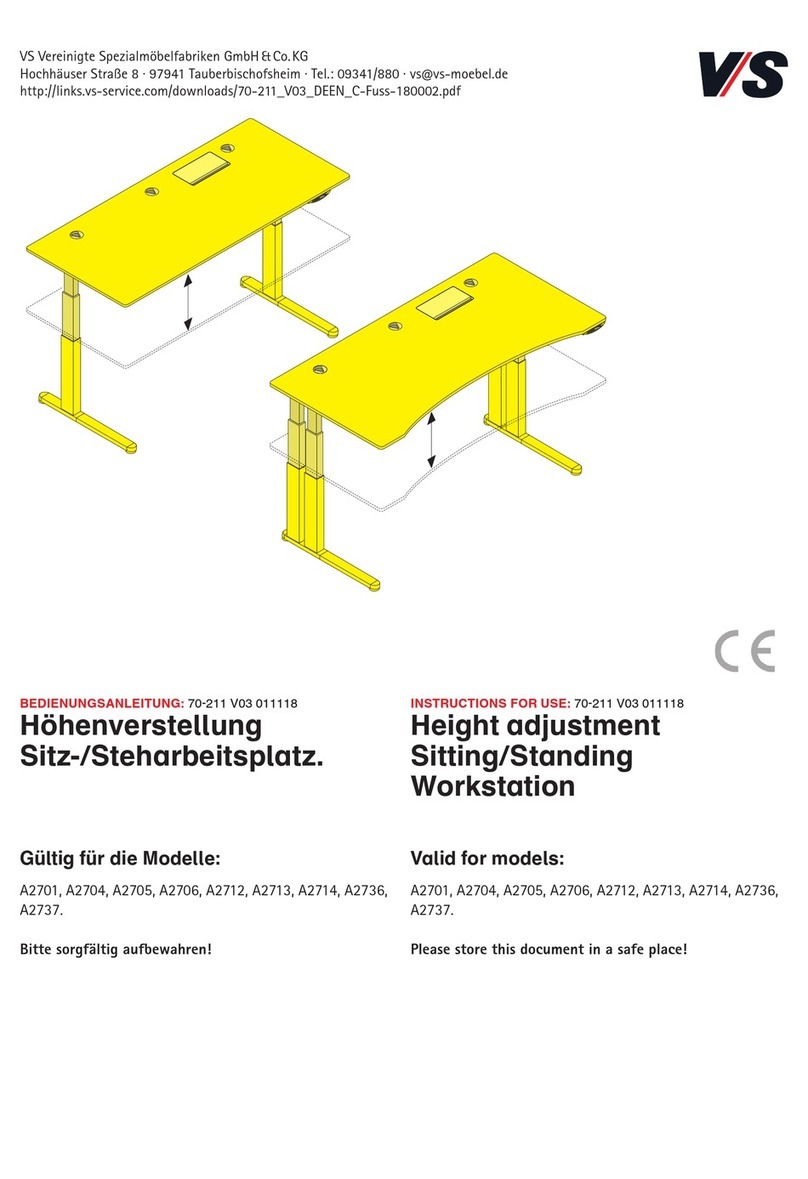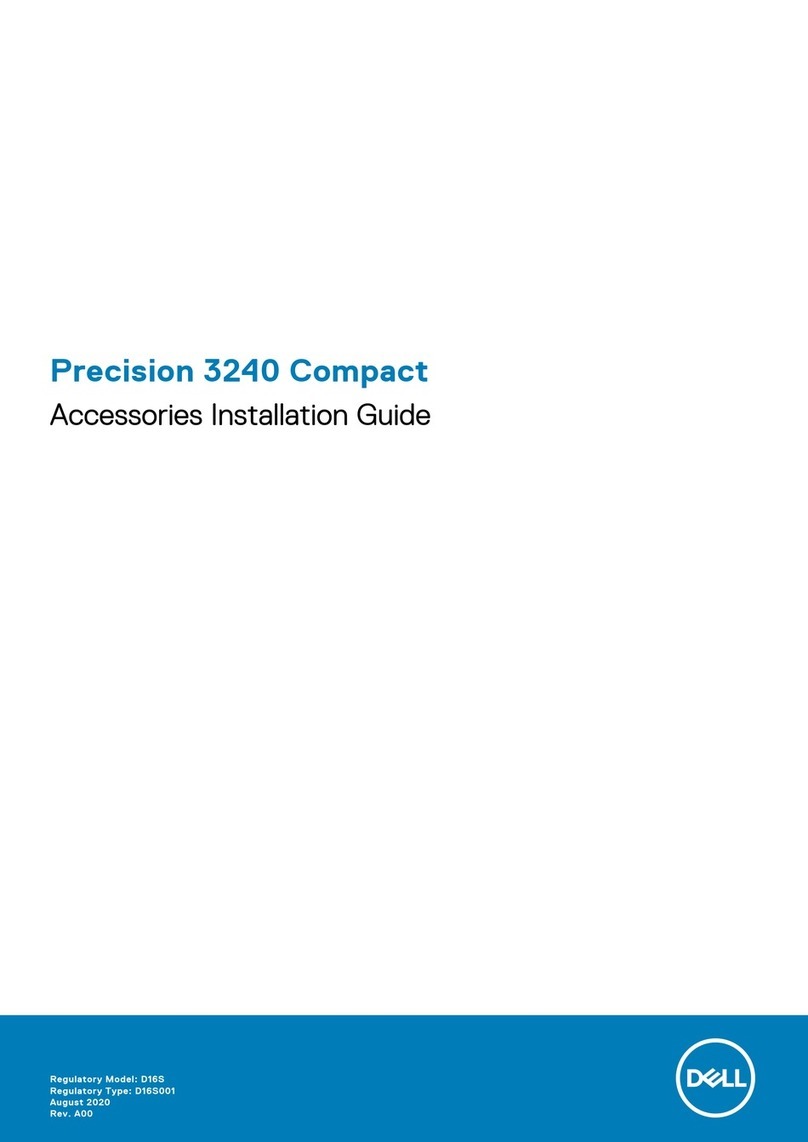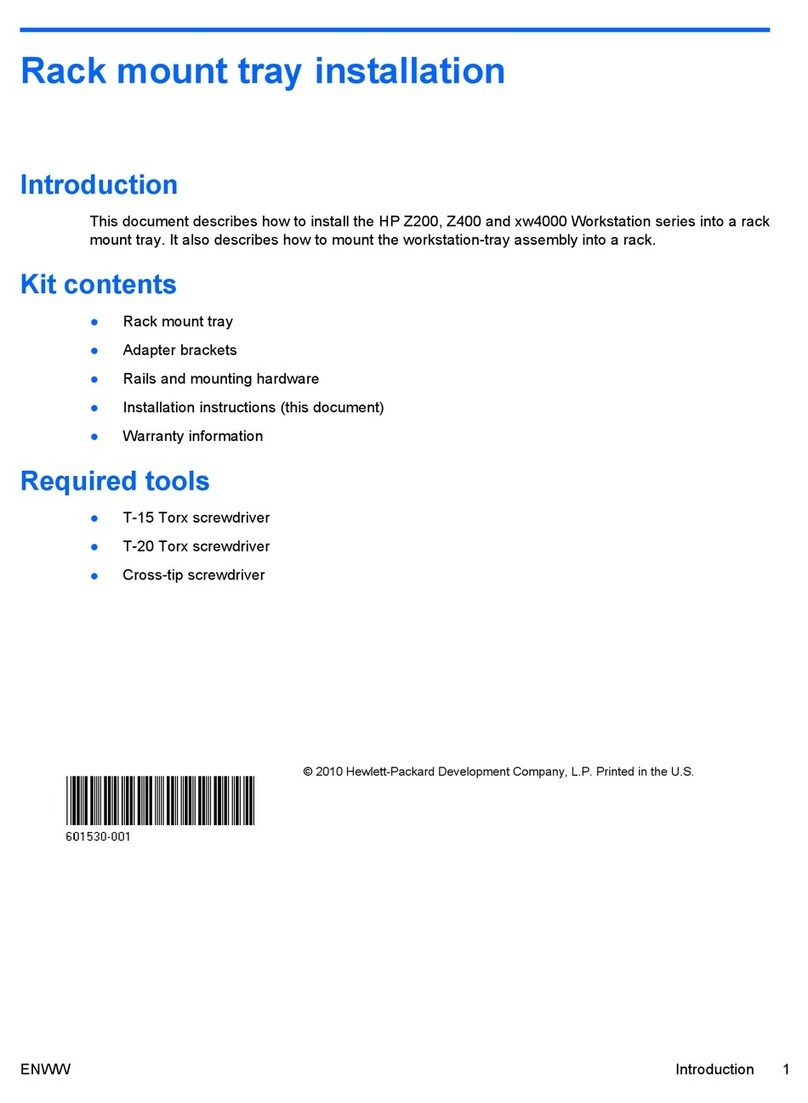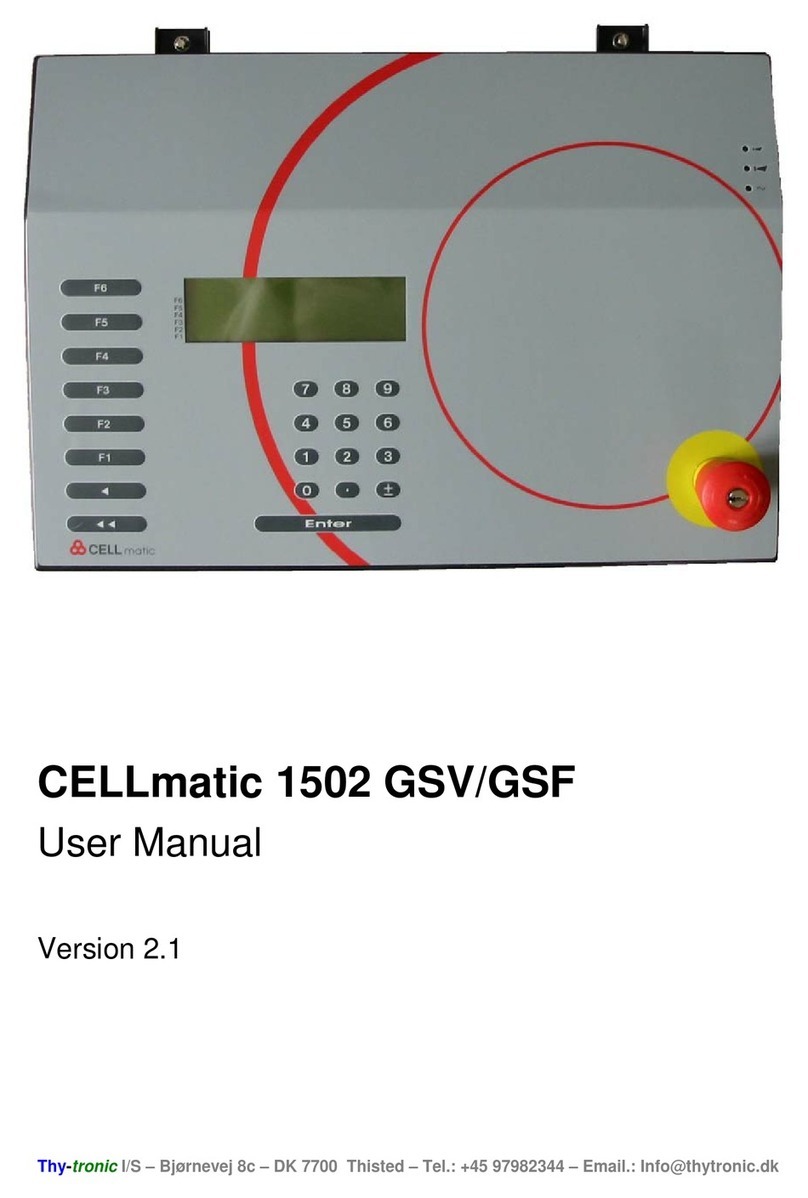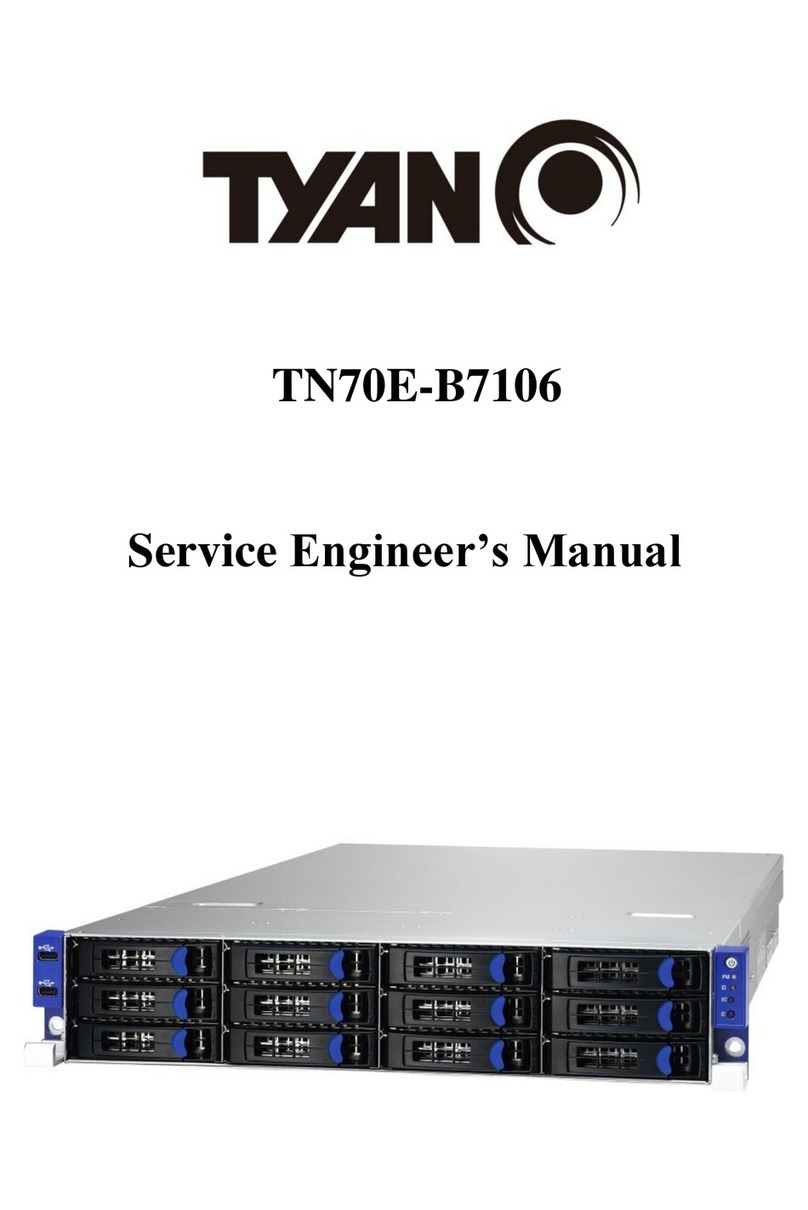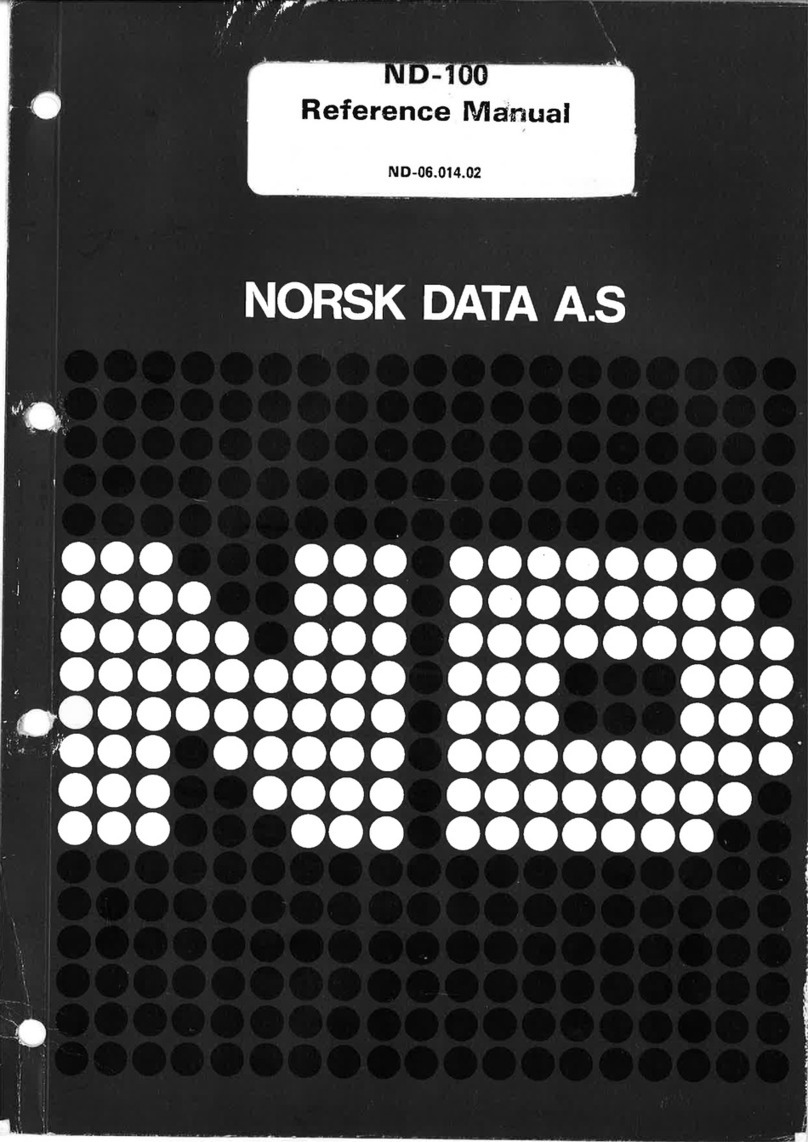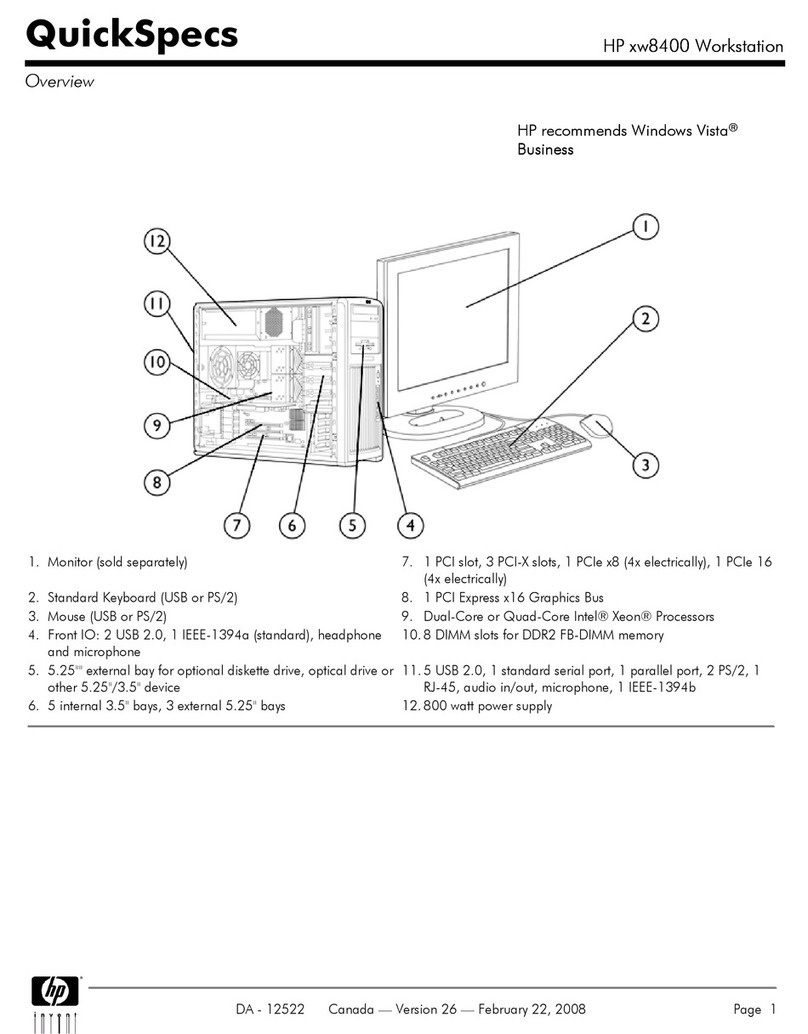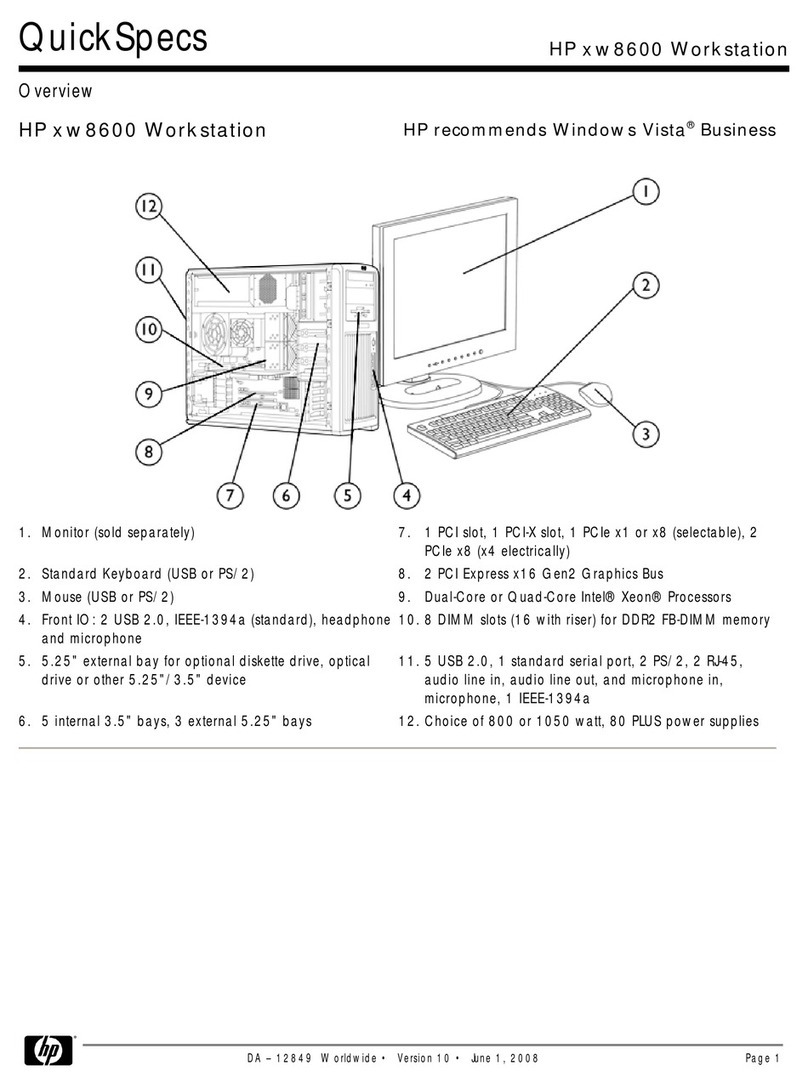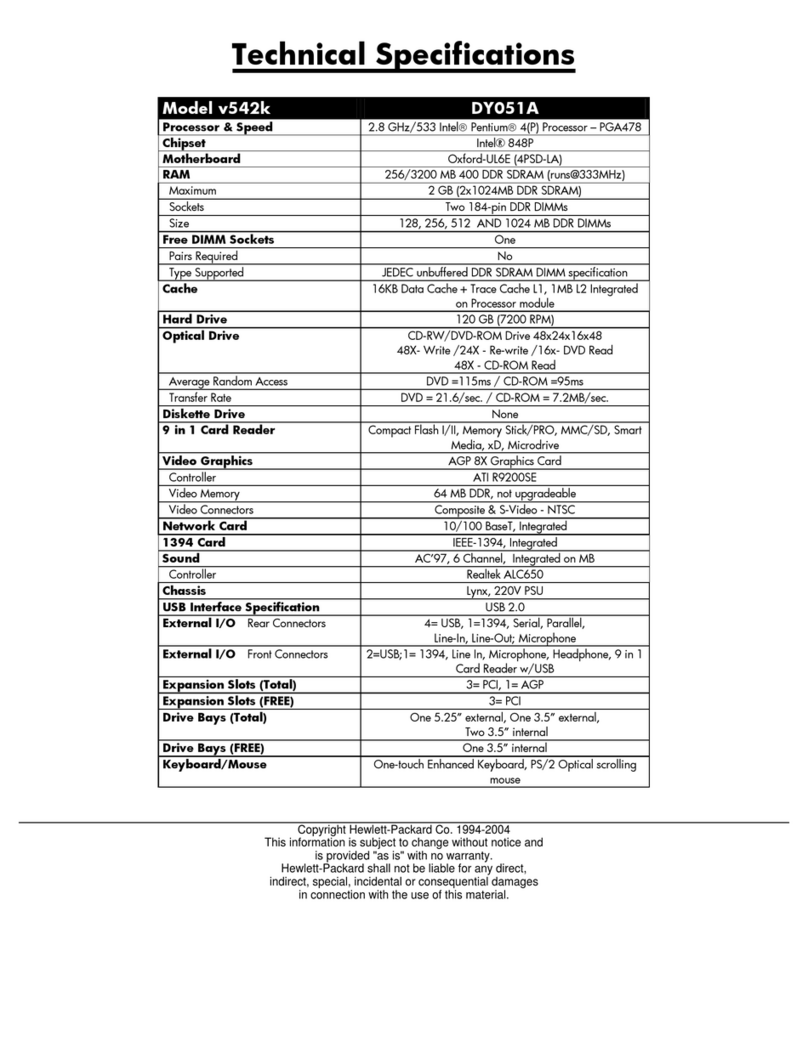Star Lake SCH-406 User manual

User’s Manual
Revision Date: June.11.2021
SCH-406
IEC-61850-3, IEEE-1613 1U Computer

SCH-406 User’s Manual
Revision Date: June.11.2021
1
Safety Information
Electrical safety
To prevent electrical shock hazard, disconnect the power cable from the electrical outlet before
relocating the system.
When adding or removing devices to or from the system, ensure that the power cables for the devices
are unplugged before the signal cables are connected. If possible, disconnect all power cables from
the existing system before you add a device.
Before connecting or removing signal cables from the motherboard, ensure that all power cables are
unplugged.
Seek professional assistance before using an adapter or extension cord. These devices could interrupt
the grounding circuit.
Make sure that your power supply is set to the correct voltage in your area.
If you are not sure about the voltage of the electrical outlet you are using, contact your local power
company.
If the power supply is broken, do not try to fix it by yourself. Contact a qualified service technician or
your local distributor.
Operation safety
Before installing the motherboard and adding devices on it, carefully read all the manuals that came
with the package.
Before using the product, make sure all cables are correctly connected and the power cables are not
damaged. If you detect any damage, contact your dealer immediately.
To avoid short circuits, keep paper clips, screws, and staples away from connectors, slots, sockets and
circuitry.
Avoid dust, humidity, and temperature extremes. Do not place the product in any area where it may
become wet.
Place the product on a stable surface.
If you encounter any technical problems with the product, contact your local distributor
Statement
All rights reserved. No part of this publication may be reproduced in any form or by any means,
without prior written permission from the publisher.
All trademarks are the properties of the respective owners.
All product specifications are subject to change without prior notice

SCH-406 User’s Manual
Revision Date: June.11.2021
2
Revision History
Revision
Date (yyyy/mm/dd)
Changes
V1.0
2021/06/11
First release
Packing List
Item
Description
Q’ty
1
SCH-406 IEC-61850-3, IEEE-1613 1U Computer
1
2
Driver CD
1
Ordering information
2U 19” Power Automation Fanless Server Computer with Intel. 10th Gen. Core i7 Processor,
2 × RJ45 GbE, 2 x 10GbE, 100V~240V AC-in, 2 x 200W AC/DC Redundant Power Supply, Operating
Temperature -20~+60°C
Optional Ordering Information
INTEL X710 Dual 10GbE SFP+ LAN card
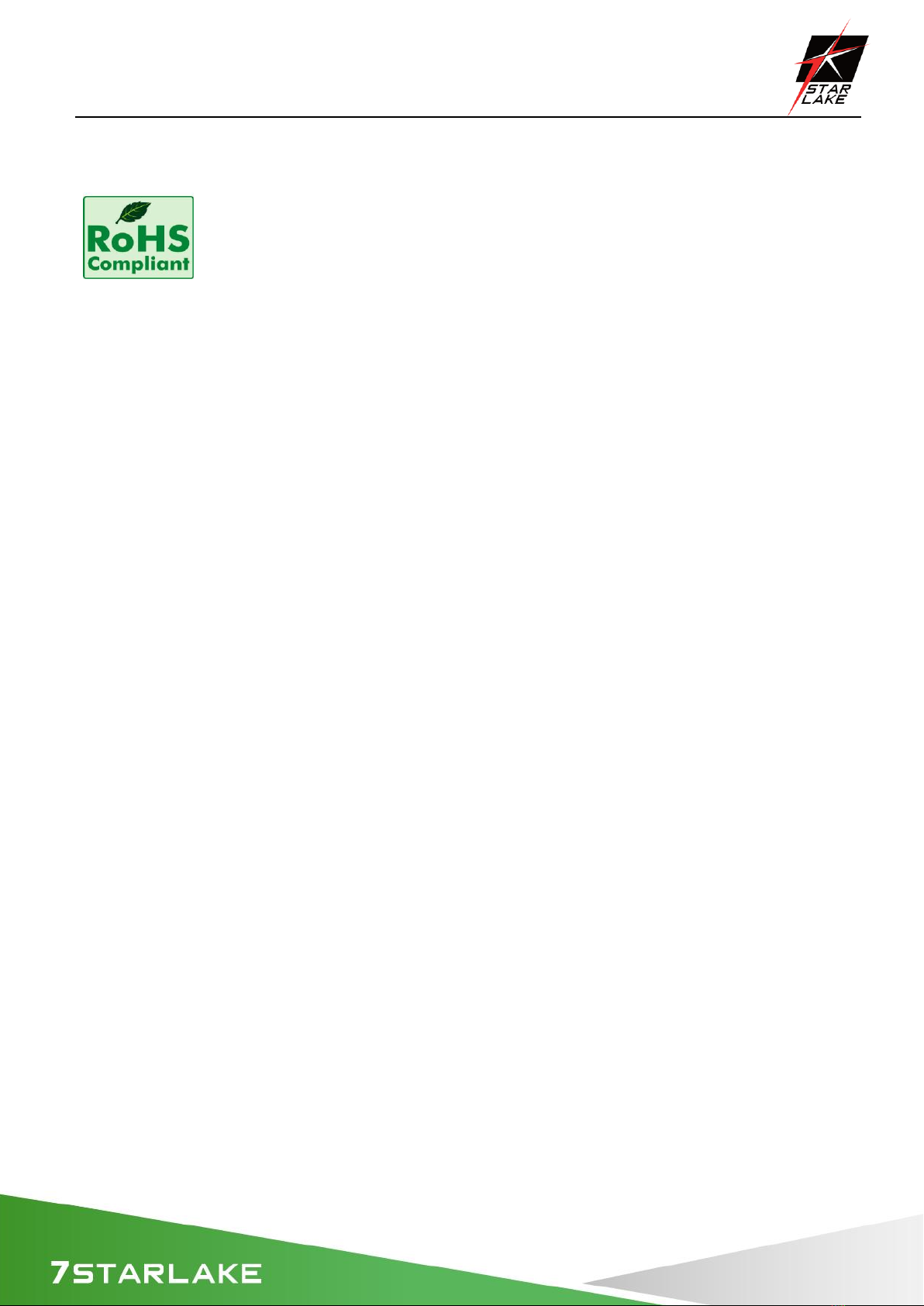
SCH-406 User’s Manual
Revision Date: June.11.2021
3
RoHS Compliance
Perfectron RoHS Environmental Policy and Status Update
Perfectron is a global citizen for building the digital infrastructure. We are
committed to providing green products and services, which are compliant with
European Union RoHS (Restriction on Use of Hazardous Substance in Electronic Equipment)
directive 2011/65/EU, to be your trusted green partner and to protect our environment.
In order to meet the RoHS compliant directives, Perfectron has established an engineering and
manufacturing task force to implement the introduction of green products. The task force will
ensure that we follow the standard Perfectron development procedure and that all the new RoHS
components and new manufacturing processes maintain the highest industry quality levels for
which Perfectron are renowned.
The model selection criteria will be based on market demand. Vendors and suppliers will ensure
that all designed components will be RoHS compliant
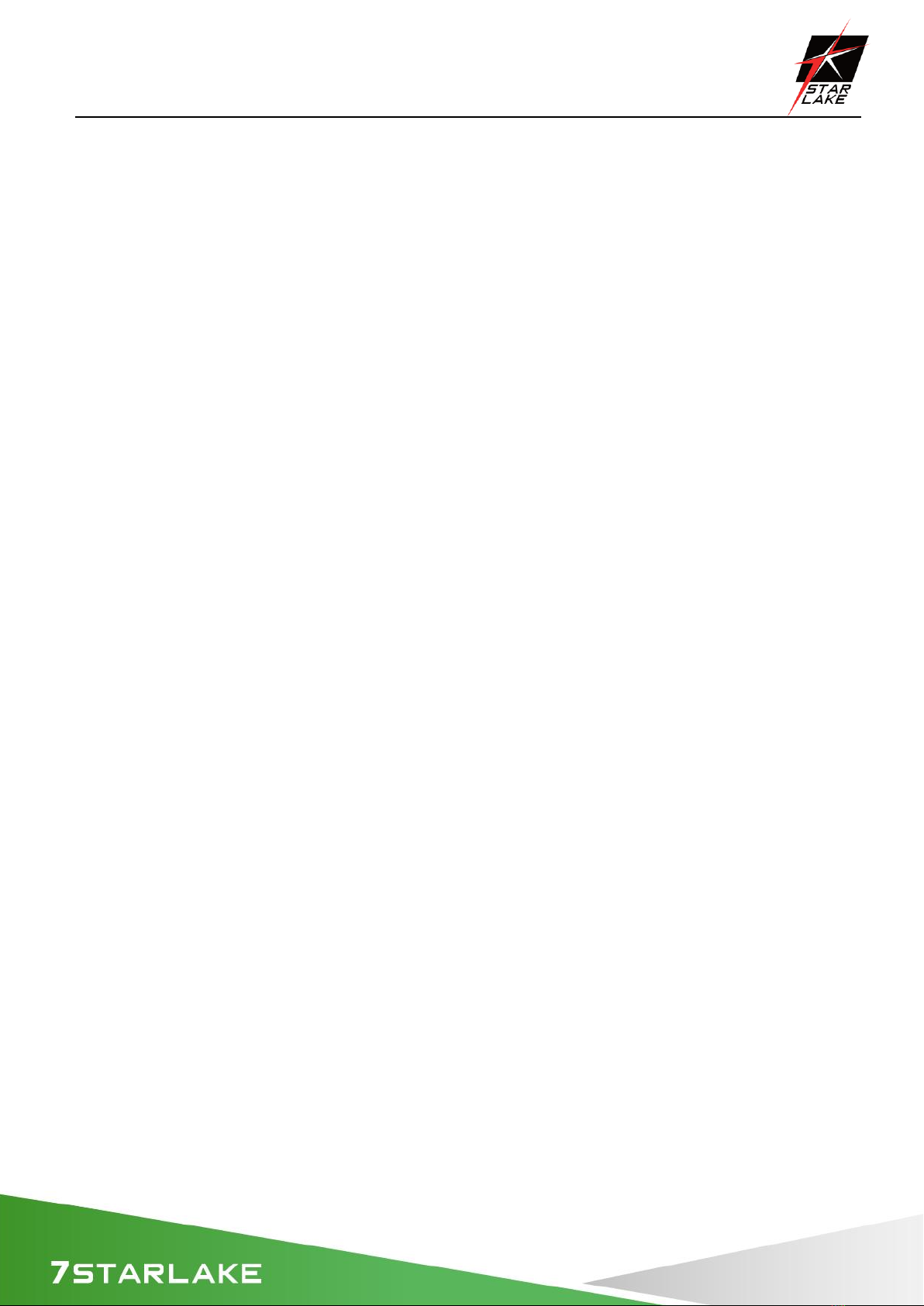
SCH-406 User’s Manual
Revision Date: June.11.2021
4
Chapter 1 : Production Introduction...........................................................................................5
1.1 Specification.............................................................................................................................5
1.2 Front Panel I/O Placement.......................................................................................................7
1.3 Rear Panel I/O Placement ........................................................................................................8
1.4 Mechanical Dimensions ...........................................................................................................9
Chapter 2 : Rear I/O Ports............................................................................................................10
2.1 LAN/IPMI port ........................................................................................................................10
2.2 VGA/DVI-D port......................................................................................................................10
2.3 USB3.2 port ............................................................................................................................10
Chapter 3 : System Setup .............................................................................................................11
3.1 Removing the Top Cover from the Chassis ............................................................................11
3.2 Installing PCIe Card.................................................................................................................11
3.3 Install the screws on the upper cover....................................................................................12
3.4 2.5” Easy Swap SSD installation .............................................................................................12
Chapter 4: AMI BIOS UTILITY ......................................................................................................13
4.1 Starting...................................................................................................................................13
4.2 Navigation Keys ......................................................................................................................14
4.3 Main Setup .............................................................................................................................14
4.4 Advanced Setup Configuations ..............................................................................................17
4.5 Event Logs ..............................................................................................................................51
4.6 IPMI ........................................................................................................................................53
4.7 Security...................................................................................................................................56
4.8 Boot........................................................................................................................................63
4.9 Save & Exit..............................................................................................................................66
Chapter 5: Appendix A BIOS Codes ...........................................................................................68
5.1 BIOS Error POST (Beep) Codes ...............................................................................................68
5.2 Additional BIOS POST Codes ..................................................................................................69
Chapter 6 : Appendix B Software...............................................................................................70
6.1 Microsoft Windows OS Installation........................................................................................70
6.2 Driver Installation...................................................................................................................72
6.3 SuperDoctor® 5 ......................................................................................................................73
6.4 IPMI ........................................................................................................................................74
Chapter 7: Appendix C Standardized Warning Statements................................................75
Chapter 8:Appendix D UEFI BIOS Recovery ............................................................................78
8.1 Overview ................................................................................................................................78
8.2 Recovering the UEFI BIOS Image............................................................................................78
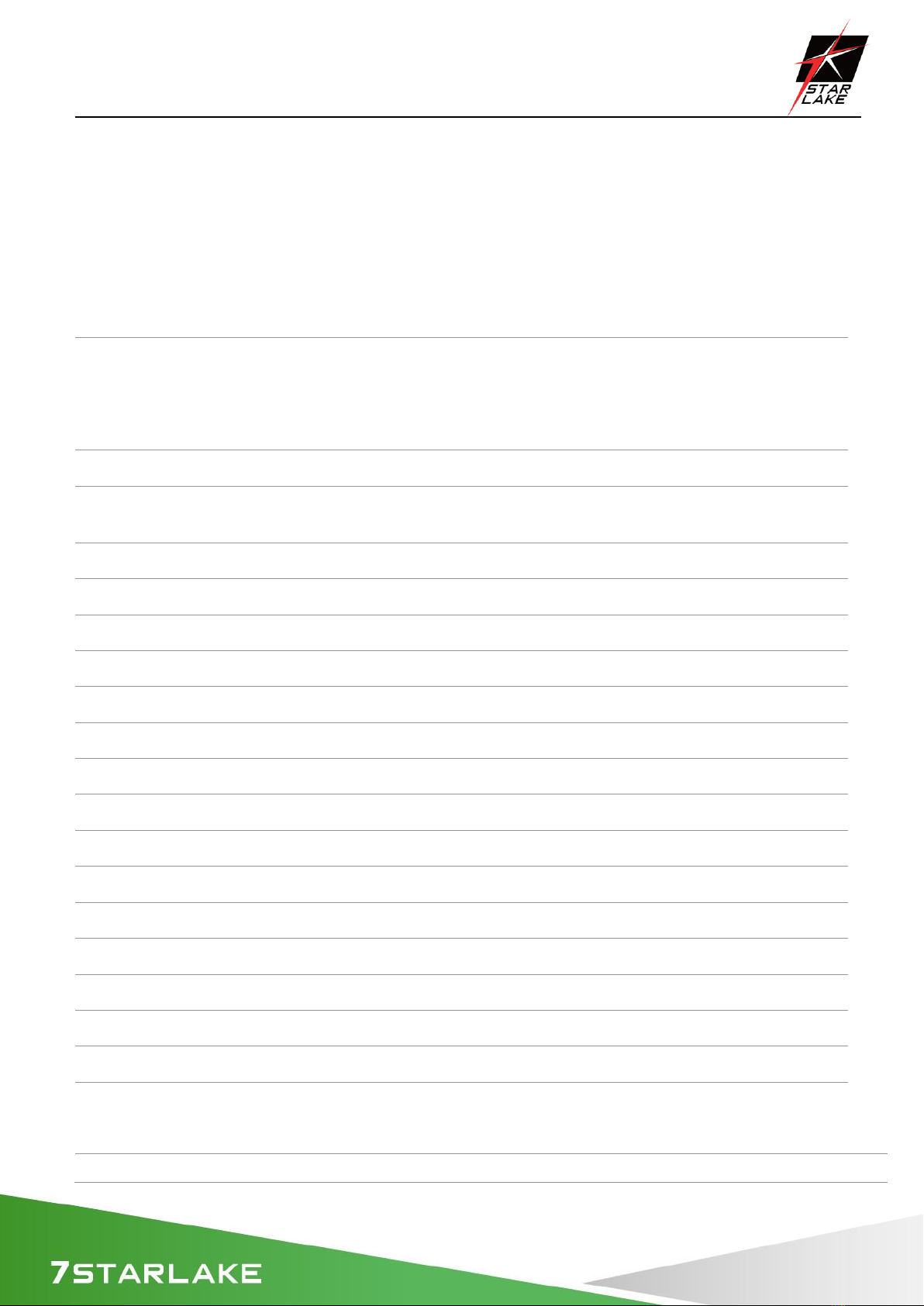
SCH-406 User’s Manual
Revision Date: June.11.2021
5
8.3 Recovering the BIOS Block with a USB Device .......................................................................78
Chapter 1 : Production Introduction
1.1 Specification
System
CPU
10th Generation Intel® Core™ i9/i7/i5 Processors
Intel® Core™ i9-10900TE(20M Cache, up to 4.60 GHz)
Intel® Core™ i7-10700TE(16M Cache, up to 4.50 GHz)
Intel® Core™ i5-10500TE(12M Cache, up to 3.70 GHz)
Memory type
4 x DDR4 up to 128GB
Expansion Slot
1 PCI-E 3.0 x16
2 PCI-E 3.0 x4
Storage Device
2 x 2.5” Easy swap HDD/SSD Tray
Rear I/O
Power Button
1 with backlight
Indicator
1 HDD backlight
USB
2 x USB 2.0
Front I/O
Power Input
100V~240V AC-IN
LAN
2 x RJ45 GbE LAN ; 2 x RJ45 10GbE LAN ; 1 x IPMI
USB
4 x USB 3.0
DisplayPort
2 x DP
DVI
1 x DVI-D
VGA
1
Optional
Dual 10GbE+ Module
INTEL X710 Dual 10GbE SFP+
Power
Power Input
100V~240V AC-IN, 2 x 200W AC/DC Redundant Power Supply
OS support list
Windows
Windows 10 x64
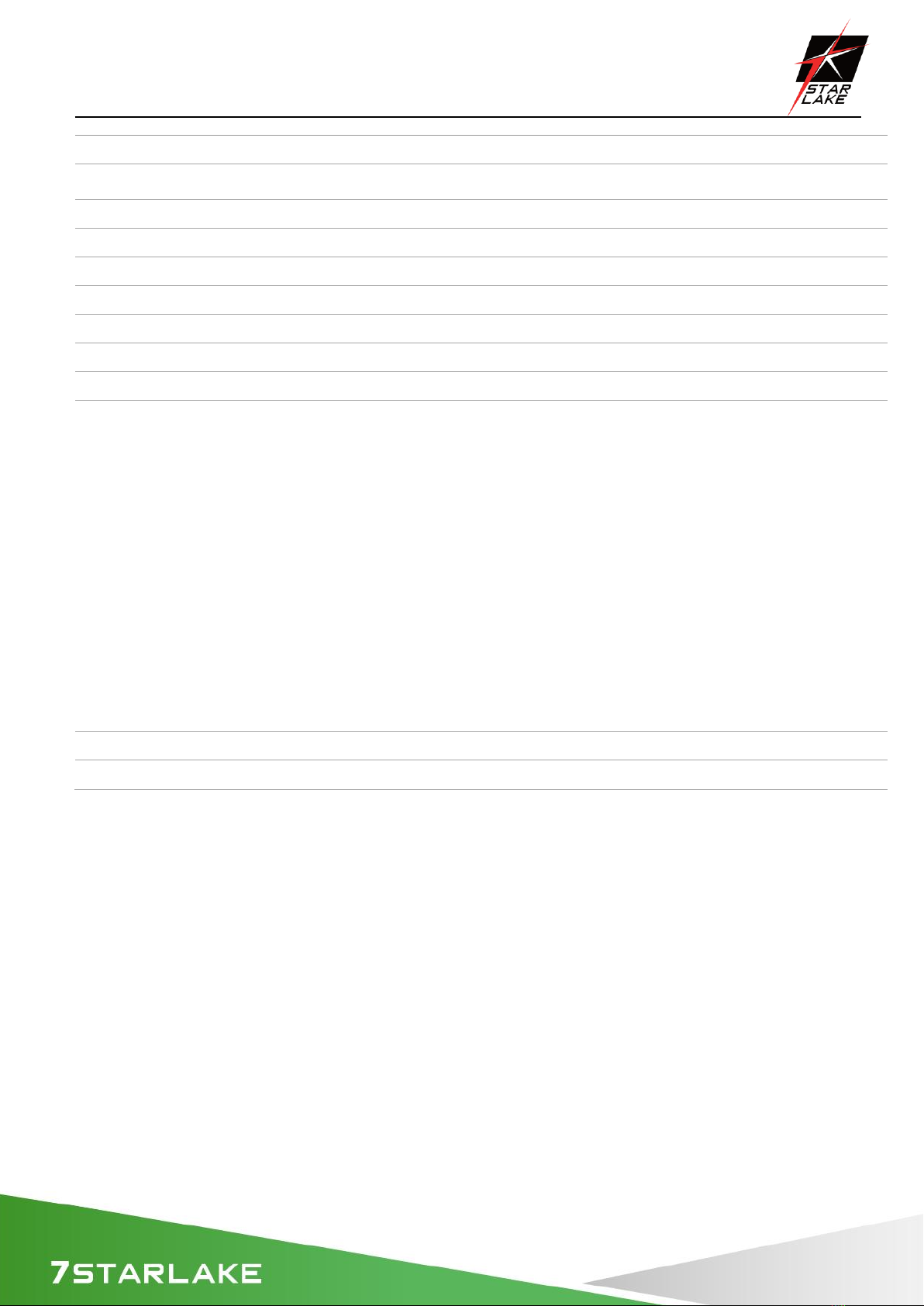
SCH-406 User’s Manual
Revision Date: June.11.2021
6
Linux
Ubuntu, Red Hat
Mechanical and Evvironmental
Dimension
430 x 396 x 88 mm ( W x D x H )
Operating Temp.
-20 to 60°C
Storage Temp.
-40°C to 85°C
Relative Humidity
5% to 95%, non-condensing
Certification
CE, FCC, MIL-STD 810G Compliance
System Design
Fanless
Mounting
2U Rackmount
MIL-STD-810G
Test
Method 507.5, Procedure II (Temperature & Humidity)
Method 516.6 Shock-Procedure V Non-Operating (Mechanical Shock)
Method 516.6 Shock-Procedure I Operating (Mechanical Shock)
Method 514.6 Vibration Category 24/Non-Operating (Category 20 & 24,
Vibration)
Method 514.6 Vibration Category 20/Operating (Category 20 & 24, Vibration)
Method 501.5, Procedure I (Storage/High Temperature)
Method 501.5, Procedure II (Operation/High Temperature)
Method 502.5, Procedure I (Storage/Low Temperature)
Method 502.5, Procedure II (Operation/Low Temperature)
Method 503.5, Procedure I (Temperature shock)
EMC
CE, FCC compliant
Green Product
RoHS, WEEE compliance
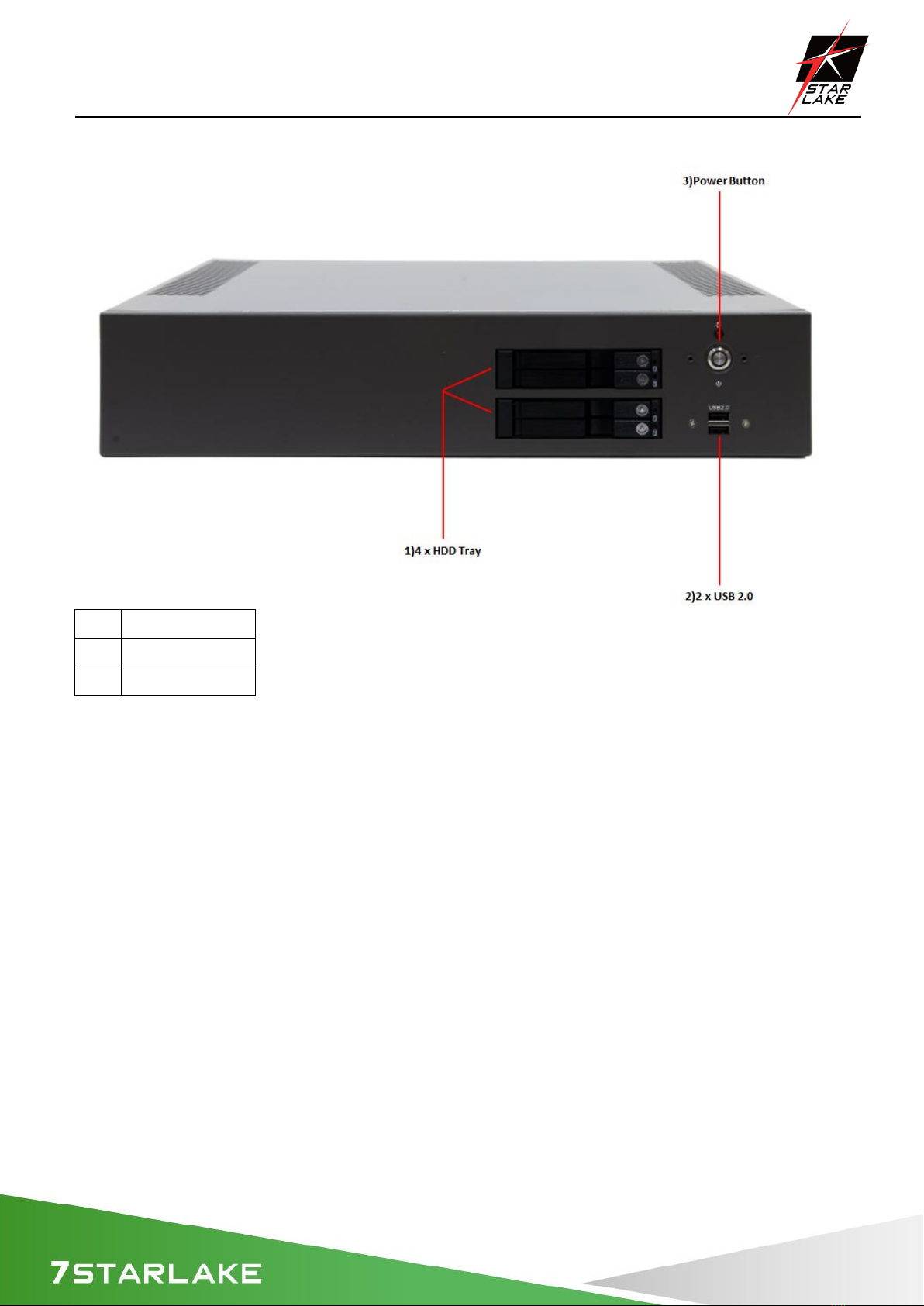
SCH-406 User’s Manual
Revision Date: June.11.2021
7
1.2 Front Panel I/O Placement
1)
4 x HDD Tray
2)
2 x USB2.0
3)
Power Button
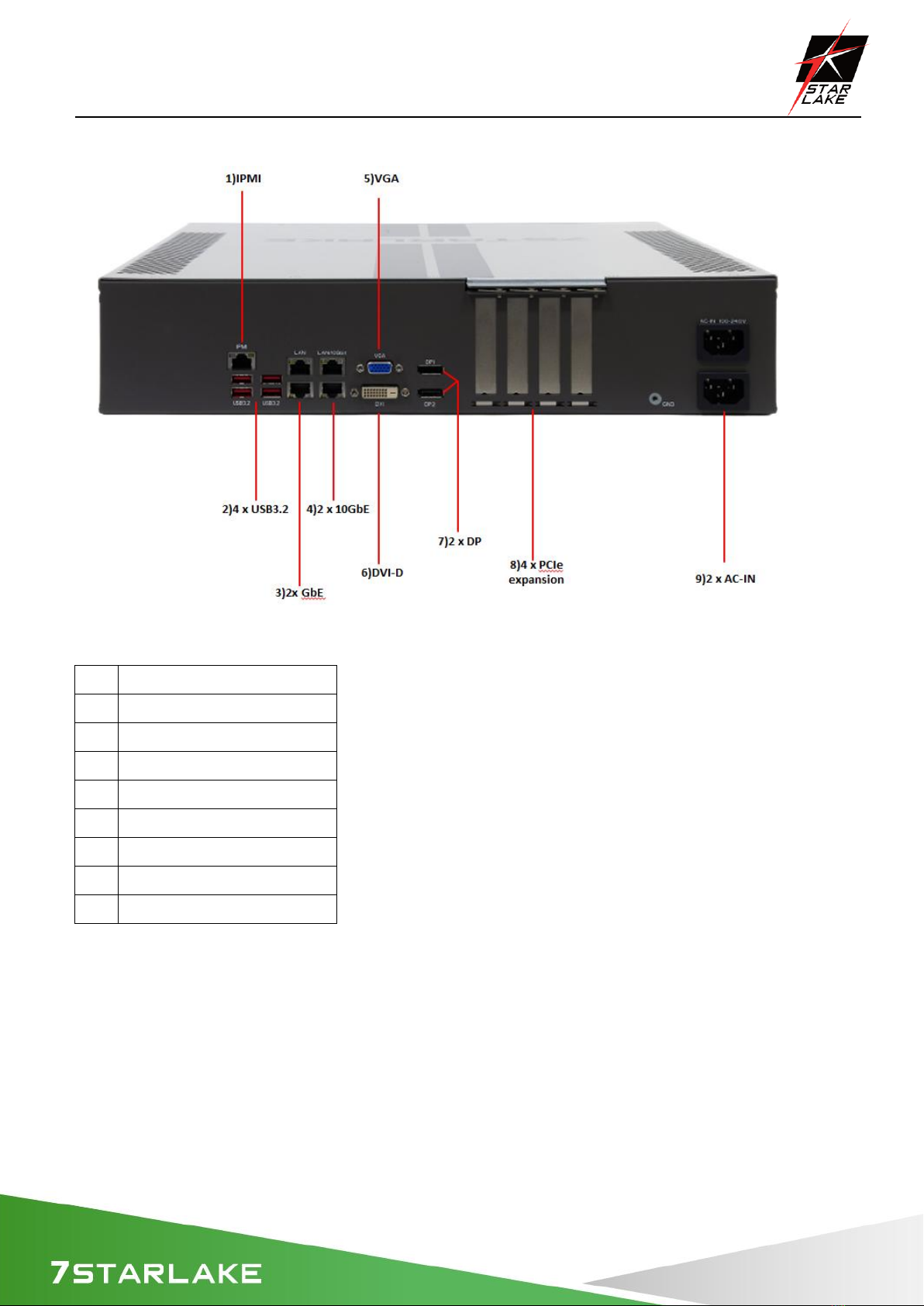
SCH-406 User’s Manual
Revision Date: June.11.2021
8
1.3 Rear Panel I/O Placement
1)
IPMI
2)
4 x USB3.2
3)
2 x GbE
4)
2 x 10GbE
5)
VGA
6)
DVI-D
7)
2 x DP
8)
4 x PCIe expansion
9)
2 x AC-IN

SCH-406 User’s Manual
Revision Date: June.11.2021
9
1.4 Mechanical Dimensions

SCH-406 User’s Manual
Revision Date: June.11.2021
10
Chapter 2 : Rear I/O Ports
2.1 LAN/IPMI port
2.2 VGA/DVI-D port
A VGA port and a DVI-D port are located next to DisplayPorts 1/2 on the I/O back panel. Use these
connections for VGA and DVI displays. The VGA connector is on top and the DVI-D is on the
bottom.
DP
There are two DisplayPorts located on the rear I/O back panel. DisplayPort, developed by the VESA
consortium, delivers digital display and fast refresh rate. It can connect to virtually any display
using a DisplayPort adaptor for devices such as VGA, DVI, or HDMI.
2.3 USB3.2 port

SCH-406 User’s Manual
Revision Date: June.11.2021
11
Chapter 3 : System Setup
3.1 Removing the Top Cover from the Chassis
The sixteen screws on the top and side are used to secure the cover to the chassis. Remove these
screws and put them in a safe place for later use
3.2 Installing PCIe Card
First, you need to remove the baffle and screws. There is PCIe x4 / 8/16 slot on the motherboard,
insert the corresponding PCIe Card and lock the screw
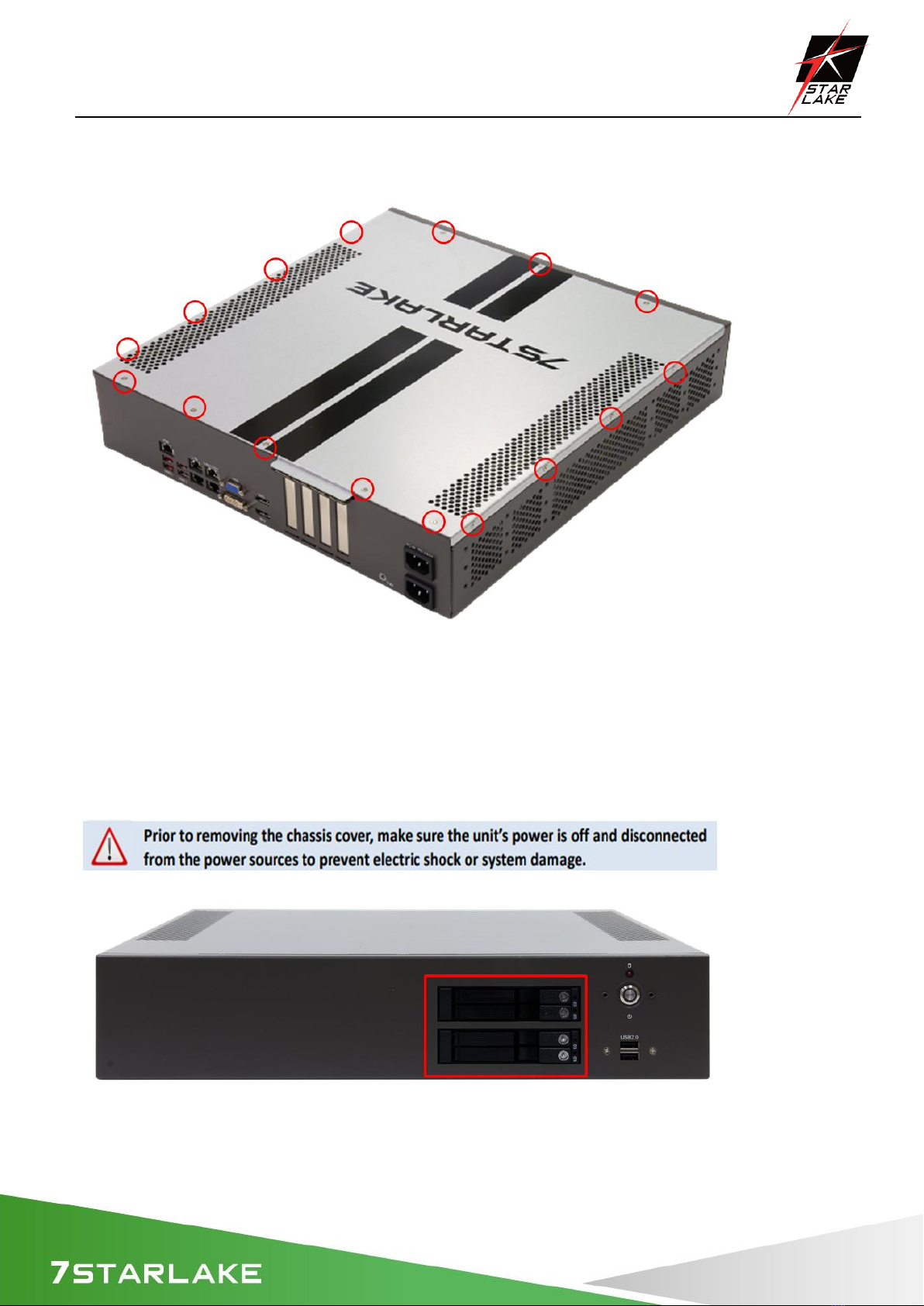
SCH-406 User’s Manual
Revision Date: June.11.2021
12
3.3 Install the screws on the upper cover
Attach the screws at sixten locations to complete the installation
3.4 2.5”Easy Swap SSD installation
SCH-406 support four 2.5” Easy Swap SSD
Use Tri-angle security key to open keylock and pull out the 2.5”SSD tray.
Put 2.5”SSD on the tray and make sure SSD is fixed and push the tray back.
Use Tri-angle security key to lock tray door.

SCH-406 User’s Manual
Revision Date: June.11.2021
13
Chapter 4: AMI BIOS UTILITY
This chapter provides users with detailed descriptions on how to set up a basic system
configuration through the AMI BIOS setup utility.
4.1 Starting
To enter the setup screens, perform the following steps:
• Turn on the computer and press the <Del> key immediately.
• After the <Del> key is pressed, the main BIOS setup menu displays. Other setup screens can be
accessed from the main BIOS setup menu, such as the Chipset and Power menus.

SCH-406 User’s Manual
Revision Date: June.11.2021
14
4.2 Navigation Keys
The BIOS setup/utility uses a key-based navigation system called hot keys. Most of the BIOS setup
utility hot keys can be used at any time during the setup navigation process.
Some of the hot keys are <F1>, <F10>, <Enter>, <ESC>, and <Arrow> keys.
Left/Right
The Left and Right <Arrow> keys moves the cursor to select a
menu.
Up/Down
The Up and Down <Arrow> keys moves the cursor to select a
setup screen or sub-screen.
+− Plus/Minus
The Plus and Minus <Arrow> keys changes the field value of a
particular setup setting.
Tab
The <Tab> key selects the setup fields.
F1
The <F1> key displays the General Help screen.
F10
The <F10> key saves any changes made and exits the BIOS setup
utility.
Esc
The <Esc> key discards any changes made and exits the BIOS
setup utility.
Enter
The <Enter> key displays a sub-screen or changes a selected or
highlighted option in each menu.
4.3 Main Setup
When you first enter the AMI BIOS setup utility, you will enter the Main setup screen. You can
always return to the Main setup screen by selecting the Main tab on the top of the screen. The
Main BIOS setup screen is shown below and the following items will be displayed:

SCH-406 User’s Manual
Revision Date: June.11.2021
15
The Main BIOS setup screen has two main frames. The left frame displays all the options that can be
configured. Grayed-out options cannot be configured; options in blue can. The right frame displays
the key legend. Above the key legend is an area reserved for a text message. When an option is
selected in the left frame, it is highlighted in white. Often a text message will accompany it.
System Date
Use this function to change the system date.
Select System Date using the Up and Down <Arrow> keys. Enter the new values through the
keyboard. Press the Left and Right <Arrow> keys to move between fields.
The date setting must be entered in MM/DD/YY format.
System Time
Use this function to change the system time.
Select System Time using the Up and Down <Arrow> keys. Enter the new values through the
keyboard. Press the Left and Right <Arrow> keys to move between fields.
The time setting is entered in HH:MM:SS format.
Note: The time is in 24-hour format. For example, 5:30 A.M. appears as 05:30:00, and 5:30 P.M. as
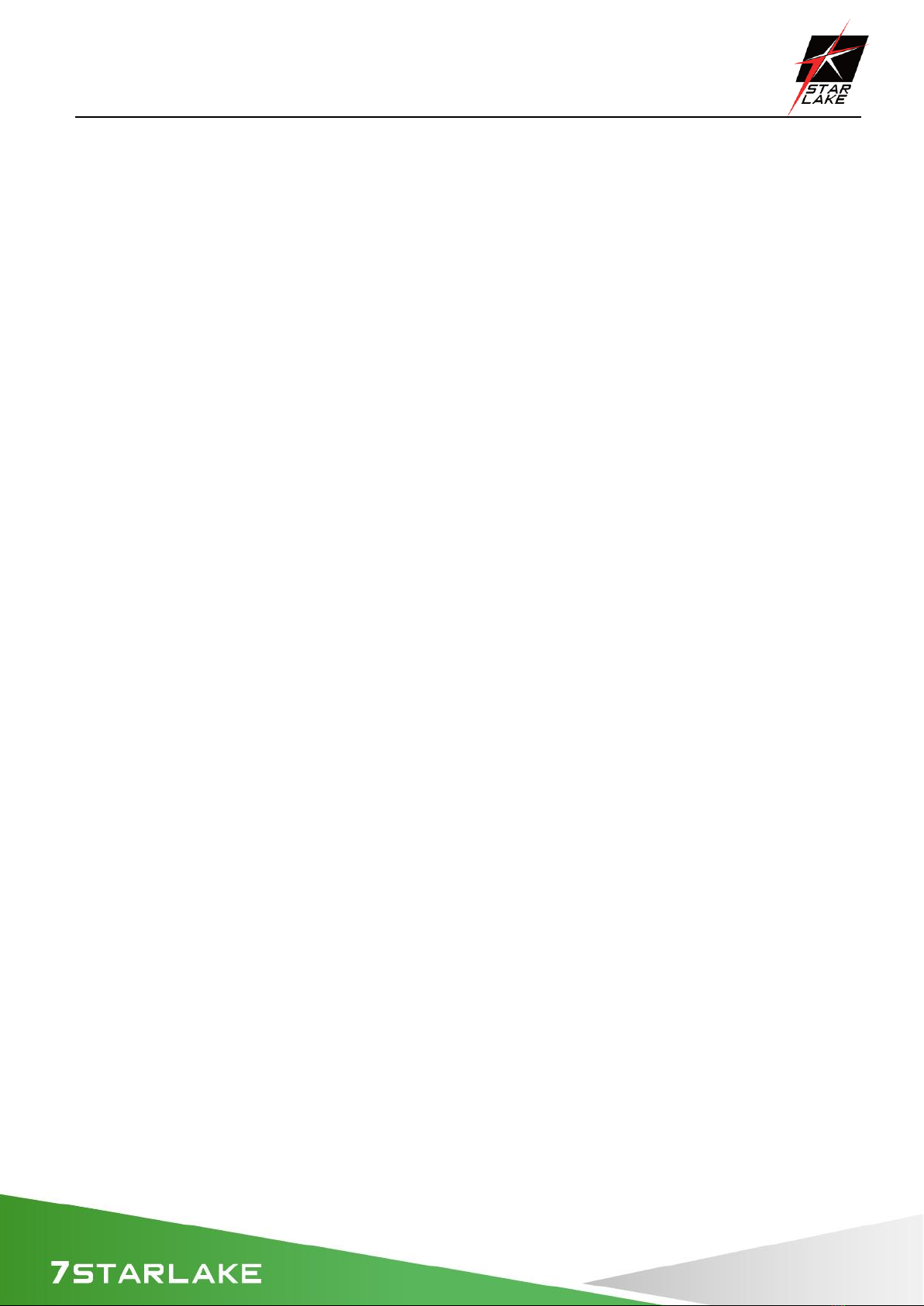
SCH-406 User’s Manual
Revision Date: June.11.2021
16
17:30:00.
BIOS Version
This item displays the version of the BIOS ROM used in the system.
Build Date
This item displays the date when the version of the BIOS ROM used in the system was built.
Memory Information
Total Memory
This item displays the total size of memory available in the system.

SCH-406 User’s Manual
Revision Date: June.11.2021
17
4.4 Advanced Setup Configuations

SCH-406 User’s Manual
Revision Date: June.11.2021
18
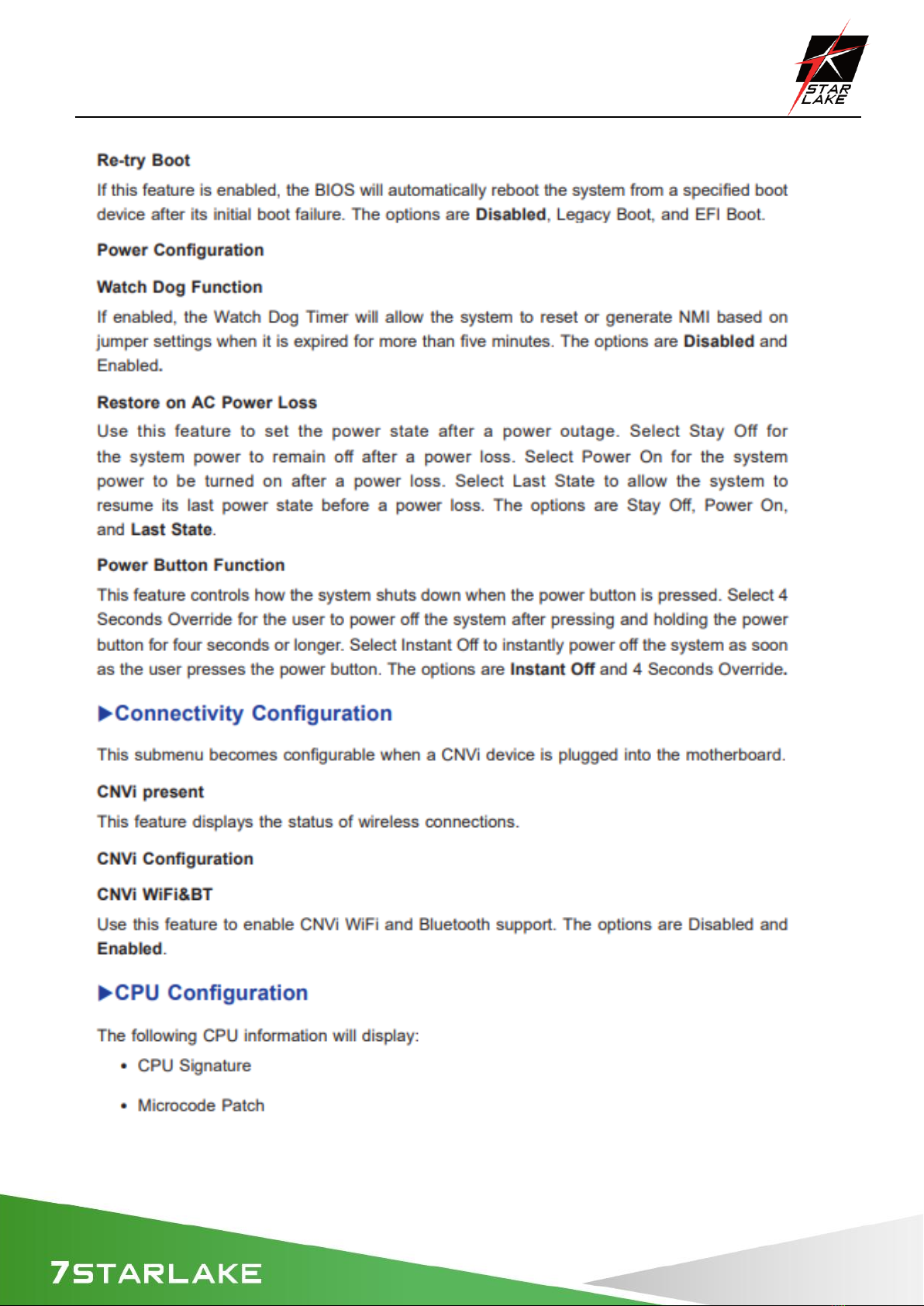
SCH-406 User’s Manual
Revision Date: June.11.2021
19
Other manuals for SCH-406
1
This manual suits for next models
2
Table of contents
Other Star Lake Desktop manuals

Star Lake
Star Lake SR10-SCH User manual

Star Lake
Star Lake SCH-406 User manual

Star Lake
Star Lake SR700 User manual

Star Lake
Star Lake ROC286BB User manual

Star Lake
Star Lake SR10B User manual

Star Lake
Star Lake AV710 User manual

Star Lake
Star Lake CPT330B User manual

Star Lake
Star Lake THOR200-D15EG User manual