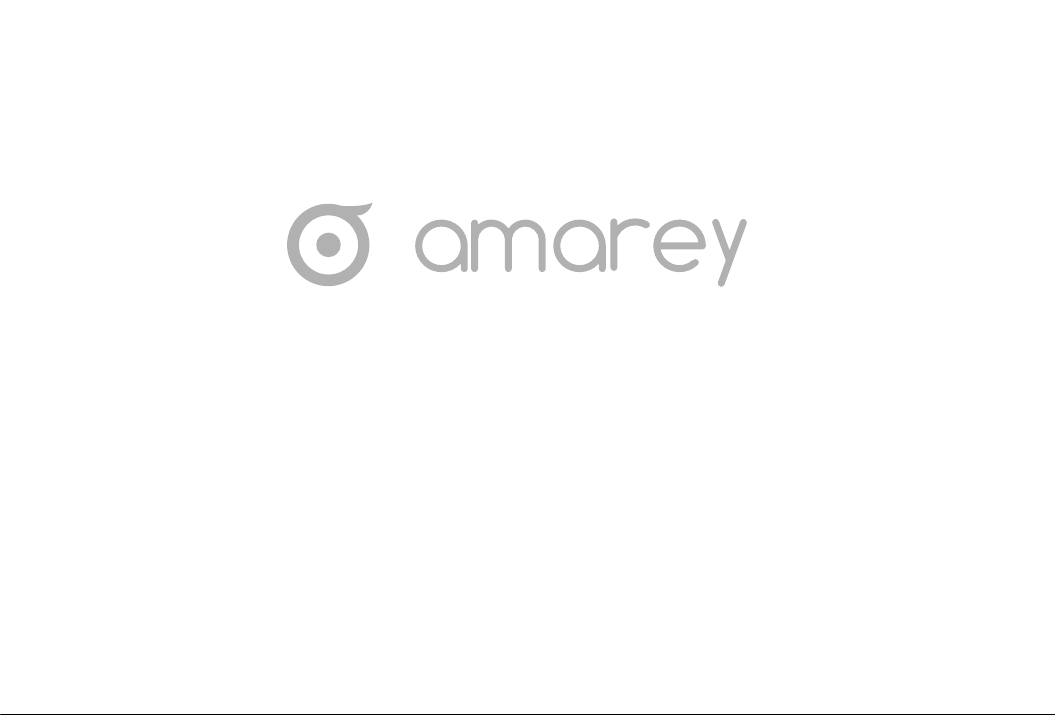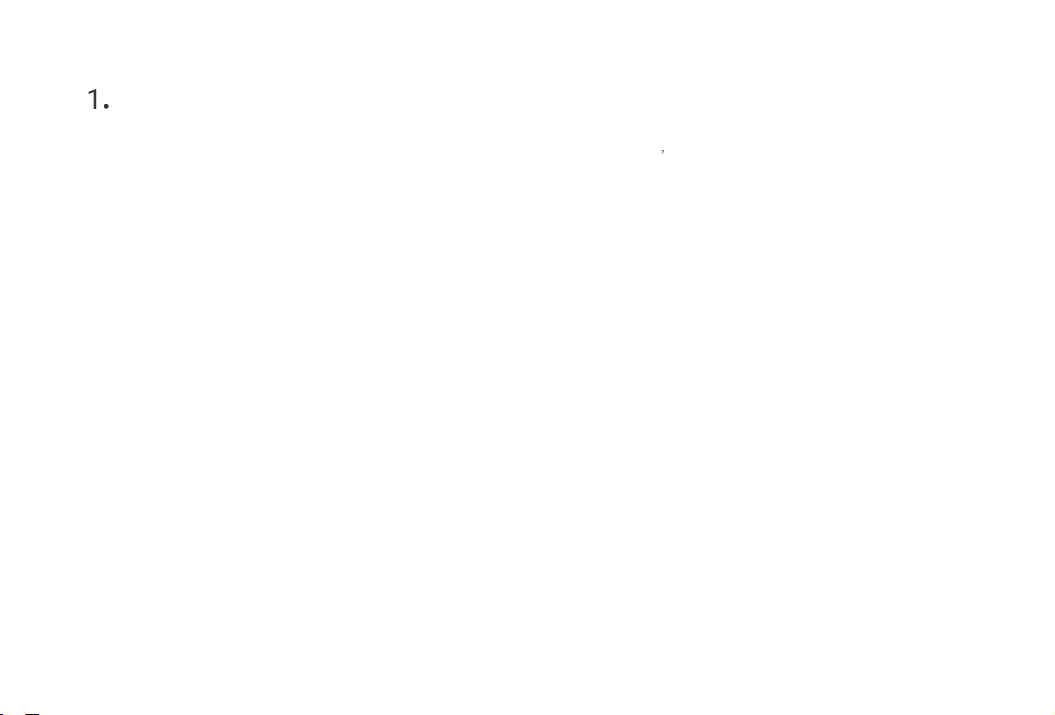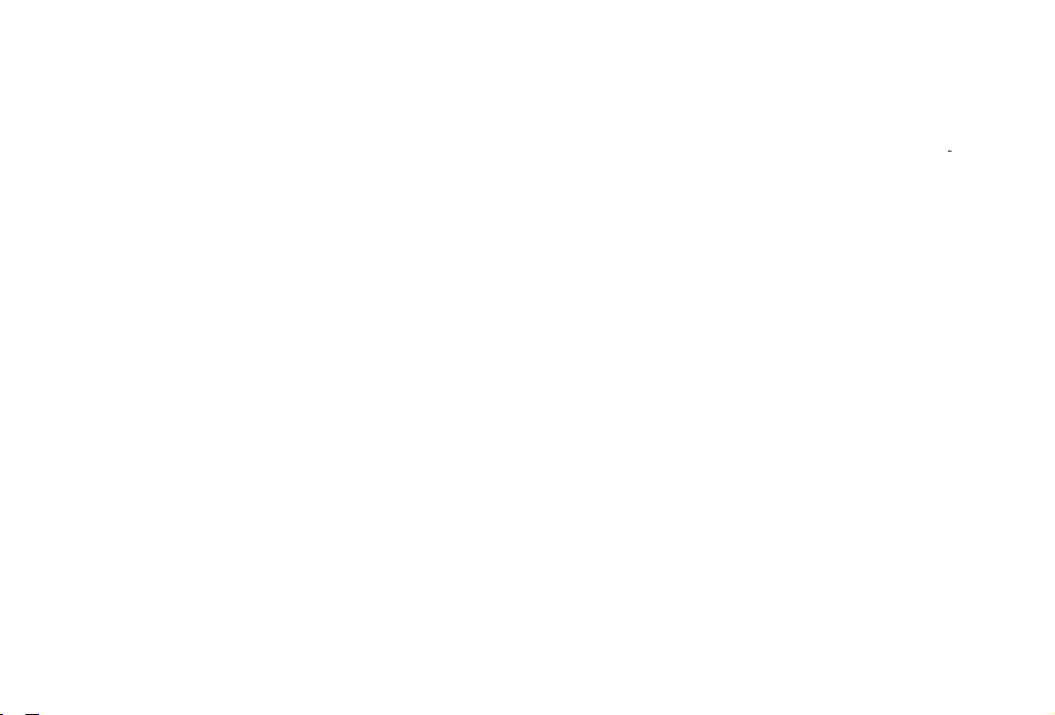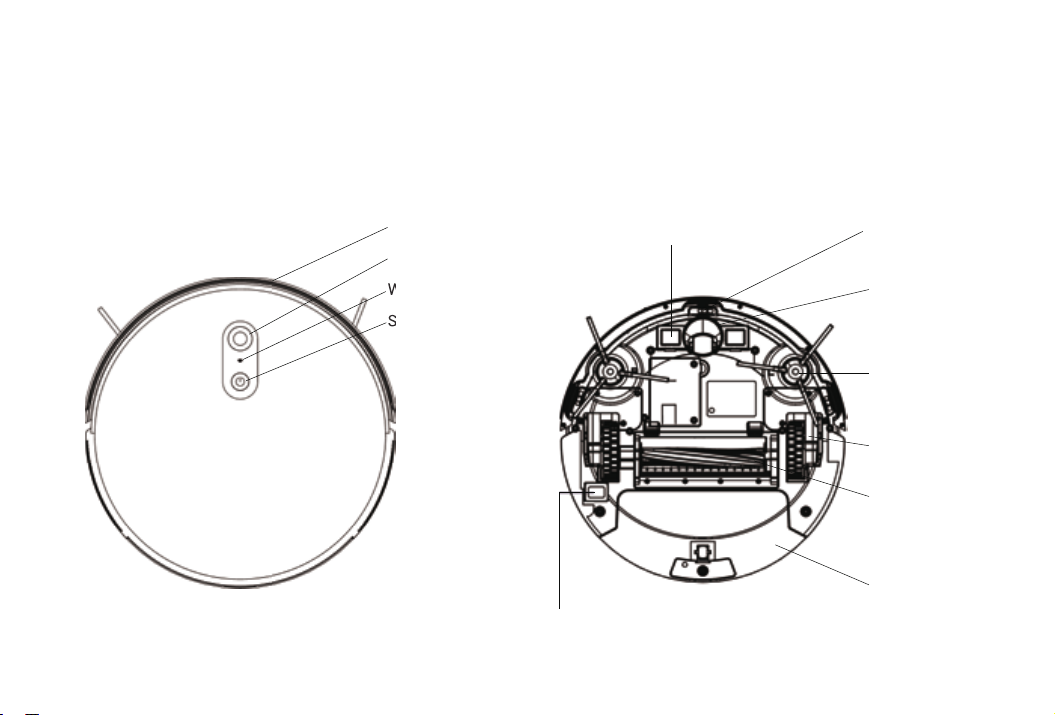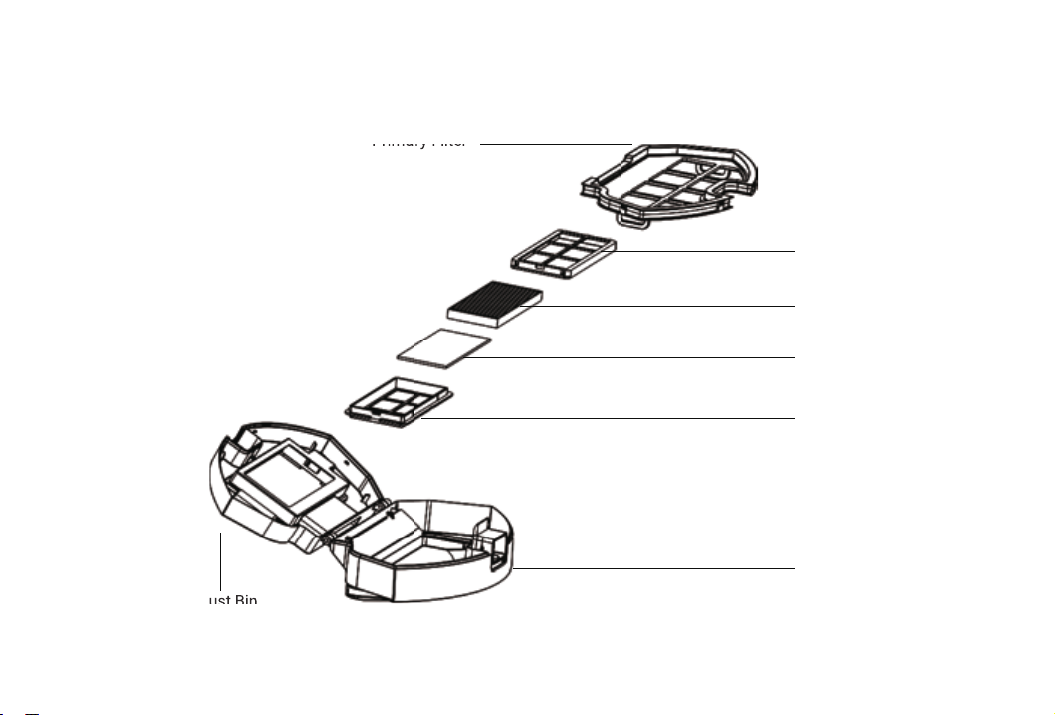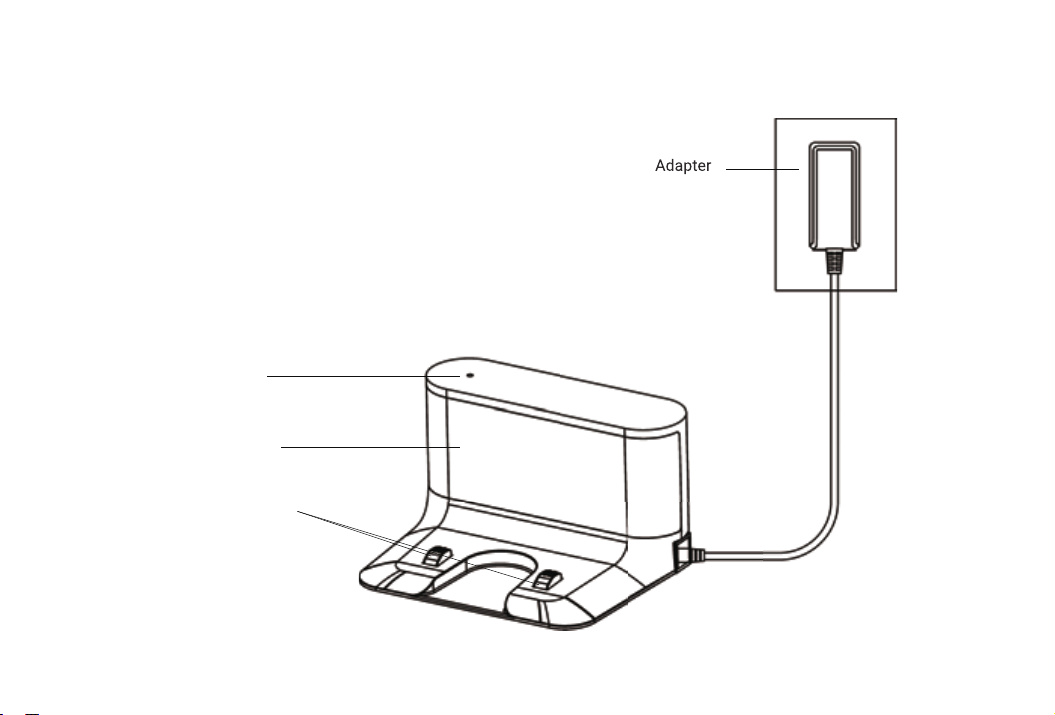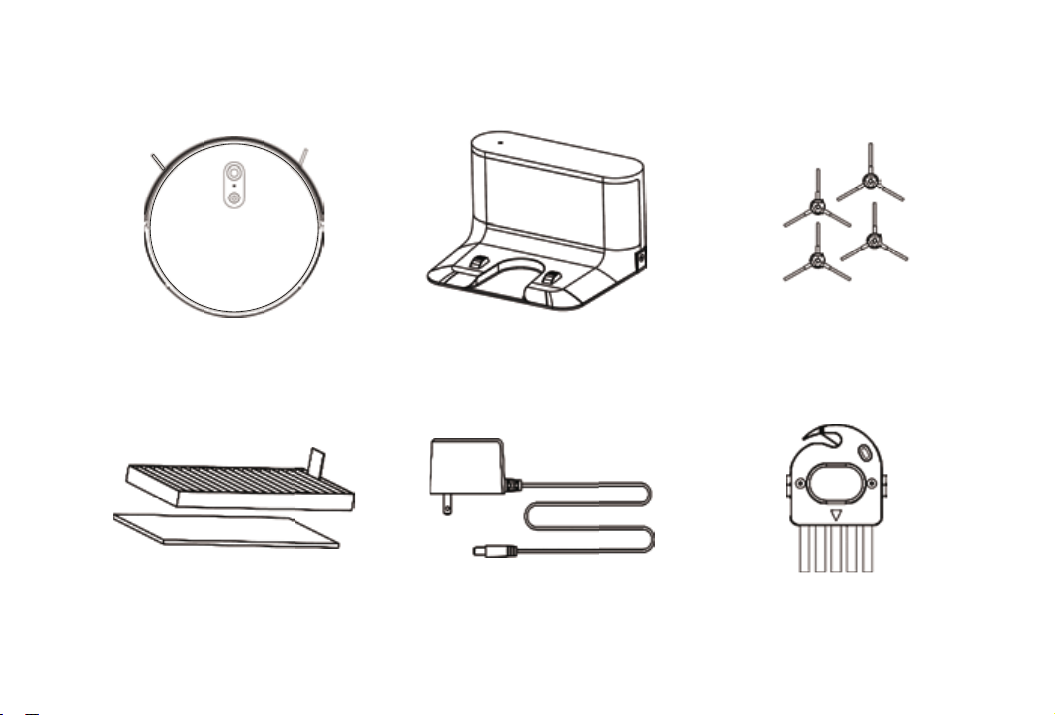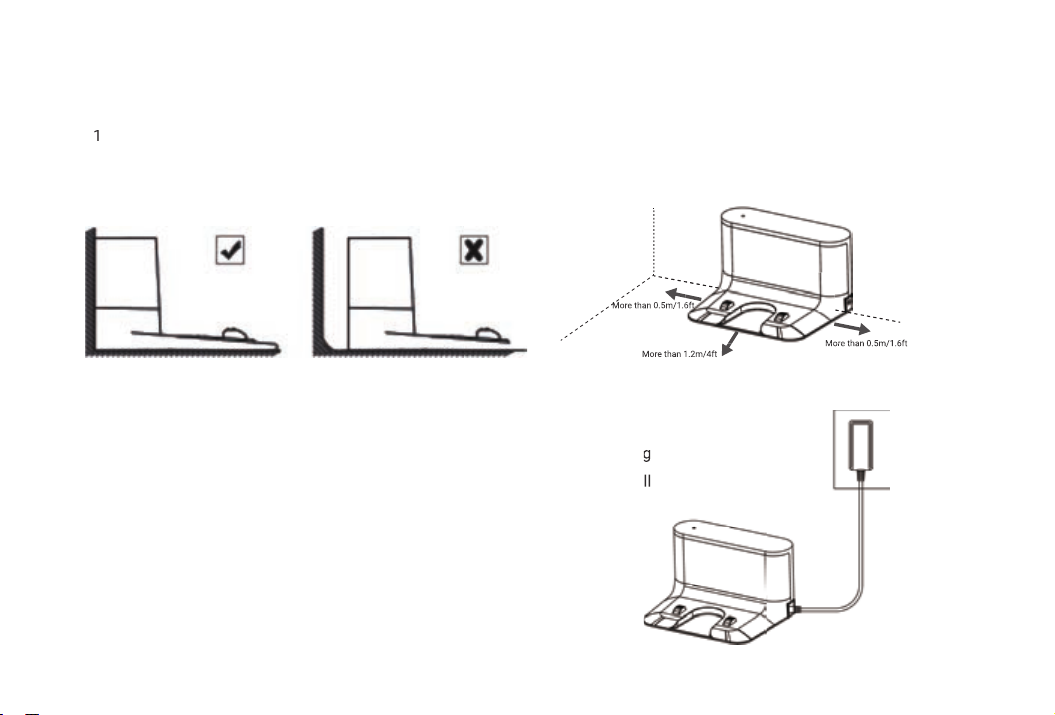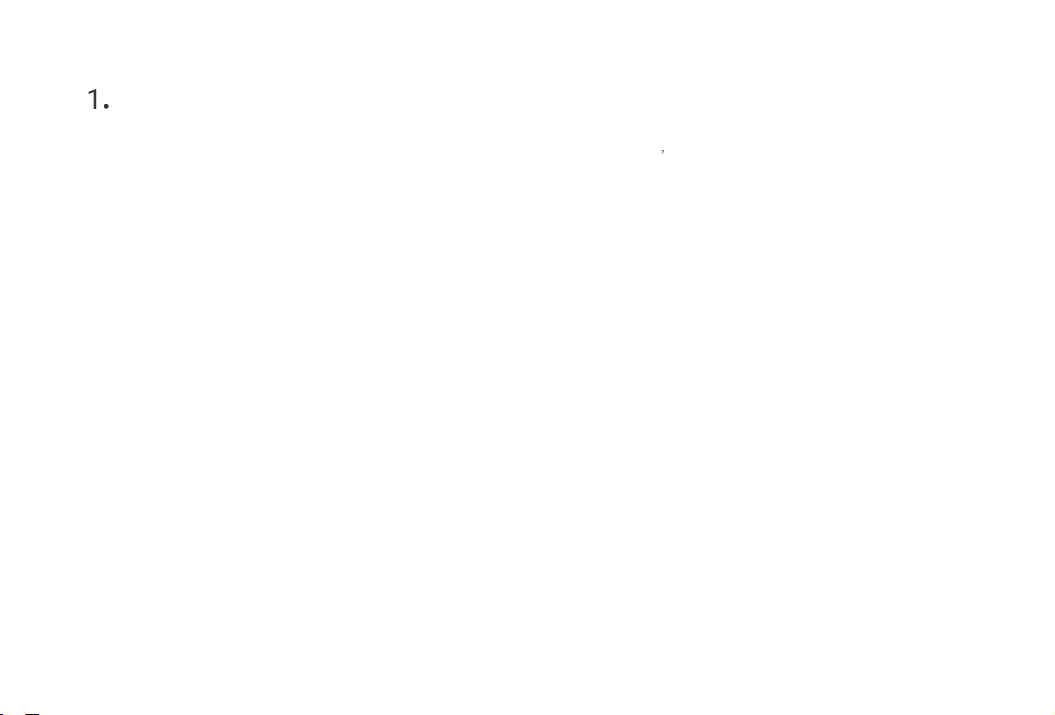
Important Safety Instructions
• If you have special objects that could potentially be damaged by the bumping
remove these objects from the floor.
• Do not let kids sit or stand on Robot. Children and pets should be supervised when Robot is operating.
• Do not make Robot for outdoor use.
• Do not clean wet messes with your Robot.
• Do not use Robot to pick up spills of water bleach, paint, and other chemicals.
• Do not keep Robot at a freezing temperatures.
• Do not use Robot to pick up flammable materials such as gasoline. printer, etc.
• Ensure that Robot cannot get caught on clothing, socks, pull cords for blinds or curtains, power cords, etc.
• Only charge the following amarey batteries: maximum 14.4V,2600mAh Lithium-ion battery. Other type of batteries may
burst causing injury. Always contact amarey Customer Service Center for the correct replacement of battery.
• Always remove the battery from Robot and accessories before long-term storage or transportation.
• The battery must be removed before Robot is disposed. Remove Robot's two Battery Door's screws, and then remove
the battery by disconnecting the quick connector.
• WARNING Chemical Exposure: If the battery pack is leaking, do not allow the liquid to come in contact with skin or eyes.
If contact has been made, wash the affected area with copious amounts of water and seek medical advice. Place the
battery (the used battery pack included when the robot will be disposed) in a sealed plastic bag and dispose of safely
according to local environmental regulation.
• WARNING Fire or Explosion Hazard: Do not crush or dismantle battery packs, Do not heat or place the battery
1