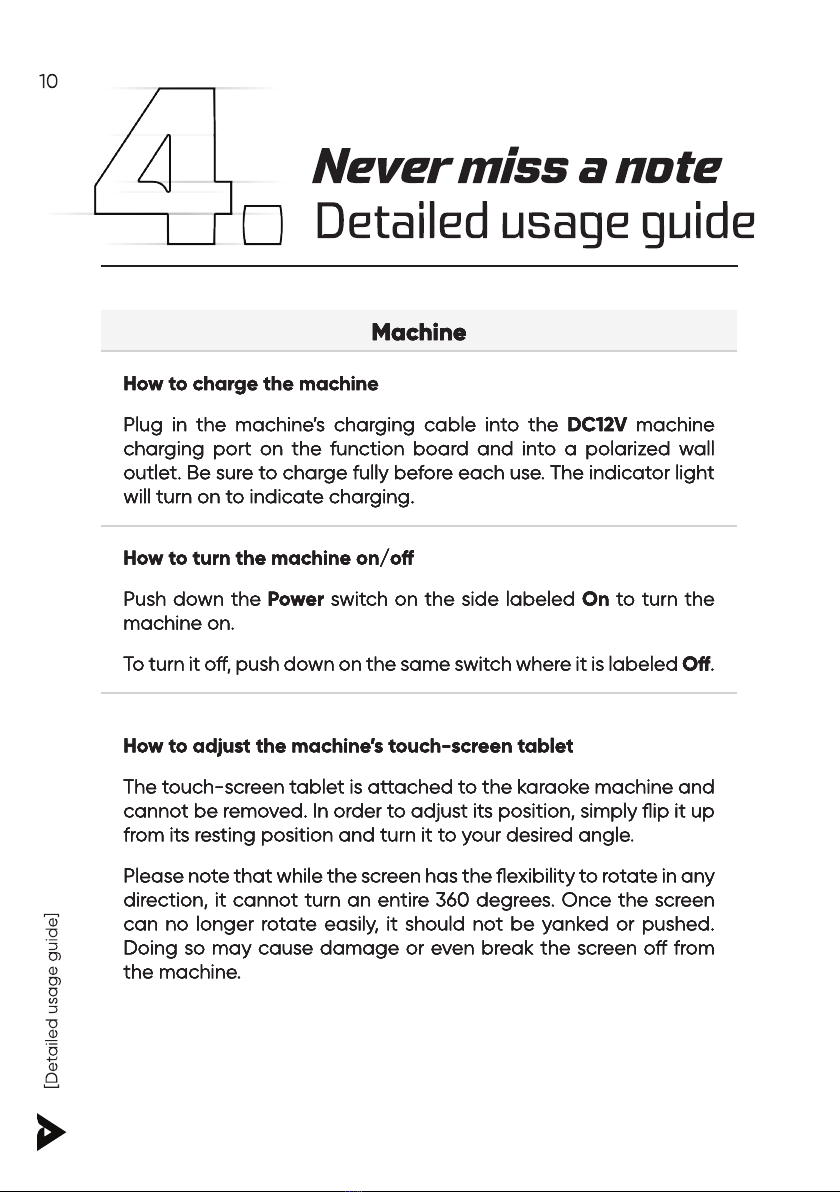Machine
How to charge the machine
Plug in the machine’s charging cable into the DC12V machine
charging port on the function board and into a polarized wall
outlet. Be sure to charge fully before each use. The indicator light
will turn on to indicate charging.
How to turn the machine on/o
Push down the Power switch on the side labeled On to turn the
machine on.
To turn it o, push down on the same switch where it is labeled O.
How to adjust the machine’s touch-screen tablet
The touch-screen tablet is attached to the karaoke machine and
cannot be removed. In order to adjust its position, simply flip it up
from its resting position and turn it to your desired angle.
Please note that while the screen has the flexibility to rotate in any
direction, it cannot turn an entire 360 degrees. Once the screen
can no longer rotate easily, it should not be yanked or pushed.
Doing so may cause damage or even break the screen o from
the machine.