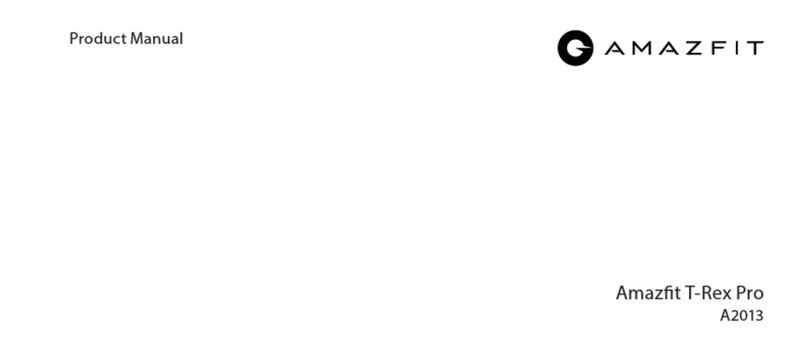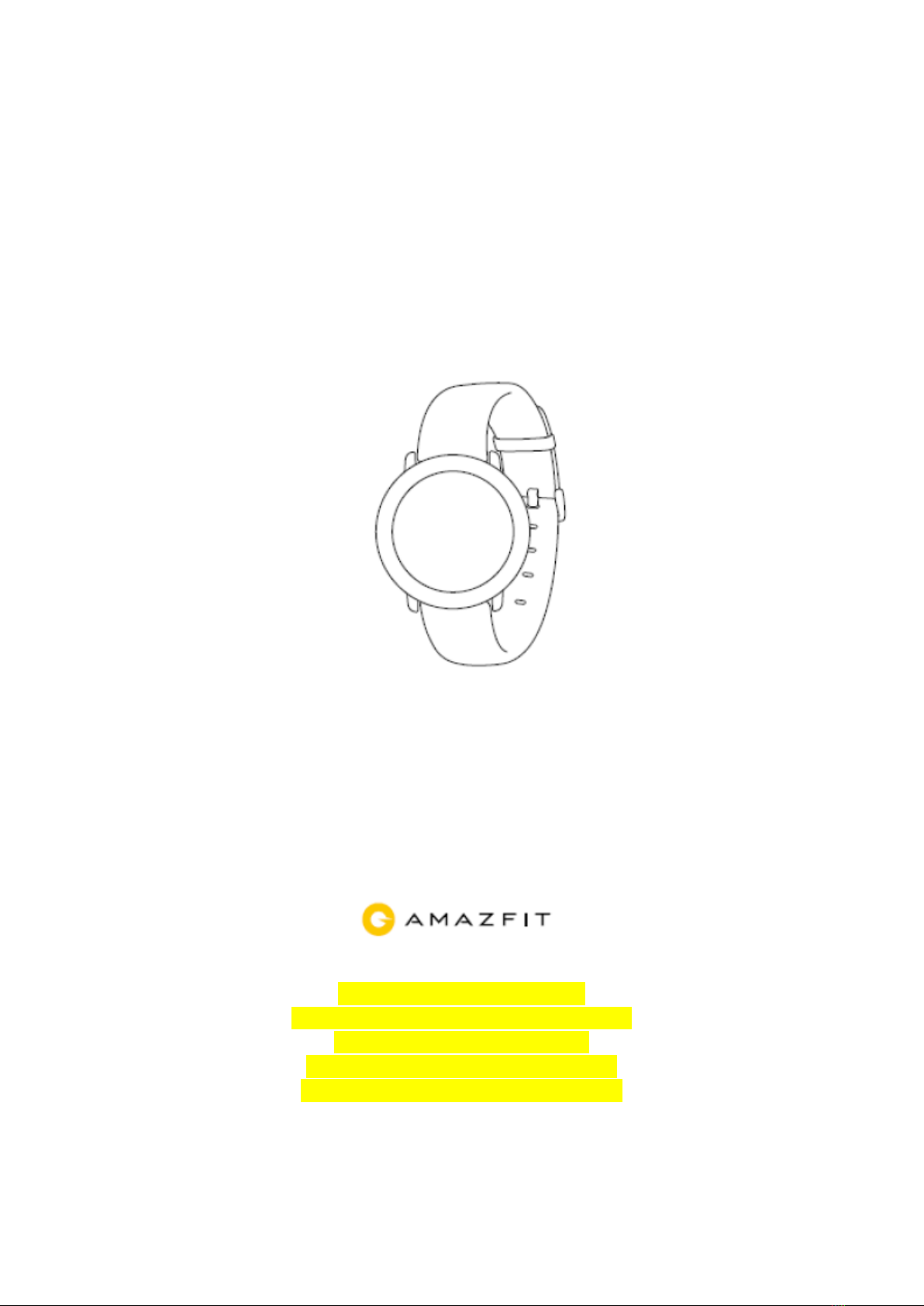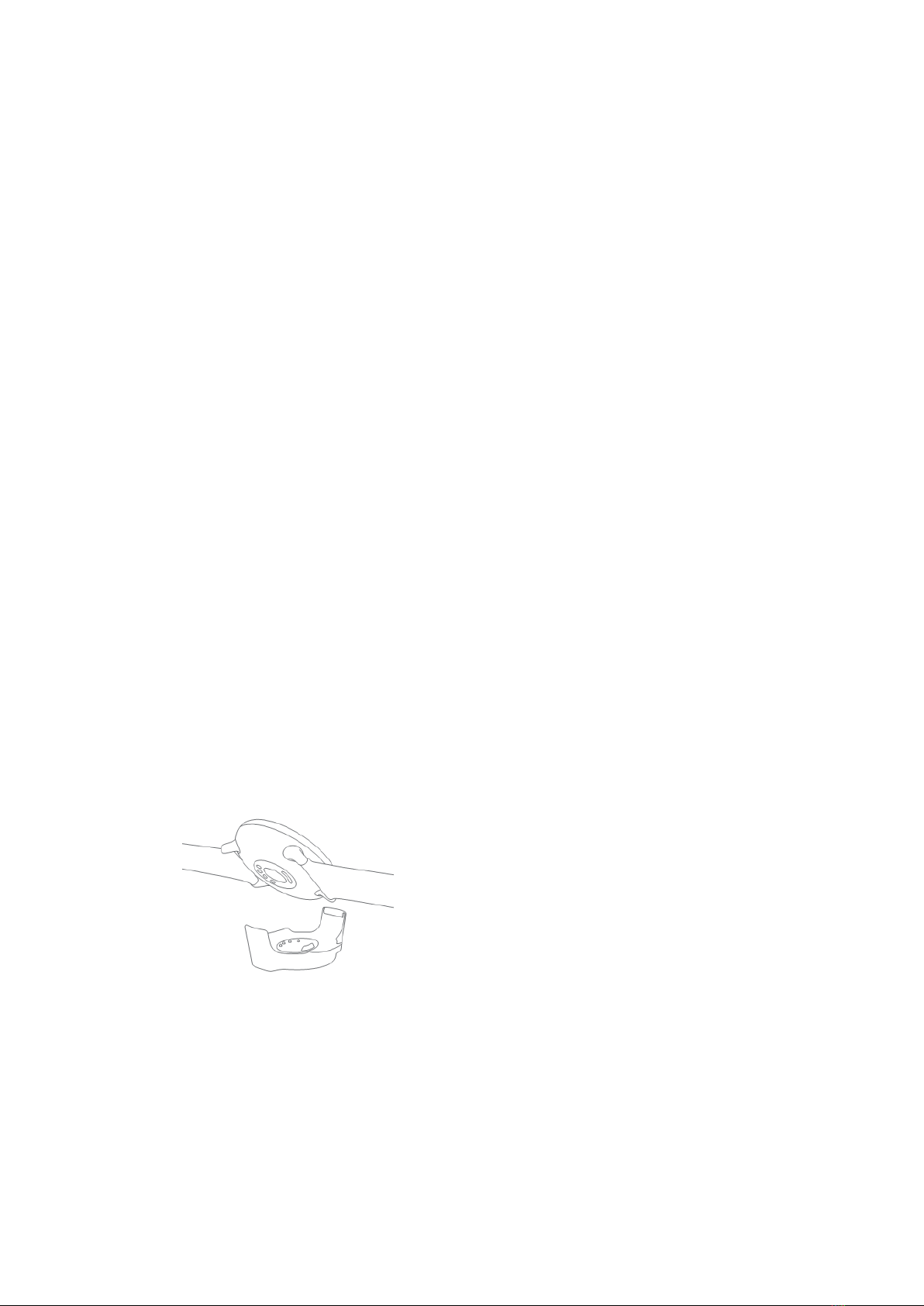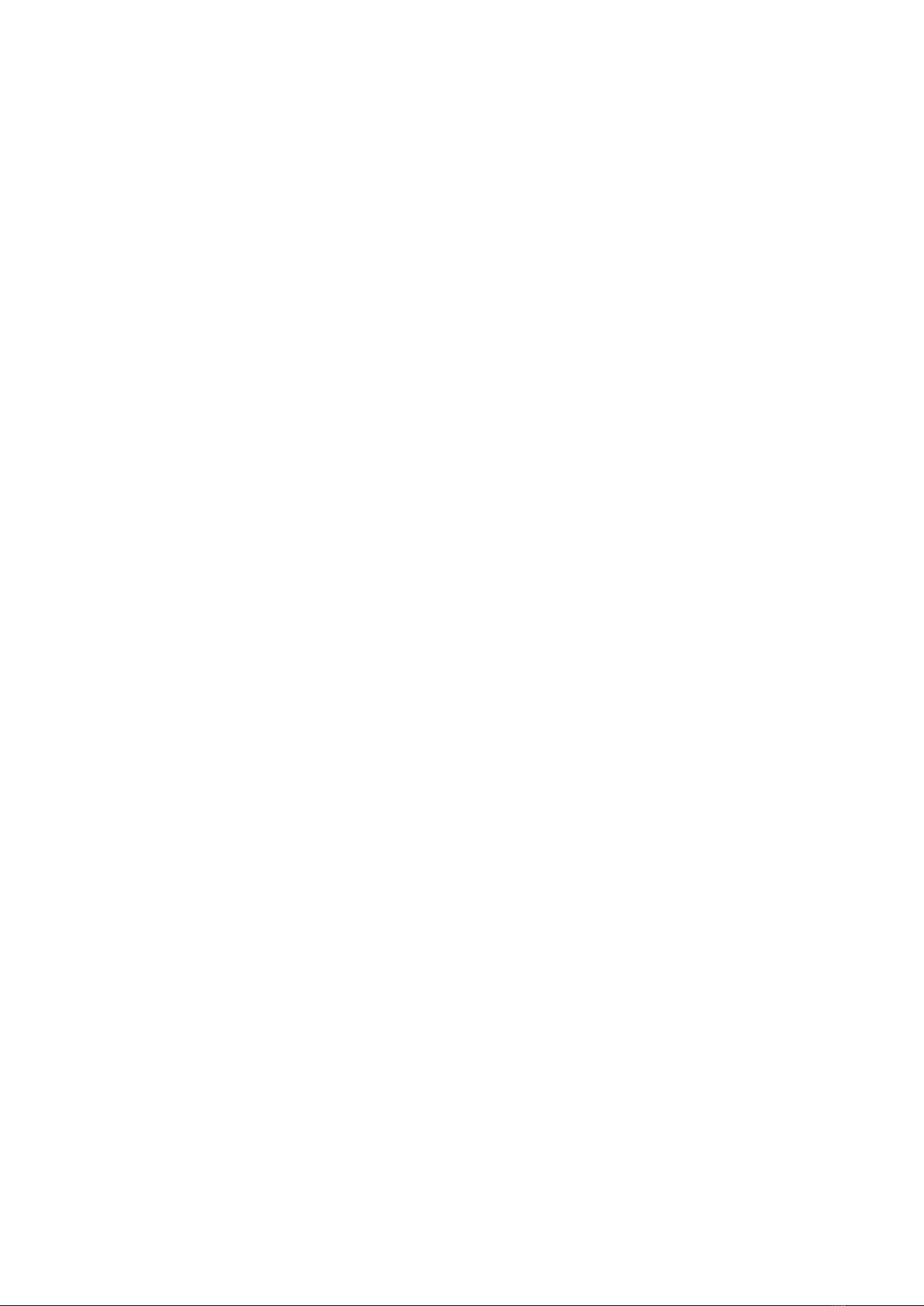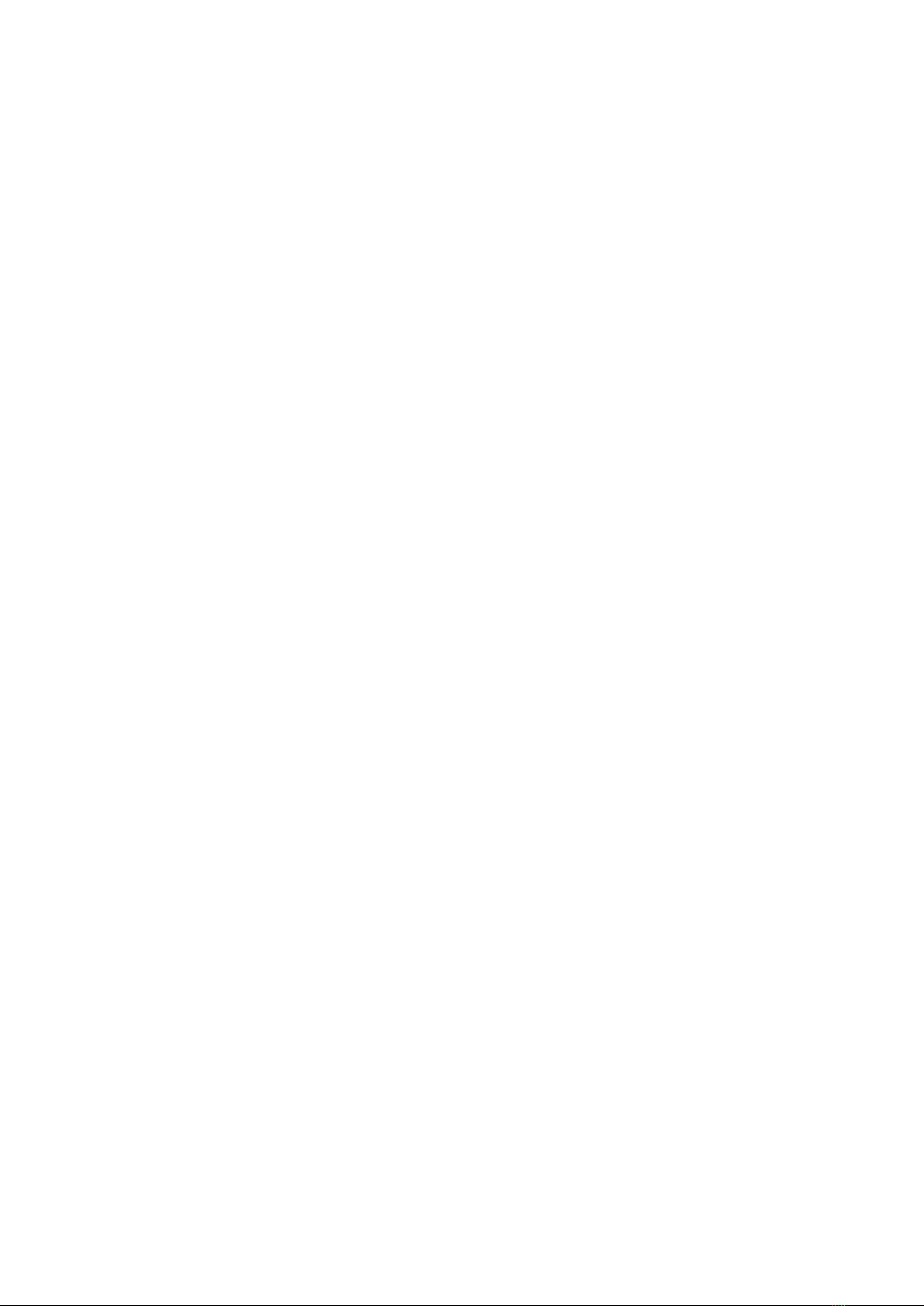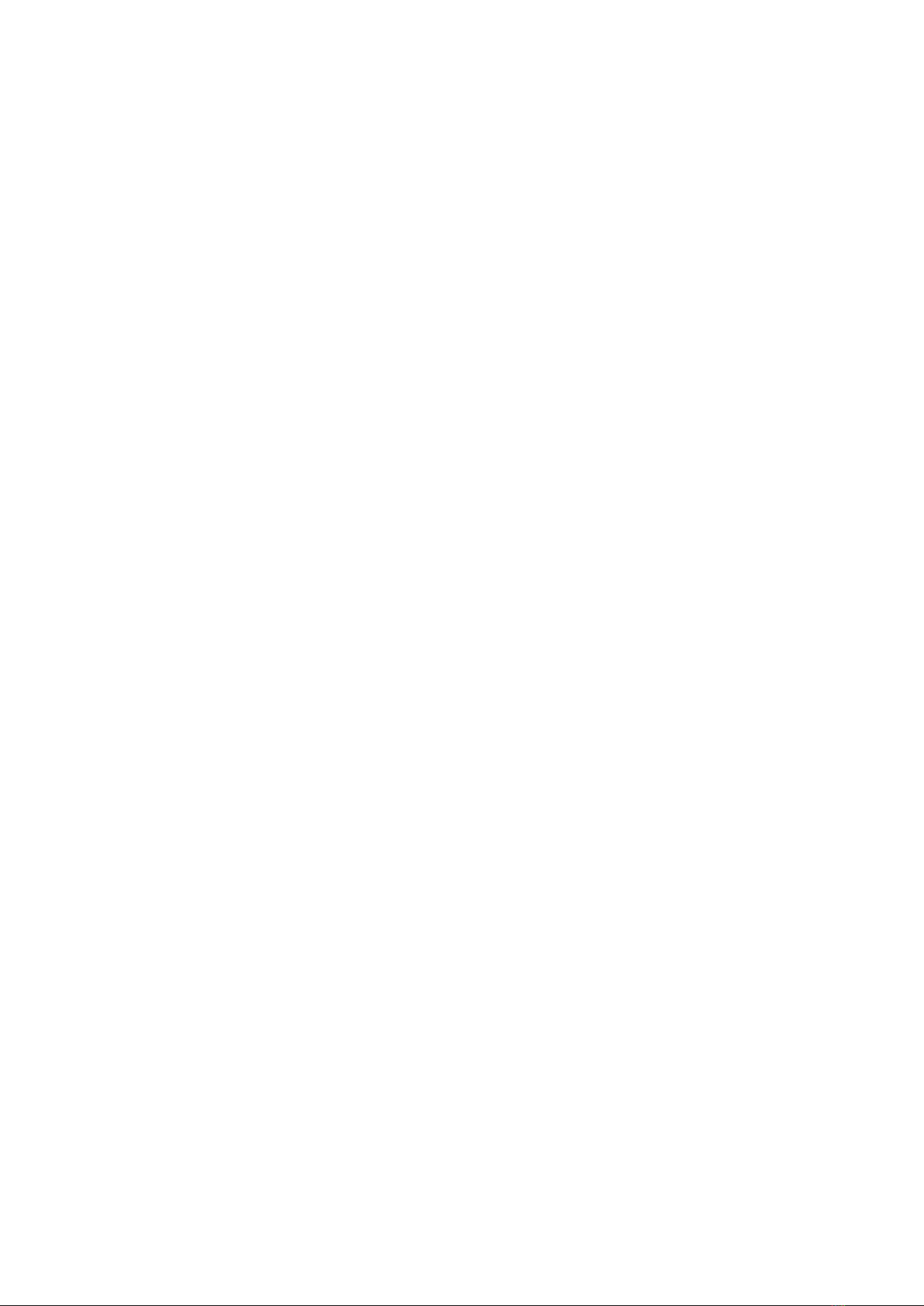Amazfit Pace User manual
Other Amazfit Watch manuals

Amazfit
Amazfit Neo User manual

Amazfit
Amazfit Stratos User manual

Amazfit
Amazfit Bip Pro 3 User manual
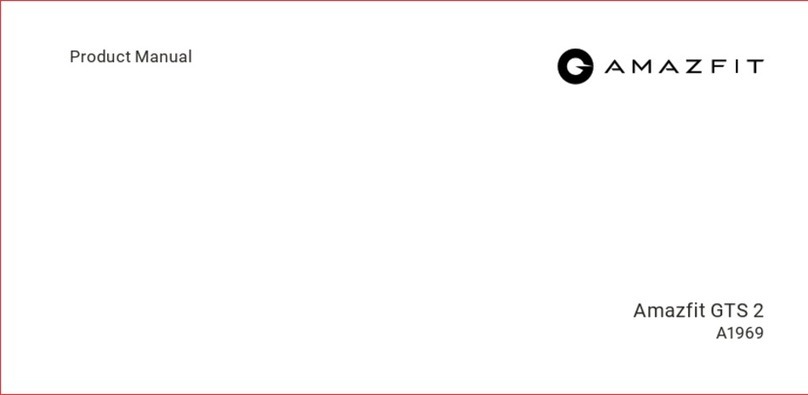
Amazfit
Amazfit A1969 User manual

Amazfit
Amazfit Nexo User manual

Amazfit
Amazfit GTS 3e User manual

Amazfit
Amazfit GTS User manual

Amazfit
Amazfit GTR 4 User manual

Amazfit
Amazfit T-Rex Ultra User manual

Amazfit
Amazfit GTS 4 User manual

Amazfit
Amazfit GTR User manual
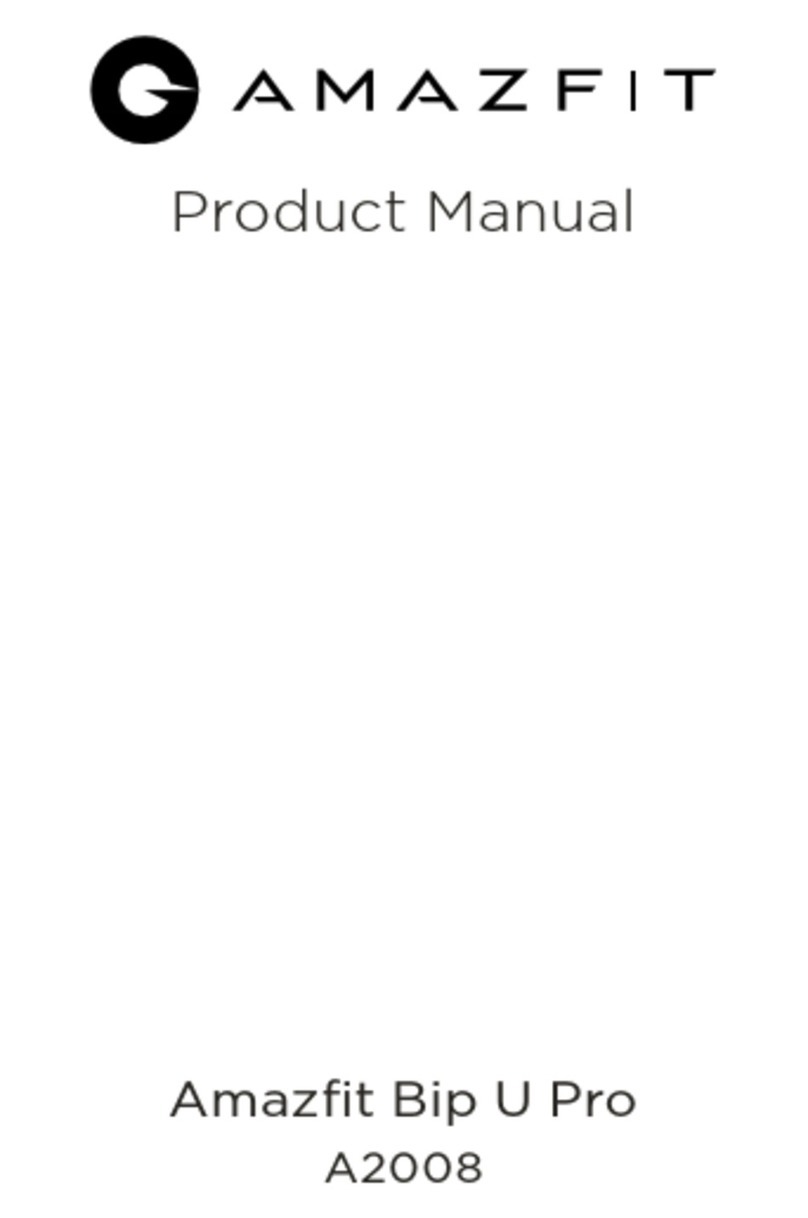
Amazfit
Amazfit A2008 User manual

Amazfit
Amazfit GTS 2 User manual

Amazfit
Amazfit Bip S User manual

Amazfit
Amazfit GTR3 pro User manual

Amazfit
Amazfit Stratos 3 User manual

Amazfit
Amazfit Verge Lite User manual

Amazfit
Amazfit GTS 2 mini User manual

Amazfit
Amazfit GTS 2 mini User manual

Amazfit
Amazfit BALANCE User manual
Popular Watch manuals by other brands

Casio
Casio QW 5513 Operation guide

Piaget
Piaget 560P Instructions for use

Armitron
Armitron pro sport MD0346 instruction manual

West Marine
West Marine BlackTip 13411293 Instruction Booklet and Care Guide

Jaeger-leCoultre
Jaeger-leCoultre HYBRIS MECHANICA CALIBRE 184 manual

FOREVER
FOREVER iGO PRO JW-200 user manual