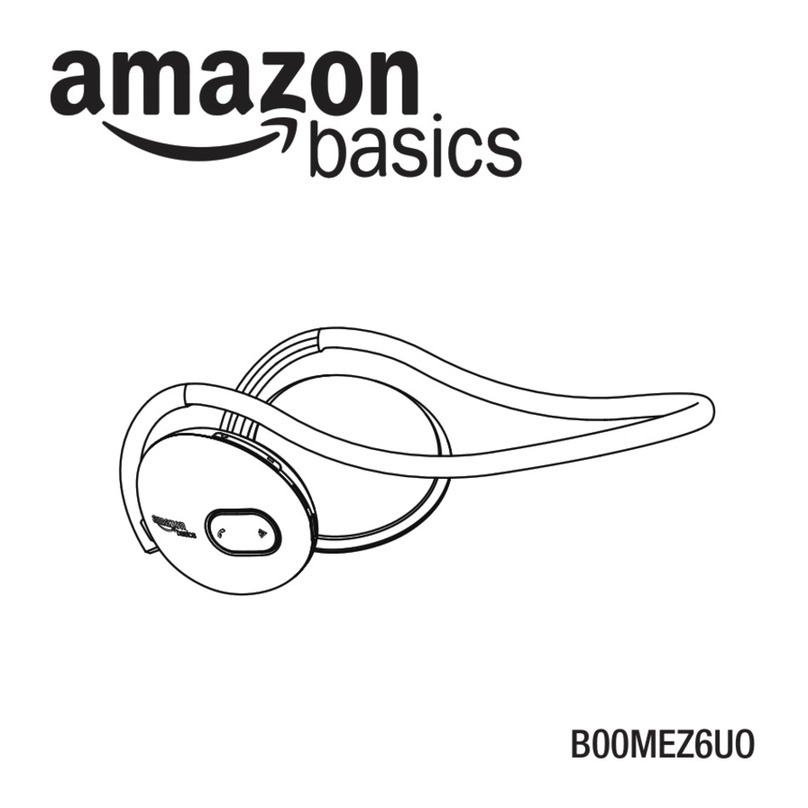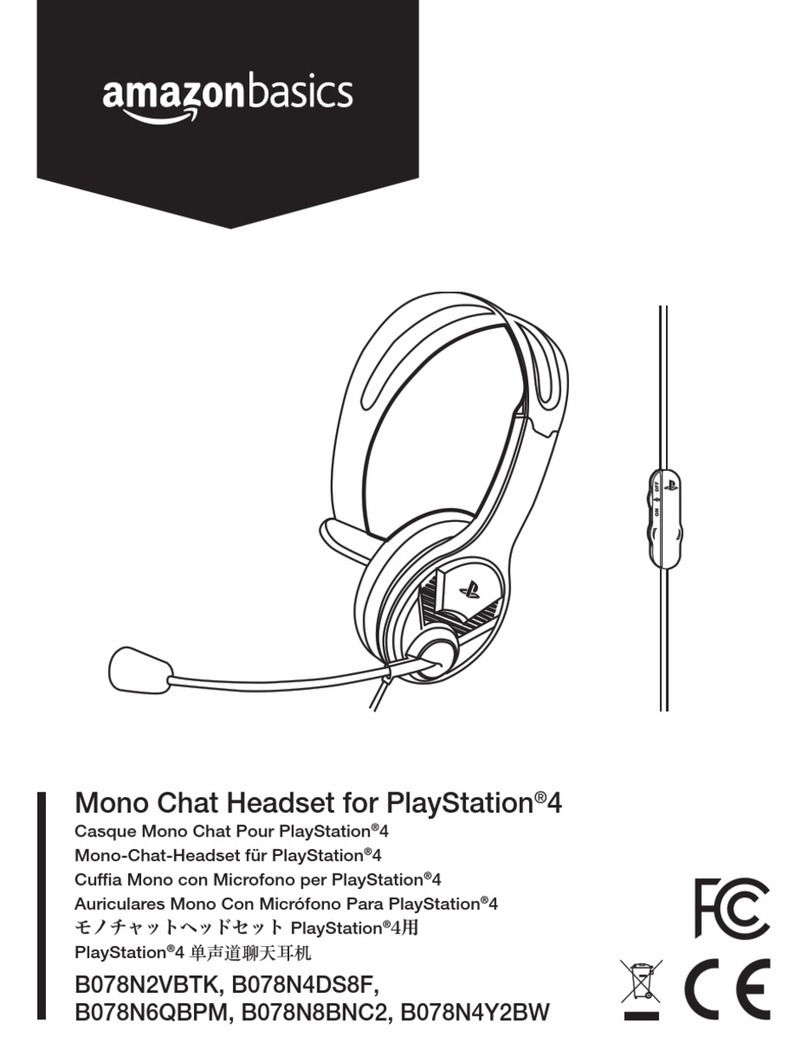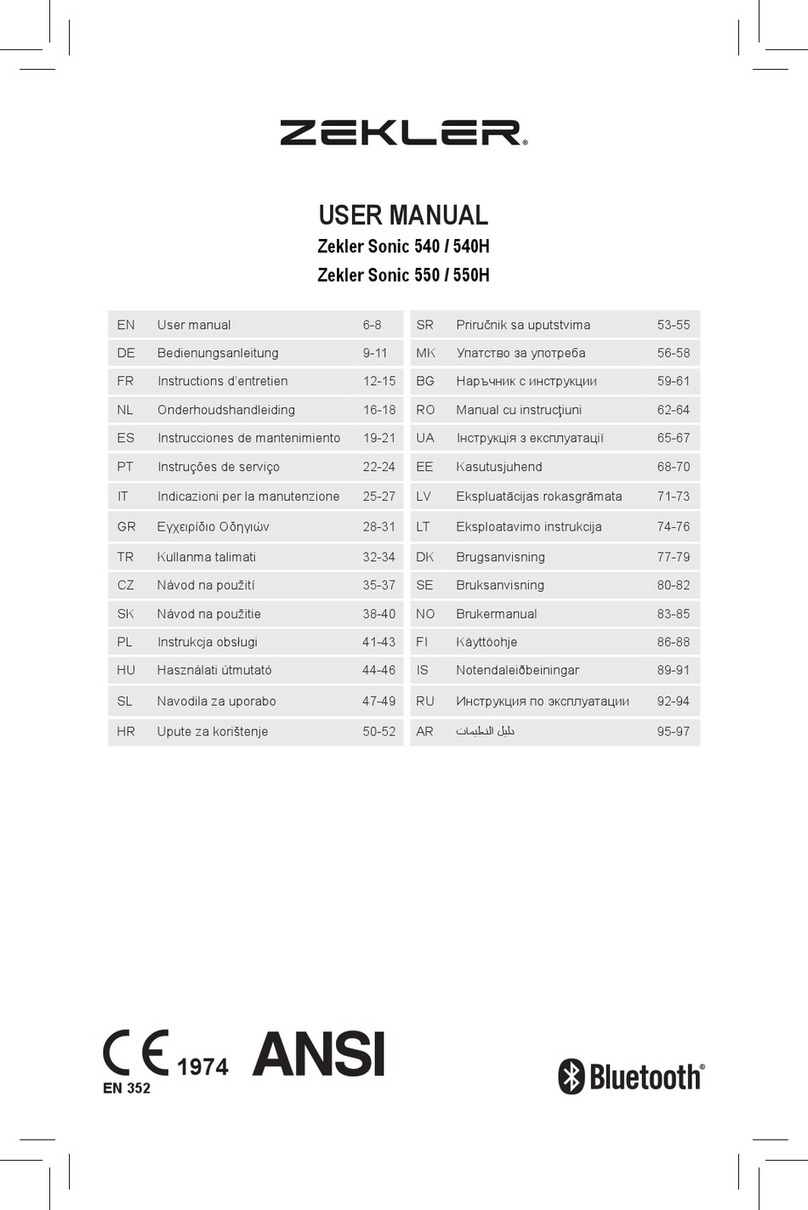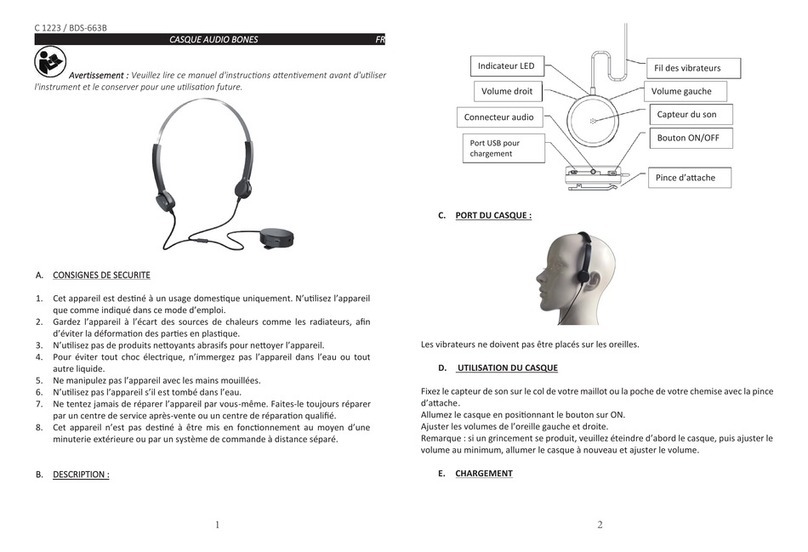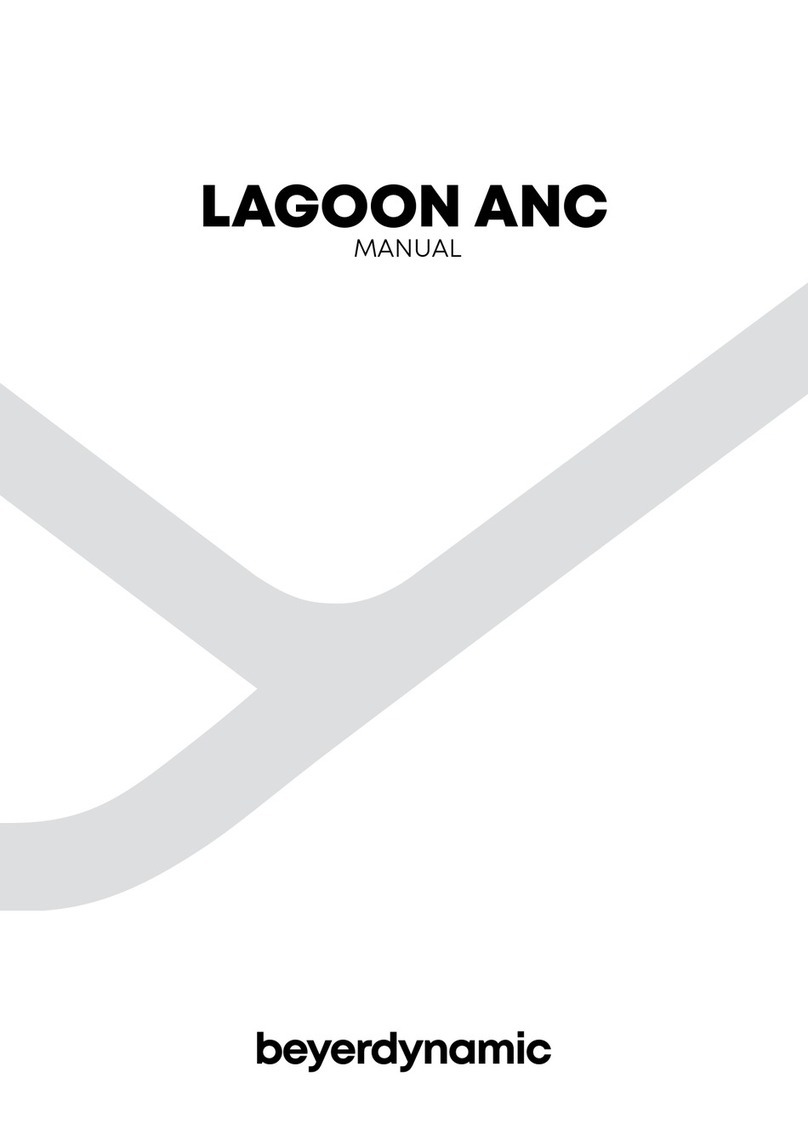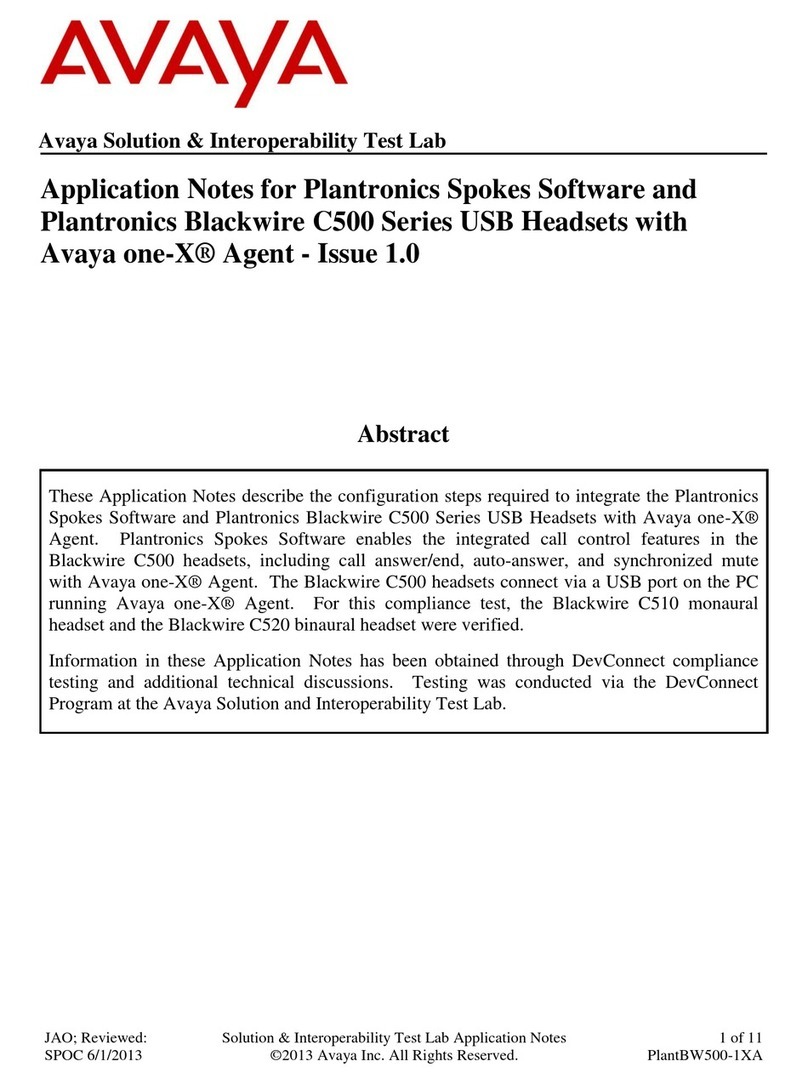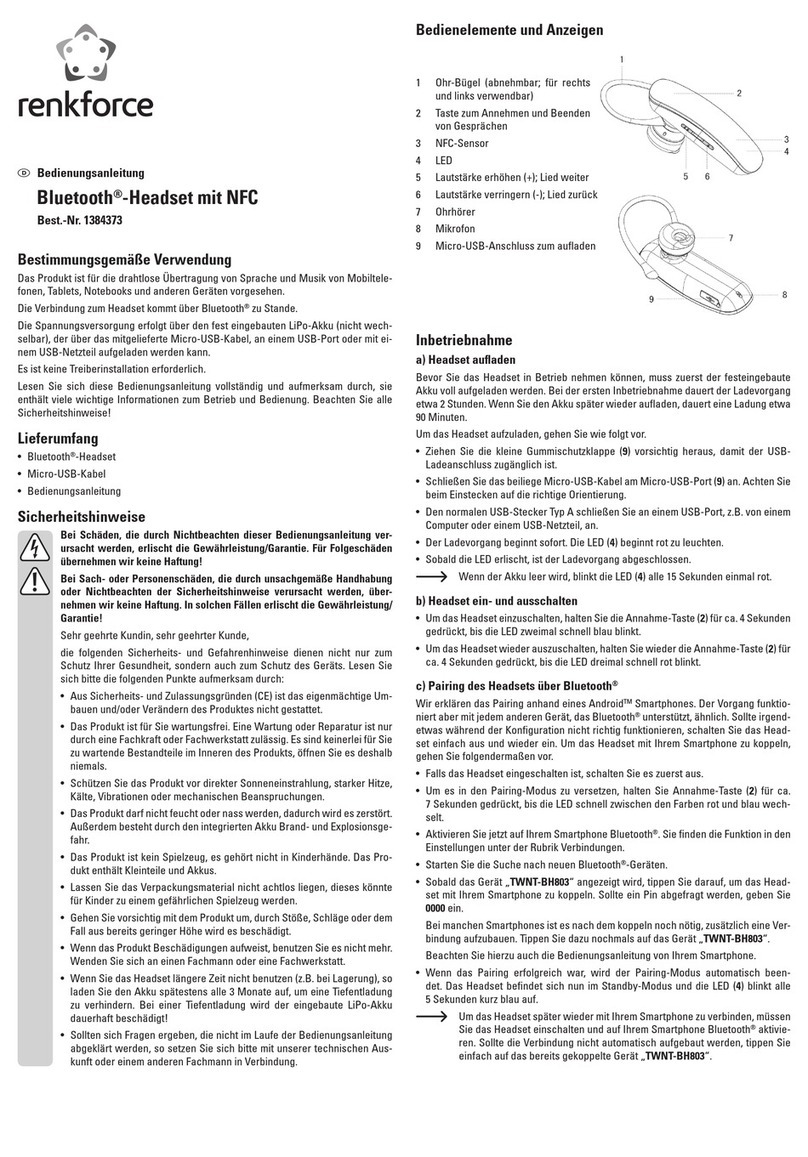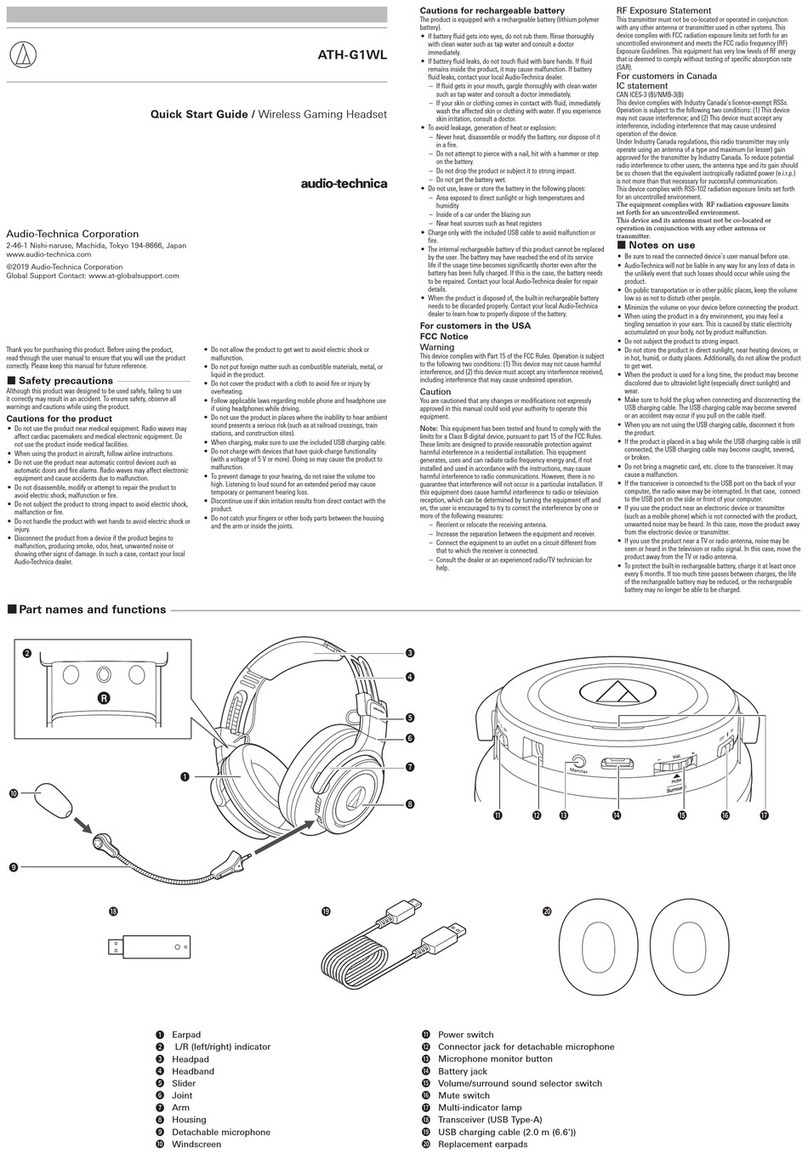AmazonBasics UBHS-H5 User manual

Quick Setup Guide UBHS-H5

Features
Quick Setup Guide UBHS-H5
Volume Up / Down
Play / Pause,
EQ-Mode
Volume
Up
/
Down
Power ON / OFF,
Talk
Built-In
Microphone
Next / Previous

Power ON/OFF
Quick Setup Guide UBHS-H5
▮ Press and hold ‘Power/Talk’ button for 2 seconds to switch
the headset on or off.
▮
Power ON/OFF voice prompt is
“
Hello
”
/
“
Bye
”
▮
Power
ON/OFF
voice
prompt
is
Hello
/
Bye
.
Pairing and Connection
▮ While the headset is off, press and hold ‘Talk’ for 4 seconds
to start pairing mode.
▮ Once the headset is in pairing mode, select ‘UBHS-H5’
among discovered Bluetooth devices on the phone.
When being connected , voice prompt is “Connected”.
Note: 2 types of EQ effect are programmed in the order below.
▮
While in Play / Pause mode long click the
‘
▶■
’
button to
Using EQ effect
▮
While
in
Play
/
Pause
mode
,
long
click
the
▶■
button
to
select the EQ effect of your choice.
1. Normal - No EQ effect is applied.
2. Bass - enhances low-frequency sound to provide rich and
dee
p
bass tones.
p
3. Live - Delivers natural and soft sound field effect simulating
that of a live performance.

Easy pairing
Quick Setup Guide UBHS-H5
▮ ‘UBHS-H5’ supports easy pairing . When pairing , there is
no need to enter the ‘0000’.
※ Host device also has to support easy pairing.
Connecting the Headset
▮ Connecting from the phone: Among registered Bluetooth
devices on the phone, select ‘UBHS-H5’.
▮ Connecting from the headset: Through auto-connect
function, the headset automatically connects to the last
device it was connected to when powered on.
Resetting the Headset
▮ In case the headset needs to be reset, press ‘Play’ , ‘Talk’
and ‘Volume Up’ buttons together simultaneously.

Quick Setup Guide UBHS-H5
Multi Point
▮ Multi-point enables your headset to maintain an active
connection with two mobile phones. This means your headset is
ready when you want to make or take calls from either your
personal or your work phone
personal
or
your
work
phone
.
▮ Before setting up multi-point mode, at least one other Bluetooth
enabled device should be stored in the headset's pairing list.
▮ The headset will recognize the Bluetooth devices based on
priority. By default, the first paired Bluetooth device will be the first
priority device and the other Bluetooth device will be second
priority.

Listening to music
Quick Setup Guide UBHS-H5
To: Do this:
Play/Pause
1. Press ‘▶■’ button to launch the phone’s MP3 player and
to start listening to music.
2. While MP3 player is in use, press ‘▶■’ button to pause or
to resume
p
la
y
.
py
3. Double Click ‘▶■’ button to end music playback.
Select a song While MP3 player is in use, press ‘◀◀’ or ‘▶▶’ buttons to
select songs.
Answer a call while playing
music
1. When receiving a call, press ‘Talk’ button to answer the
call.
2. Press ‘Talk’ button while on the phone to end the call
3. When receiving a call, press ‘▶■ ’ button to reject the call.
-
Music will resume playing when the call is rejected
Making phone call
-
Music
will
resume
playing
when
the
call
is
rejected
.
Change the volume Use ‘+’ / ‘-’ buttons to adjust the volume level.
To: Do this:
Voice dial Press the ‘Talk’ button once to activate voice dial.
Redial Double click ‘Talk’ button to redial last number.
Answer a call
When receiving a call, press ‘Talk’ button to answer the
Answer
a
call
call.
End a call While talking on the phone, press ‘Talk’ button to end
the call.
Refuse a call While receiving a call, press ‘Play/Pause’ button to
refuse the call.
Change the volume Use ‘+’ / ‘-’ buttons to adjust the volume level.
Transfer a call between
connected devices
During a phone conversation, press ‘Talk’ button twice
to switch the call
between the headset and the phone.

Supports battery status notification at smart phone
Quick Setup Guide UBHS-H5
▮iOS
Battery Meter

How to pairing the UBHS-H5
Quick Setup Guide UBHS-H5
▮ Computer running Windows 7 :
Note: Before you pair the headset with the computer, make sure the computer is equipped
with a Bluetooth radio. Refer to the computer’s documentation or contact the computer
ft f if ti If d th BltthdiitllBltth
manu
f
ac
t
urer
f
or more
i
n
f
orma
ti
on.
If
you
d
o no
t
h
ave a
Bl
ue
t
oo
th
ra
di
o,
i
ns
t
a
ll
a
Bl
ue
t
oo
th
USB adapter (dongle).
1 Turn on Bluetooth on the computer. For instructions, see the
computer’s documentation or contact the computer manufacturer.
2 Double-click the Bluetooth icon in the system tray, near the clock.
3 Click Add a device.
4 With the headset turned off, press and hold Talk for six seconds. The
LED blinks blue and red rapidly and pairing mode is activated.
5 Double-click the UBHS-H5 icon on the computer or highlight the icon
and click Next.
6 Click Close after the headset has been paired.
NtT thhdtit tb ltd dflt di dlbkdi
N
o
t
e:
T
o use
th
e
h
ea
d
se
t
,
it
mus
t
b
e se
l
ec
t
e
d
as
d
e
f
au
lt
recor
di
ng an
d
p
l
ay
b
ac
k
d
ev
i
ce on
the computer.
7 Click Start, then click Control Panel.
8 Click Hardware and Sound, then under Sound, click Manage audio
devices.
9 On the Recordin
g
tab
,
select Headset Micro
p
hone Bluetooth Hands-
g, p
free Audio, then click Set Default.
10 On the Playback tab, select Headset Bluetooth Hands-free Audio,
then click Set Default.
11 Click OK.

How to pairing the UBHS-H5
Quick Setup Guide UBHS-H5
▮ Computer running Windows Vista :
Note: Before you pair the headset with the computer, make sure the computer is equipped
with a Bluetooth radio. Refer to the computer’s documentation or contact the computer
manufacturer for more information If you do not have a Bluetooth radio install a Bluetooth
manufacturer
for
more
information
.
If
you
do
not
have
a
Bluetooth
radio
,
install
a
Bluetooth
USB adapter (dongle).
1 Turn on Bluetooth on the computer. For instructions, see the
computer’s documentation or contact the computer manufacturer.
2 Double-click the Bluetooth icon in the system tray, near the clock.
3 Click Add Wireless Device.
4 With the headset turned off, press and hold Talk for six seconds. The
LED blinks blue and red rapidly and pairing mode is activated.
5 Double-click the UBHS-H5 icon on the computer or highlight the icon
and click Next.
6 Click Close after the headset has been paired.
Note: The headset should be automatically selected as the default playback device If the
Note:
The
headset
should
be
automatically
selected
as
the
default
playback
device
.
If
the
headset is not the default playback device, complete Steps 7 through 9.
7 Click Start, then click Control Panel.
8 Click Hardware and Sound, then under Sound, click Manage audio
device.
9 On the Playback tab, select Headset 2-Bluetooth Hands-free Audio,
then click Set Default.
10 On the Recording tab, select Headset Microphone 2-Bluetooth
Hands-free Audio, then click Set Default.
11 Click OK.

How to pairing the UBHS-H5
Quick Setup Guide UBHS-H5
▮Computer running Windows XP :
Note: Before you pair the headset with the computer, make sure the computer is equipped
with a Bluetooth radio. Refer to the computer’s documentation or contact the computer
manufacturer for more information. If you do not have a Bluetooth radio, install a Bluetooth
manufacturer
for
more
information.
If
you
do
not
have
a
Bluetooth
radio,
install
a
Bluetooth
USB adapter (dongle).
1 Turn on Bluetooth on the computer. For instructions, see the computer’s
documentation or contact the computer manufacturer.
2 Double-click the Bluetooth icon in the system tray, near the clock. My Bluetooth
Places opens.
3 Click Add a New Bluetooth Device. The Add Bluetooth Device Wizard opens.
4 Click Next.
5 With the headset turned off, press and hold Talk for six seconds. The LED blinks
blue and red rapidly and pairing mode is activated.
6 Double-click the UBHS-H5 icon on the computer or highlight the icon and click
Next.
Note: If you are unable to locate the UBHS-H5 icon, click the Search Again button.
7 Select one of the Bluetooth hands-free types shown on the Add a Bluetooth
Device Wizard screen, and click Next.
8 Select the services shown on the wizard screen to use with your Bluetooth
headset, then click Finish.
9 To connect the device, double-click the MAB2 Hands-Free Unit icon or the
UBHS-H5 Stereo Audio icon.
Note: To use the headset, it must be selected as the default recording and playback
device on the computer.
10 Click Start, then click Control Panel.
11 Click Sounds, Speech, and Audio Devices.
12 Click the Sounds and Audio Devices icon.
13 On the Audio tab, select Bluetooth Hands-free Audio or Bluetooth Stereo Audio
in the Sound recording list, and select Bluetooth Hands-free Audio in the Sound
playback list, if it is an option.

How to pairing the UBHS-H5
Quick Setup Guide UBHS-H5
▮ Mac computer :
Note: Before you pair the headset with the computer, make sure the computer is equipped
with a Bluetooth radio. Refer to the computer’s documentation or contact the computer
manufacturer for more information If you do not have a Bluetooth radio install a Bluetooth
manufacturer
for
more
information
.
If
you
do
not
have
a
Bluetooth
radio
,
install
a
Bluetooth
USB adapter (dongle).
1 Turn on Bluetooth on the computer. For instructions, see the
computer’s documentation or contact the computer manufacturer.
2 Click the Bluetooth status menu.
3 Click Set up Bluetooth Device. The Bluetooth Setup Assistant opens.
4 Click Continue.
5 Select Headset as the device type, then click Continue.
6 With the headset turned off, press and hold Talk for six seconds. The
LED blinks blue and red rapidly and pairing mode is activated.
7 Select UBHS-H5, then click Continue. The computer gathers
information.
CC
8
C
lick
C
ontinue.
9 Click Quit when finished.
Note: To use the headset, it must be selected as the default input and output device on
the computer.
10 Click System Preferences, then click Sound.
11 Under Input, select UBHS-H5, then under Output, select

Quick Setup Guide UBHS-H5
FCC Information to User
This equipment has been tested and found to comply with the limits for a Class B digital device,
pursuant to Part 15 of the FCC Rules. These limits are designed to provide reasonable
protection against harmful interference in a residential installation. This equipment generates,
uses and can radiate radio frequency energy and, if not installed and used in accordance with
the instructions, may cause harmful interference to radio communications. However, there is no
guarantee that interference will not occur in a particular installation. If this equipment does
cause harmful interference to radio or television reception, which can be determined by turning
the equipment off and on, the user is encouraged to try to correct the interference by one of the
following measures:
• Reorient or relocate the receiving antenna.
• Increase the separation between the equipment and receiver.
• Connect the equipment into an outlet on a circuit different from that to which the receiver is
con-nected.
• Consult the dealer or an experienced radio/TV technician for help.
Caution
Modifications not expressly approved by the party responsible for compliance could void the
user’s authority to operate the equipment.
FCC Compliance Information : This device complies with Part 15 of the FCC Rules.
Operation is subject to the following two conditions: (1) This device may not cause harmful
interference, and (2) this device must accept any interference received, including interference
that may cause undesired operation

Quick Setup Guide UBHS-H5
IMPORTANT NOTE:
FCC RF Radiation Exposure Statement:
This equipment complies with FCC RF radiation exposure limits set forth for an uncontrolled
environment. This equipment should be installed and operated with a minimum distance of
20 centimeters between the radiator and your body.This transmitter must not be co-located or
operating in conjunction with any other antenna or transmitter.
“This device complies with Industry Canada licence-exempt RSS standard(s).
Operation is subject to the following two conditions:
(1) this device may not cause interference, and
(2) this device must accept any interference, including interference that may cause
undesired operation of the device.”
Le présent appareil est conforme aux CNR d'Industrie Canada
applicables aux appareils radio exempts de licence.
L'exploitation est autorisée aux deux conditions suivantes : (1)
l'appareil ne doit pas produire de brouillage, et (2) l'utilisateur
de l'appareil doit accepter tout brouillage radioélectrique subi,
même si le brouillage est susceptible d'en compromettre le
fonctionnement.

LED light messages
Quick Setup Guide UBHS-H5
Headset Status LED Status
Power on Blue LED flashes
Turning off Red LED dims and disappears
Low battery
Red LED blinks every 5 seconds on
Low
battery
connection state
Recharging Red LED stays on
Recharging complete Blue LED stays on
Pairing mode Blue and Red LEDs flash in rotation
Connection complete Blue LED blinks every 5 seconds
Receiving a call
Blue LED
blinks
every 0 5
seconds
Receiving
a
call
Blue
LED
blinks
every
0
.
5
seconds
Talking on the phone Blue LED blinks every 1 seconds
Specification
Headset Status
Bluetooth Version V3.0
Supported Profiles HFP v1.6(HD), HSP v1.2, A2DP v1.2,
AVRCP v1.4
Frequency Spectrum 2.4 ~ 2.4835 GHz ISM Band
Working Distance Up to 10m
Operating Temperature 14~140°F (-10 ~ +60℃)
Operating Time Talk 20 hours / Music 15 hours
Standby Time 500 hours
Product Size 5.5(L) x 5.1(W) x 2.4(H) inches
Product weight 2.0 oz ( 57 g )
Average charging time 2 Hours
2 : The specification is subject to change with the product version.
※Note 1 : Battery life varies by volume level and audio content.
Table of contents
Other AmazonBasics Headset manuals