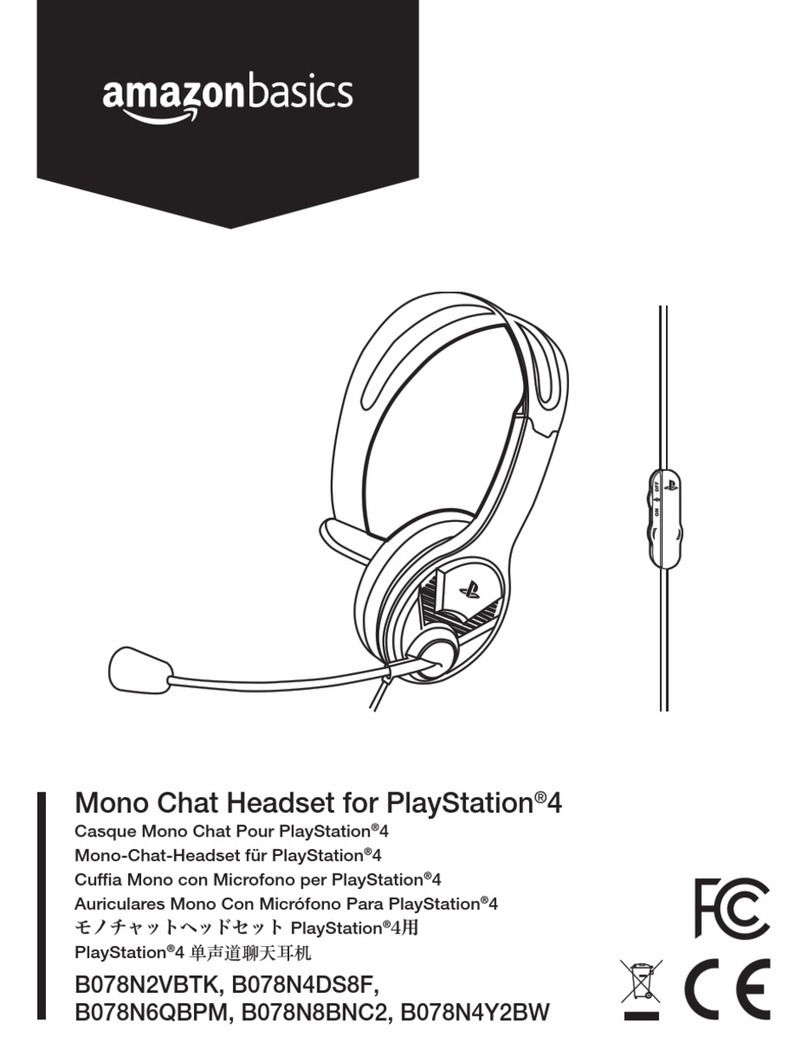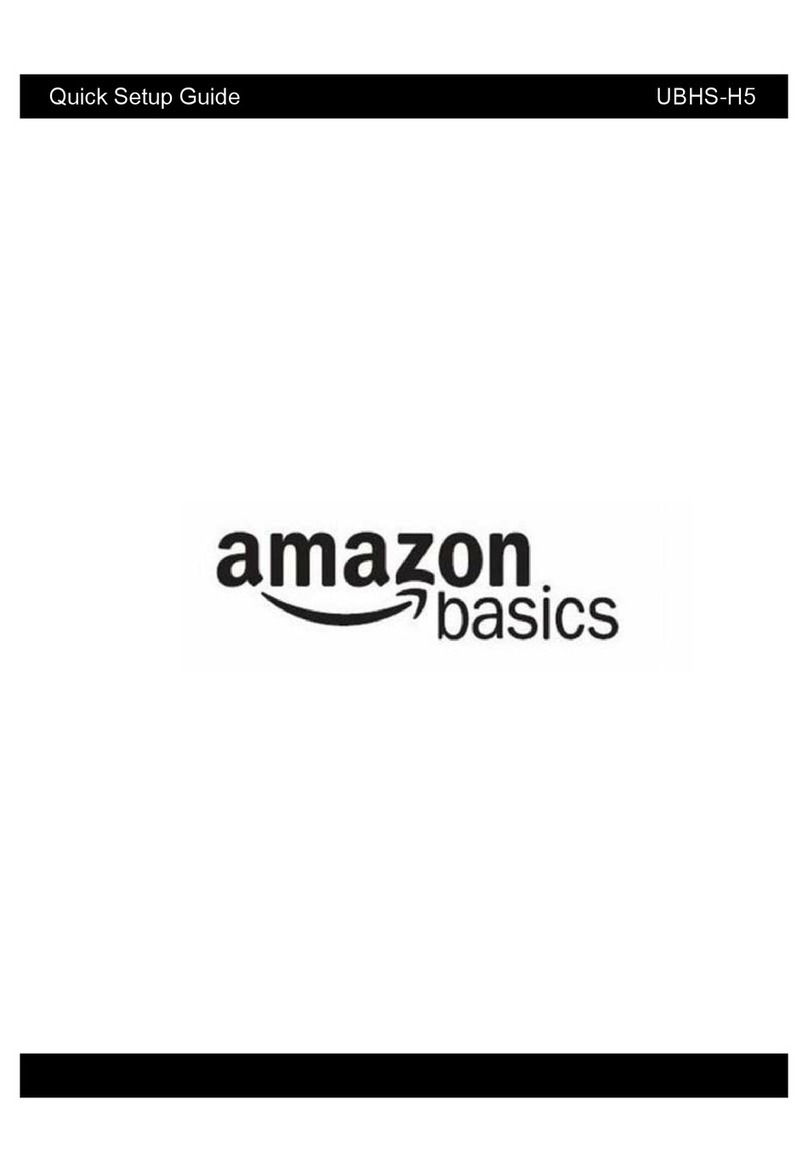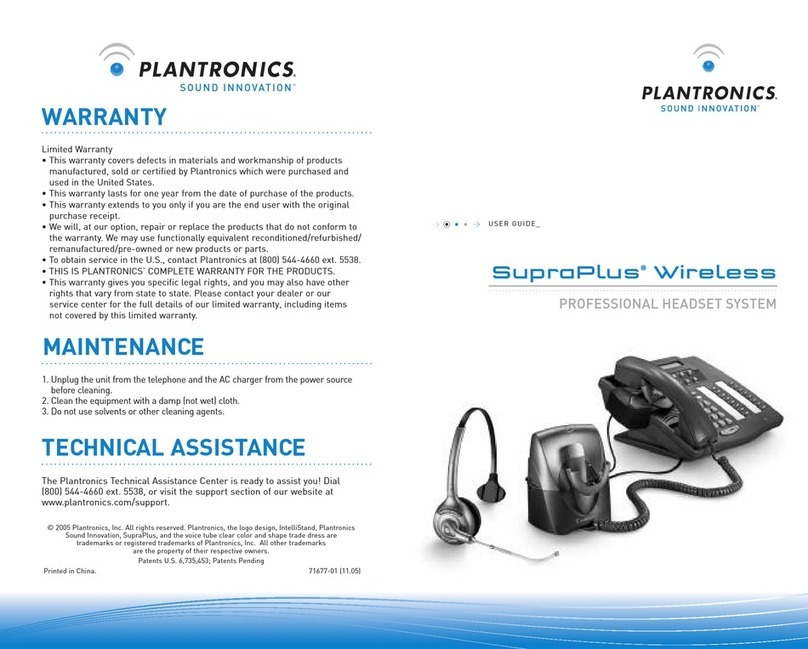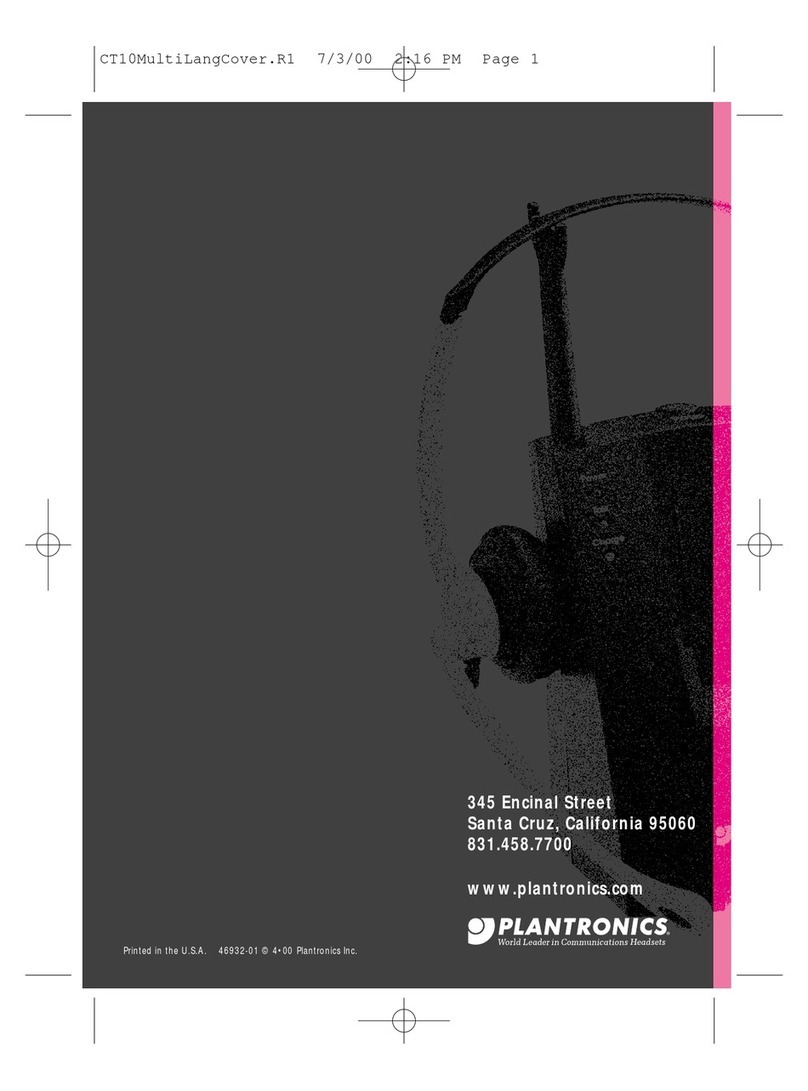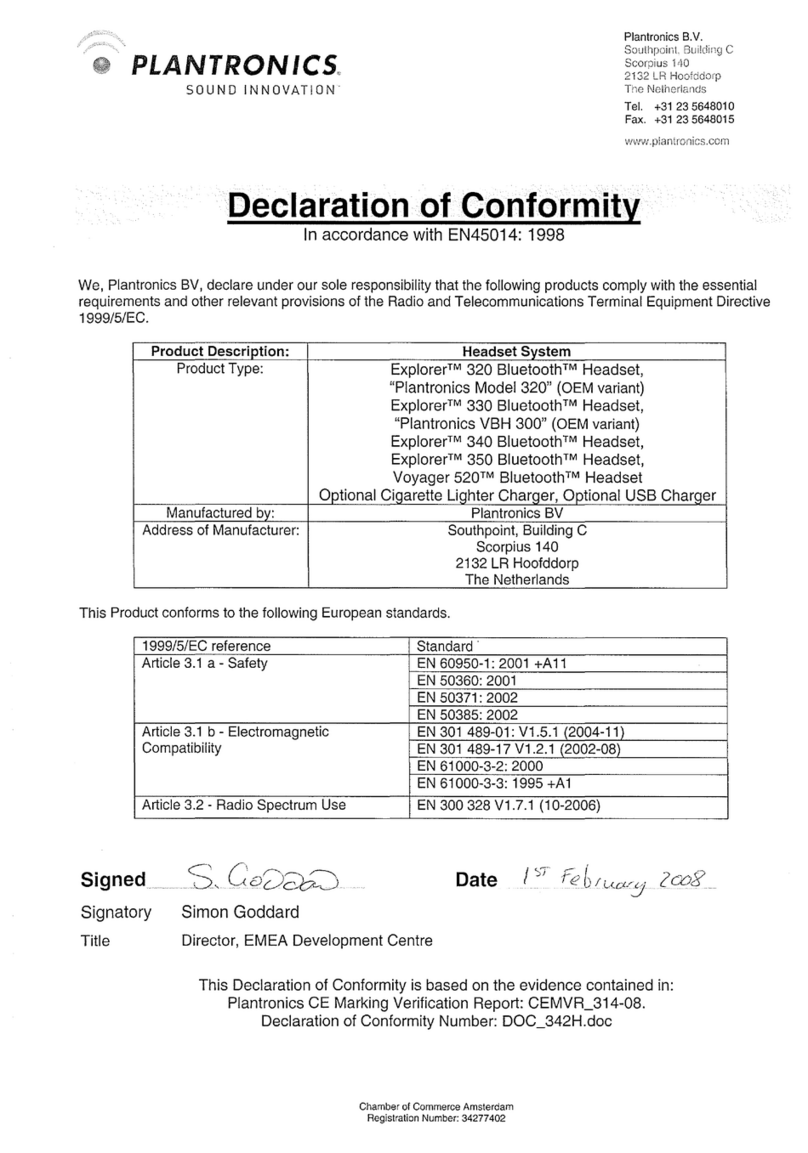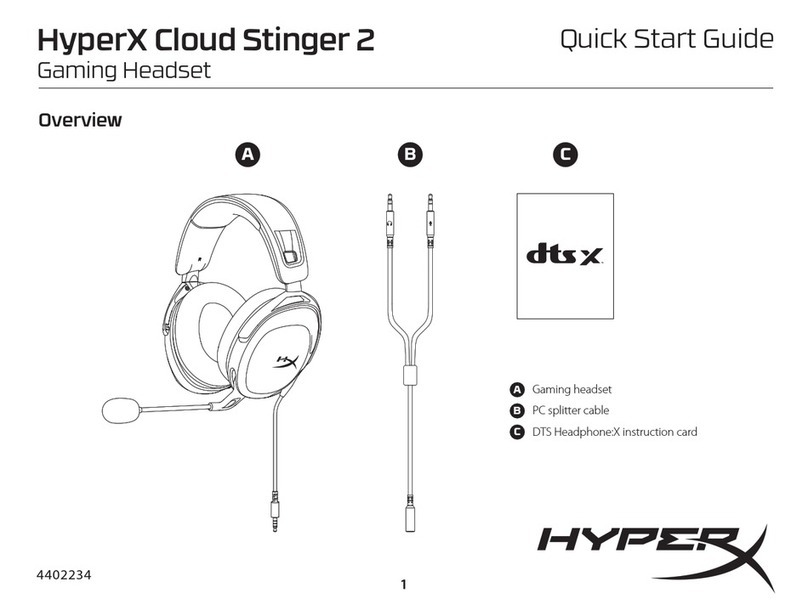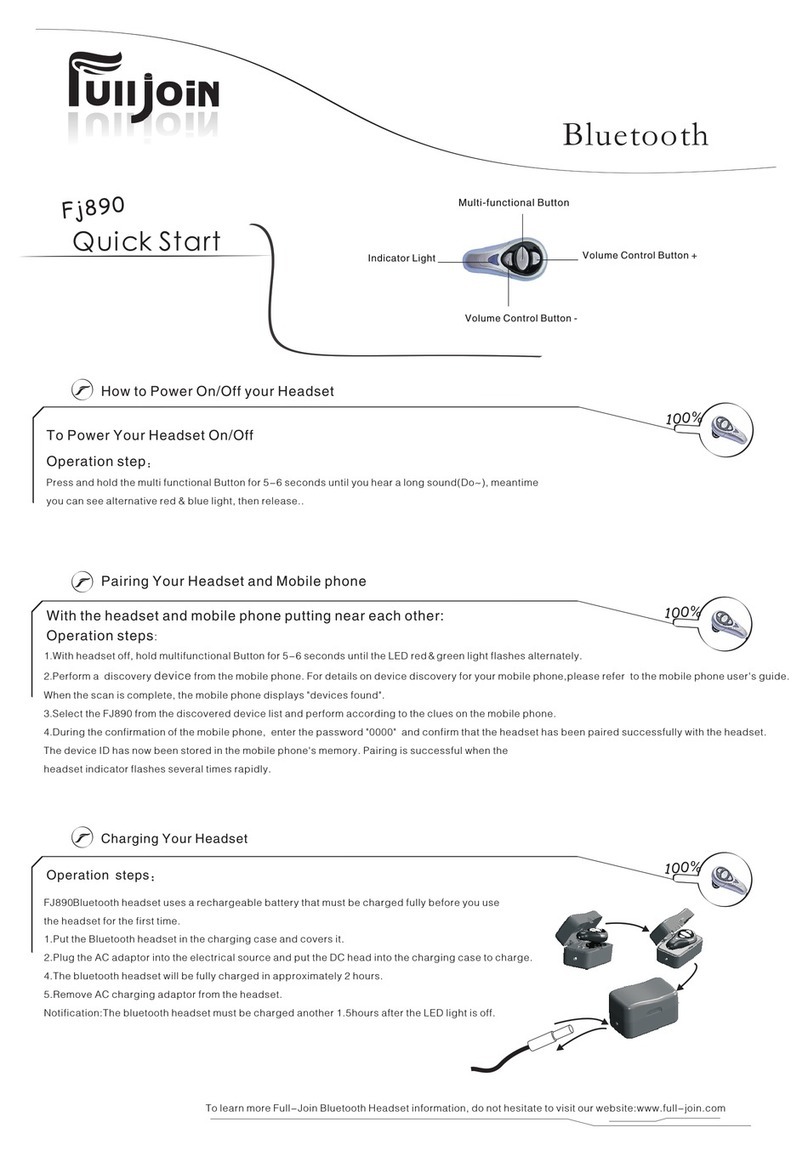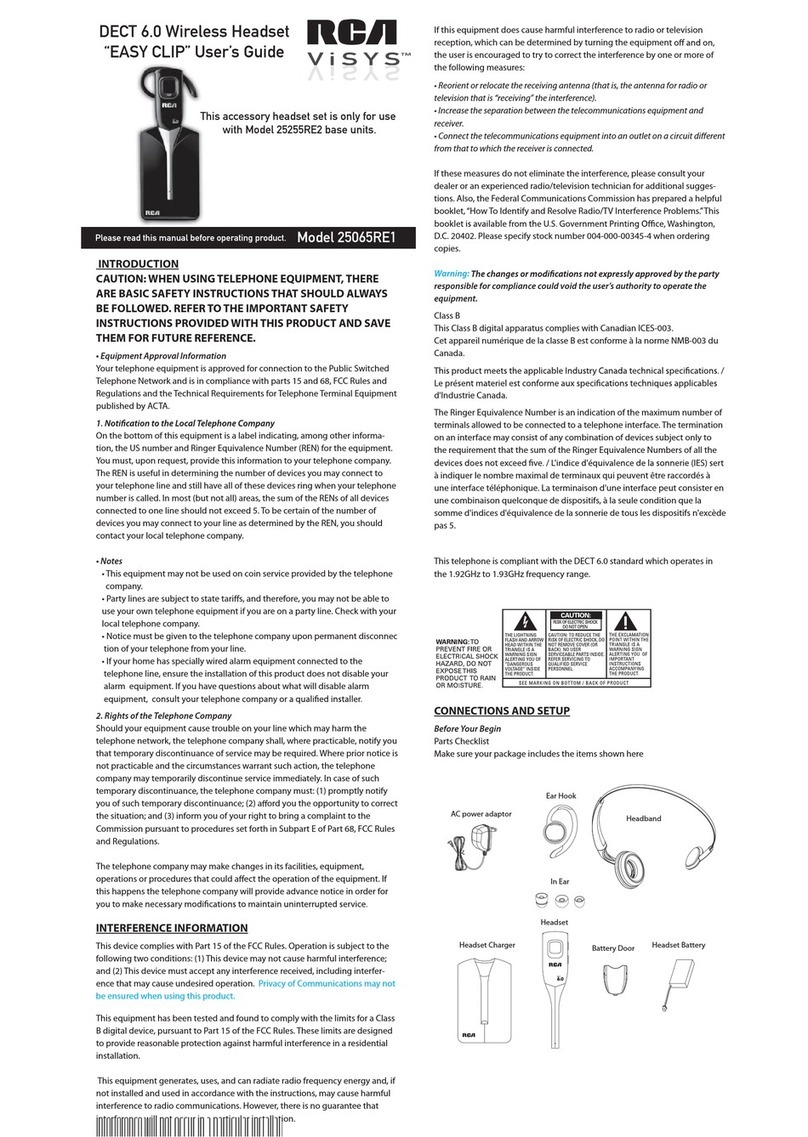AmazonBasics BT3100 User manual

B00MEZ6UO

English.........................3
Français.....................15
Deutsch......................27
Italiano.......................39
Español......................51

3
Instruction Manual ∙ English
AmazonBasics Bluetooth®Stereo Headset
with Microphone
Contents
•Bluetooth headset
•USB charging cable
•Two extra foam ear pads
•This instruction manual
les
•HFP v1.6 (HD)
•HSP v1.2
•A2DP v1.2
•AVRCP v1.4

4
Product overview
Power/Talk
Volume up / Next Track
Microphone
Volume down / Previous Track
Micro-USB port
Indicator light
Play/Pause

5
Charging
1. Insert the small end of the charging cable into the micro-USB port
on the headset.
2. Insert the other end into an available USB port on a computer. The
indicator light is solid red while charging and turns solid blue when
the charge is complete.
Wearing the headset
1

6
Turning the headset on/off
•Press and hold (Power/Talk) for four seconds.
and the indicator blinks blue.
Pairing
To use your headset with a Bluetooth device, pair the device to
the headset. The headset is able to remember up to two Bluetooth
devices, but it will only play audio from one device at a time. The
rst will have priority over the second device.
Note: Bluetooth range is up to 33 feet (10 meters).
Phone
1. Turn on Bluetooth on your phone and set the phone to start
searching for Bluetooth devices. See the documentation that came
with the phone for more information.
2. While your headset is turned off, press and hold (Power/Talk)
for ve seconds until voice prompt says “Pairing”
3. Select Amazon BT3100 on your phone’s Bluetooth menu. The voice
prompt says “Your device is connected”, the LED blinks blue,
and your headset is paired.
and the indicator blinks blue and red.

7
Kindle Fire
1. On your Kindle Fire, go to Settings > Wireless > Bluetooth, then
select Enable.
2. While your headset is turned off, press and hold (Power/Talk)
for ve seconds until voice prompt says “Pairing”
and the indicator blinks blue and red.
3. Tap Amazon BT3100 on your Kindle Fire. The voice prompt says
“Your device is connected”, the LED blinks blue,
Computer (Windows & Mac)
1. Go to your Bluetooth settings on your computer and enter pairing
mode. See the documentation that came with your computer for
more information.
2. While your headset is turned off, press and hold (Power/Talk)
for ve seconds until voice prompt says “Pairing”
and the indicator blinks blue and red.
3. Select Amazon BT3100 on your computer. The voice prompt says
“Your device is connected”, the LED blinks blue,
and your computer and headset are paired.
and your headset is paired.

8
Disconnecting your device
To disconnect your Bluetooth device from the headset:
•Turn off the headset.
•Disconnect the headset in your Bluetooth device’s menu.
•Move the headset and Bluetooth device out of range (33 feet or 10
meters) of each other.
Listening to audio
Volume
•Press or on the headset change the volume level.
Note: Make sure that the volume level of your audio device is at
least 50%.
Playback
•Press and hold or on your headset to select a track.
•Press to play or pause audio.
Making phone calls
•Answer call: Press (Power/Talk) while you are receiving a call.
•End call: Press (Power/Talk) once while talking on the phone.
•Ignore call: Press (Play/Pause) once while the phone is ringing.
•Redial: Press (Power/Talk) twice.
+–
+–

9
•Voice Dial: Press (Power/Talk) once, then use your phone’s
voice commands to dial a phone number.
•Call transfer: Press (Power/Talk) twice while talking on the
phone to switch the call between your headset and phone.
Resetting to factory defaults
•Press (Play/Pause), (Volume Up), and (Volume Down)
at the same time.
+–

10
Issue Solution
Voice dial
doesn’t work
• Make sure that your phone and headset are
paired.
• Make sure your phone supports voice dial.
• Bring your phone and headset closer
together. The range is 33 feet (10 meters).
• Make sure that you are using the correct
voice commands. See the documentation that
came with your phone for more information.
My battery dies
quickly
• Make sure your battery is fully charged before
use.
• Turn off your headset when it is not in use.
Headset keeps
un-pairing
• Bring your headset and Bluetooth device
closer together. The range is 33 feet (10
meters).
Troubleshooting

11
Issue Solution
Will not pair • Make sure that your headset and audio device
are both in pairing mode.
• Bring your headset and Bluetooth device
closer together. The range is 33 feet (10
meters).
• Make sure your headset is turned off before
you attempt to enter pairing mode.
• Make sure that your audio device is
Bluetooth-compatible.
• Try re-pairing the headset. See “Pairing.”
• Your headset may already be connected
to a different Bluetooth device. See
“Disconnecting Bluetooth.”
My voice is
distorted
• Go into your sound settings and make sure
your headset is set as the default microphone.
• Move your headset and Bluetooth device
closer together. The range is 33 feet (10
meters).

12
Issue Solution
No audio • Make sure your audio device has Bluetooth
enabled.
• Make sure your headset and audio device are
paired.
• Make sure the audio device and headset are
within range. The range is 33 feet (10 meters).
• Make sure you are playing audio from your
audio device.
• Turn up the volume on your headset and
audio device. Make sure that it is at least
50%.
• Make sure your audio device is not muted.
• Navigate to your computer’s sound settings in
the Control Panel (PC) or System Preferences
(Mac), then select the headset as your default
audio device.

13
noitpircseDmetI
HFP v1.6(HD), HSP v1.2, A2DP
v1.2, AVRCP v1.4
Dimensions (L × W × H) 5.9 x 4.8 x 2.1 inches
150 x 122 x 53 mm
Weight 1.8 oz. (51 g)
Bluetooth range Up to 33 feet (10 meters)
Average charge time 1.5 hours
Standby time 600 hours
Operating time Talk: 23 hours
Music: 15 hours
Operating temperature 14° ~ 140°F (-10° ~ +60°C)
cations

14
liates. All Rights reserved. Amazon and the AmazonBasics
liates.
Made in China
2014
FCC Information to User
This equipment has been tested and found to comply with the limits for a Class B digital device,
pursuant to Part 15 of the FCC Rules. These limits are designed to provide reasonable
protection against harmful interference in a residential installation. This equipment generates,
uses and can radiate radio frequency energy and, if not installed and used in accordance with
the instructions, may cause harmful interference to radio communications. However, there is no
guarantee that interference will not occur in a particular installation. If this equipment does
cause harmful interference to radio or television reception, which can be determined by turning
the equipment off and on, the user is encouraged to try to correct the interference by one of the
following measures:
• Reorient or relocate the receiving antenna.
• Increase the separation between the equipment and receiver.
• Connect the equipment into an outlet on a circuit different from that to which the receiver is
con-nected.
• Consult the dealer or an experienced radio/TV technician for help.
Caution
Modifications not expressly approved by the party responsible for compliance could void the
user’s authority to operate the equipment.
FCC Compliance Information : This device complies with Part 15 of the FCC Rules.
Operation is subject to the following two conditions: (1) This device may not cause harmful
interference, and (2) this device must accept any interference received, including interference
that may cause undesired operation
IMPORTANT NOTE:
FCC RF Radiation Exposure Statement:
This equipment complies with FCC RF radiation exposure limits set forth for an uncontrolled
environment. This equipment should be installed and operated with a minimum distance of 20
centimeters between the radiator and your body.This transmitter must not be co-located or
operating in conjunction with any other antenna or transmitter.
Table of contents
Other AmazonBasics Headset manuals