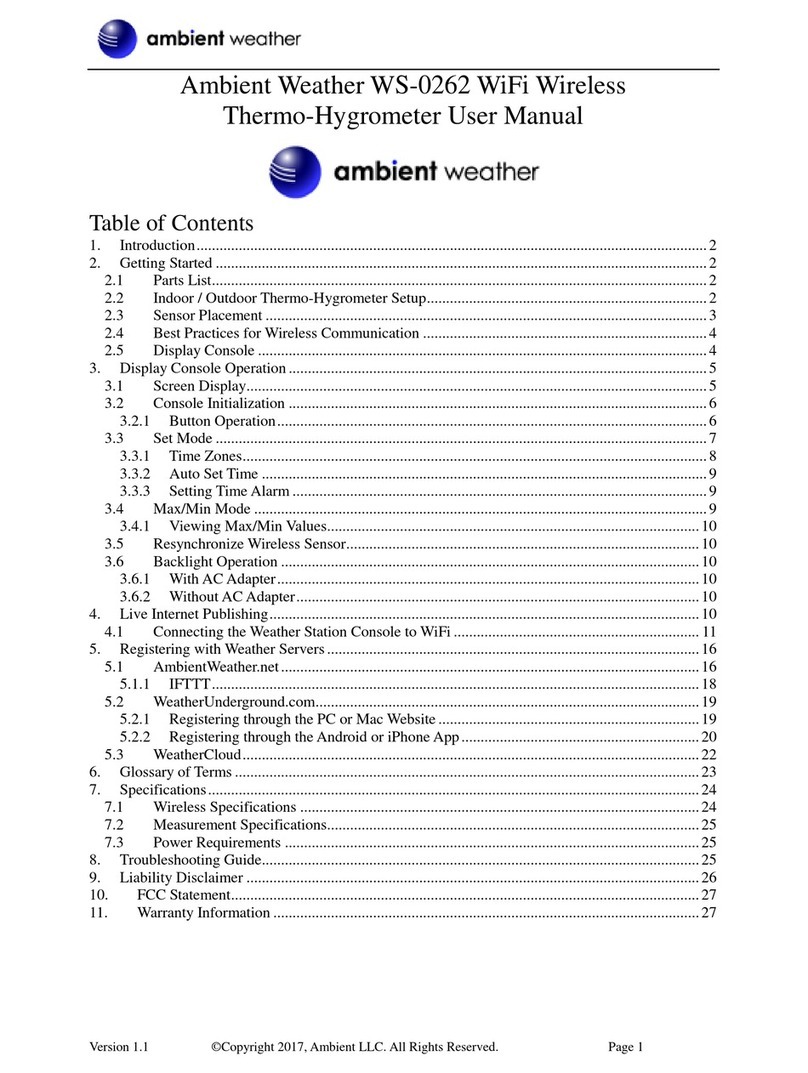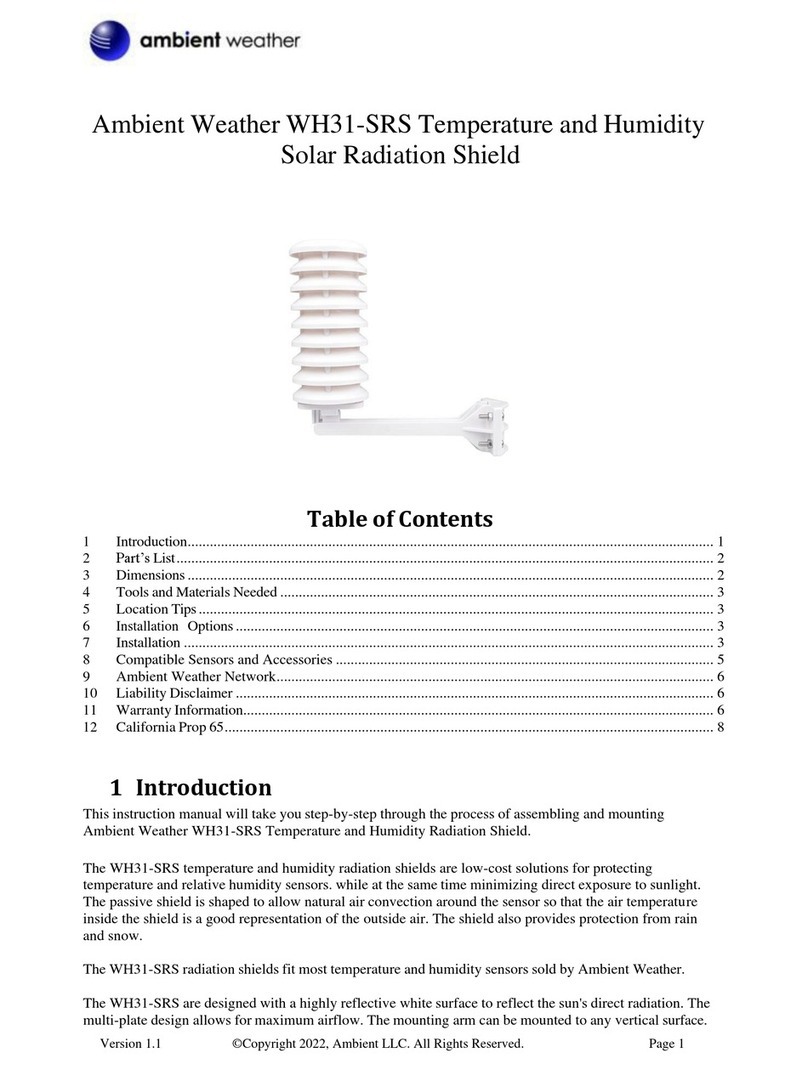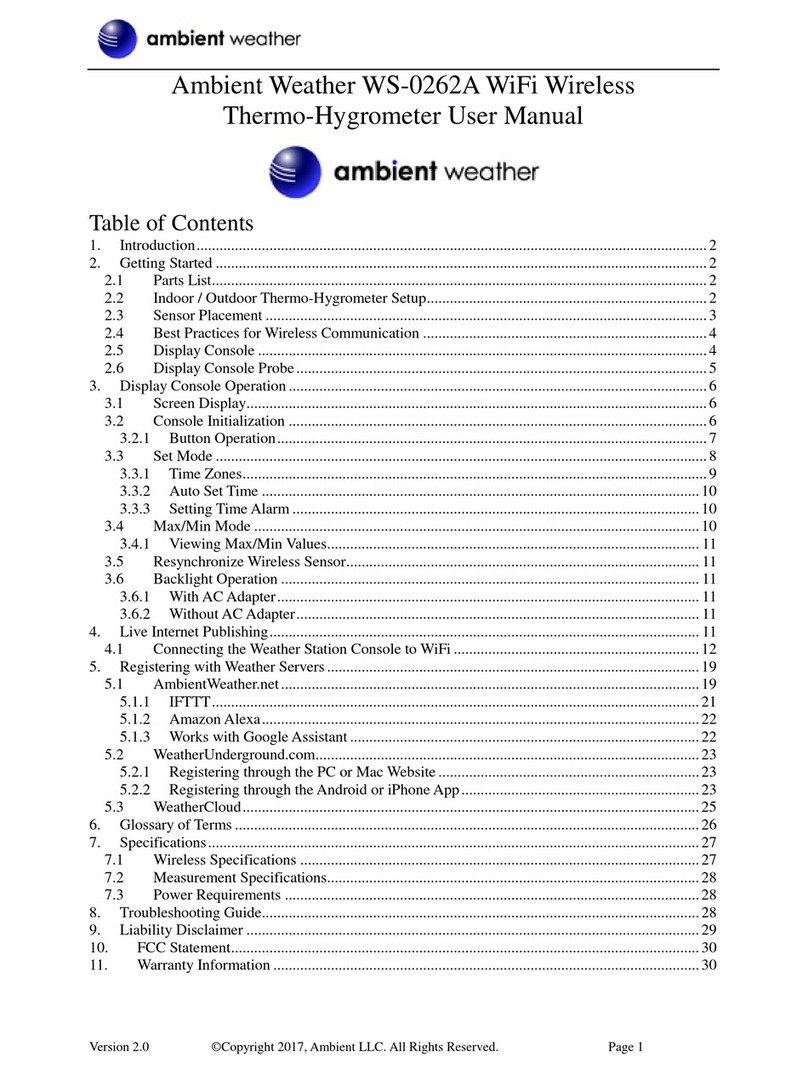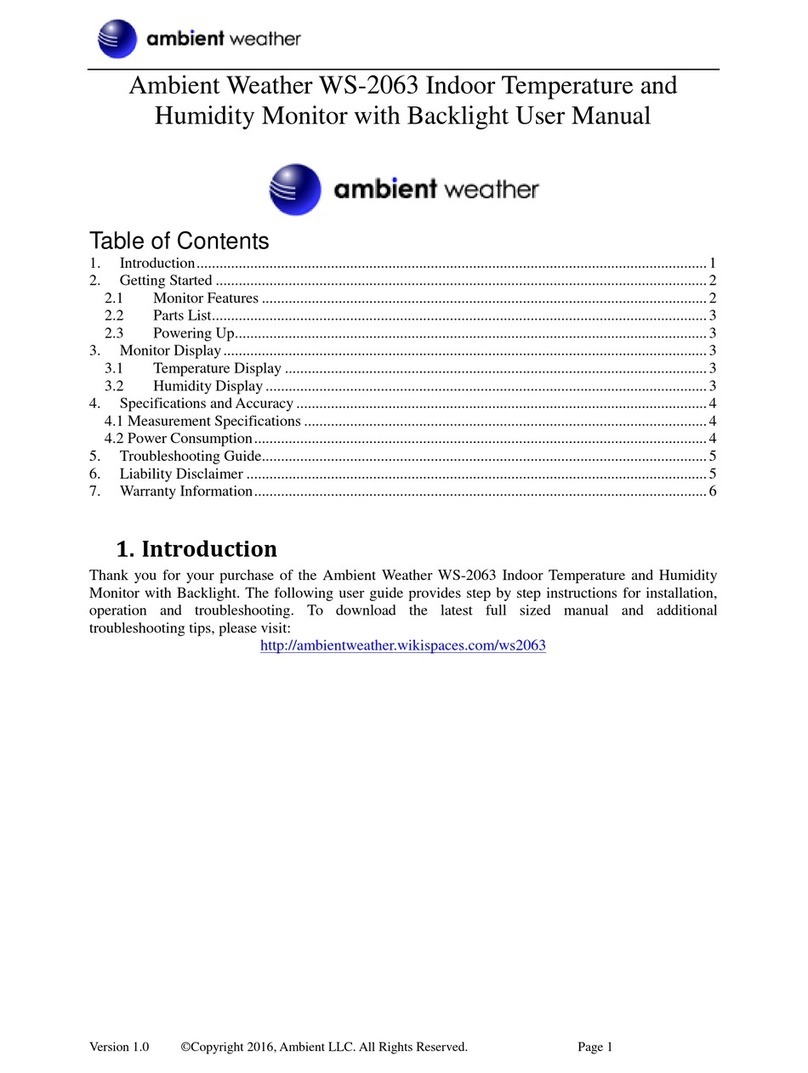Ambient Weather WS-23-C Wireless Indoor/Outdoor
8-Channel Thermo-Hygrometer with Backlit Display
(Console Only) User Manual
Version 1.0 ©Copyright 2015, Ambient LLC. All Rights Reserved. Page 1
Table of Contents
1.Introduction ....................................................................................................................
2.Getting Started ......................................................................................................3
2.1 Parts List .......................................................................................................3
2.2 Display Console Set Up ................................................................................3
2.2.1 Display Console Layout .........................................................................5
2.2.2 Sensor Operation Verification ................................................................5
3.Remote Sensor Installation ...................................................................................6
4.Console Operation ................................................................................................6
4.1 Min/Max Mode ........................................................................................6
4.2 Clearing Min/Max Daily ...................................................................................... 7
4.3 Outdoor Channel Selection and Scroll Mode .......................................................7
4.4 Temperature Units of Measure ..................................................................7
4.5 Sensor Search Mode and Resyncing the Sensors ..................................7
4.6 Best Practices for Wireless Communication................................................ 8
4.7 Backlight Operation ..................................................................................9
4.7.1 Backlight Operation, Battery Power..................................................9
4.7.2 Backlight Operation, AC Power(optional)......................................9
4.8 Adjustment or Calibration ..............................................................................9
4.8.1 Indoor Temperature and Humidity Calibration.........................................10
4.8.2 Outdoor Temperature and Humidity Calibration.....................................11
5.Glossary of Terms ...............................................................................................12
6.Specifications ......................................................................................................13
6.1 Wireless Specifications ...............................................................................13
6.2 Measurement Specifications .......................................................................13
6.3 Power Consumption.....................................................................................13
7.Troubleshooting Guide ........................................................................................13
8.Accessories .........................................................................................................15
9.Liability Disclaimer ............................................................................................16
10.FCC Statement ..................................................................................................17
11.Warranty Information ........................................................................................18
2
WS23C