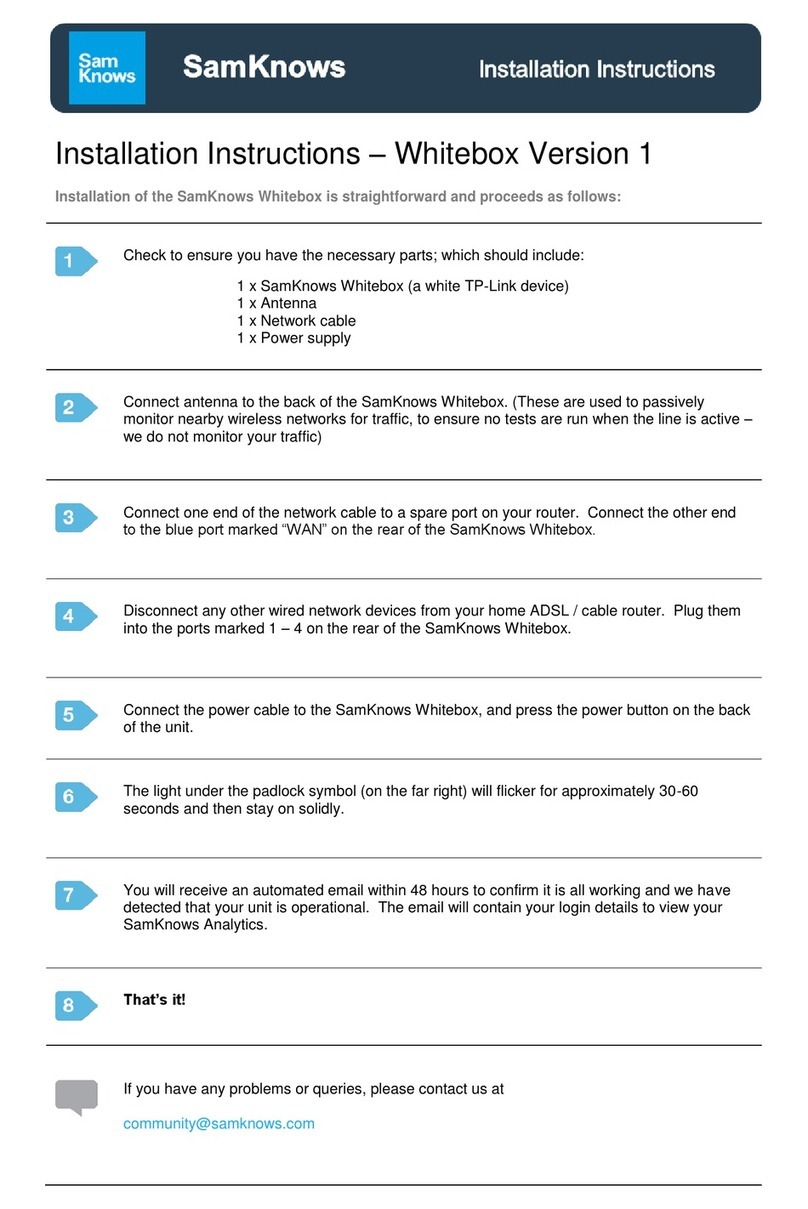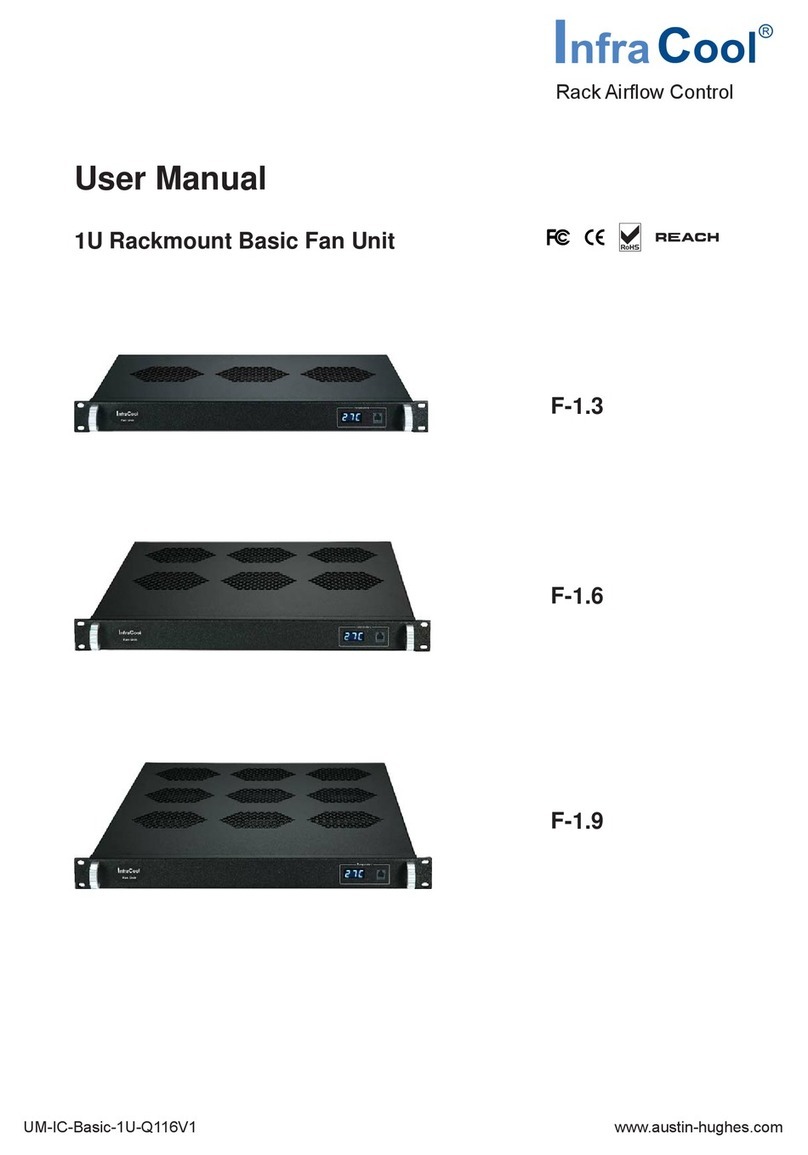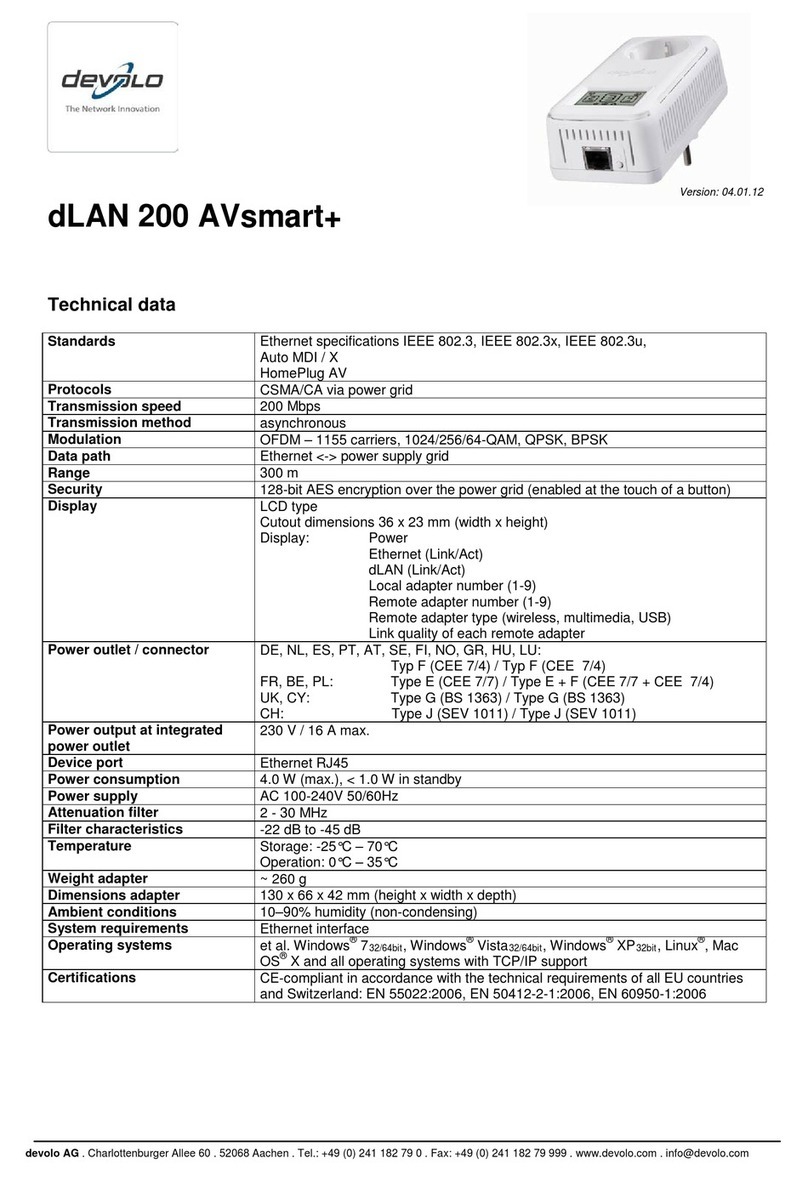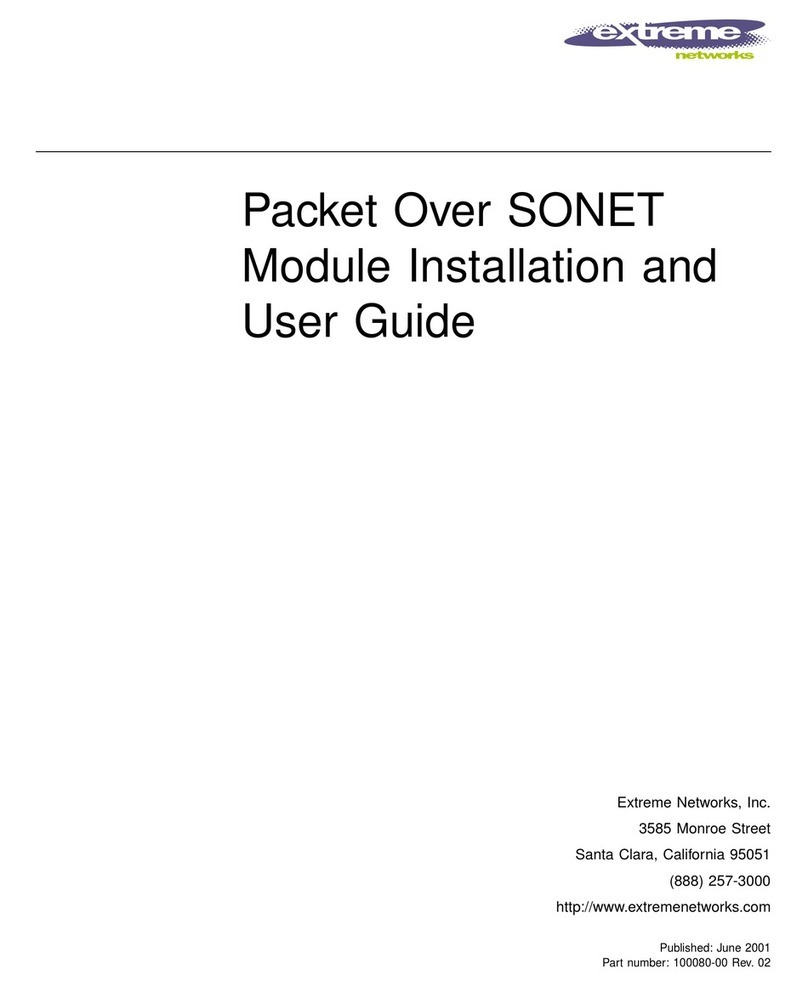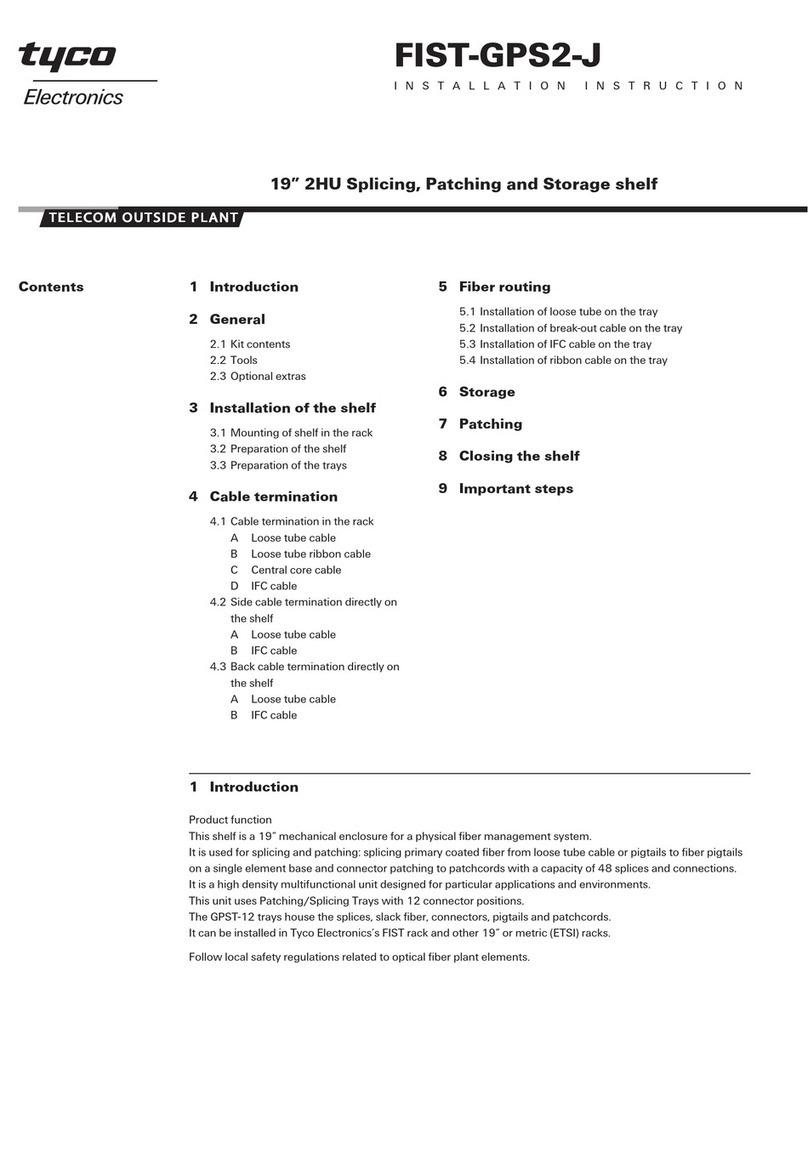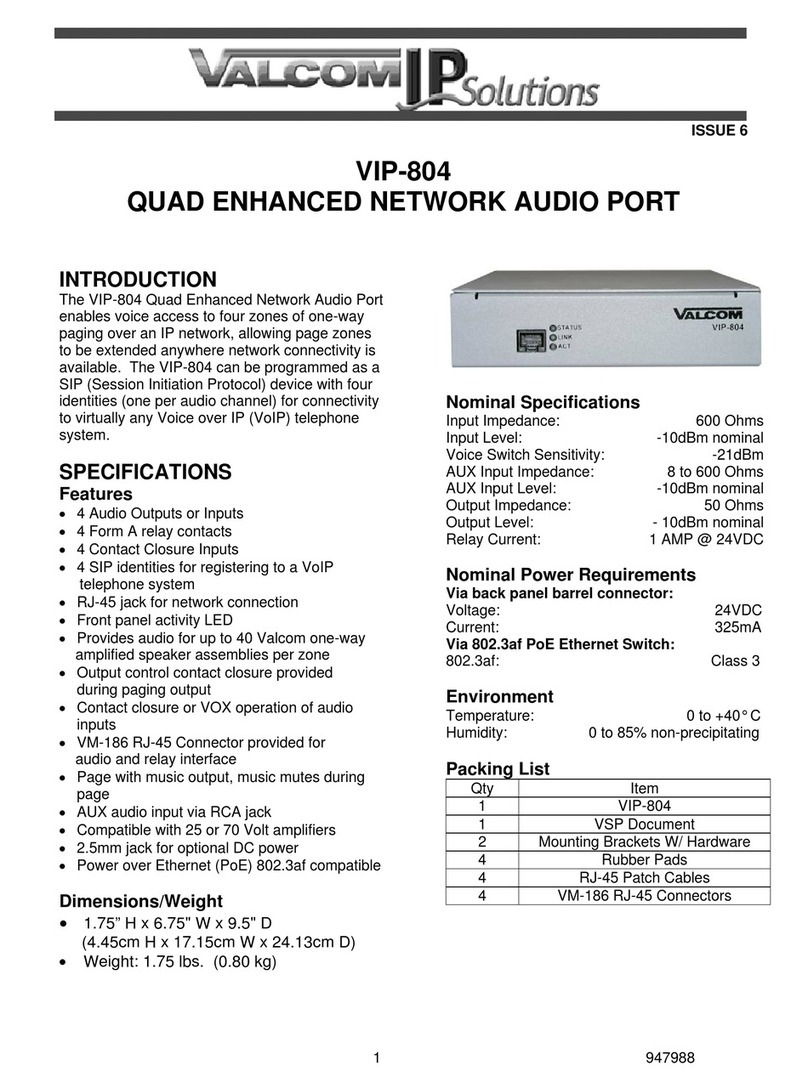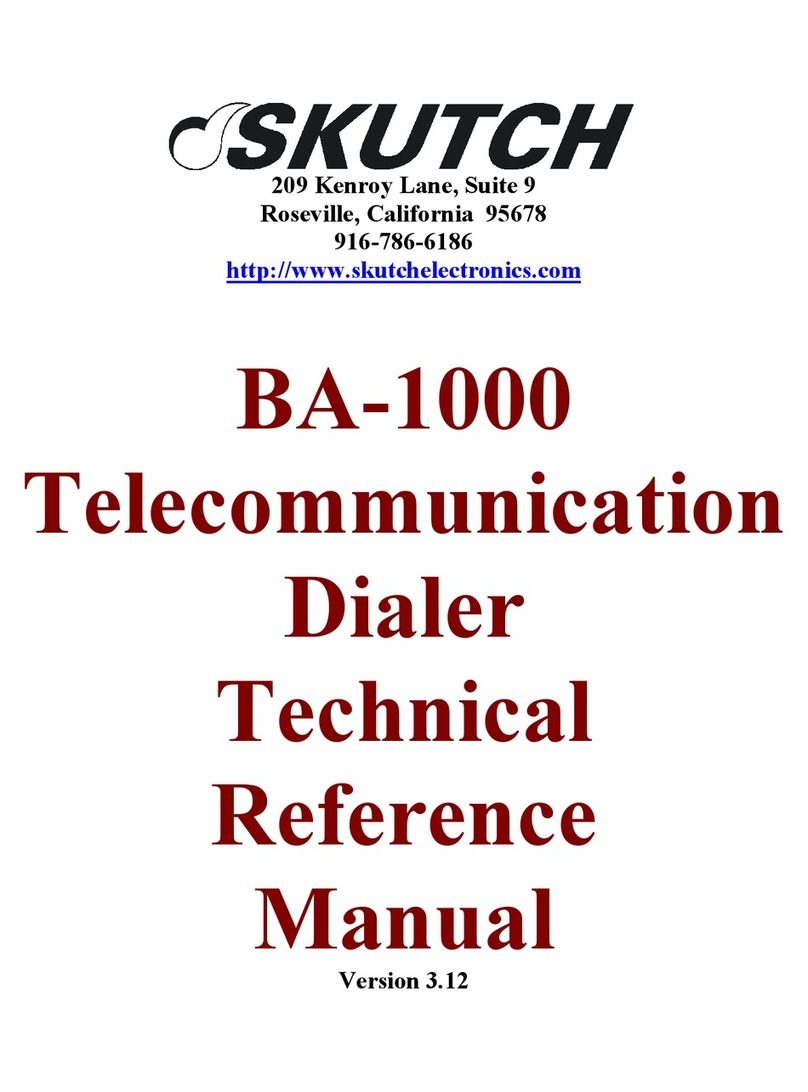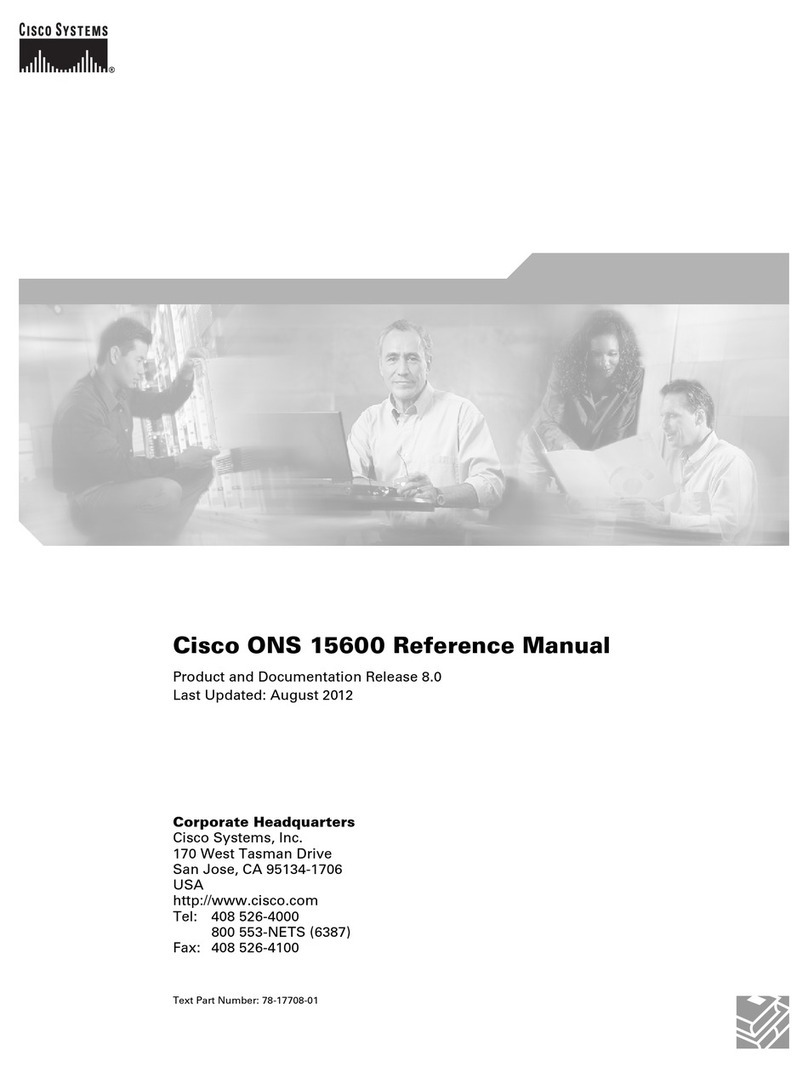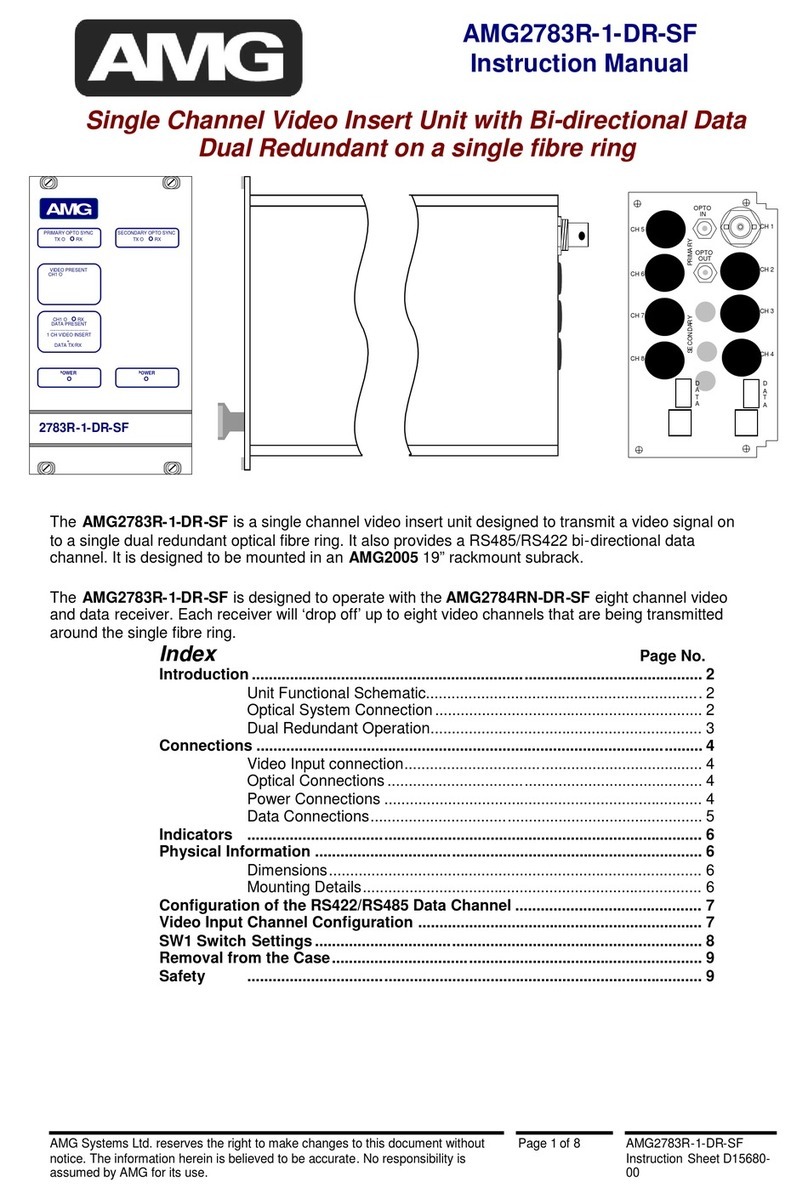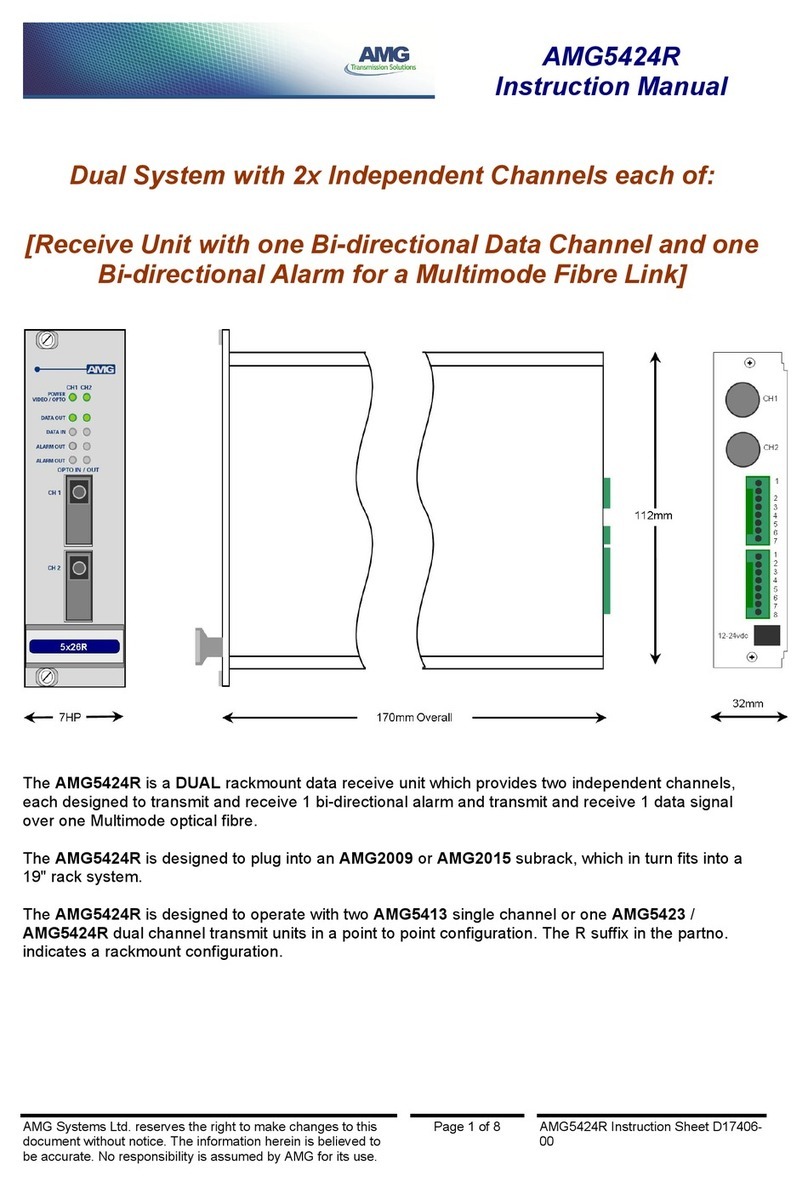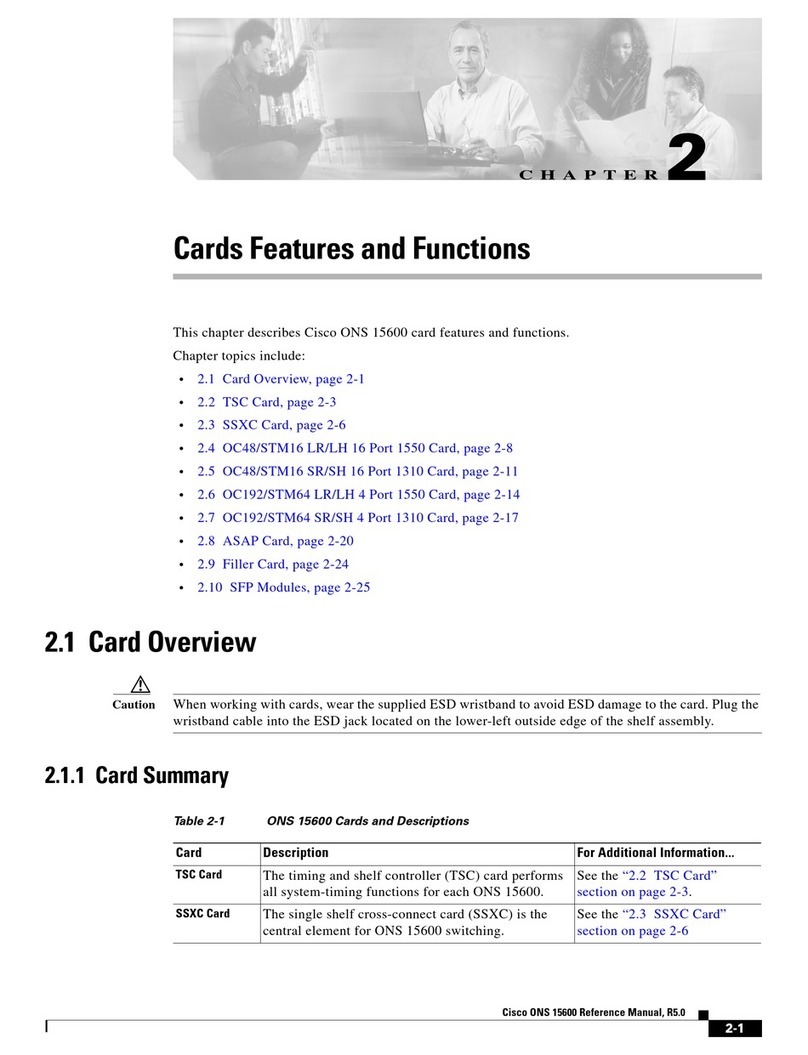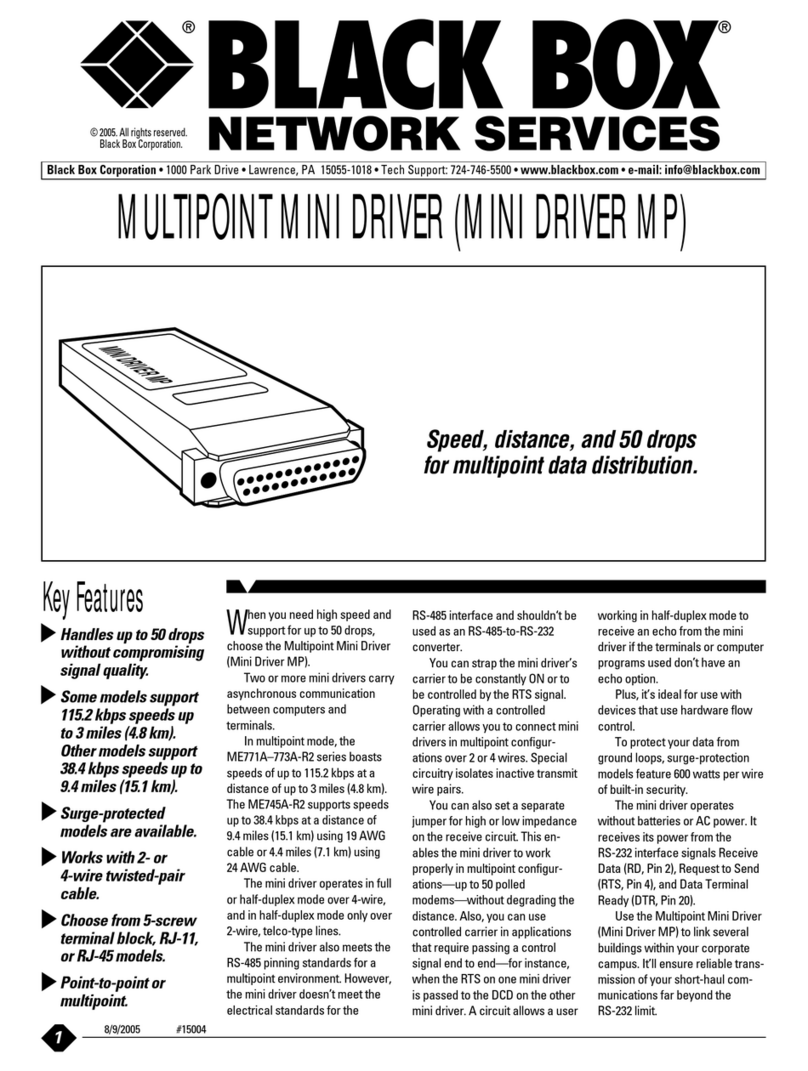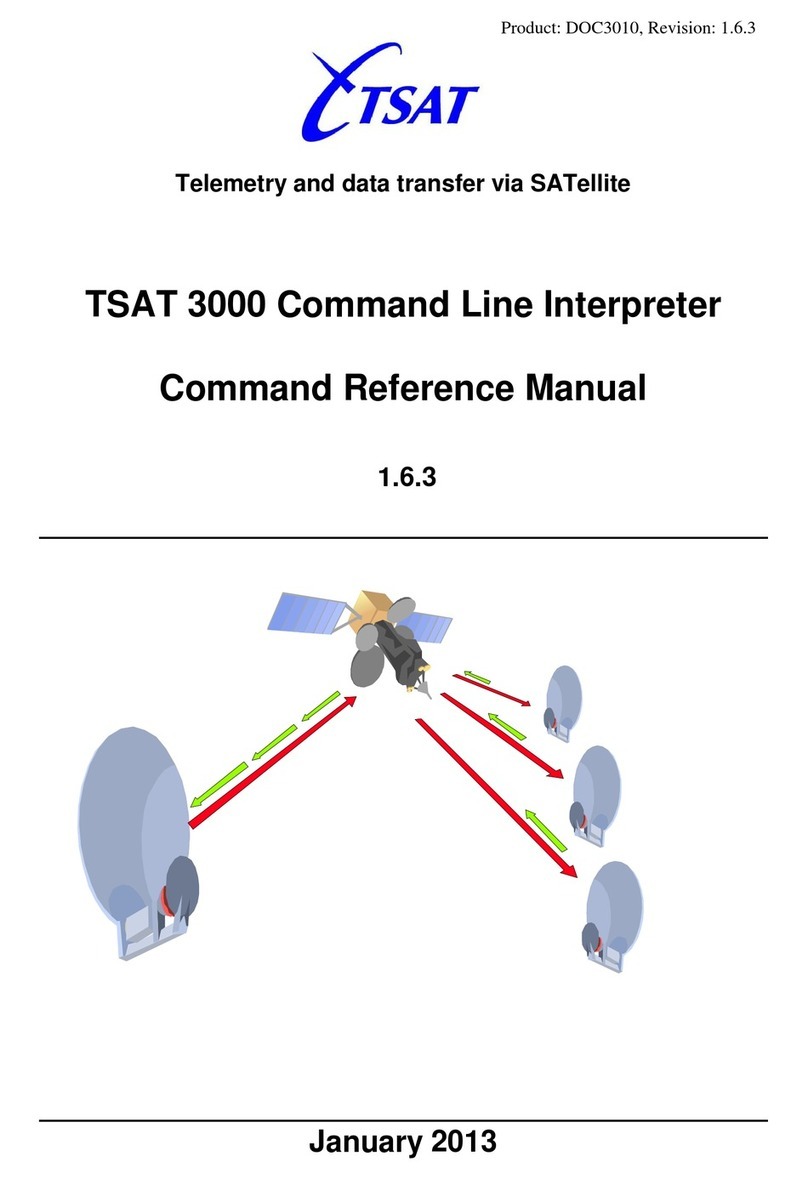20 Gear Drive, Plymouth Ind. Park, Terryville, CT 06786
Tel: (860) 585-1254 Fax: (860) 584-1973 http://www.amci.com 3
TABLE OF CONTENTS
GENERAL INFORMATION
Important User Information ..................... 2
Standard Warranty ................................... 2
Returns Policy .......................................... 2
24 Hour Technical Support Number ........ 2
WEEE Statement ..................................... 2
About this Manual
Audience .................................................. 5
Trademark Notices ................................... 5
Revision Record ....................................... 5
Revision History ............................ 5
Navigating this Manual ............................ 5
Manual Conventions ................................ 5
Where To Go From Here ......................... 6
Reference: RBE2-8 Introduction
The RBE2-8 ............................................. 7
Unit Description ....................................... 8
Status LEDs ............................................. 9
Output Mode LED ......................... 9
Channel Status LEDs ..................... 9
Link Activity LEDs ....................... 9
Module Status (MS) LED .............. 10
Network Status (NS) LED ............. 10
Compatible Relays ................................... 11
AC Relay Specifications................. 11
DC Relay Specifications ................ 11
Relay Dimensions .......................... 12
Relay Environmental Curves ......... 12
Specifications ........................................... 13
Notes ........................................................ 14
Reference: Data Formats
Data Addressing ....................................... 15
Output Data Format ................................. 15
Input Data Format .................................... 16
Word 1 Input Bits .......................... 16
Word 0 Input Bits .......................... 16
Reference: Configuring Network
Interfaces
Firewall Settings ...................................... 17
Disable All Unused Network Interfaces .. 17
Configure Your Network Interface .......... 17
Test Your Network Interface ................... 18
Task: Installing the RBE2-8
Safe Handling Guidelines ........................ 19
Prevent Electrostatic Damage ....... 19
Prevent Debris From
Entering the Unit ........................ 19
Remove Power Before Servicing .. 19
General Wiring Guidelines ...................... 19
Wiring ........................................... 19
Grounding ..................................... 20
Surge Suppression ......................... 20
Mounting ....................................... 20
DIN Rail Mounting .................................. 20
Reattach the DIN Brackets
(if needed) ................................... 20
DIN Rail Installation ..................... 21
Dimensions ................................... 21
Panel Mounting ........................................ 22
Attach the Panel Mount
Brackets ........................................ 22
Dimensions ................................... 22
Power Wiring ........................................... 23
Network Connections ............................... 24
EtherNet/IP DLR Applications ..... 24
PROFINET MRP Applications .... 24
Installing Relays ....................................... 24
Relay Output Wiring ................................ 24
Task: Set the IP Address and
Protocol
Determine the Best Method ..................... 25
Use Factory Default Settings ................... 25
Use the Embedded Web Server ................ 26
Task: Implicit Communications with
an EDS
Obtain the EDS file ..................................31
Install the EDS file ................................... 31
Start the EDS Hardware
Installation Tool .......................... 31
Install the EDS File ....................... 32
Host System Configuration ...................... 34
Add the RBE2-8 to Your Project ............. 34
Configure the RBE2-8 .............................. 35
General Tab ................................... 35
Connection Tab ............................. 35
Buffering the I/O Data ............................. 35