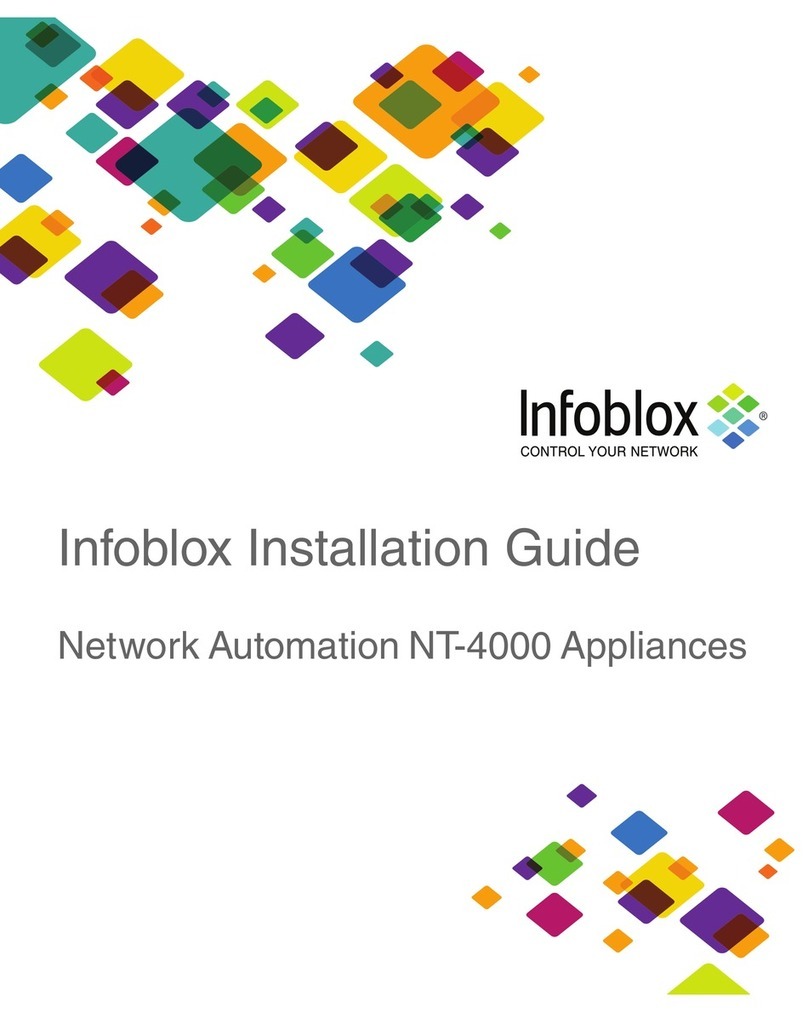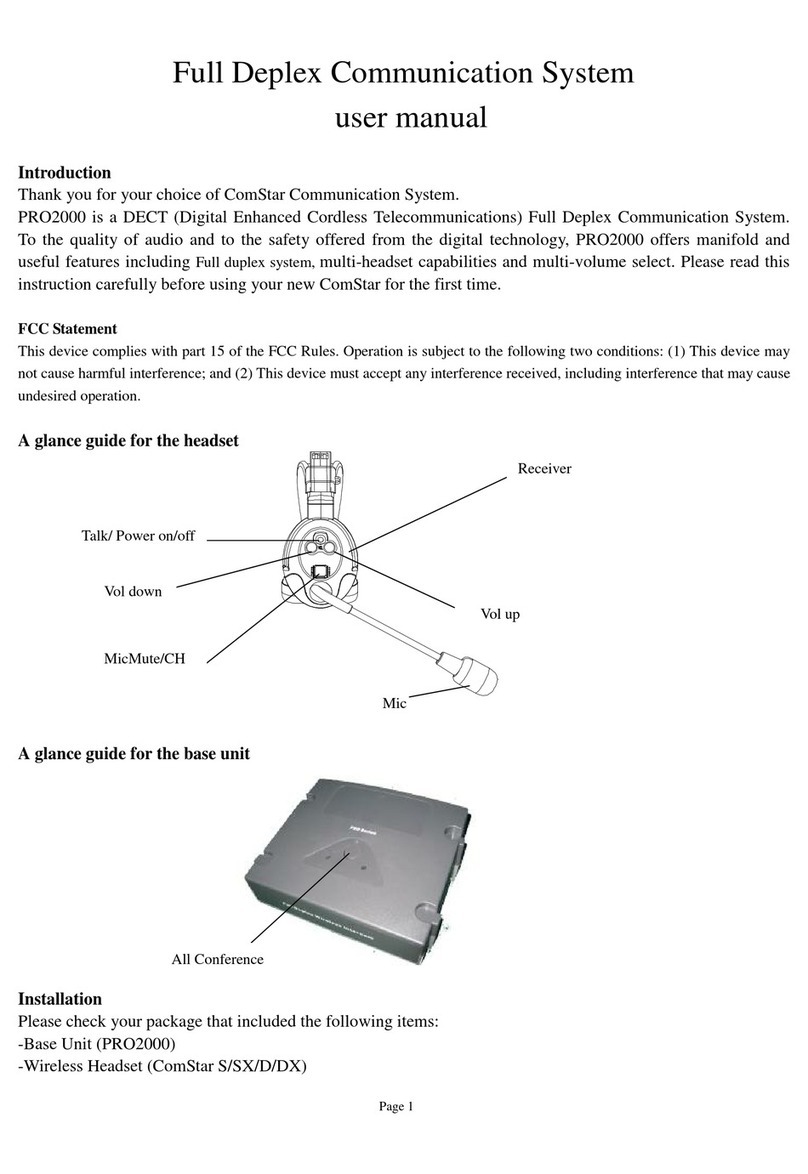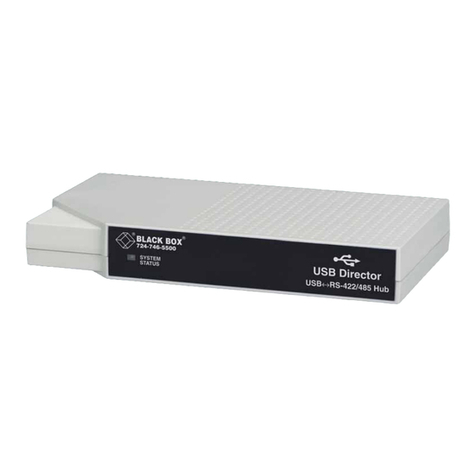Infoblox Trinzic Reporting 2200 User manual

For the Trinzic 2200 Appliances 1
Infoblox Installation Guide
Trinzic Reporting 2200 Appliance

Copyright Statements
© 2013, Infoblox Inc.— All rights reserved.
The contents of this document may not be copied or duplicated in any form, in whole or in part, without
the prior written permission of Infoblox, Inc.
The information in this document is subject to change without notice. Infoblox, Inc. shall not be liable
for any damages resulting from technical errors or omissions which may be present in this document, or
from use of this document.
This document is an unpublished work protected by the United States copyright laws and is proprietary
to Infoblox, Inc. Disclosure, copying, reproduction, merger, translation, modification, enhancement, or
use of this document by anyone other than authorized employees, authorized users, or licensees of
Infoblox, Inc. without the prior written consent of Infoblox, Inc. is prohibited.
For Open Source Copyright information, refer to the
Infoblox NIOS Administrator Guide
.
Trademark Statements
Infoblox, the Infoblox logo, Grid, NIOS, bloxTools, NetMRI and PortIQ are trademarks or registered
trademarks of Infoblox Inc.
All other trademarked names used herein are the properties of their respective owners and are used for
identification purposes only.
Company Information
http://www.infoblox.com/contact/
Product Information
Hardware Models
Trinzic product line: 100, 810, 820, 1410, 1420, 2210, 2220, and Infoblox-4010
Trinzic Reporting: 1400, 2000, 2200, and 4000
Infoblox-4030 DNS Caching Accelerator Appliance
Infoblox-250-A, -550-A, -1050-A, -1550-A, -1552-A, -1852-A, and -2000-A
Network Automation: NetMRI-1102-A, NT-1400, NT-2200, and NT-4000
Document Number: 400-0447-000 Rev. B
Document Updated: August 7, 2013
Warranty Information
Your purchase includes a 90-day software warranty and a one year limited warranty on the Infoblox
appliance, plus an Infoblox Warranty Support Plan and Technical Support. For more information about
Infoblox Warranty information, refer to Infoblox Web site, or contact Infoblox Technical Support.

3
Contents
Introduction . . . . . . . . . . . . . . . . . . . . . . . . . . . . . . . . . . . . . . . . . . . . . . . . . . . . . . . . . . . . . . . . . . 5
Product Overview . . . . . . . . . . . . . . . . . . . . . . . . . . . . . . . . . . . . . . . . . . . . . . . . . . . . . . . . . . . . . . . . . . . . . . . . . . . . . . .5
Hardware Components. . . . . . . . . . . . . . . . . . . . . . . . . . . . . . . . . . . . . . . . . . . . . . . . . . . . . . . . . . . . . . . . . . . . . . . . . . .6
10-Gigabit Ethernet Support . . . . . . . . . . . . . . . . . . . . . . . . . . . . . . . . . . . . . . . . . . . . . . . . . . . . . . . . . . . . . . . . . . . . 11
System, Environmental, and Power Specifications . . . . . . . . . . . . . . . . . . . . . . . . . . . . . . . . . . . . . . . . . . . . . . . . . . 13
Installing an Appliance . . . . . . . . . . . . . . . . . . . . . . . . . . . . . . . . . . . . . . . . . . . . . . . . . . . . . . . .15
Rack Mounting . . . . . . . . . . . . . . . . . . . . . . . . . . . . . . . . . . . . . . . . . . . . . . . . . . . . . . . . . . . . . . . . . . . . . . . . . . . . . . . 15
Powering the Appliance . . . . . . . . . . . . . . . . . . . . . . . . . . . . . . . . . . . . . . . . . . . . . . . . . . . . . . . . . . . . . . . . . . . . . . . . 17
Cabling the Appliance to a Network . . . . . . . . . . . . . . . . . . . . . . . . . . . . . . . . . . . . . . . . . . . . . . . . . . . . . . . . . . . . . . 17
Accessing the Appliance . . . . . . . . . . . . . . . . . . . . . . . . . . . . . . . . . . . . . . . . . . . . . . . . . . . . . . .19
Connecting to the Appliance . . . . . . . . . . . . . . . . . . . . . . . . . . . . . . . . . . . . . . . . . . . . . . . . . . . . . . . . . . . . . . . . . . . . 20
Specifying Appliance Settings. . . . . . . . . . . . . . . . . . . . . . . . . . . . . . . . . . . . . . . . . . . . . . . . . . . . . . . . . . . . . . . . . . . 21
Infoblox GUI . . . . . . . . . . . . . . . . . . . . . . . . . . . . . . . . . . . . . . . . . . . . . . . . . . . . . . . . . . . . . . . . . . . . . . . . . . . . . . . . . 23
Infoblox CLI . . . . . . . . . . . . . . . . . . . . . . . . . . . . . . . . . . . . . . . . . . . . . . . . . . . . . . . . . . . . . . . . . . . . . . . . . . . . . . . . . . 24
Managing the Disk Subsystem . . . . . . . . . . . . . . . . . . . . . . . . . . . . . . . . . . . . . . . . . . . . . . . . . . . . . . . . . . . . . . . . . . 25
System Device Replacement . . . . . . . . . . . . . . . . . . . . . . . . . . . . . . . . . . . . . . . . . . . . . . . . . . . .27
Hard Disk Drive Replacement . . . . . . . . . . . . . . . . . . . . . . . . . . . . . . . . . . . . . . . . . . . . . . . . . . . . . . . . . . . . . . . . . . . 27
Changing Fan Modules. . . . . . . . . . . . . . . . . . . . . . . . . . . . . . . . . . . . . . . . . . . . . . . . . . . . . . . . . . . . . . . . . . . . . . . . . 29
Changing AC Power Supplies. . . . . . . . . . . . . . . . . . . . . . . . . . . . . . . . . . . . . . . . . . . . . . . . . . . . . . . . . . . . . . . . . . . . 30
Replaceable Units and SFPs. . . . . . . . . . . . . . . . . . . . . . . . . . . . . . . . . . . . . . . . . . . . . . . . . . . . . . . . . . . . . . . . . . . . . 31
Infoblox Installation Guide
For the Trinzic Reporting 2200 Appliance

Contents
4 Infoblox Installation Guide

For the Trinzic Reporting 2200 Appliance 5
Introduction
This guide provides an overview of the Trinzic Reporting 2200 network appliance, and explains how to install and
configure the system. You can add the Trinzic Reporting 2200 appliance as a member to the Infoblox Grid and
configure it as a dedicated logging and reporting appliance. Note that you cannot configure the reporting appliance
as an HA pair.
The Infoblox reporting solution automates the collection, analysis, and presentation of core network service data
that assists you in planning and mitigating network outage risks, so you can manage your networks more efficiently.
For more information about the Infoblox reporting solution, refer to the Infoblox NIOS Administrator Guide.
Product Overview
The Trinzic Reporting 2200 is a high performance network appliance that collects data from Infoblox Grid members,
stores the data in the reporting database, and generates reports that provide statistical data about IPAM, DNS,
DHCP, and system activities and performance. You configure and manage the Trinzic Reporting 2200 and view
reports through an easy-to-use Infoblox GUI that works seamlessly in Windows, Linux, and Mac environments using
standard web browsers. For more information about the Infoblox GUI, refer to the Infoblox NIOS Administrator
Guide.
The Trinzic Reporting 2200 appliance comprises hot-swappable power supplies, replaceable hard disk drives, and
optional network interfaces. It is a Class A digital appliance per FCC regulations, and RoHS and WEEE compliant.

Introduction
6 Infoblox Installation Guide
Hardware Components
The Trinzic Reporting 2200 is a 2-U platform that you can install in a standard equipment rack using the mounting
brackets and bolts that ship with the appliances. For information about rack mounting, see Rack Mounting on page
15.
Front Panel
The front panel components include the LCD (liquid crystal display) panel and navigation buttons, communication
ports, and hard disk drives, as shown in Figure 2.The hard disk drives are concealed under a removable drive bay
door. You must remove the door to access the hard disk drives, as shown in Figure 1. For explanations of the
Ethernet port LEDs, and console and Ethernet port connector pin assignments, see Ethernet Port LEDs on page 9.
Figure 1 Removing the Trinzic Reporting 2200 Drive Bay Door
Grip the side of the drive bay
door.
1
2Gently pull the door open.
3Remove the door from the
front panel.

Hardware Components
For the Trinzic Reporting 2200 Appliance 7
Figure 2 Trinzic Reporting 2200, Front View without the Drive Bay Door
The front panel components are described in Figure 2.
Table 1 Front Panel Components
Component Description
Hard Disk Drives Four hot-swappable Infoblox data storage devices configured in a RAID (Redundant Array
of Independent Disks) 10 array. Each disk drive has two LEDs that indicate the
connection and activity status on the disk drive. The top LED blinks green when the disk
drive is connected and operational, and the lower LED also blinks green during
read-write operations. The LEDs are dark when the disk drive is not connected.
On/Off Switch A power switch to turn the power supply of the appliance on and off. The switch is
hidden. Use a small blunt object, such as a paper clip, to gently push the switch.
USB Ports Reserved for future use.
IPMI Port Dedicated Ethernet port used for Lights Out Management with specific releases of NIOS.
MGMT Port A 10/100/1000-Mbps gigabit Ethernet port that you can use for appliance management
or DNS service. You can enable the MGMT port and define its use through the GUI after
the initial setup.
USB
Ports MGMT
Port
Console Port
LAN1
Port
Drive
Indicators
LCD Panel Navigation
Buttons
Drive 1
Drive 2
Drive 3
Drive 4
IPMI Port for
Lights Out Management (LOM)
UID Button
HA Port (disabled)
LAN2 Port
On/Off
Switch

Introduction
8 Infoblox Installation Guide
LAN1 Port A 10/100/1000-Mbps gigabit Ethernet port that connects the appliance to the network.
You must use the LAN1 port to set up the appliance initially. It handles all traffic if you do
not enable the MGMT and LAN2 ports. The passive node in an HA pair uses this port to
synchronize the database with the active node.
Console Port A male DB-9 serial port for a console connection to change basic configuration settings
and view basic system functions through the CLI (command line interface). Use the
serial cable and connection adapters that ship with the appliance to make a console
connection to this port.
Only a properly grounded USB-to-Serial dongle is allowed to connect to the serial
console port. If the dongle is connected to a laptop, this laptop must be grounded
properly as well. Failure to do so may result in damage to the serial console port of the
Infoblox appliance. Infoblox is not responsible for such damage.
HA Port High Availability system failover port. The HA port is disabled. The Trinzic Reporting
1400 does not operate in high availability (HA) mode.
LAN2 Port A 10/100/1000-Mbps gigabit Ethernet port that connects the appliance to the network.
The LAN2 port is not enabled by default. You can enable the LAN2 port and define its use
through the GUI after the initial setup.
UID Button The unit identification button. When you press the UID button, the LCD panel on the front
panel blinks and the UID LED on the rear panel glows blue. In a rack environment, the UID
feature enables easier location of a server when moving between the front and rear of the
rack. You can also identify the appliance through the Infoblox GUI and CLI command.
LCD Panel An LCD screen that displays network settings, software version number, hardware serial
number, and software licenses. You can view and configure the IP address, netmask, and
gateway for the LAN1 port.
Navigation
Buttons
Buttons that allow you to enter the IP address, subnet mask, and gateway of the LAN1
port through the LCD. Use the Up and Down arrow buttons to specify numbers and the
Left and Right buttons to navigate across digits. You must specify whether to save input
(Accept) or discard it (Cancel). Selecting Cancel at any time returns you to the previous
entry. Entering Accept on the third screen returns you to the system status screen.
Component Description

Hardware Components
For the Trinzic Reporting 2200 Appliance 9
Ethernet Port LEDs
To see the link activity and connection speed of an Ethernet port, you can look at its Activity and Link LEDs. Figure 3
shows the status the LEDs convey through their color and illumination (steady glow or blinking).
Figure 3 LEDs
Connector Pin Assignments
An Infoblox appliance has three types of ports on its front panel:
•USB port (reserved for future use)
•Male DB-9 console port
•Three (3) RJ-45 10Base-T/100Base-T/1000Base-T auto-sensing gigabit Ethernet ports (HA interface disabled)
—Available 10-gigabit Ethernet SFP+ configuration or 1-gigabit Ethernet SFP configuration (see 10-Gigabit
Ethernet Support section)
The DB-9 and RJ-45 connector pin assignments are described in Figure 4. The DB-9 pin assignments follow the
EIA232 standard. To make a serial connection from your management system to the console port, use the RJ-45
rollover cable and two female RJ-45-to-female DB-9 adapters that ship with the appliance. RJ-45 pin assignments
follow IEEE 802.3 specifications. All Infoblox Ethernet ports are auto-sensing and automatically adjust to standard
straight-through and cross-over ethernet cables.
Link Activity
Label Color Port Status
Activity Blinking Green Link is Up and Active (SFP+ only)
Steady Yellow Link is up but inactive
Blinking Yellow Link is up and active
Dark Link is down
Link Steady Blue 10000 Mbps (SFP+ only)
Steady Amber 1000 Mbps
Steady Green 100 Mbps
Dark 10 Mbps

Introduction
10 Infoblox Installation Guide
Figure 4 Connector Pin Assignments
21 345
6789
Link Activity
78653421
DB-9 Connector Pin Assignments
Pin 10Base-T
100Base-T
Signal
1000Base-T
Signal
T568A
Straight-Through
Wire Color
T568B
Straight-Through
Wire Color
1 Transmit + BI_DA+ White/Green White/Orange
2 Transmit - BI_DA- Green Orange
3 Receive + BI_DB+ White/Orange White/Green
4 (not used) BI_DC+ Blue Blue
5 (not used) BI_DC- White/Blue White/Blue
6 Receive - BI_DB- Orange Green
7 (not used) BI_DD+ White/Brown White/Brown
8 (not used) BI_DD- Brown Brown
Male DB-9 Console Port
RJ-45 Ethernet Ports
Pin Signal Direction
1 (not used)
2Receive Input
3Transmit Output
4DTEReady Output
5 Ground —
6 DCE Ready Input
7 RTS (Request to Send) Output
8 CTS (Clear to Send) Output
9 (not used)
(Looking into the console
port on an Infoblox
appliance)
RJ-45 Connector Pin Assignments
(Looking into RJ-45
ethernet ports on an
Infoblox appliance)
Legend: BI_D = bidirectional; A, B, C, D = wire pairings

10-Gigabit Ethernet Support
For the Trinzic Reporting 2200 Appliance 11
10-Gigabit Ethernet Support
To ensure connectivity to 10 Gigabit networking infrastructure, Infoblox offers versions of the Trinzic Reporting
2200 appliance providing three active 10-Gigabit Ethernet (10GbE) interfaces accepting SFP+ transceiver modules
for 10GbE RJ-45 copper or for 10GbE optical connectivity. An example with optical transceivers is shown in Figure 5.
Figure 5 Trinzic Reporting 2200, Front View with Three Active Optical (SFP or SFP+) Interfaces
Infoblox also offers versions of the Trinzic Reporting 2200 appliance providing three active 1-Gigabit Ethernet
(1GbE) interfaces that accept SFP transceiver modules for 1GbE optical connectivity.
In select configurations for the Trinzic Reporting 2200 appliance, the 1GbE SFP or 10GbE SFP+ ports replace the
functionality in the original system MGMT, LAN1, and LAN2 ports, thereby disabling the built-in MGMT, LAN1, and
LAN2 ports. 10GbE support accepts Infoblox-provided SFP+ 10GbE Short Range and Long Range transceivers, Cisco
SFP+ Direct Attach 10GSFP+Cu, or HP HPJ9283B SFP+ Direct Attach 10GSFP+Cu transceivers.
You may mix media types in the set of ports (e.g., copper interfaces and fiber interfaces).
SFP and SFP+ transceivers may be used in a mixed configuration in the 10GbE system. One possible use case
involves installing 10GbE SR SFP+ transceivers in the LAN1 and LAN2 ports for the Trinzic Reporting 2200 appliance,
and installing a 1GbE SFP copper transceiver in the MGMT interface.
See the section Replaceable Units and SFPs, for specific information on part numbers, availability, and device
compatibility.
1GbE or 10GbE configuration
MGMT-LAN1-(HA)-LAN2
in order from left to right
(HA disabled)
Alternate port configuration
disables built-in MGMT, LAN1
and LAN2 ports.

10-Gigabit Ethernet Support
For the Trinzic Reporting 2200 Appliance 12
Rear Panel
The Trinzic Reporting 2200 ships with dual AC power supplies and five fan modules. The power supplies and fan
modules are field replaceable. The power supplies are also hot-swappable so you can replace any one of them at a
time without disrupting the operations of the appliance.
Figure 6 Trinzic Reporting 2200, Rear View
Table 2 Rear Panel Components
Component Description
Fan Modules Five field replaceable fan modules to help maintain optimum operating temperature.
Each fan has an air vent that allows warm air to flow out of the appliance. Do not
obstruct.
UID LED Blue = UID is activated through pressing the UID button on the appliance or through the
Infoblox GUI or CLI command
Dark = UID is deactivated
Note: When UID is activated, the LCD on the front panel blinks at the same time.
UID Button The unit identification button. When you press the UID button, the LCD panel on the front
panel blinks and the UID LED on the rear panel glows blue. In a rack environment, the UID
feature enables easier location of a server when moving between the front and rear of the
rack. You can also identify the appliance through the Infoblox GUI and CLI command.
Power Supplies Each of the two redundant power supplies has a three-prong power outlet for connecting
the appliance to a standard AC (Alternating Current) power source.
Power Outlets
Fan Module 1
Power Supply 2
Fan Module 2
Fan Module 3
Fan Module 4
Fan Module 5 Power Supply 1
UID LED
UID Button

System, Environmental, and Power Specifications
For the Trinzic Reporting 2200 Appliance 13
System, Environmental, and Power Specifications
System specifications describe the physical characteristics of each appliance. Environmental specifications
describe the temperature and moisture limits it can withstand. Power specifications describe the electrical range
within which the appliance circuitry can operate.
System Specifications
•Form Factor: 2-U rack-mountable appliance
•Dimensions: 3.46” H x 17.36” W x 21.26” D (8.8 cm H x 44.1 cm W x 54.0 cm D)
•Weight: Approximately 40 pounds (18.14 kg)
•Ethernet Ports: MGMT, LAN1, LAN2 – auto-sensing 10Base-T/100Base-T/1000Base-T
•Serial Port: DB-9 (9600/8n1, Xon/Xoff)
•USB Ports: Two USBs 2.0/1.1 compliant
•LCD Panel: LCD (liquid crystal display) with input buttons
Environmental Specifications
•Operating Temperature: 41 to 95 degrees F (5 to 35 degrees C)
•Storage Temperature: -13 to 158 degrees F (-25 to 70 degrees C)
•Operating relative Humidity: 10% to 90% (non-condensing)
Electrical Power Specifications
•AC Power Supply: Dual input, 960 Watts
—Input Voltage.: 90 – 264VAC
—Input Frequency: 47 – 63 HZ
—Input Current: 4A max at 230V
—Inrush Current: 20A max at 230V
—Power Factor: > 0.94/230V 50 Hz

System, Environmental, and Power Specifications
For the Trinzic Reporting 2200 Appliance 14

For the Trinzic 2200 Appliances 15
Installing an Appliance
Follow these instructions to rack mount the Trinzic Reporting 2200, connect it to a power source, and cable it to a
network. Before proceeding, review the Infoblox Safety Guide and follow the necessary precautions.
Note: Ensure that you install the appliance in an environment that allows open air to the front and back of the
appliance. Do not obstruct the appliance or block air flow going from the front to the back of the appliance.
Rack Mounting
The Trinzic Reporting 2200 mounts into a standard 19” (48 cm) equipment rack. The appliance ships with accessory
kits that contain the following: a pair of rack slide brackets and chassis slide rails, a pair of rack ears, eight (8) 10-32
screws, and eight (8) 8-32 screws. To mount the appliance to an equipment rack, you also need a #2 screwdriver
with a cross-headed tip. There are two ways to rack mount the Trinzic Reporting 2200:
•Two-post rack mount
•Four-post rack mount
Two-Post Rack Mount
To mount the appliance to an equipment rack and secure it at the rear rack posts:
1. Align the mounting holes on the rack ears with the rear-most mounting holes on each side of the chassis.
2. Attach each rack ear on each side of the chassis with two (2) 8-32 screws, as shown in Figure 7.
Figure 7 Rack Ears in Two-Post Rack Mount
3. With one person on each side, lift the appliance and position it in the equipment rack.
4. Attach each rack ear to the equipment rack with two (2) 10-32 screws on each side.
Rack Ear

Installing an Appliance
16 Infoblox Installation Guide
Four-Post Rack Mount
To mount the appliance to an equipment rack and secure it at the front and rear rack posts:
1. Align the mounting holes on the rack ears with the front-most mounting holes on each side of the chassis.
2. Attach the rack ears to each side of the chassis with two (2) 8-32 screws, as shown in Figure 9.
3. Slide the inner chassis slide rails out of the rack slide brackets, as shown in Figure 8.
Figure 8 Chassis Slide Rail and Rack Slide Bracket
4. Align the mounting holes on the chassis slide rails with the rear-most mounting holes on each side of the
chassis. Ensure that you place the chassis slide rails in the correct orientation. Otherwise, the mounting holes
do not align properly.
5. Attach the chassis slide rails to each side of the chassis with two (2) 8-32 screws, as shown in Figure 9.
Figure 9 Rack Ears and Chassis Slide Rails in Four-Post Rack Mount
6. Select a desired location and secure the rack slide brackets to the rear posts of the equipment rack with two
(2) 10-32 screws on each side of the rack, as shown in Figure 10.
Figure 10 Rack Slide Bracket Attached to the Rear Post of the Rack
Chassis Slide Rail
Rack Slide Bracket
Rack Ear
Chassis Slide Rail

Powering the Appliance
For the Trinzic 2200 Appliances 17
7. With one person on each side, lift the appliance and position it in front of the equipment rack.
8. Align the chassis slide rails on the appliance with the rack slide brackets on the posts of the equipment rack.
9. Slide the appliance into the rack slide brackets.
10. Secure the rack ears to the rack with two (2) 10-32 screws on each side of the rack.
Powering the Appliance
The Trinzic Reporting 2200 ships with two (2) hot-swappable AC power supply modules (PS1 and PS2). You can also
order alternative DC power supply modules. Infoblox recommends using the power cables shipped with the
appliance to connect each power supply to separate power circuits. In the event of a power failure on one circuit,
the appliance can then operate on the other.
To power the appliance:
•Connect a power cable between the power connector on the back of the appliance and a properly grounded
and rated power circuit that meets the provisions of the current edition of the National Electrical Code, or
wiring rules that apply to your location. Make sure that the outlet is near the appliance and is accessible.
Cabling the Appliance to a Network
Use one or more Category 5/6 Ethernet cables to connect the Trinzic Reporting 2200 appliance to the network.
1. Connect an Ethernet cable from the LAN1 port on the appliance to your network switch or router.
Figure 11 Cabling the Trinzic Reporting 2200 appliance to a Network
Note: By default, an Infoblox appliance automatically negotiates the optimal connection speed and
transmission type (full or half duplex) on the physical links between its communication ports and the Ethernet
ports on a connecting switch. If the appliance fails to auto-negotiate the optimal settings, see the
Infoblox
NIOS Administrator Guide
for steps you can take to resolve the problem.
2. Use the Infoblox GUI to access the Infoblox reporting appliance from a management system. Through the GUI,
you can set up and administer the appliance. For management system requirements and access instructions,
see Accessing the Appliance on page 19.
Switch or
Router
Infoblox
Appliance
Management
System
When cabling the reporting appliance to the network, connect
an Ethernet cable from the LAN1 port on the appliance to a
switch or router.

Installing an Appliance
18 Infoblox Installation Guide

For the Trinzic Reporting 2200 Appliance 19
Accessing the Appliance
The management system is the computer from which you configure and monitor the Infoblox appliance. You can
access the appliance from the management system remotely across an Ethernet network or directly through a serial
cable.
After completing the steps in Cabling the Appliance to a Network on page 17, you can make an HTTPS connection to
the appliance and access the Infoblox GUI using one of the supported browsers.
Alternatively, you can make an SSHv2 connection and access the CLI through an SSHv2 client. You can also access
the CLI by connecting a serial cable directly from the console port of a management system to the console port on
the appliance, and then using a terminal emulation program.
The management system must meet the following requirements to operate an Infoblox appliance.
Table 3 Software and Hardware Requirements for the Management System
Management System Software Requirements Management System Hardware
Requirements
Infoblox GUI Access
•Microsoft Windows 8®: Microsoft Internet Explorer®10.x*; Mozilla
Firefox 21.x, 16.x, and 10.x; Google Chrome 27.x, 22.x, and 16.x
•Microsoft Windows 7®: Microsoft®Internet Explorer®8.x and 9.x,
Mozilla Firefox 7.x, 8.x and 16.x or Google Chrome 10.x, 16.x and
22.x
•Microsoft Windows XP® (SP2+): Microsoft Internet Explorer®7.x
and 8.x, Mozilla Firefox 3.6.x, 7.x, 10.x and 16.x, or Google Chrome
10.x, 16.x and 22.x
•Red Hat®Enterprise Linux®6.x: Mozilla Firefox 7.x, 10.x and 16.x
or Google Chrome 10.x, 16.x and 22.x
•Red Hat®Enterprise Linux®5.x: Mozilla Firefox 7.x, 10.x and 16.x
or Google Chrome 10.x, 16.x and 22.x
•Apple Mac OS® X10.7.x: Safari 5.x, Mozilla Firefox 7.x, 10.x and
16.x or Google Chrome 10.x, 16.x and 22.x
•Apple Mac OS® X10.6.x: Safari 5.x, Mozilla Firefox 7.x, 10.x and
16.x or Google Chrome 10.x, 16.x and 22.x
CLI Access
•Secure Socket Shell (SSH) client that supports SSHv2
•Terminal emulation program.
•Minimum System:
500 MHz CPU with 256 MB RAM
available to the Infoblox GUI, and
256 Kbps connectivity to an
Infoblox appliance
•Recommended System:
1 GHz (or higher) CPU with 512 MB
RAM available for the Infoblox GUI,
and network connectivity to an
Infoblox appliance
•Monitor Resolution:
Minimum: 1024 x 768
Recommended: 1280 x 800 or bet-
ter

Accessing the Appliance
20 Infoblox Installation Guide
Connecting to the Appliance
Before you can configure the Infoblox appliance through the Infoblox GUI, you must be able to make a network
connection to it. You must use the LAN1 port to connect to the appliance. The default network settings of the LAN1
port are 192.168.1.2/24 with a gateway at 192.168.1.1 (the MGMT and LAN2 ports do not have default network
settings). To change these settings to suit your network, use either the LCD or the console port.
LCD
The Infoblox appliance has an LCD and navigation buttons on its front panel. At startup, the Infoblox logo appears
in the LCD on the front panel of the appliance. Then the LCD scrolls repeatedly through a series of display screens.
1. To change the network settings from the default, press one of the navigation buttons.
The LCD immediately goes into input mode.
2. Use the navigation buttons to enter the IP address, netmask, and gateway for the LAN1 port.
You can disable LCD input functionality. To disable the LCD, refer to the NIOS Administrator Guide.
Console Port
The Infoblox appliance has a male DB-9 console port on the front panel. You can log in to the appliance through this
port and specify initial network settings using the Infoblox CLI.
Note: Only a properly grounded USB-to-Serial dongle is allowed to connect to the serial console port. If the dongle
is connected to a laptop, this laptop must be grounded properly as well. Failure to do so may result in damage to
the serial console port of the Infoblox appliance. Infoblox is not responsible for such damage.
1. Connect a console cable from the console port of the management system to the console port of the Infoblox
appliance.
2. Using a serial terminal emulation program such as Hilgraeve Hyperterminal®(provided with Windows®
operating systems), launch a session. The connection settings are:
—Bits per second: 9600 — Stop bits: 1
—Data bits: 8 — Flow control: Xon/Xoff
—Parity: None
3. Log in using the default user name and password admin and infoblox. User names and passwords are
case-sensitive.
4. To change the network settings from the default, enter the set network command. Then enter information
as prompted to change the IP address, netmask, and gateway for the LAN1 port.
Infoblox > set network
NOTICE: All HA configuration is performed from the GUI. This interface is used only to
configure a standalone node or to join a grid.
Enter IP address: LAN1 port IP address
Enter netmask: [Default: 255.255.255.0]: netmask
Enter gateway address [Default: n.n.n.1]: gateway IP address
Become grid member? (y or n): n
After you confirm your network settings, the appliance automatically restarts.
Table of contents
Other Infoblox Network Accessories manuals
Popular Network Accessories manuals by other brands
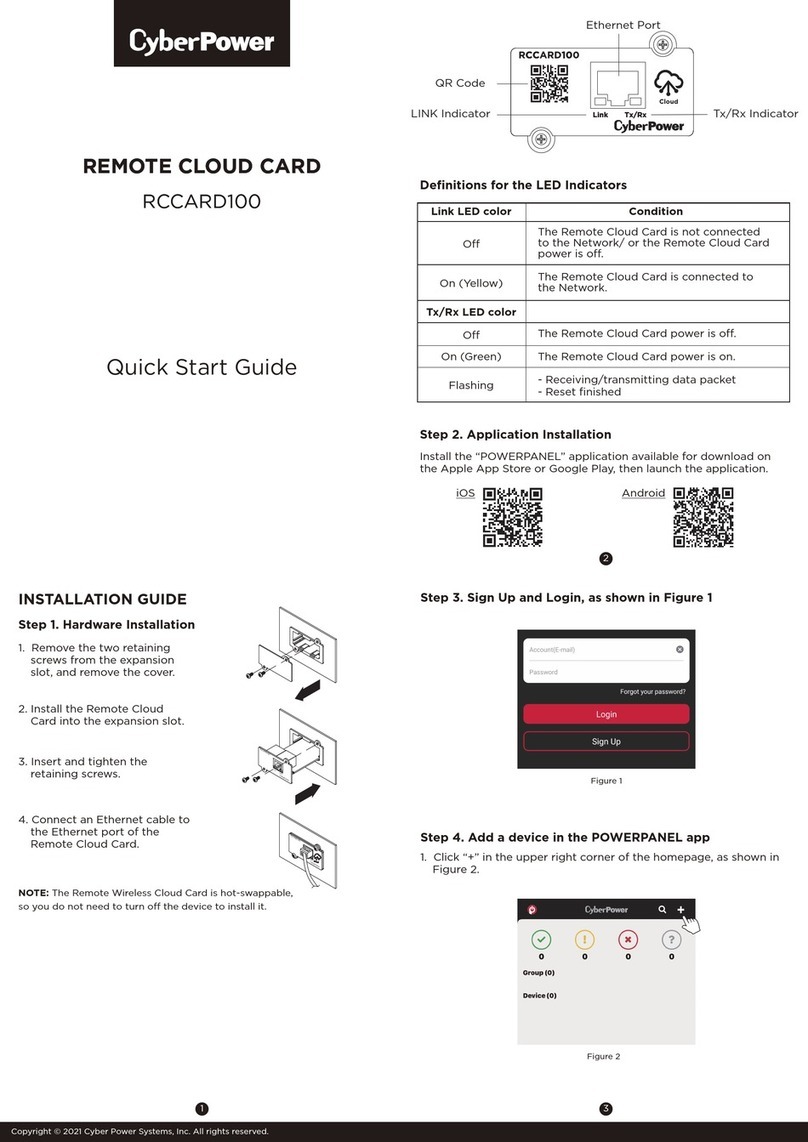
CyberPower
CyberPower RCCARD100 quick start guide
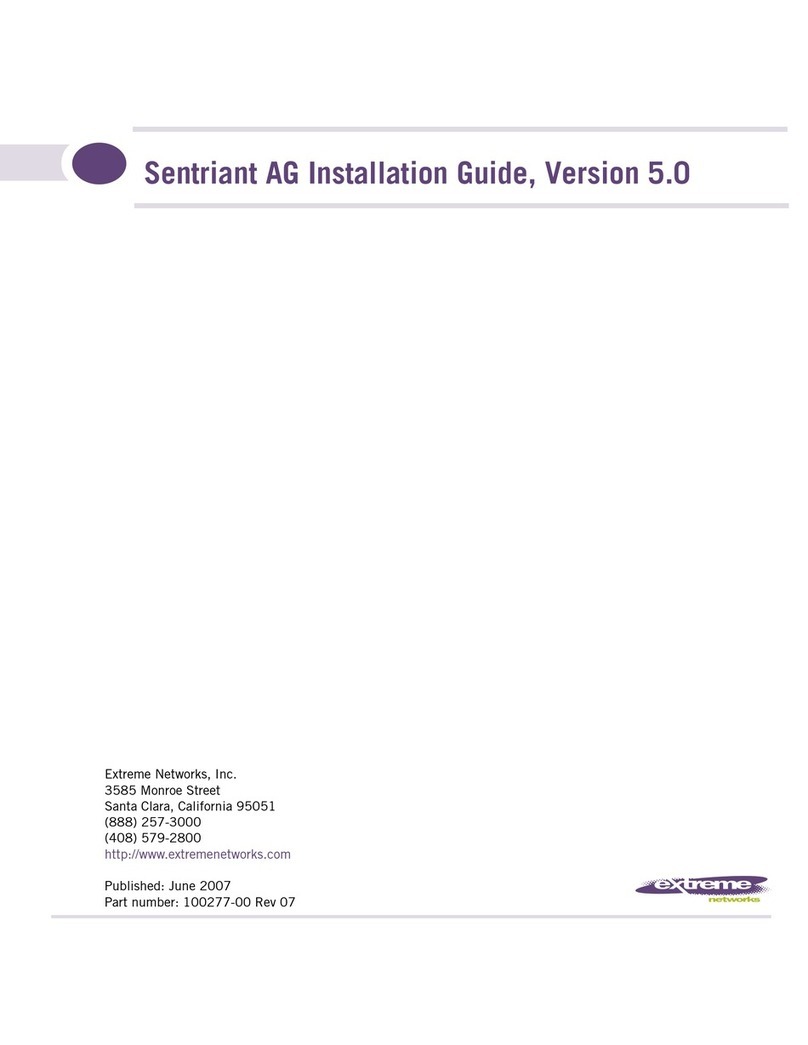
Extreme Networks
Extreme Networks Sentriant AG200 installation guide
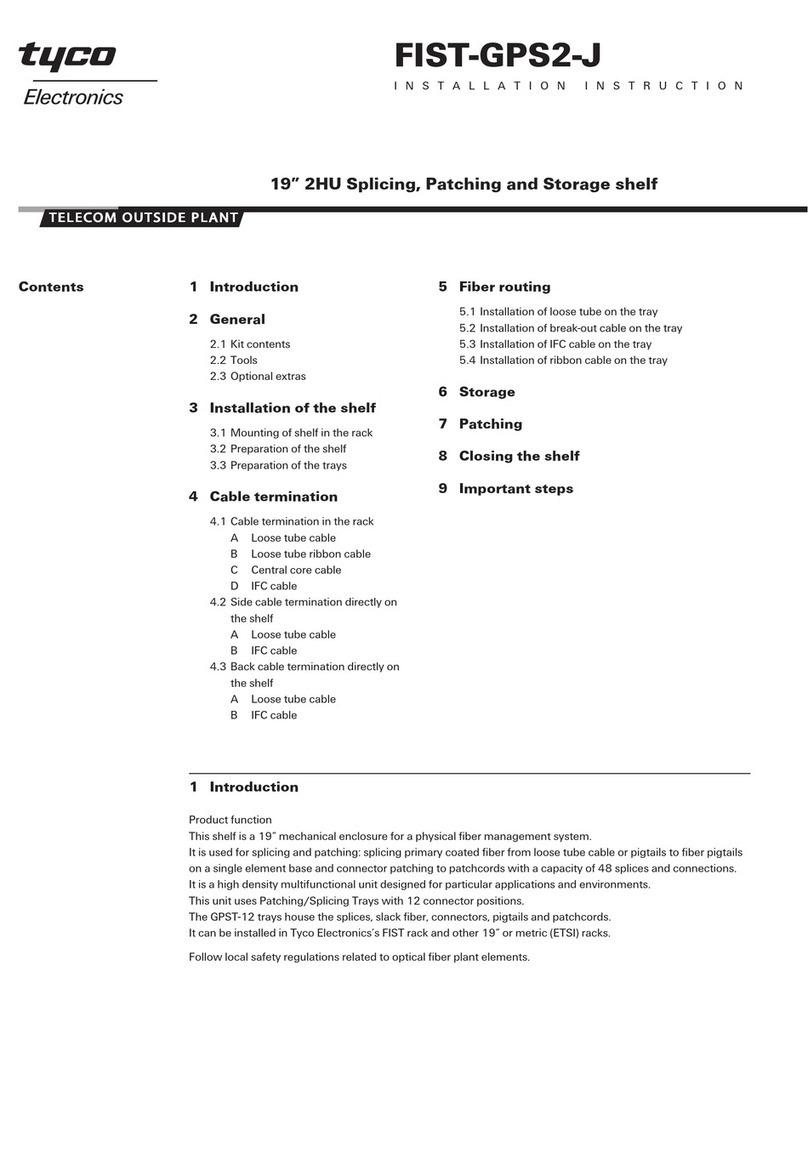
Tyco Electronics
Tyco Electronics FIST-GPS2-J installation instructions
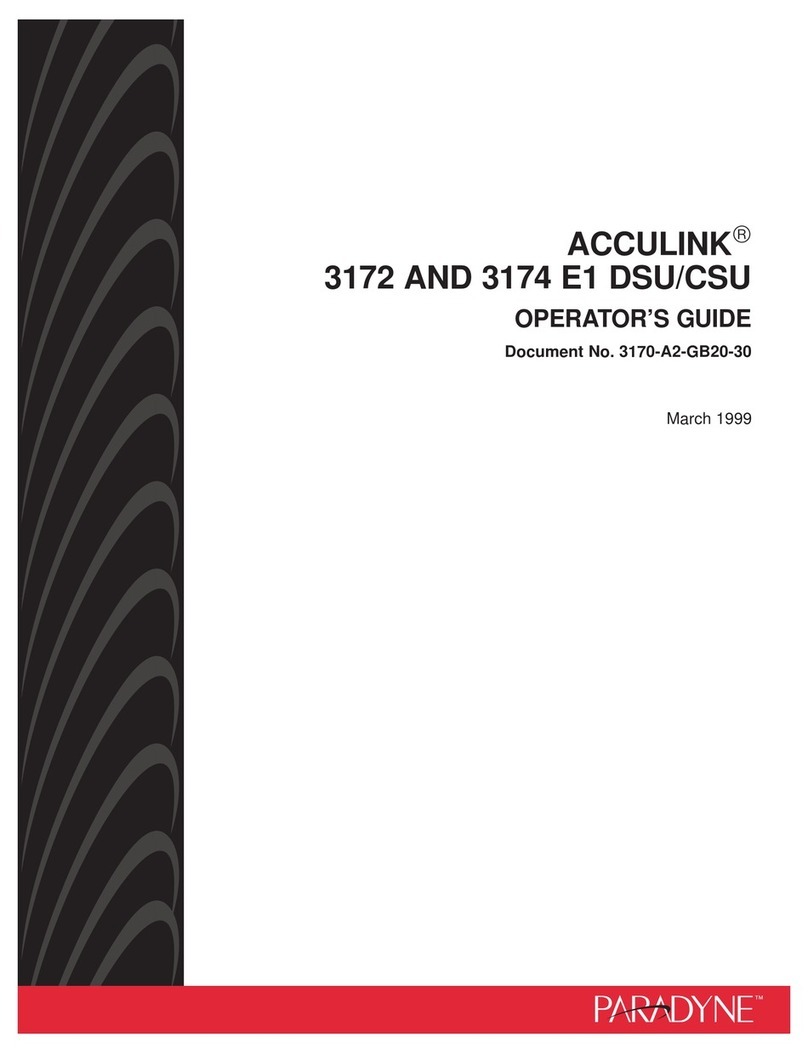
Paradyne
Paradyne 3172 Operator's guide
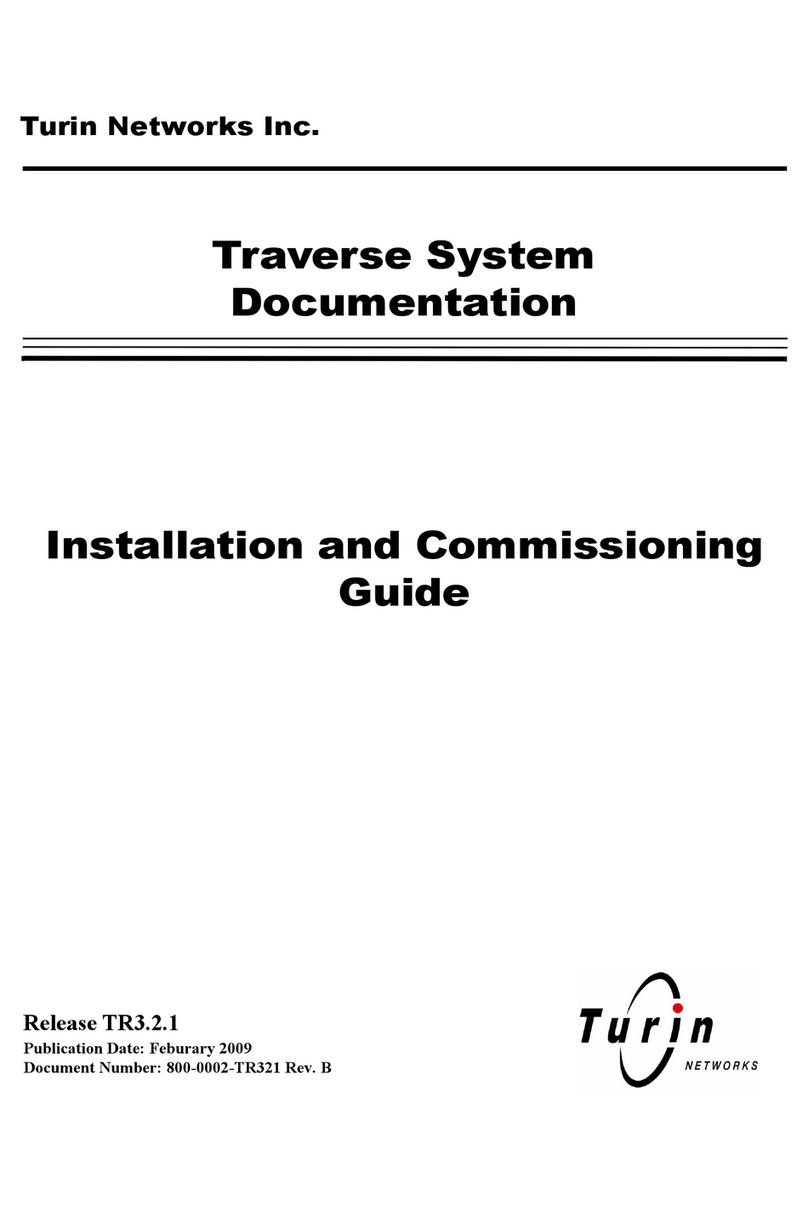
Turin Networks
Turin Networks TraverseEdge 100 Installation and commissioning guide
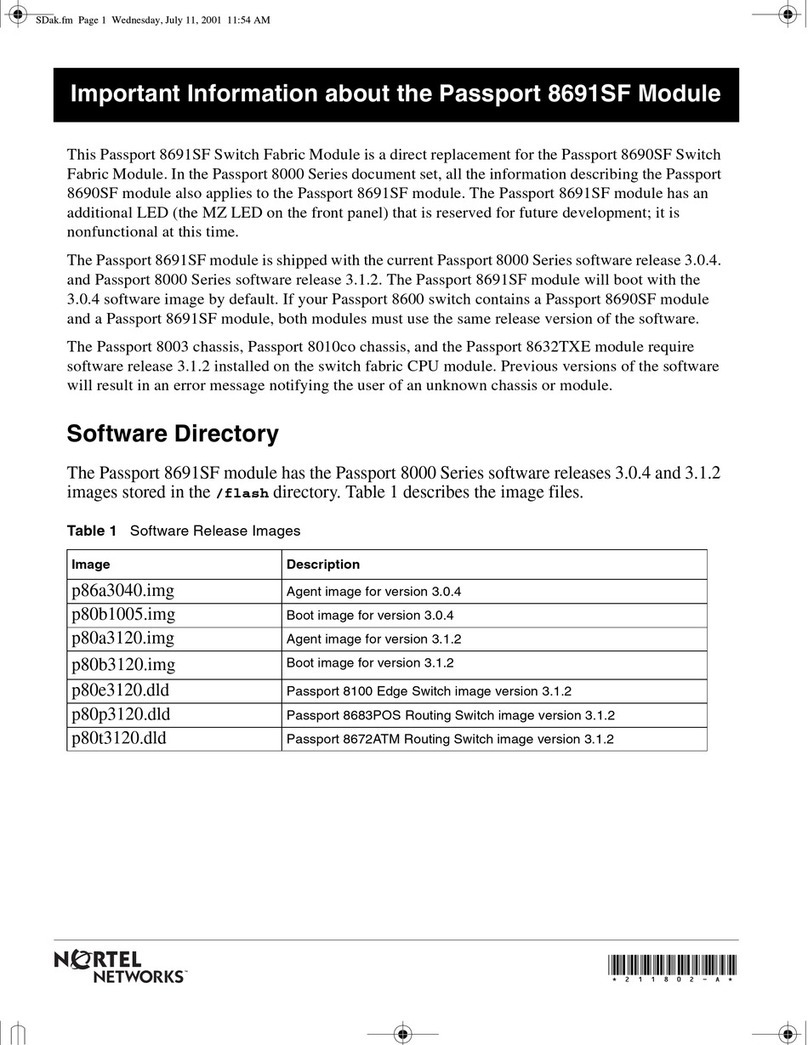
Nortel
Nortel Passport 8691SF Important information