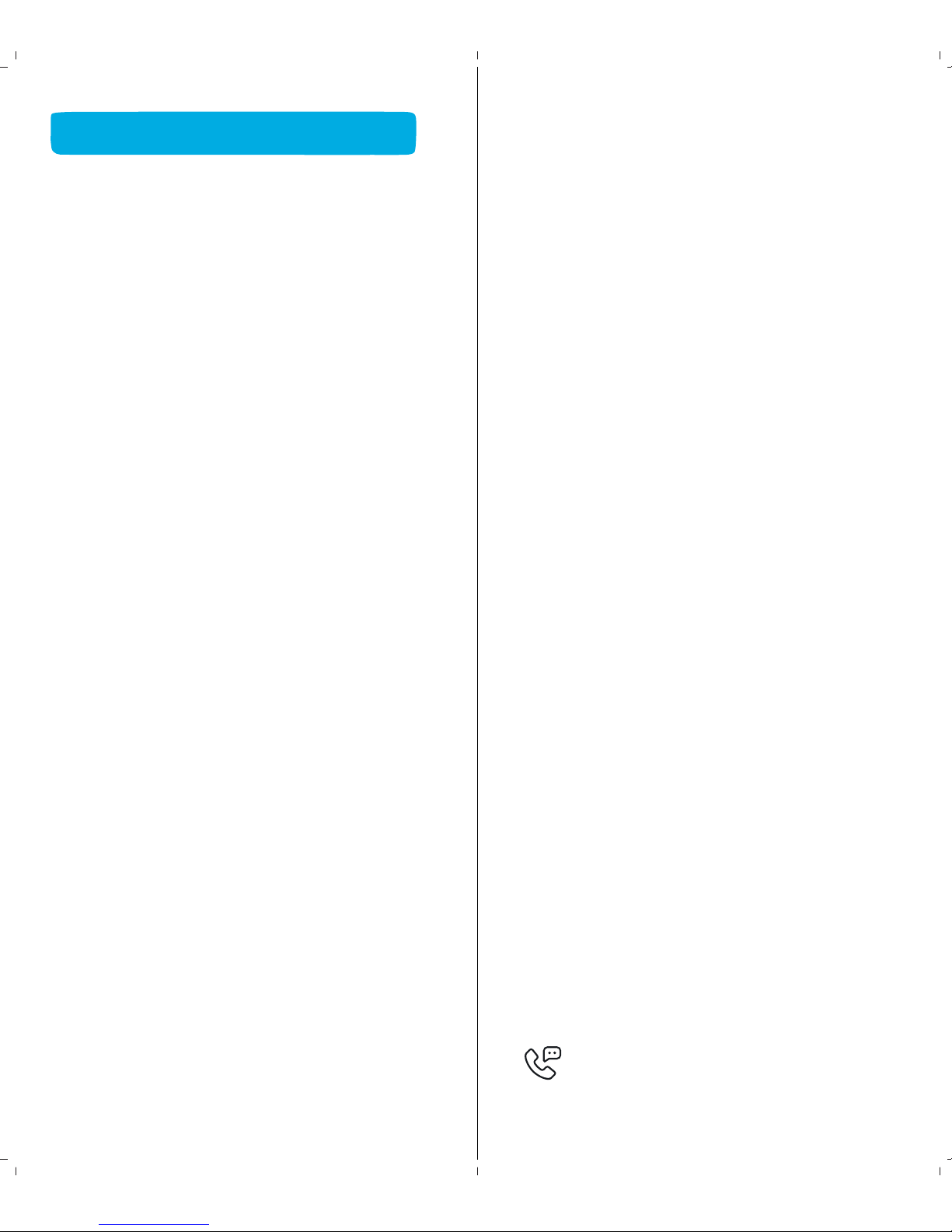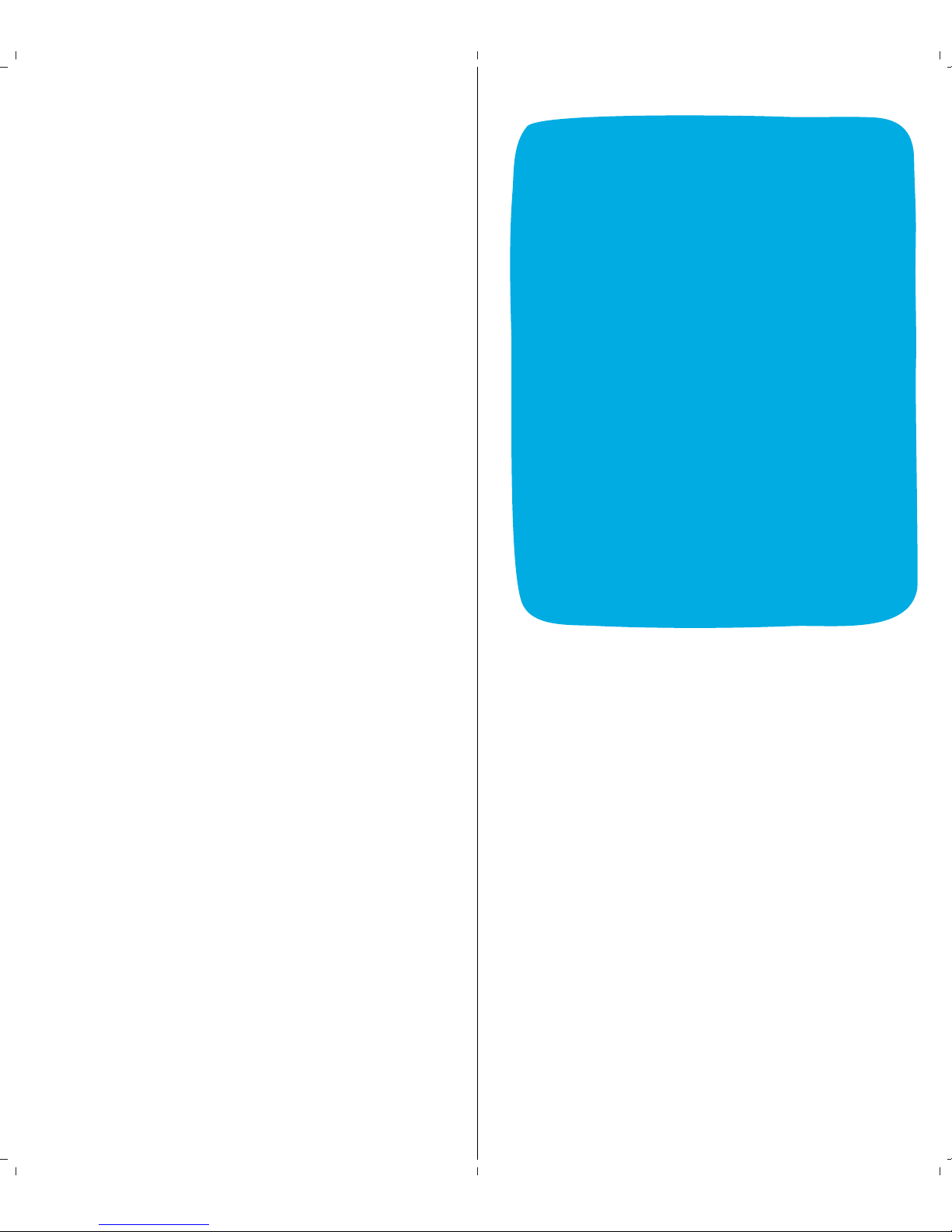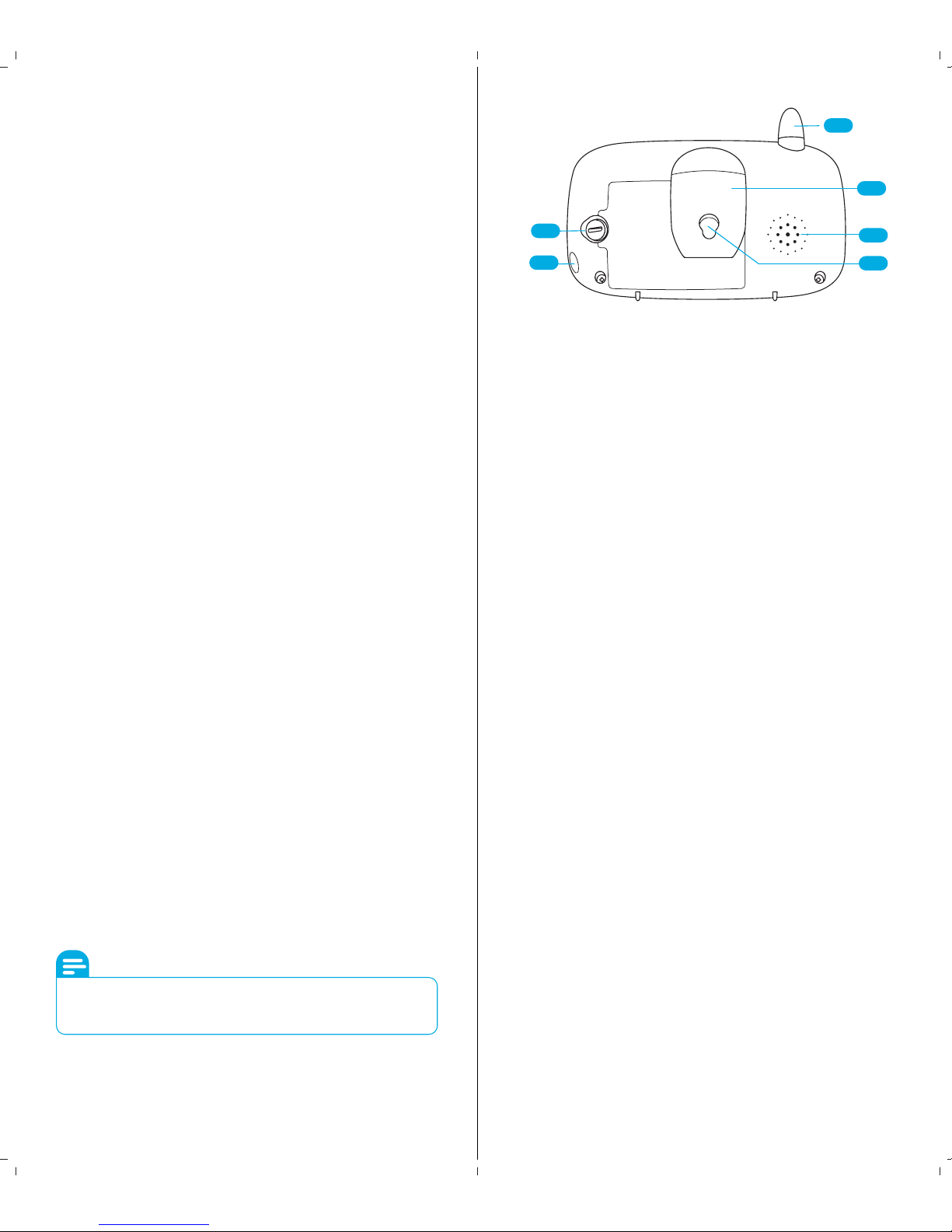If your experience has been something
less than amazing, please give us a ring at
1-888-212-7538
FCC Statement, Welcome ......................... 3
Important Safeguards & Warnings ......... 5
Quick Start Guide ...................................... 7
1 User Manual ....................................... 11
1.1 Features .................................................................. 11
1.2 Specification Chart .............................................. 12
1.3 Package Contents ................................................ 14
2 HandsetOverview .............................. 15
2.1 Physical Handset Overview ............................. 15
2.2 Display On/OFF .................................................... 15
2.3 Push To Talk ........................................................... 15
2.4 Menu .......................................................................... 16
2.5 Tilt Up ................................................................. 16
2.6 Tilt Down ................................................................. 16
2.7 Pan Right ................................................................. 16
2.8 Pan Left .................................................................... 16
2.9 Function (Fn) ......................................................... 16
2.10 Power On/OFF ...................................................... 16
2.11 OK ............................................................................... 16
2.12 Volume Up ............................................................... 17
2.13 Volume Down ......................................................... 17
2.14 Zoom In/Out ........................................................... 17
2.15 Switch Camera ....................................................... 17
2.16 Power Indicator ......................................................17
2.17 Link Indicator .......................................................... 17
2.18 Battery Cover Lock ...............................................18
2.19 DC Power Adapter Input .................................... 18
2.20 Antenna .................................................................... 19
2.21 Speaker ..................................................................... 19
2.22 Clip ............................................................................. 19
2.23 Handset Cutout ..................................................... 19
2.24 Battery Comparment .......................................... 19
2.25 Handset Stand (Hanging Position) ................ 20
2.26 Handset Button Menu ......................................... 20
2.27 Handset Primary Buttons .................................. 20
2.28 Alternate Functions ............................................. 21
2.29 Menu Icon Overview ............................................ 21
3 Camera Overview .................................... 22
3.0 Physical Handset Overview .............................. 22
3.1 Optic Lens ............................................................... 22
3.2 IR LED Array .......................................................... 22
3.3 Ambient Light Sensor ......................................... 22
3.4 Nightlight ................................................................. 22
3.5 Speaker ..................................................................... 23
3.6 Antenna .................................................................... 23
3.7 Thermometer Probe ............................................ 23
3.8 On/O Switch ........................................................ 23
3.9 Power Adapter Input ........................................... 23
3.10 Service Port ............................................................. 24
3.11 Pairing Button ........................................................ 24
3.12 Wall Mount .............................................................. 24
4 Camera Overview ............................. 25
4.1 Powering the Camera Unit ................................ 25
4.2 Insttallation of Handset Battery ...................... 25
4.3 Charging ................................................................... 26
4.4 Pairing Your Handset & Camera ..................... 26
4.5 Wall Mounting The Camera Unit ..................... 27
4.6 Charging ................................................................... 28
5 Usign The Amcrest Care Monitor ... 29
5.1 Setting Up Your Camera .................................... 29
5.2 Alternate Functions ............................................. 29
5.3 Pan & Tilt .................................................................. 29
5.4 Night Vision ............................................................ 29
5.5 Talk Mode ................................................................ 30
5.6 Sellep Mode ............................................................ 30
5.7 Screen Timer and VOX ....................................... 30
5.8 Colume control ...................................................... 31
5.9 Screen Brightness ................................................. 32
5.10 Digital Zoom ........................................................... 32
5.11 Adding & Removing Cameras .......................... 32
5.12 View Dierent Cemeras ..................................... 33
5.13 Lullaby ....................................................................... 33
5.14 Nightlight ................................................................. 34
5.15 Terperature Display ............................................. 34
FAQs/Troubleshooting ............................ 35
Table of contents