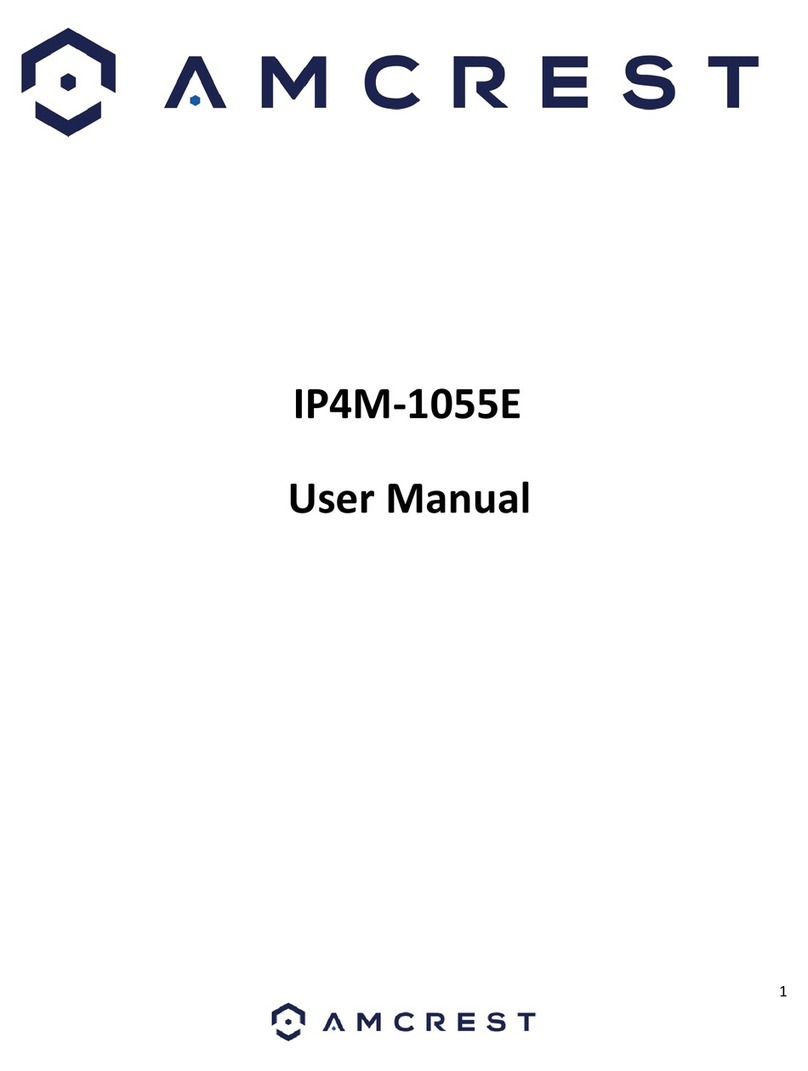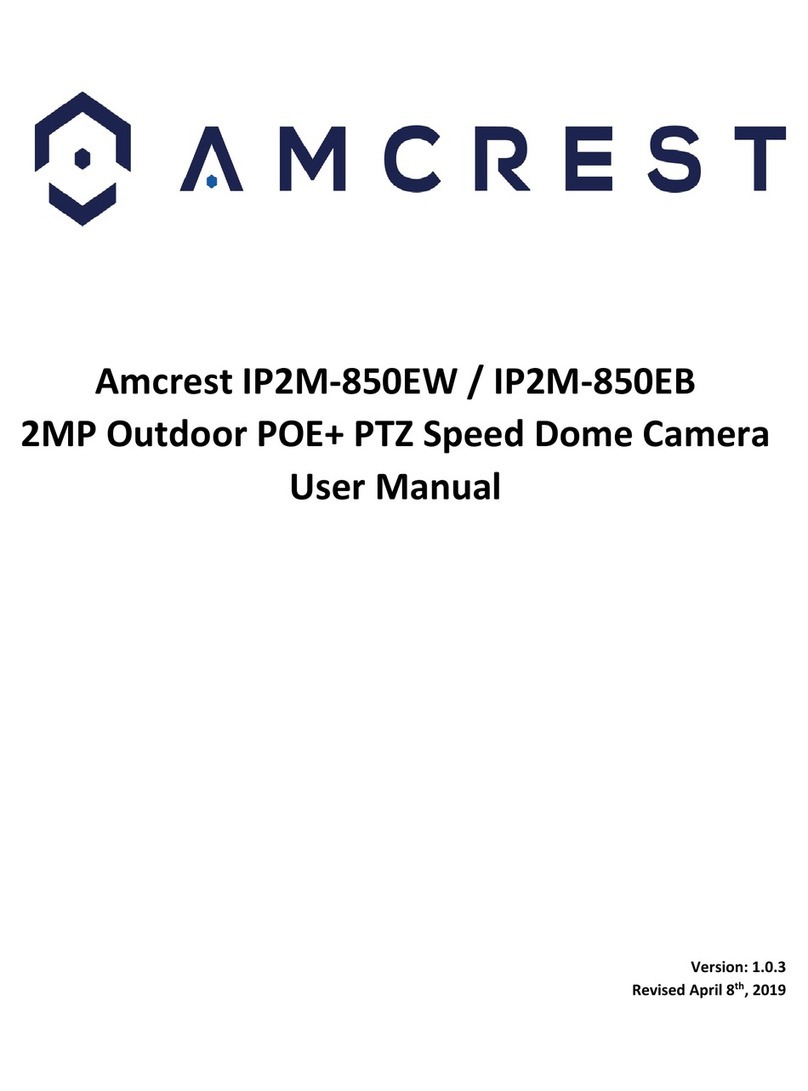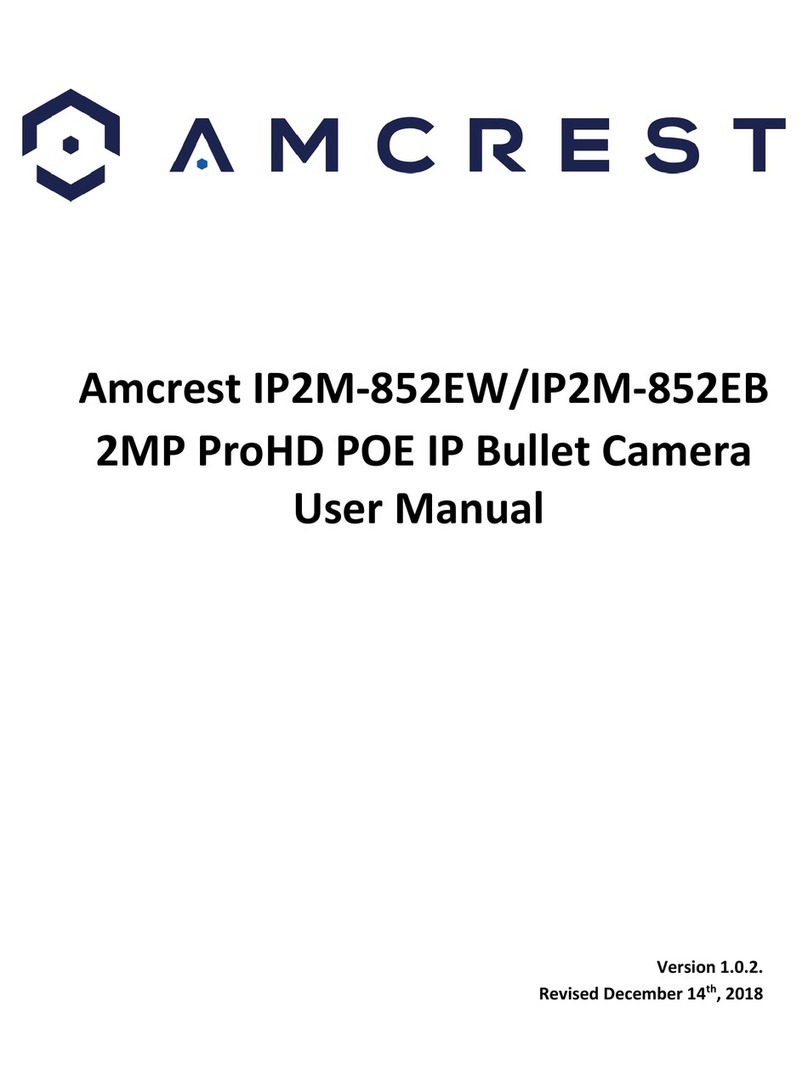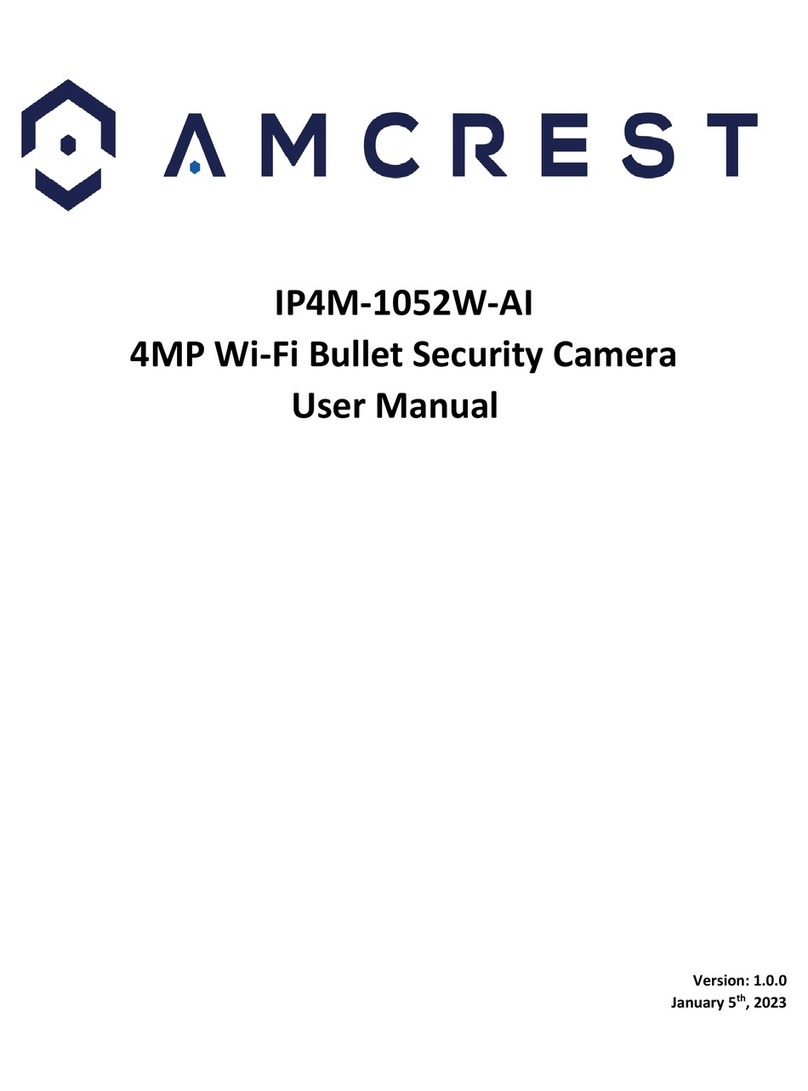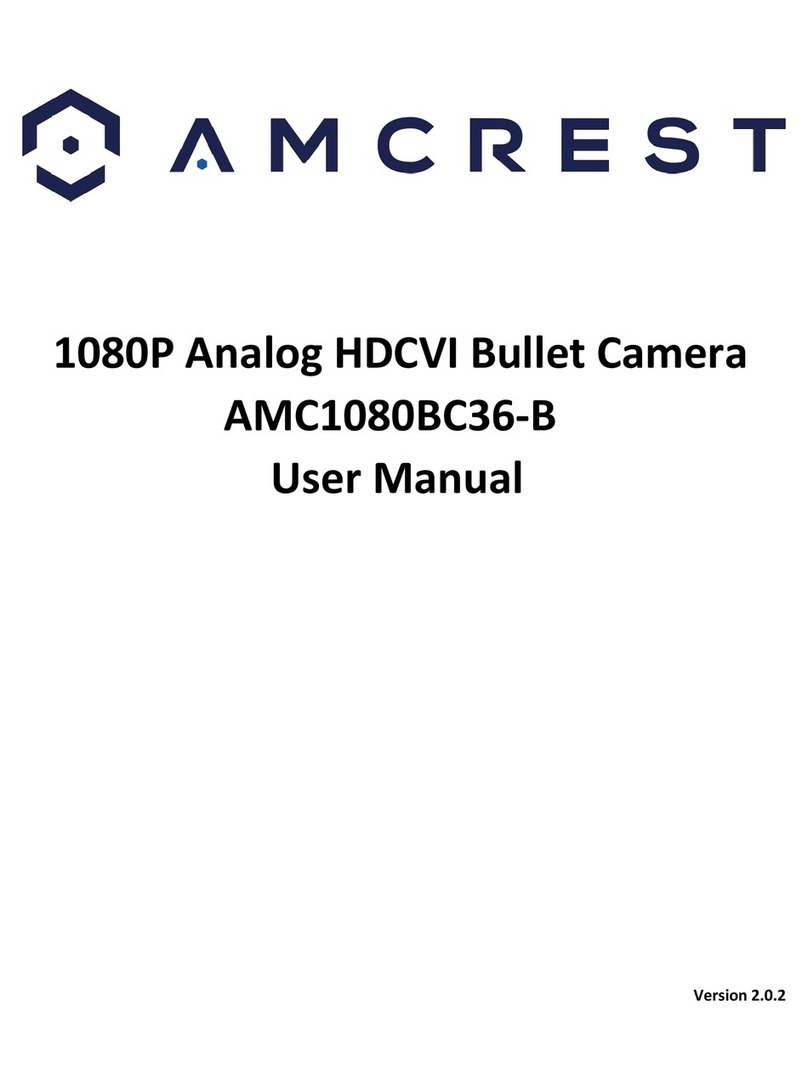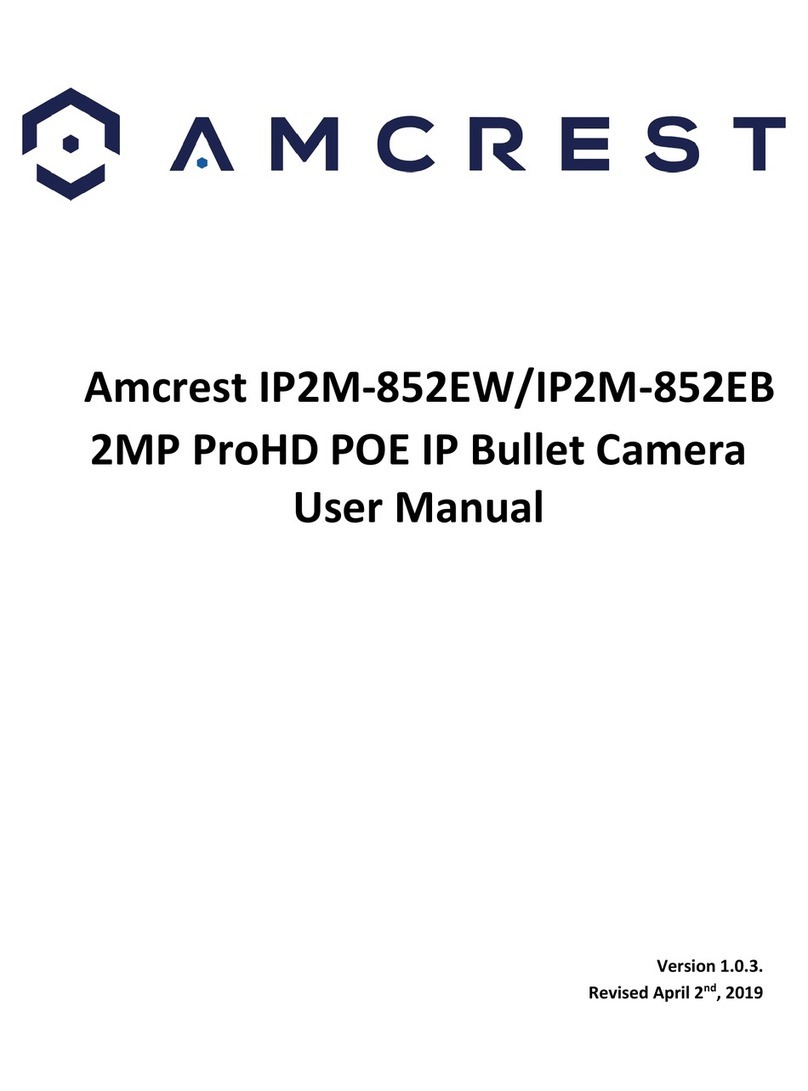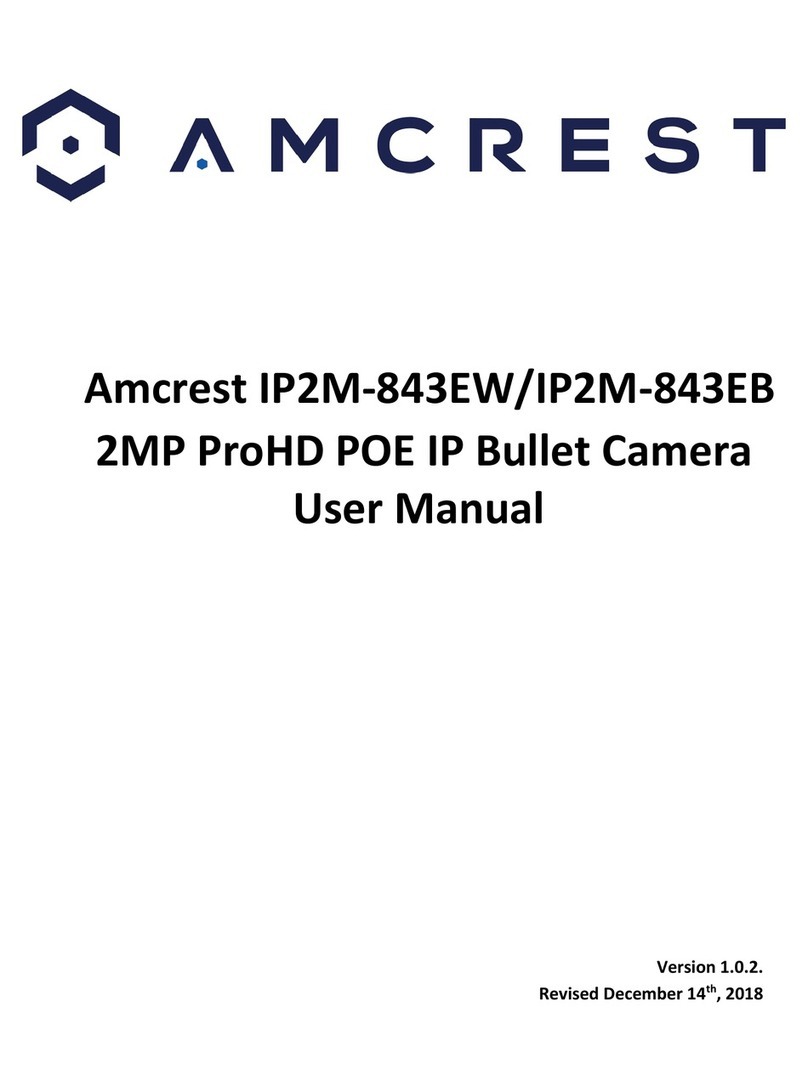2
Contents
Welcome ...............................................................................................................................................................3
Important Security Warning..................................................................................................................................3
Important Safeguards and Warnings ....................................................................................................................3
1 Features and Specifications................................................................................................................................4
1.1 Overview .....................................................................................................................................................4
1.2 Features.......................................................................................................................................................5
2 Device Overview.................................................................................................................................................5
3 Connection & Installation...................................................................................................................................6
3.1 Installation Guide ........................................................................................................................................6
4 Camera Access Setup .........................................................................................................................................8
4.1 Default Username and Password ................................................................................................................8
4.2 How to Setup the Camera ...........................................................................................................................8
4.3 App Setup ....................................................................................................................................................9
4.4 Desktop Access Setup................................................................................................................................14
4.5 Amcrest Cloud Desktop Setup...................................................................................................................15
4.6 Web Access Setup (AmcrestView.com).....................................................................................................16
5 Operation and Interface...................................................................................................................................16
5.1. Live ...........................................................................................................................................................18
5.2 Playback.....................................................................................................................................................19
5.3. Cloud Storage .......................................................................................................................................20
5.4 Setup .........................................................................................................................................................21
5.4.1. Camera ..............................................................................................................................................22
5.4.2 Network..............................................................................................................................................32
5.4.4 Storage ...............................................................................................................................................47
5.4.6 Information ........................................................................................................................................58
5.5 Alarm .........................................................................................................................................................59
6. FAQs/Troubleshooting ....................................................................................................................................60
Glossary of Terms................................................................................................................................................62
FCC Statement.....................................................................................................................................................63
IC Warning Statement .........................................................................................................................................64
Appendix A: Toxic or Hazardous Materials or Elements .....................................................................................64