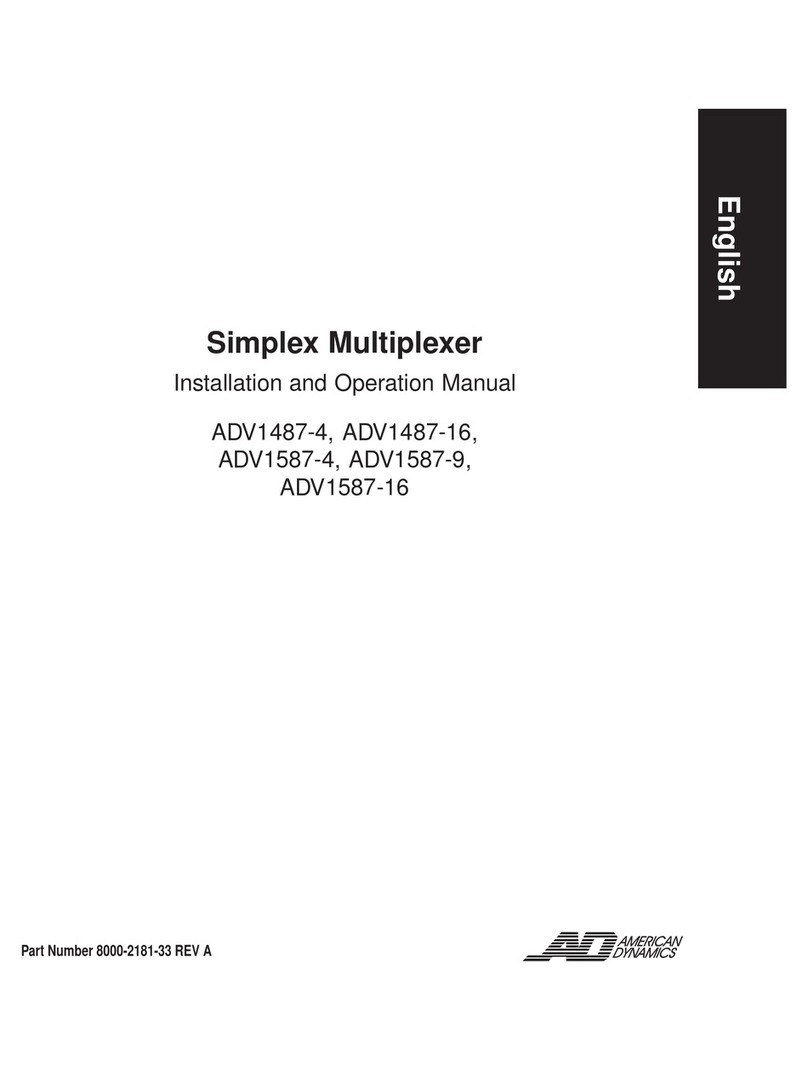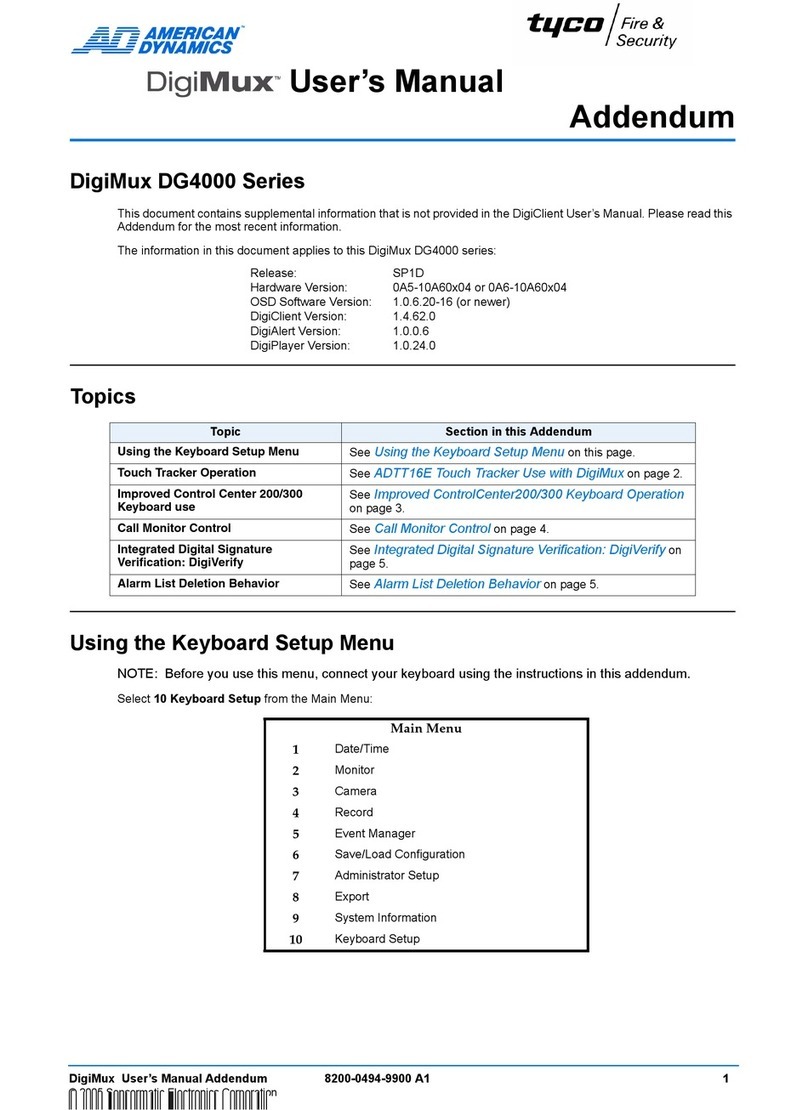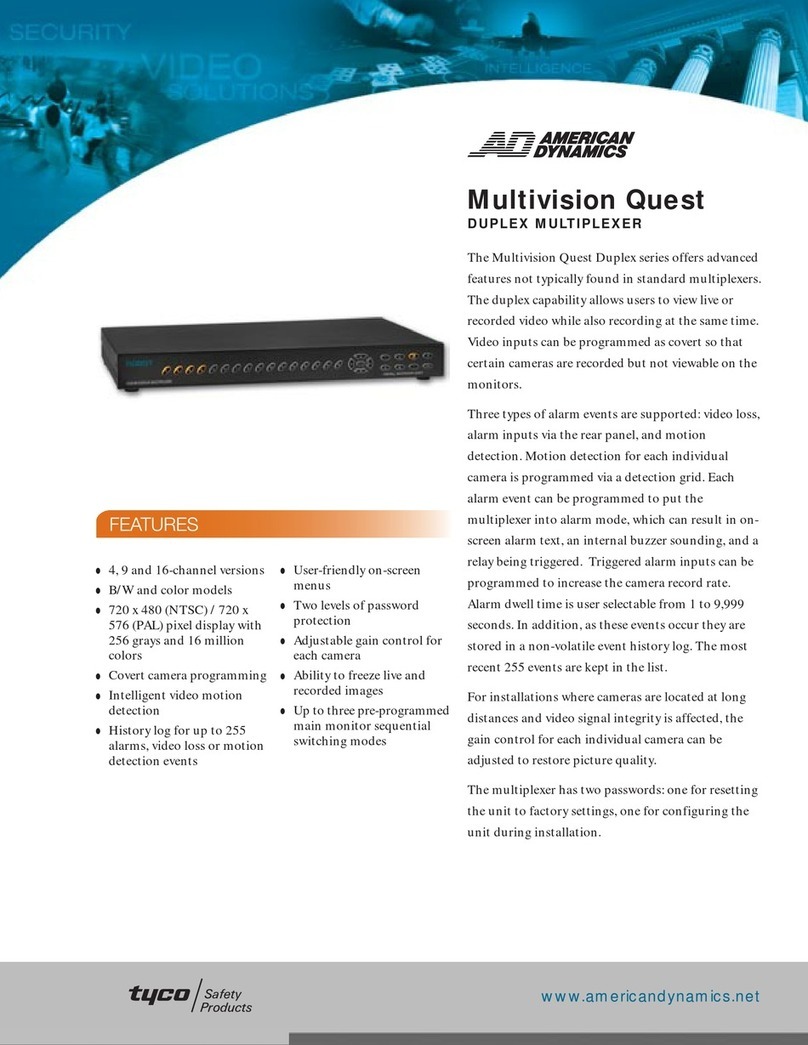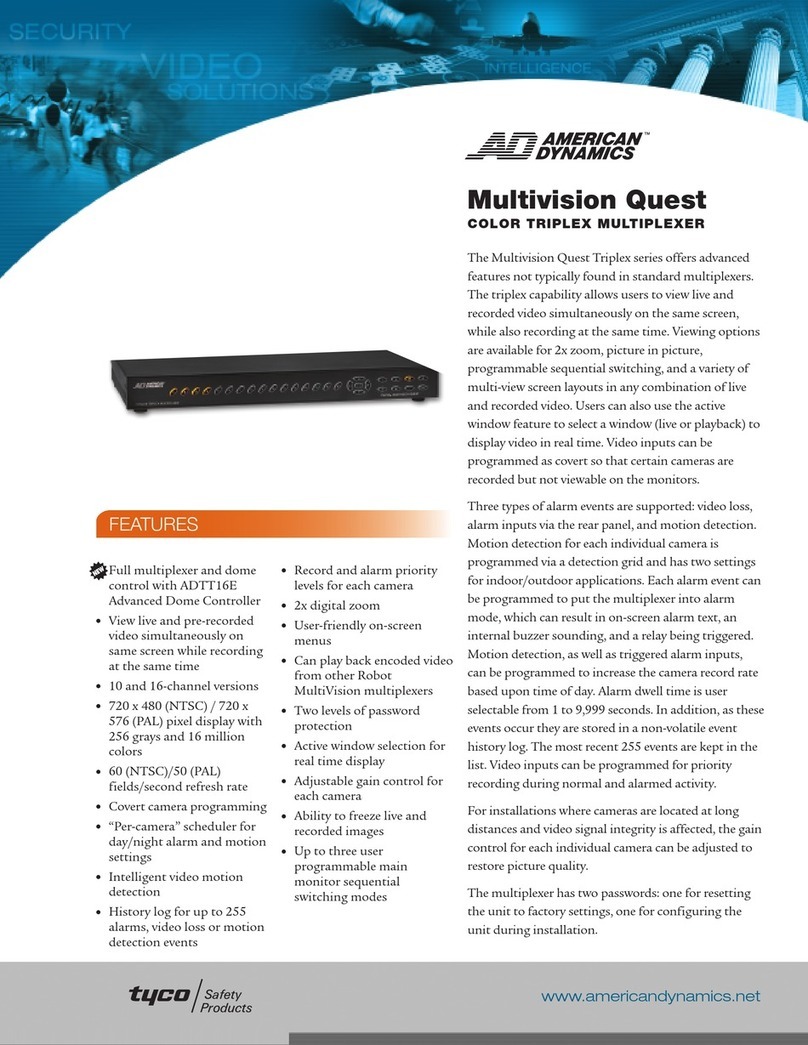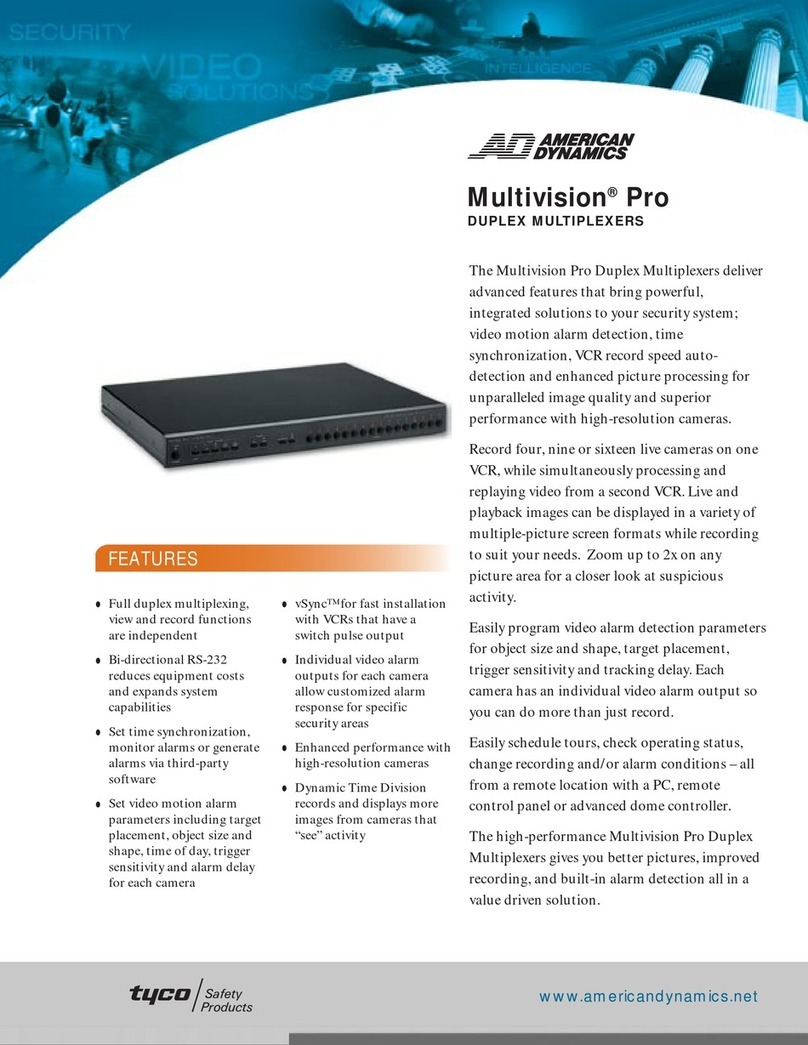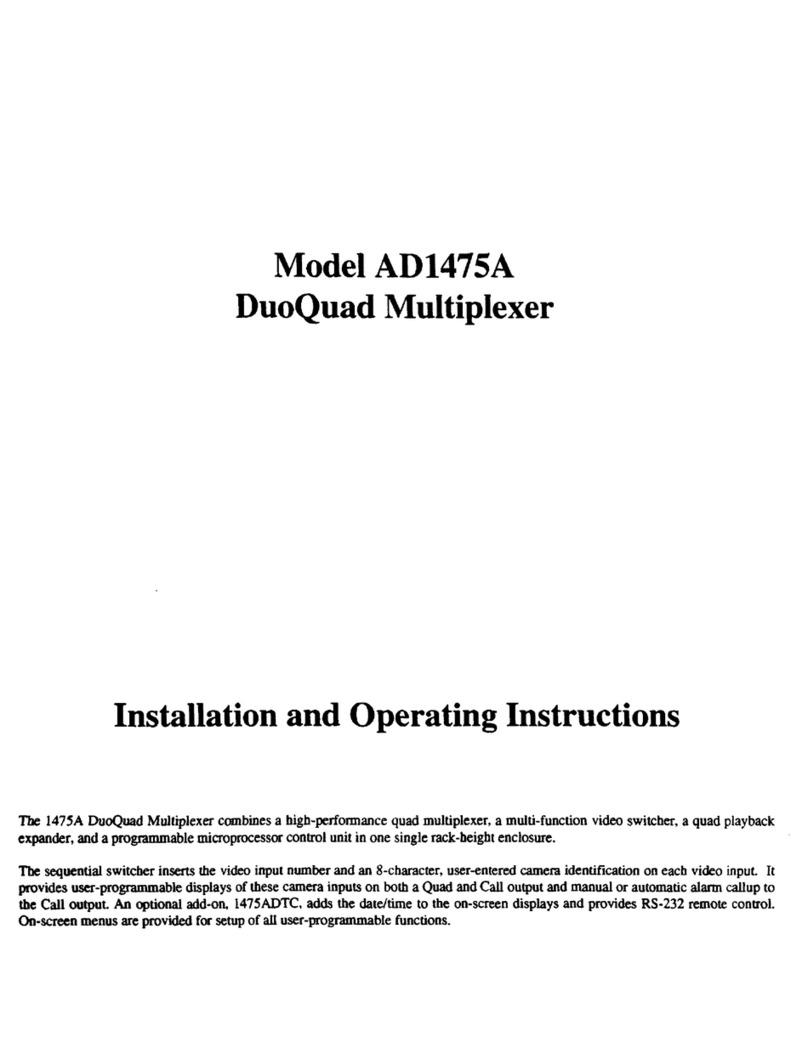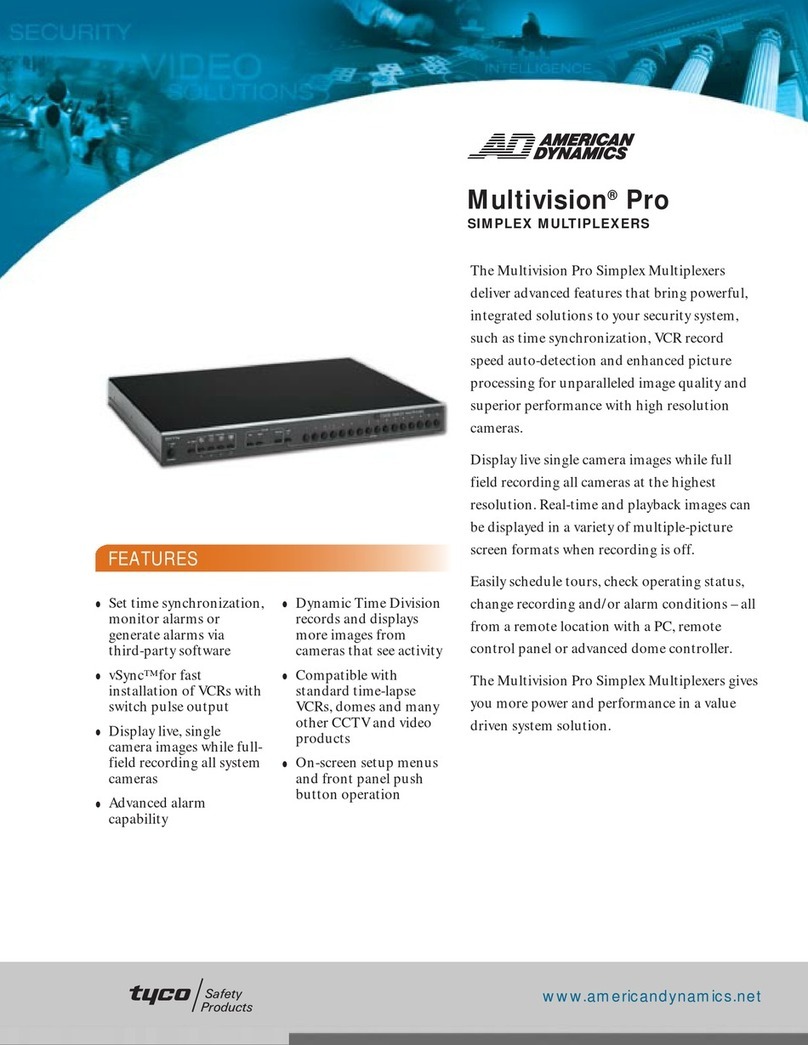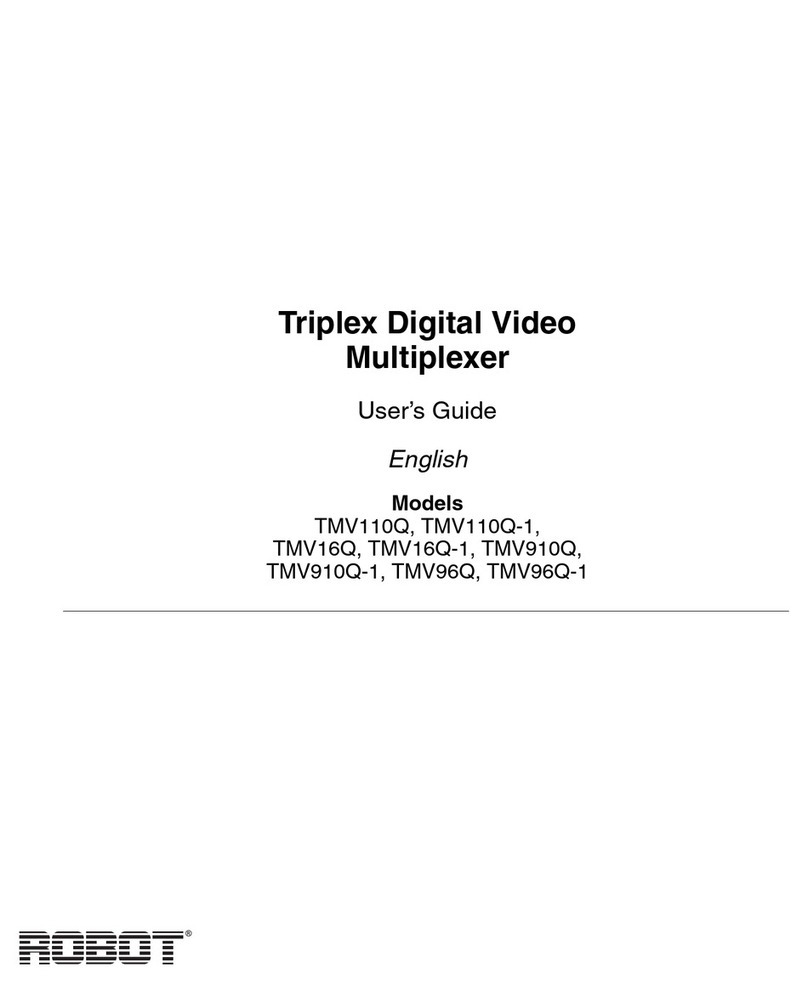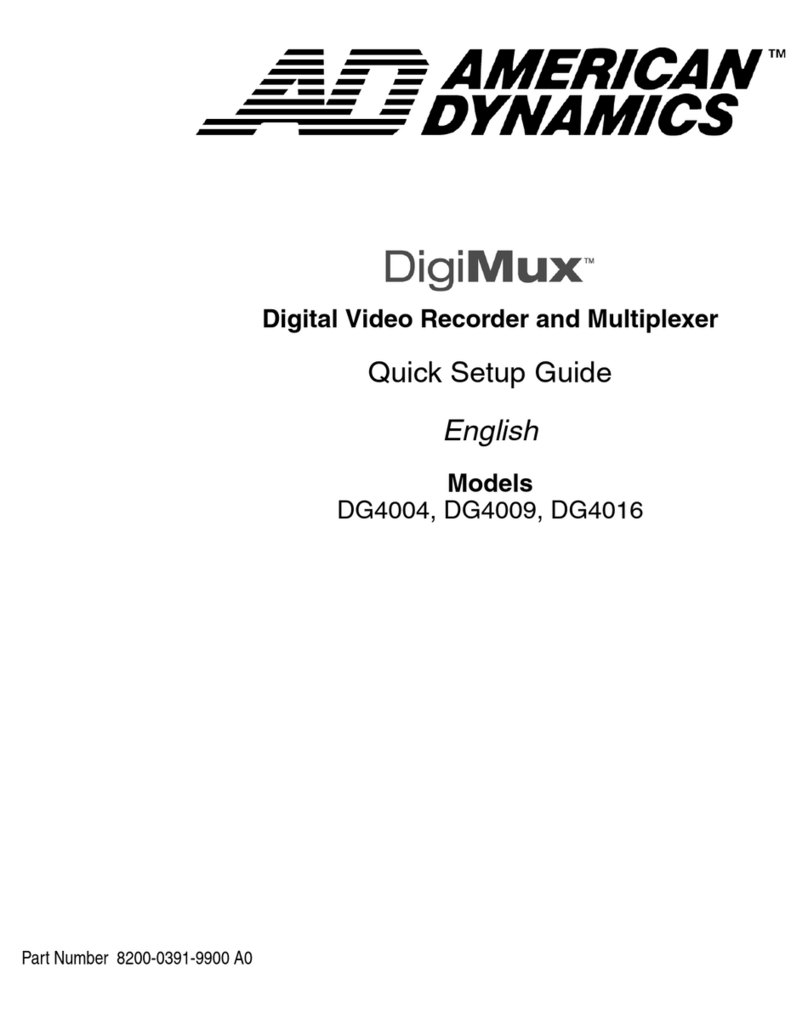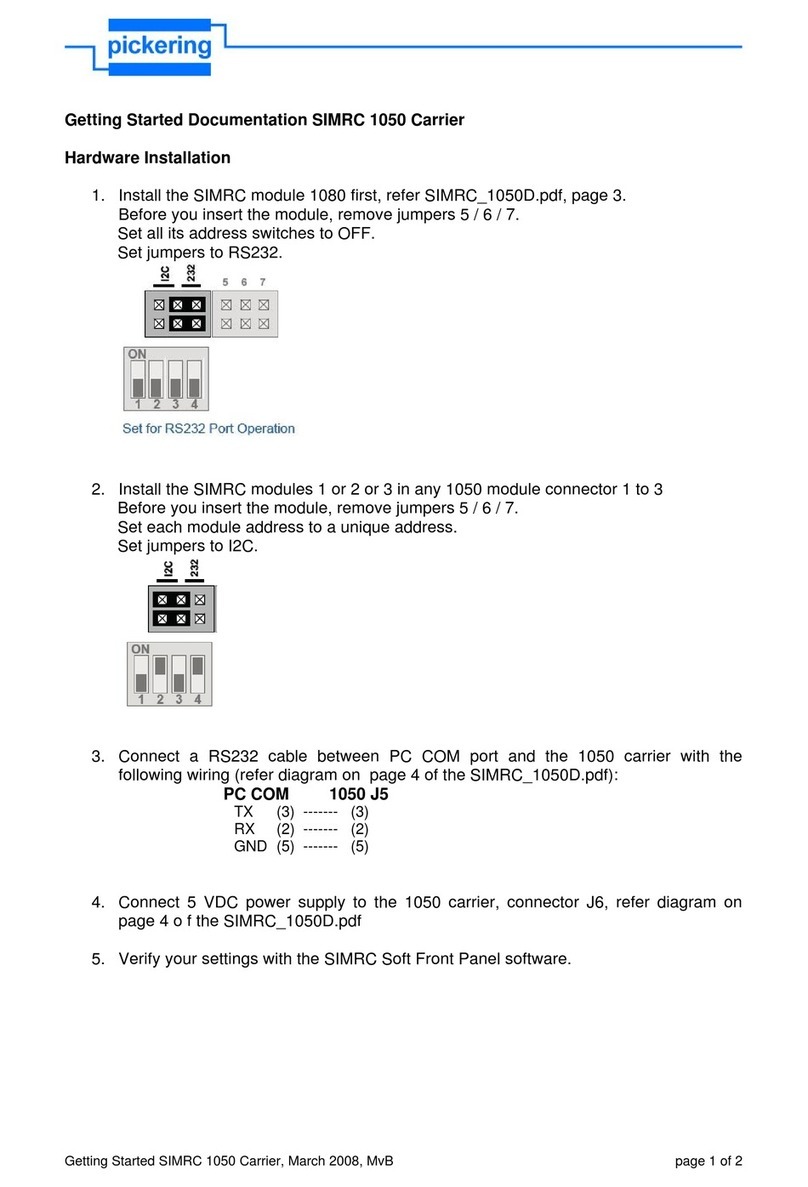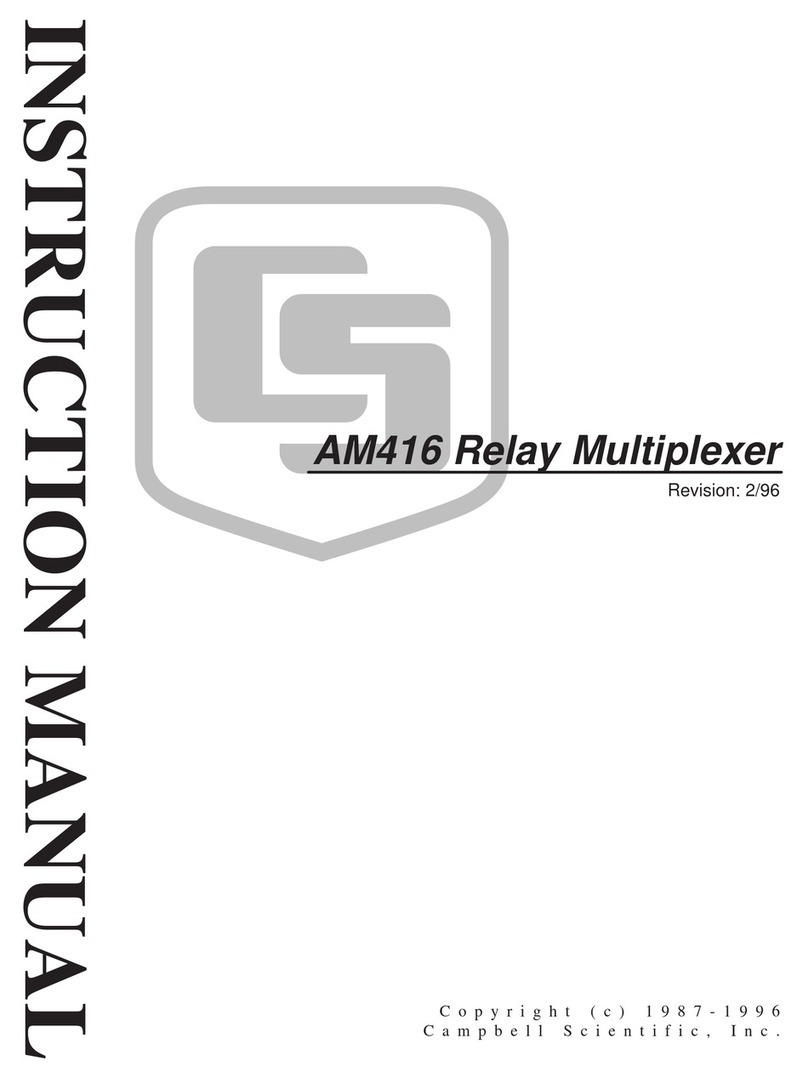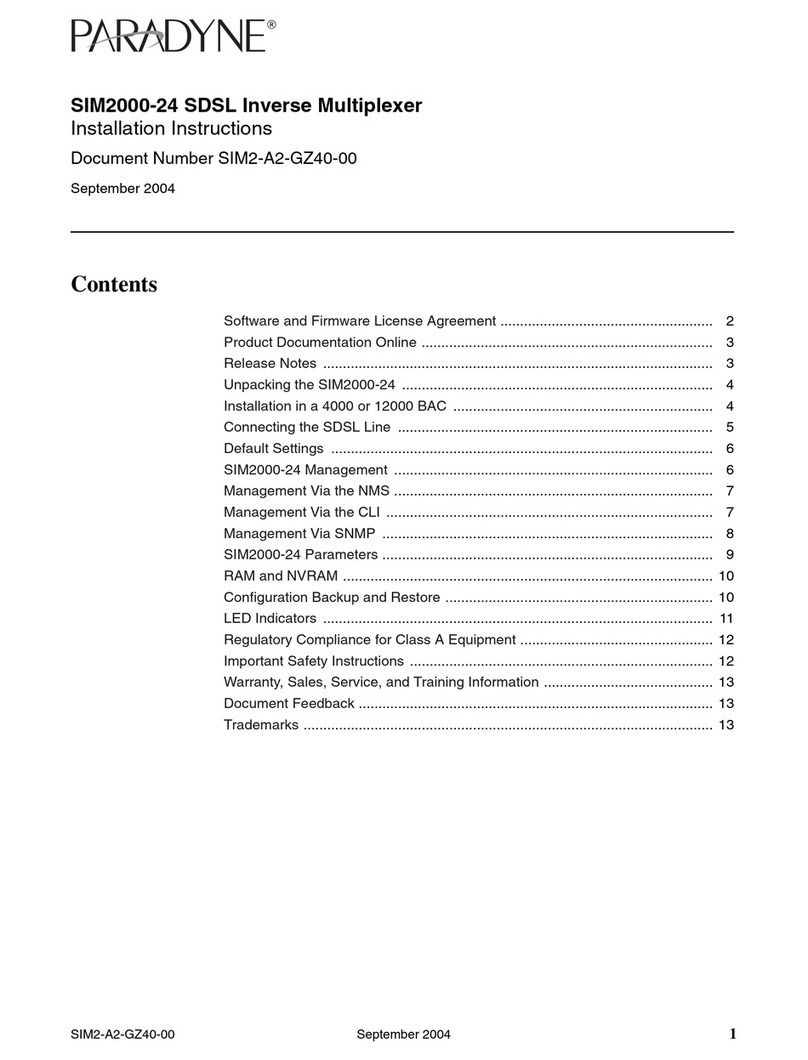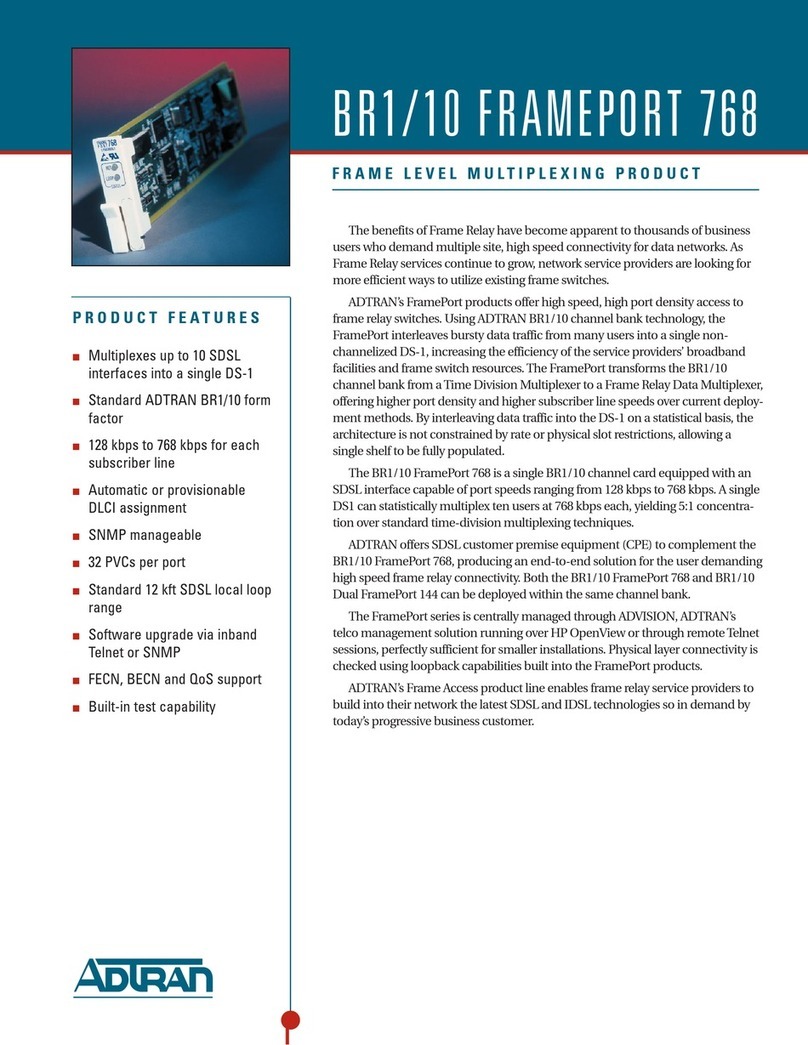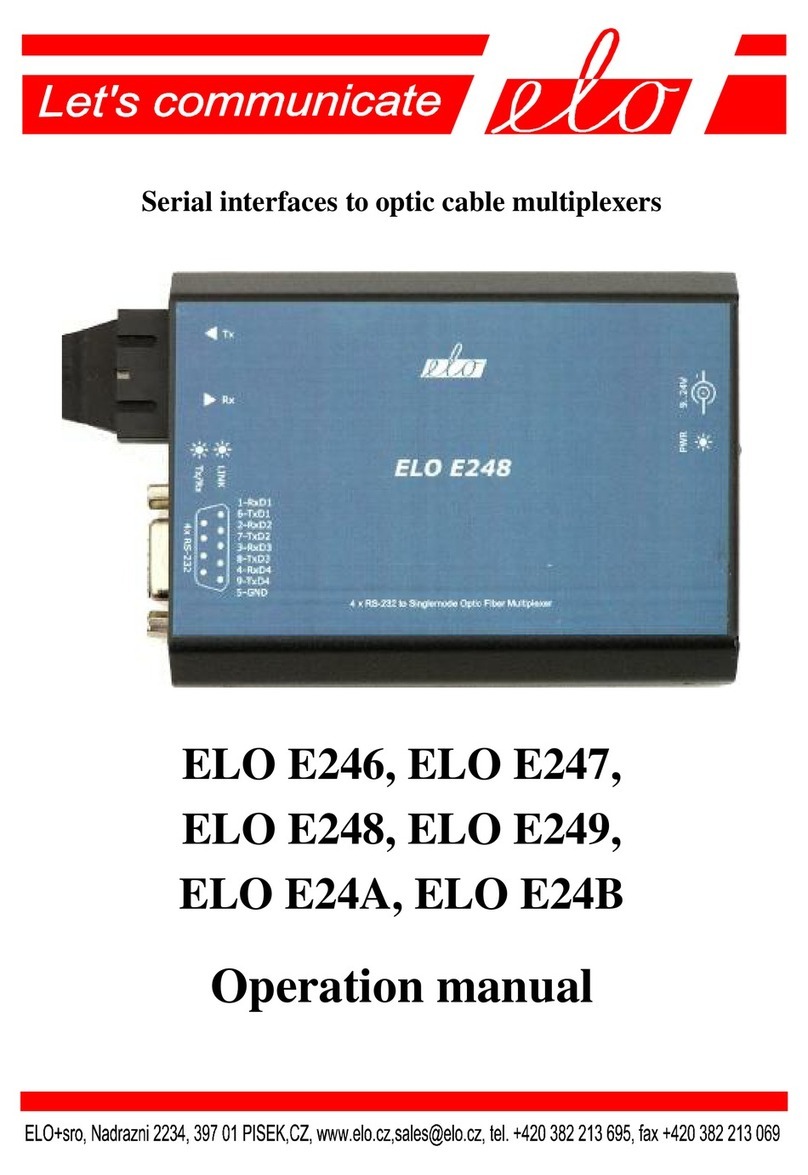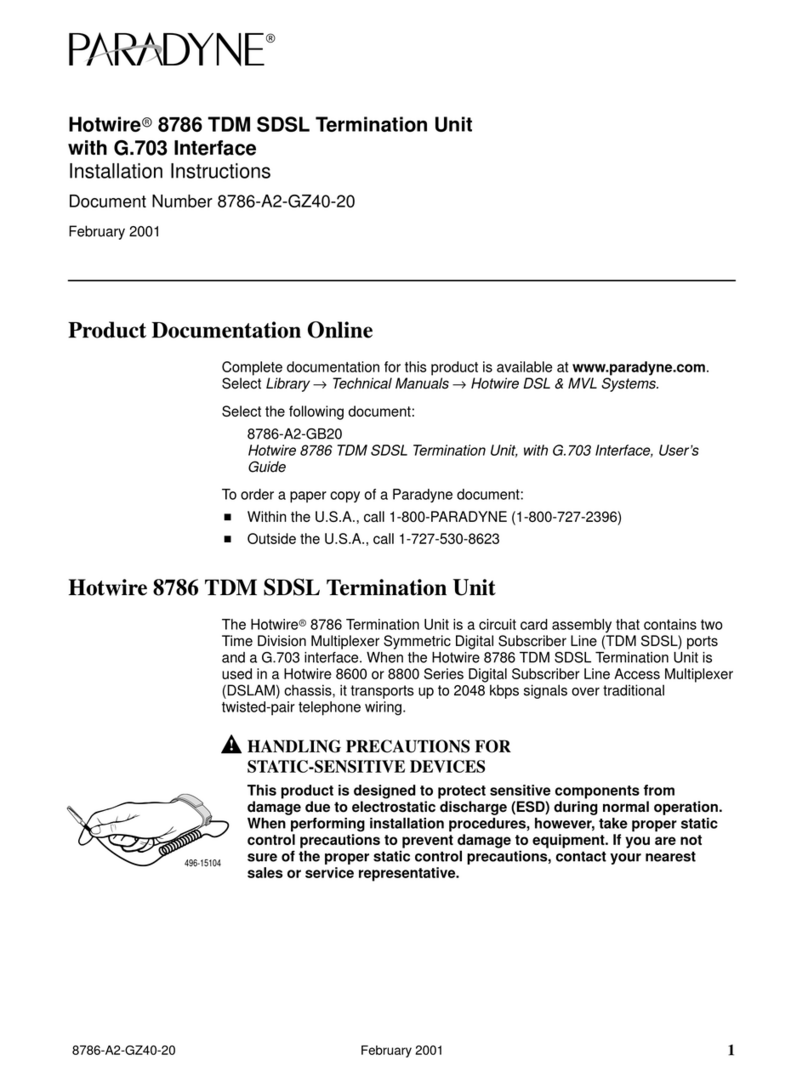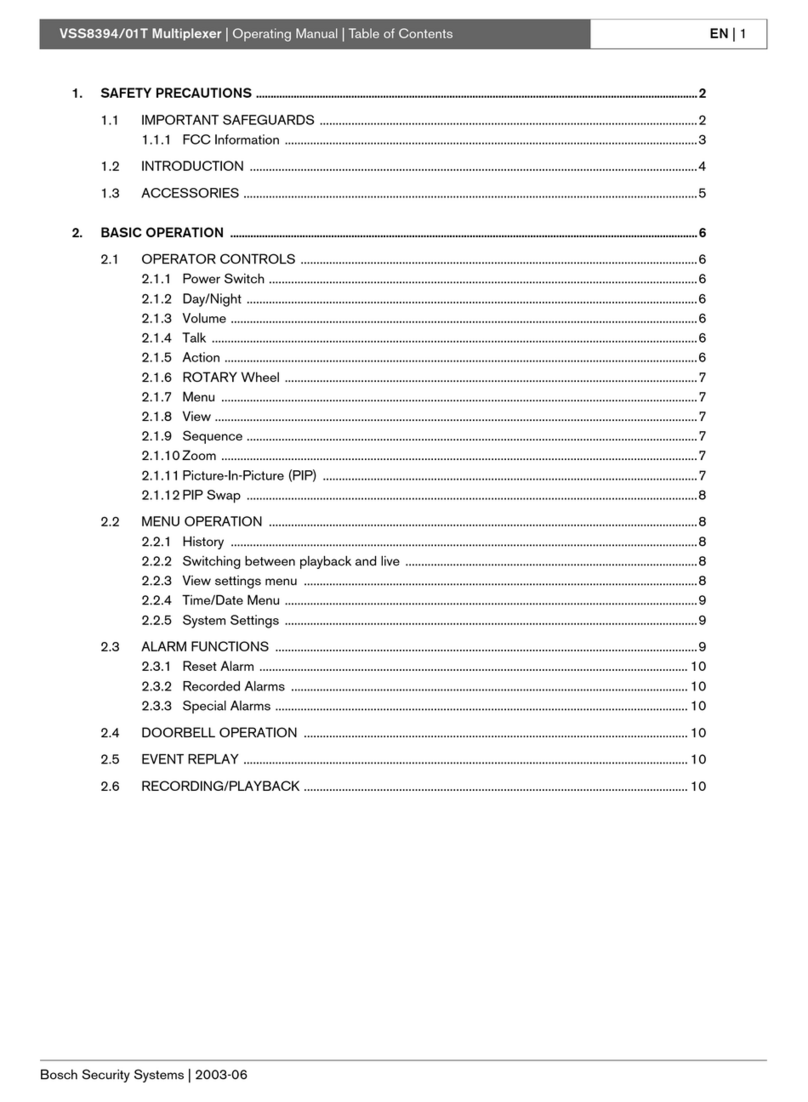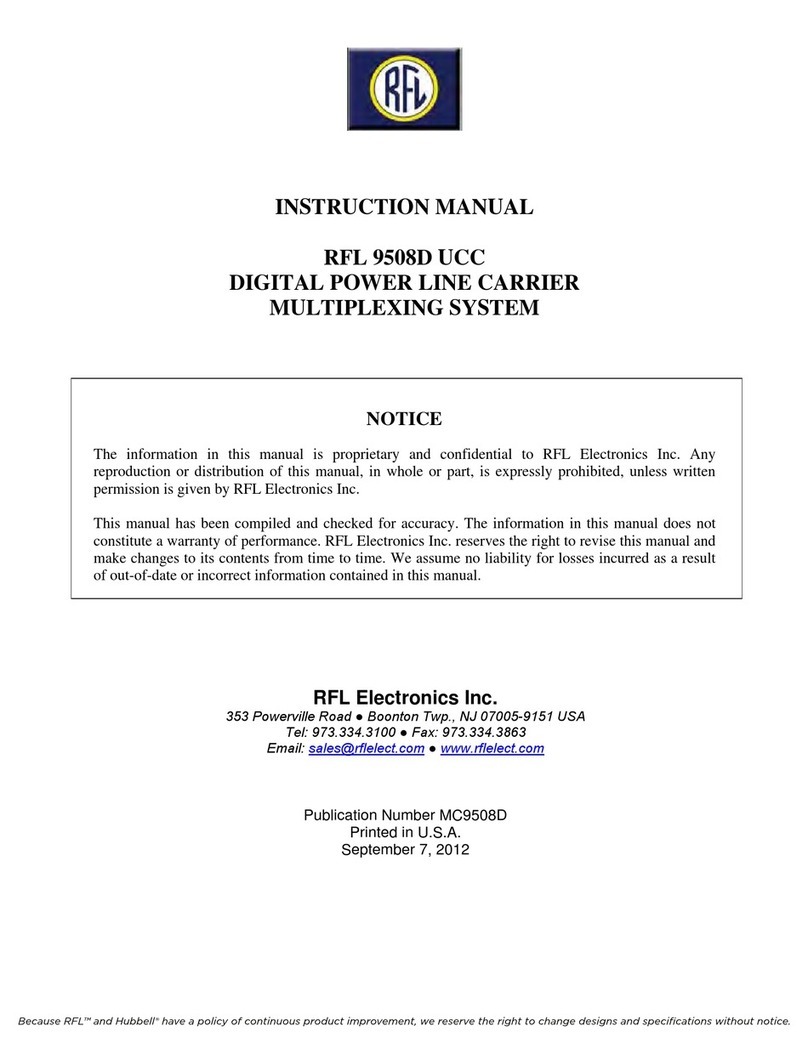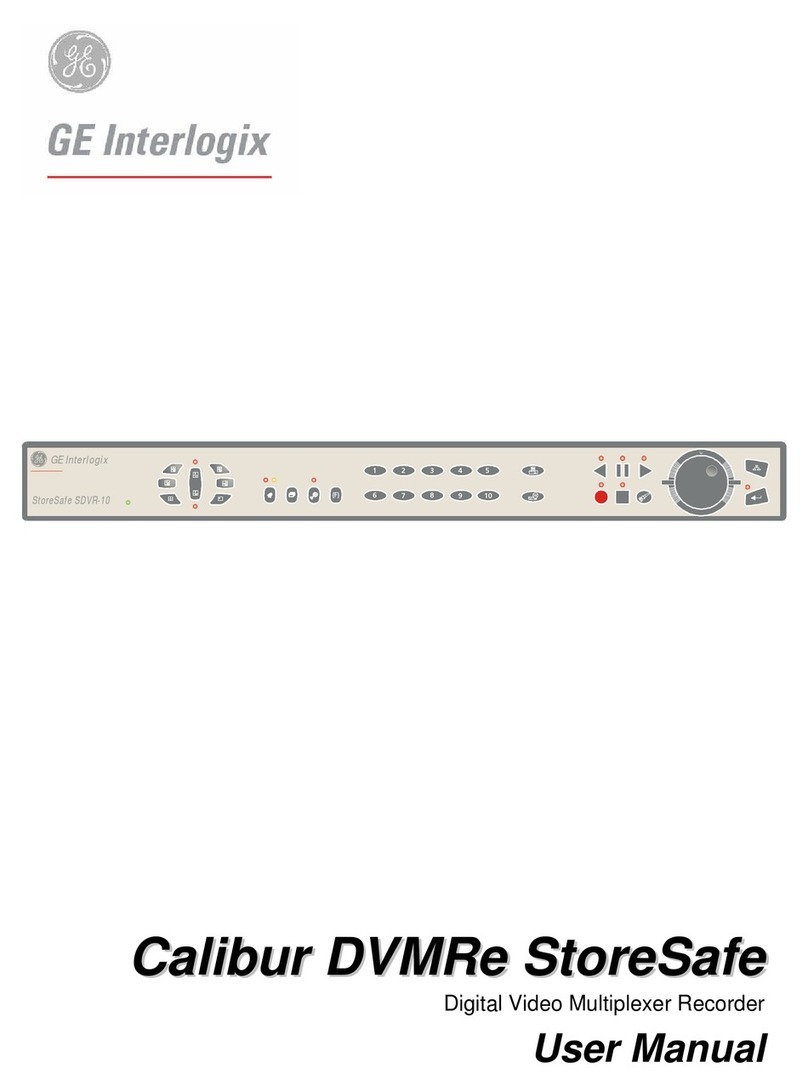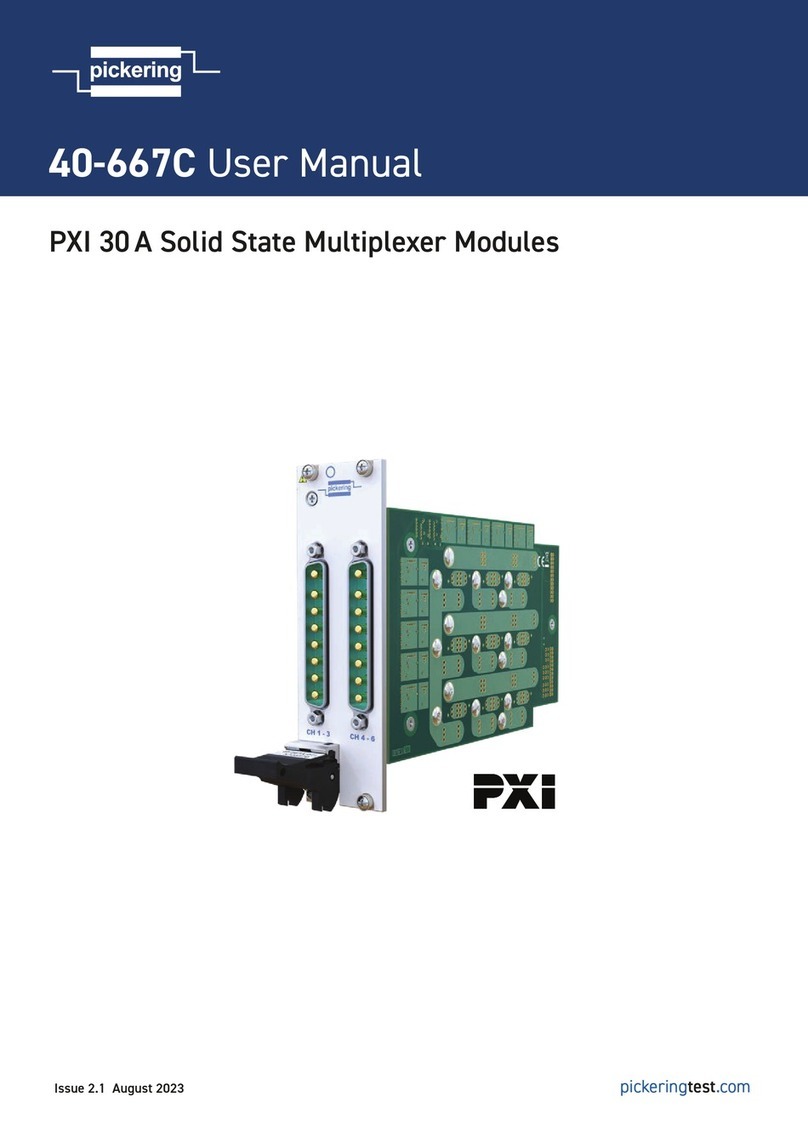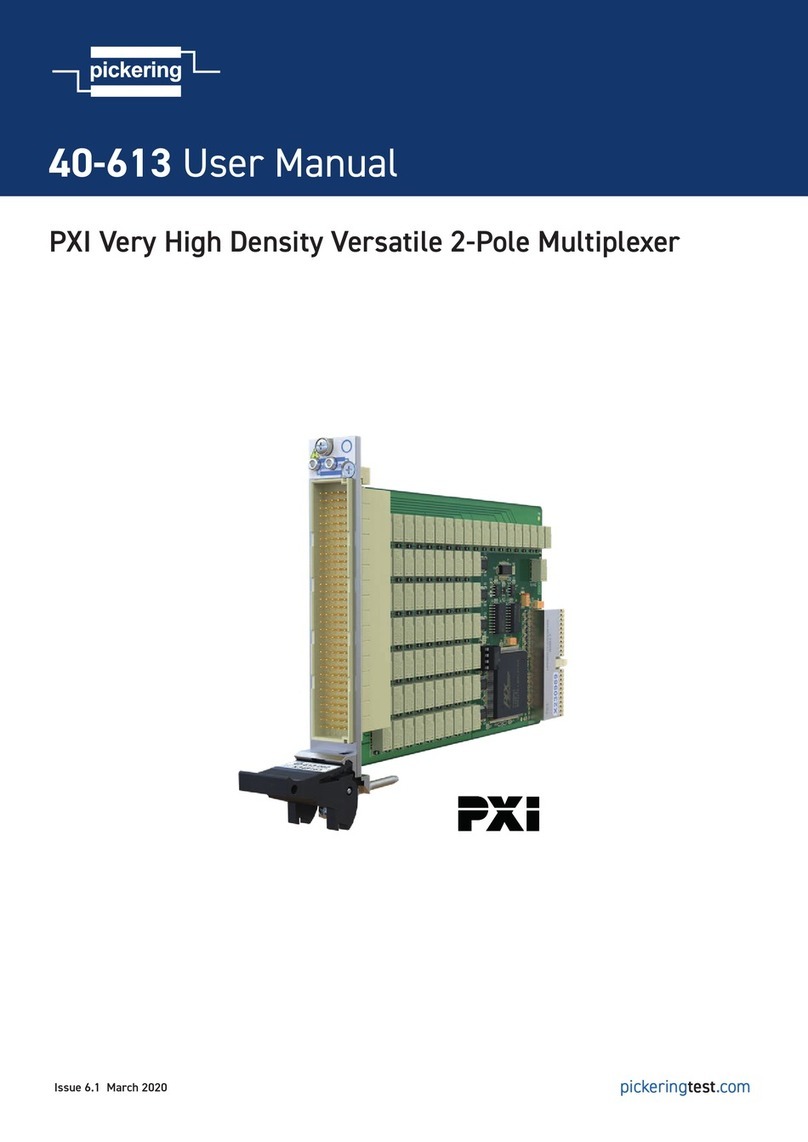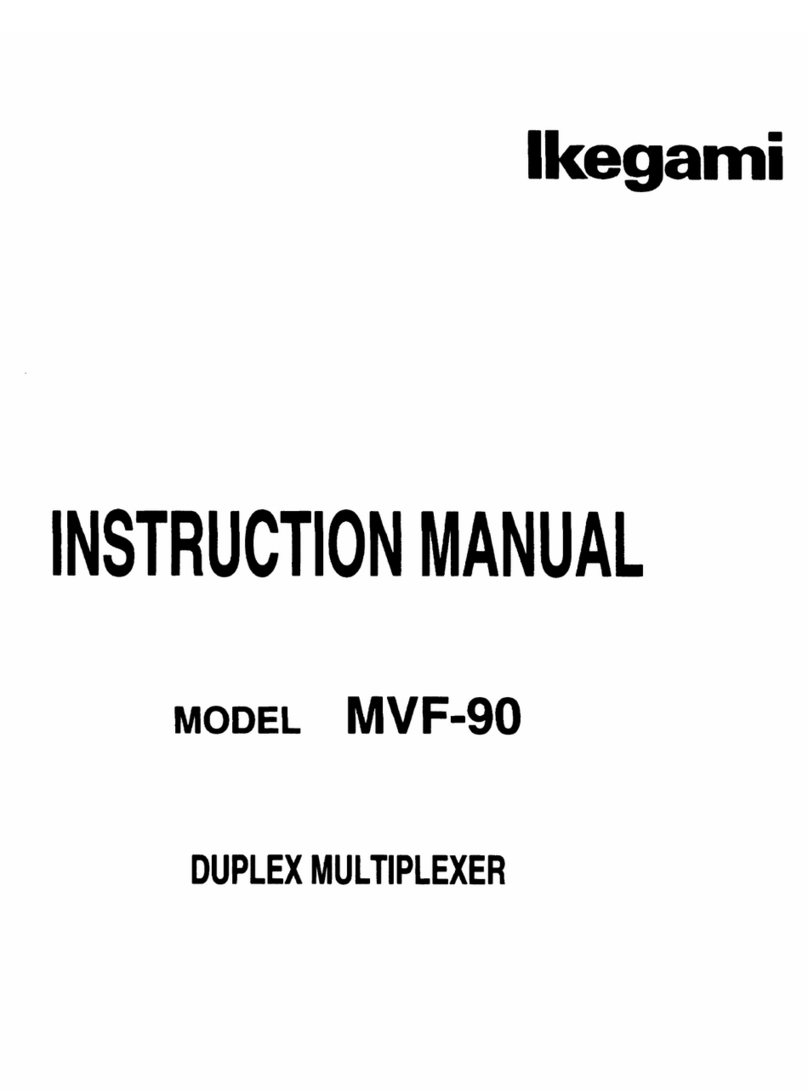-
-
-1
-
I
-=AMERICAN
-
-
-
>DYNAMICS
I
-
-
-
I
The installationof this product should be made by qualified
service personneland should conformto
all
local codes.
CAWm
TO REDUCE
THE
RISK
OF
ELECTWC SHOCK,
W
NOT
REMOVE
COVERS
(OR
BACK)
.
NO
USER-SERVICEABLE
PARTS
INSIM.
REFER
SERVlClNG
TO
QUALIFIED
SERVICE PERSONNEL
WARNING
To
reduce
the
risk
of
fire
or
shock
hazard,
do
not
expose this product
to
rain
or
moisture.
This product generates and uses radio frequency
energy
and
if
not
installed and used properly, that is,
in
strict accordance with the manufacturer's
instructions, may cause interference to radio
and
television reception.
It
has been type tested and found
to comply
with
the limits for a Class
B
computing
device
in
accordancewith the specifications
in
Part 15
of
FCC
Rules, which are designed toprovide reasonable
protection against such interference
in
a
residential
installation. However, there is no guarantee that
interference will not occur
in
a
particular installation.
If
this product does cause interference to radio
or
television reception, which can be determined by
turning
the
product
off and
on,
the user is encouraged
to
try
to
correct the interference by one or more
of
the following measures:
-
Reorienttheproduct.
-
Relocate
theproduct
with
respect tothe receiver.
-
Move
the product away
from
the receiver.
-
Plug
the
product
into a different outlet
so
that the
prdct
and
receiver are
on
different branch circuits.
If
necessary, the user should consult the dealer or an
experienced radio/television technician for additional
suggestions. The user may
find
the following bookket
prepared
by
the Federal Communications Commission
helpful:
"
How to Identify and Resolve Radio-TV
Interference Problems." This booklet is available
from
the
U.S.
Government
Printing
Office, Washington,
DC
20402,
Stock
N
O
.
004-000-00345-4.
The
lightning flash with arrowhead
symbol, within
an
equilateral
triangle, is intended to alert
the
user to the presence of uninsulated
"
d
a
ng
e
rou
s
voltage
"
within
t
he
product's enclosure that may be of
sufficient magnitude to constitute
a
risk
of
electric shock topersons.
The exclamation point within an
equilateral triangle is intended to
alert the user to the presence of
important operating and maintenance
(servicing) instructions in the
literature accompanyingthe product.
UNPACKING AND INSPECTION
Unpack carefully. This is
an
electronic product and should
be handled as such. Compare the items receivedwith the
packing list with your order.
Be
sure tosave:
1. The shippingcartons and insert pieces. They
are
the
safest materialinwhich tomake future shipments of
the product.
2.
The IMPORTANT SAFEGUARDS sheet.
3.
These Installationand Operating Instructions.
MAINTENANCE
User maintenance of this unit is limited to external cleaning
and inspection. For specific recommendations refer to the
IMPORTANT SAFEGUARDS sheet packagedwith this product.
INSTALLATIONAND
SERVICE
If
you require information during installation of this
product or
if
service seems necessary, contact the
American Dynamics Repair and Service Department
at
(800)
442
-
2225.
You
must obtain
a
Return Authorization
Number and shipping instructions before returning any
product for service.
Do not attempt toservice this product yourself. Opening
or
removing covers may expose you to dangerous voltages
or
other hazards. Refer all servicing toqualifiedpersonnel.
QA303C