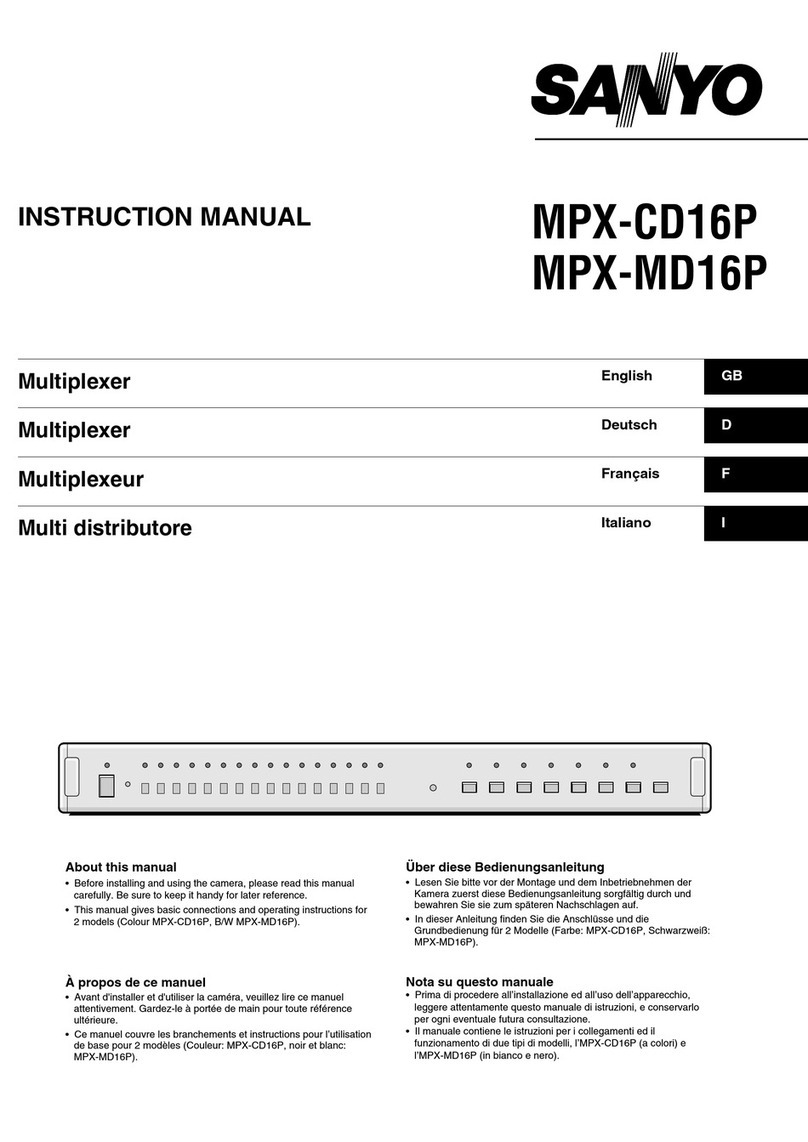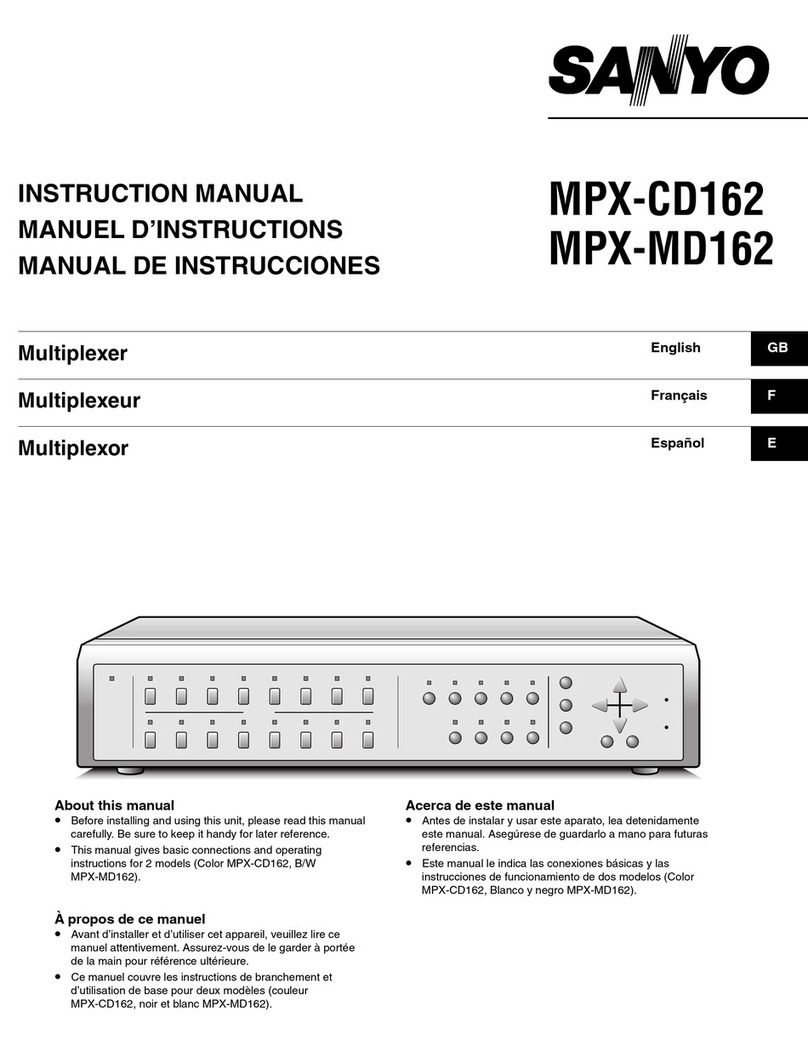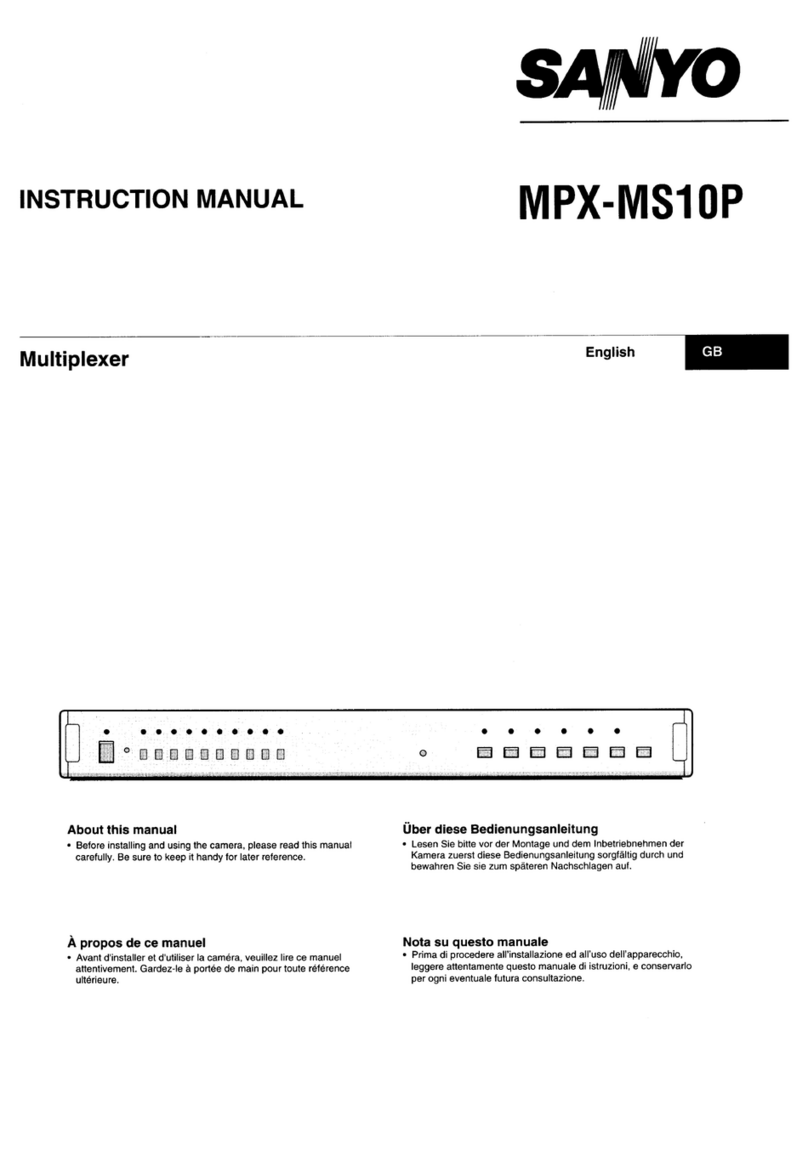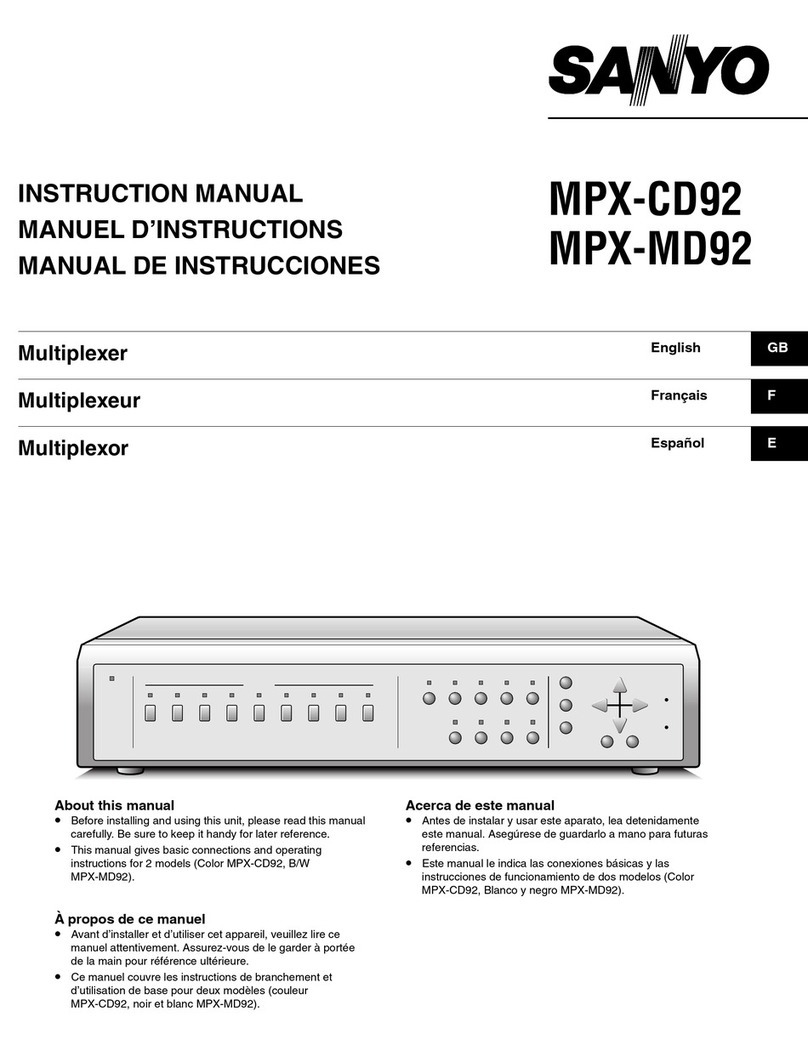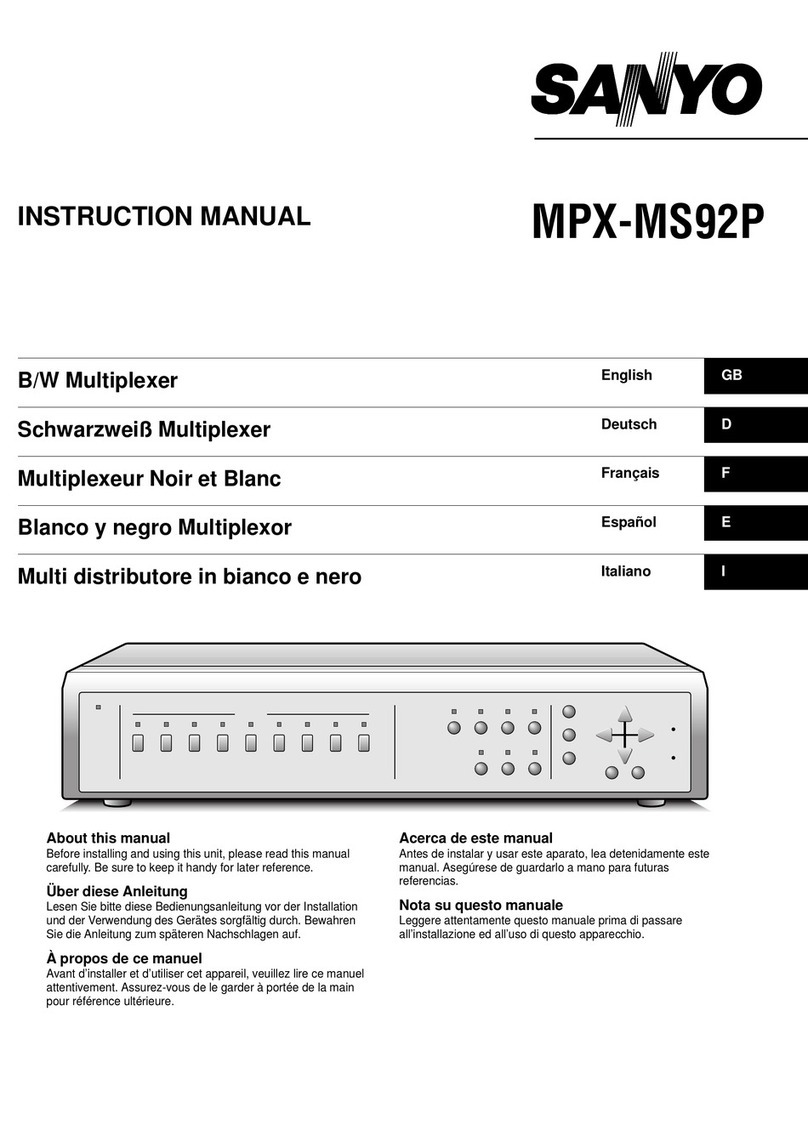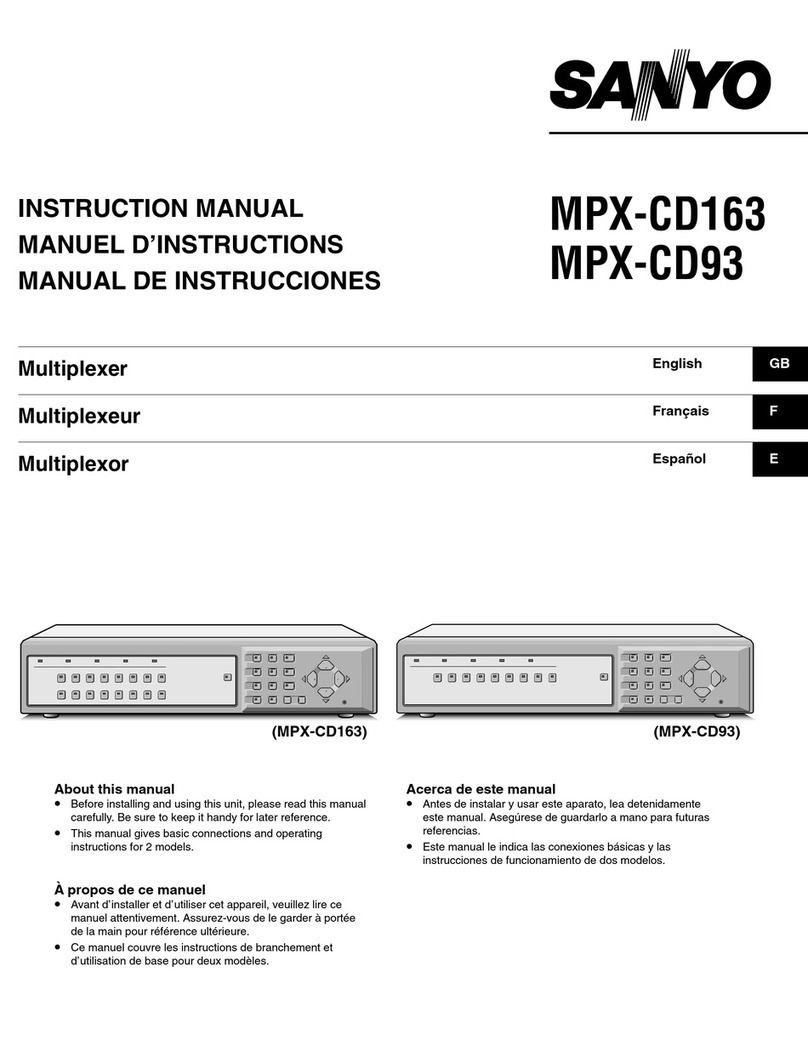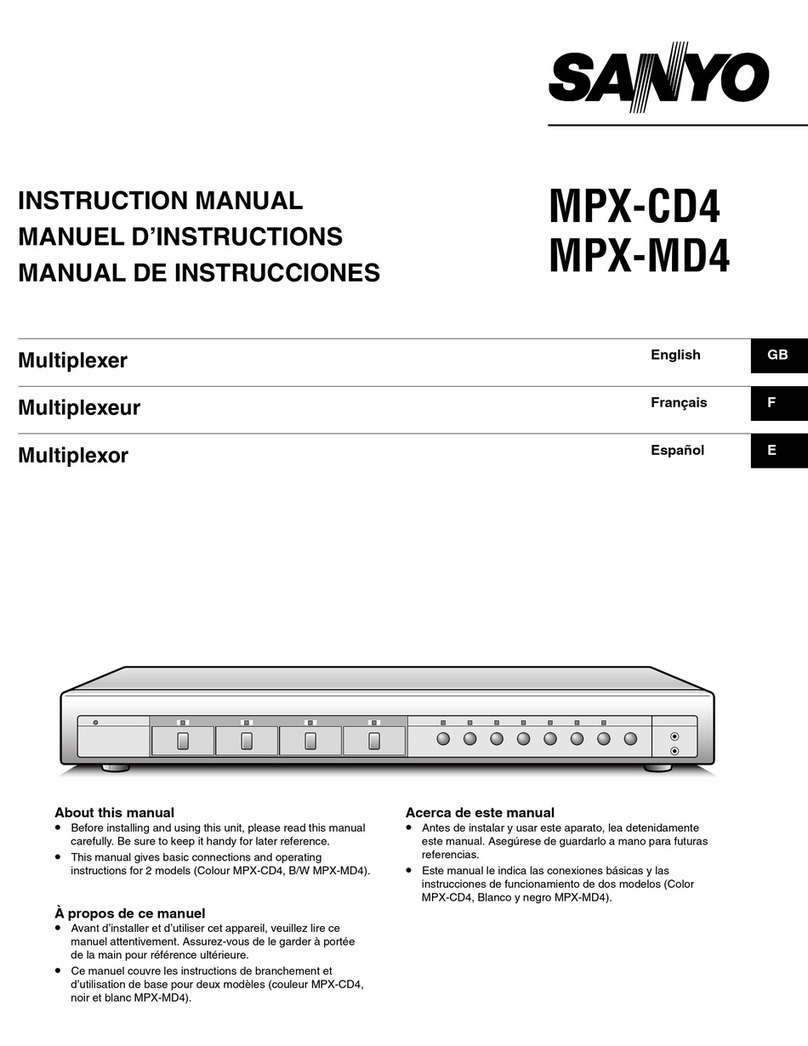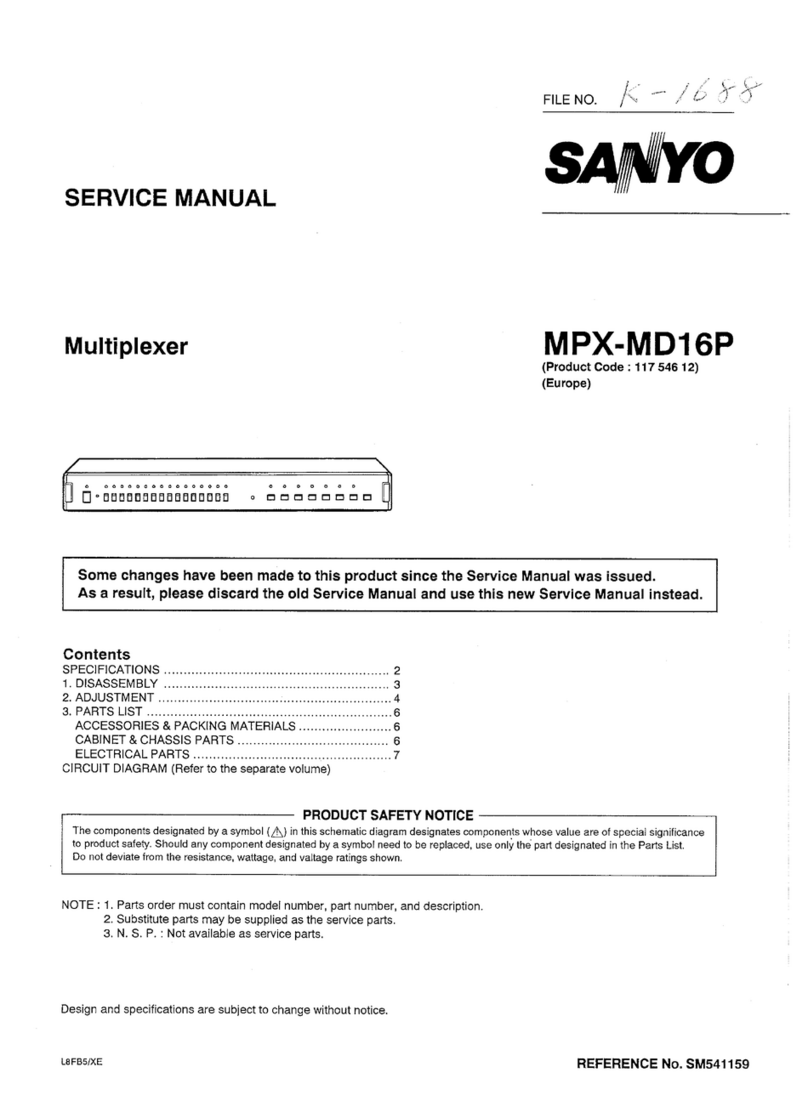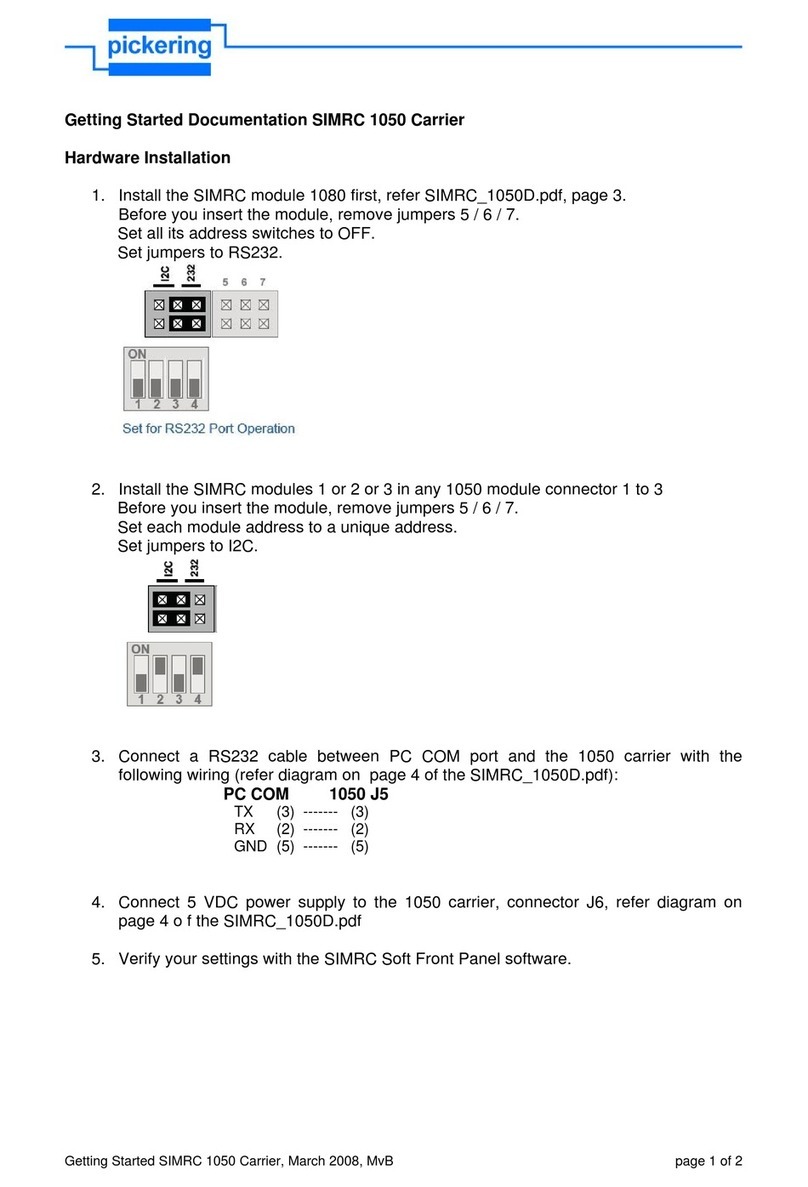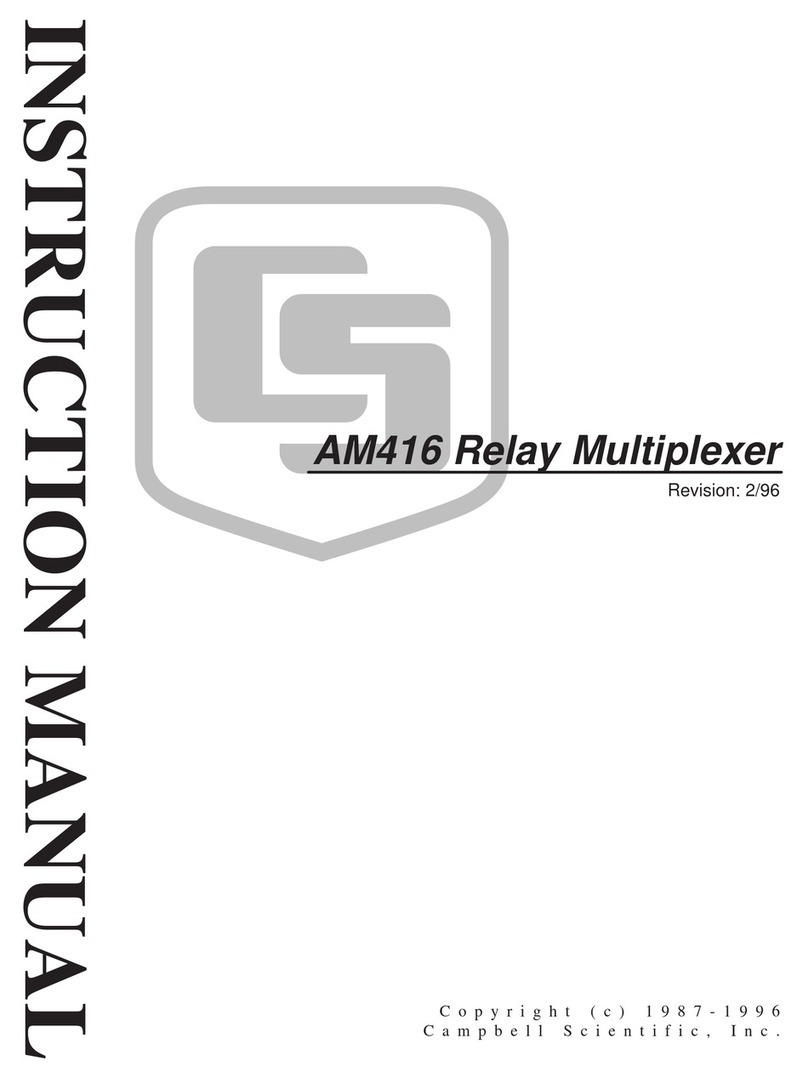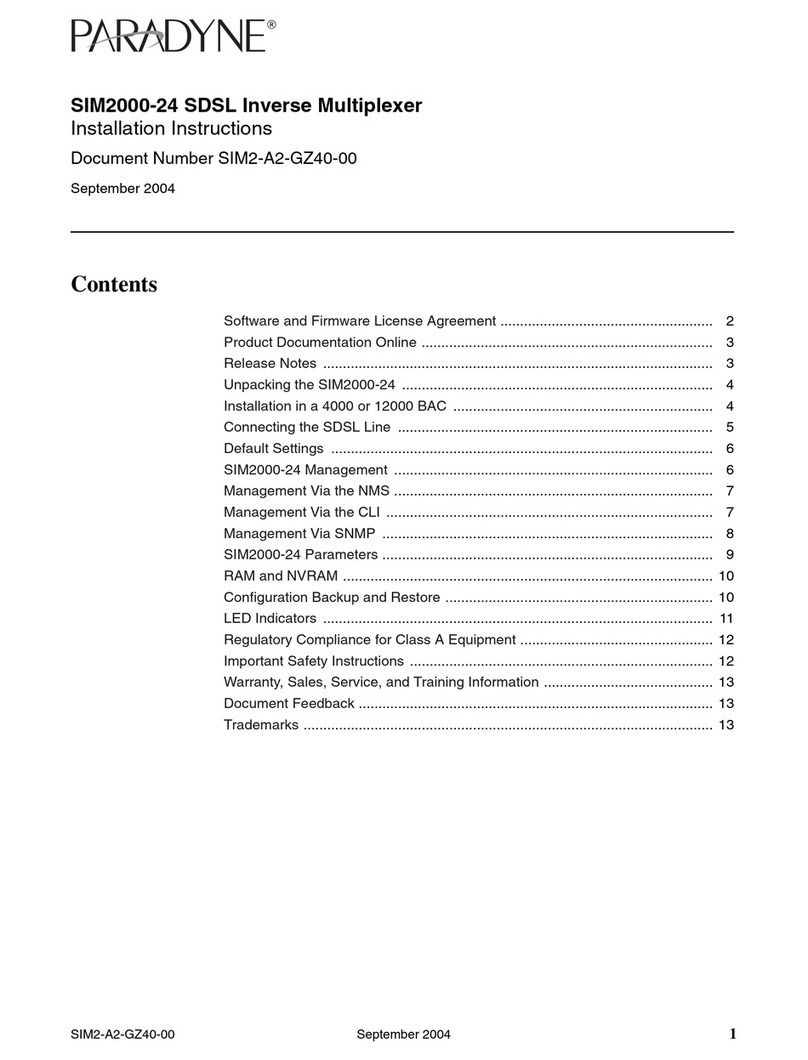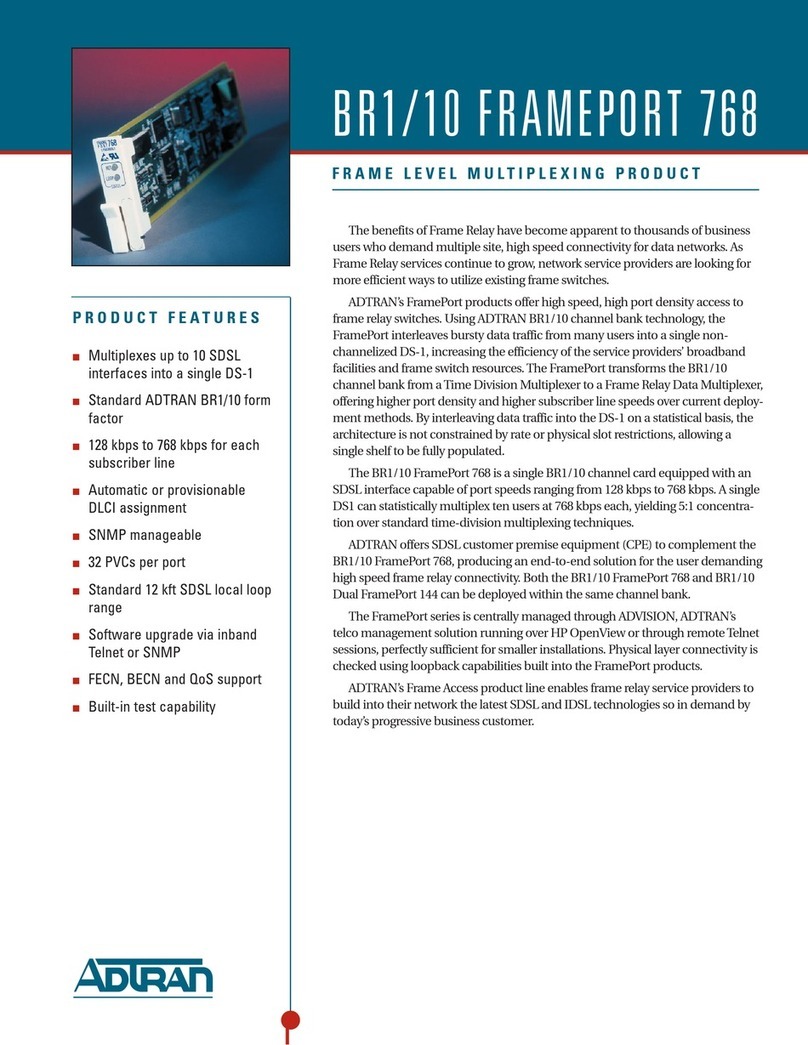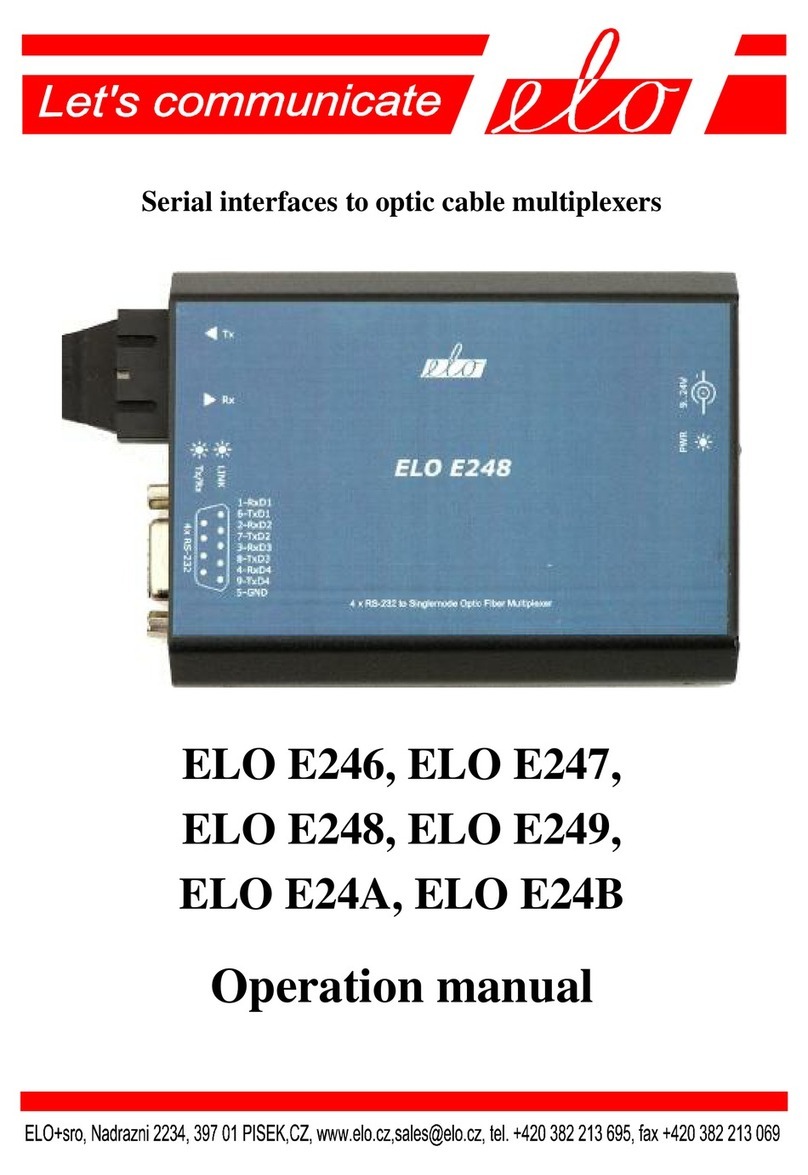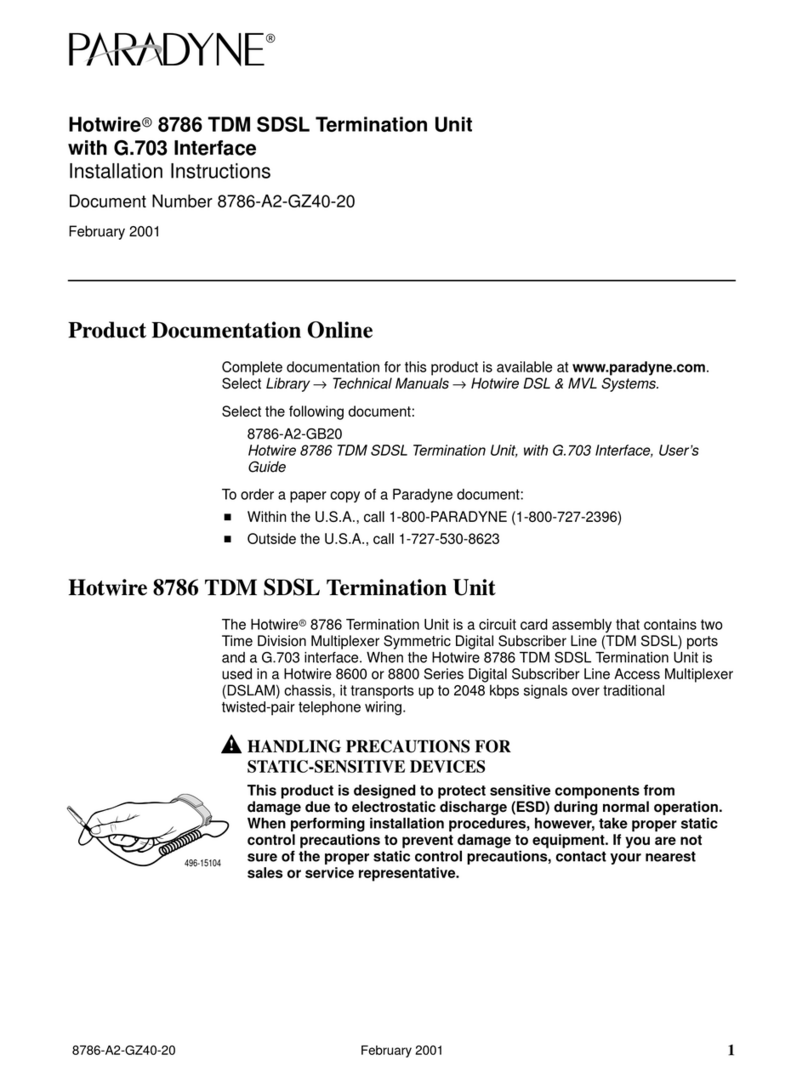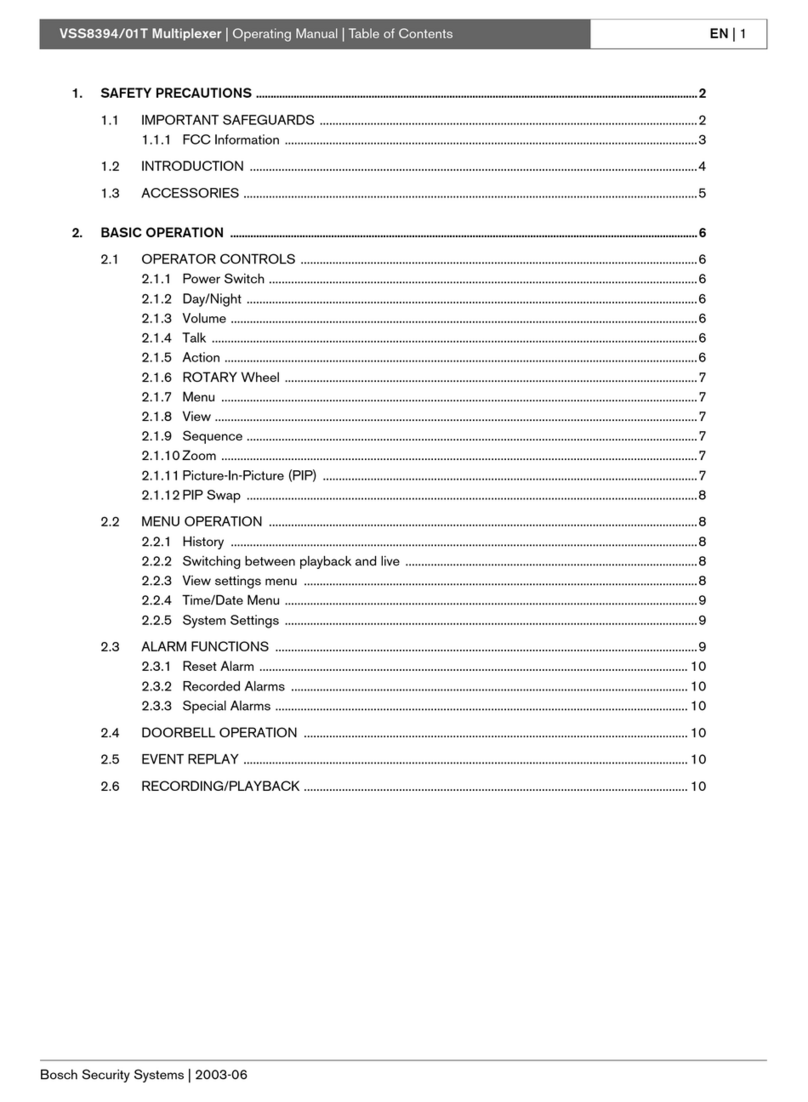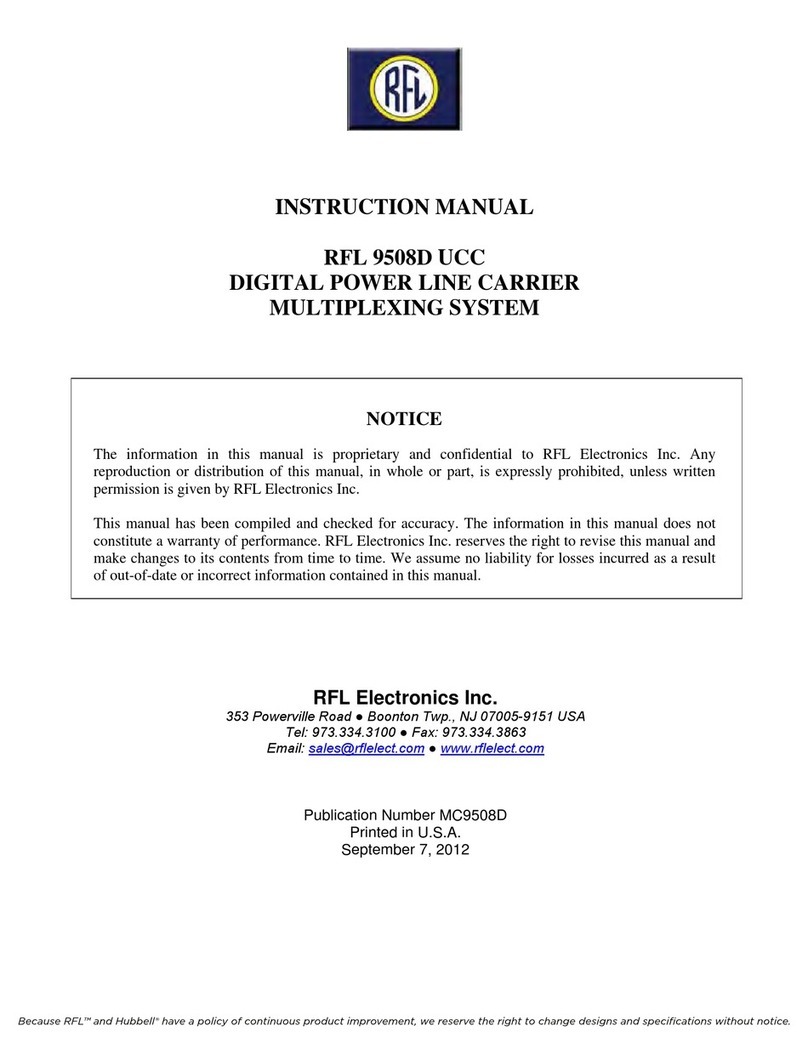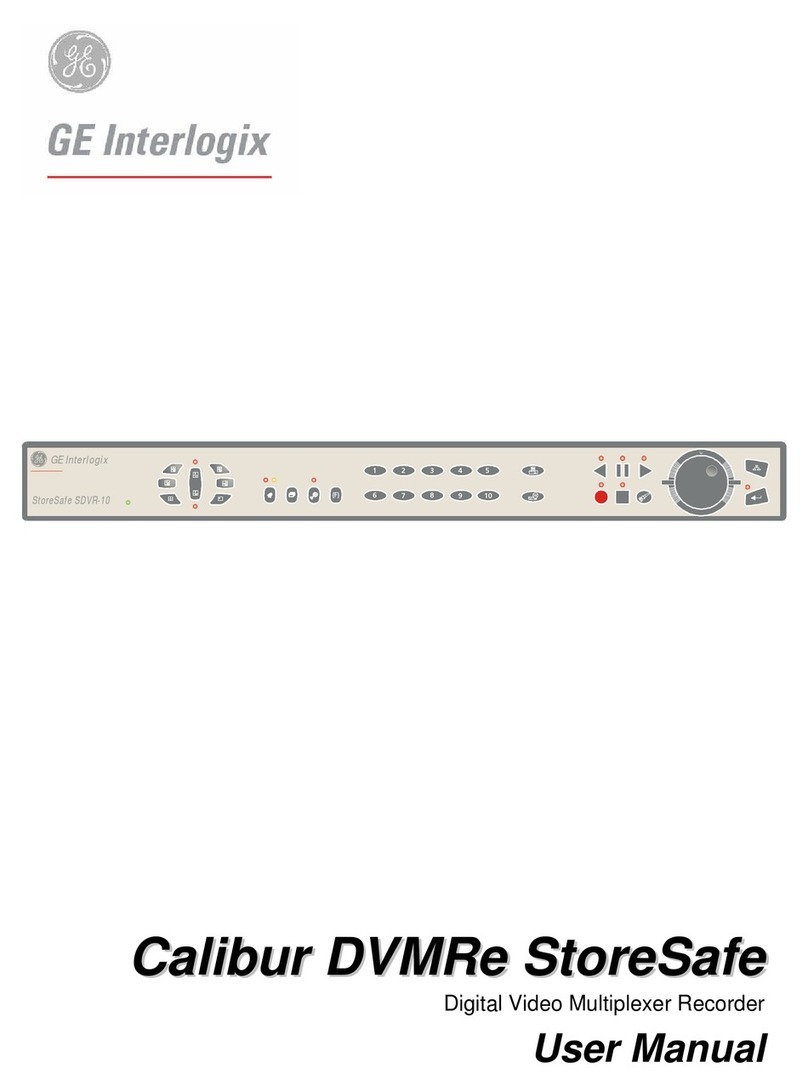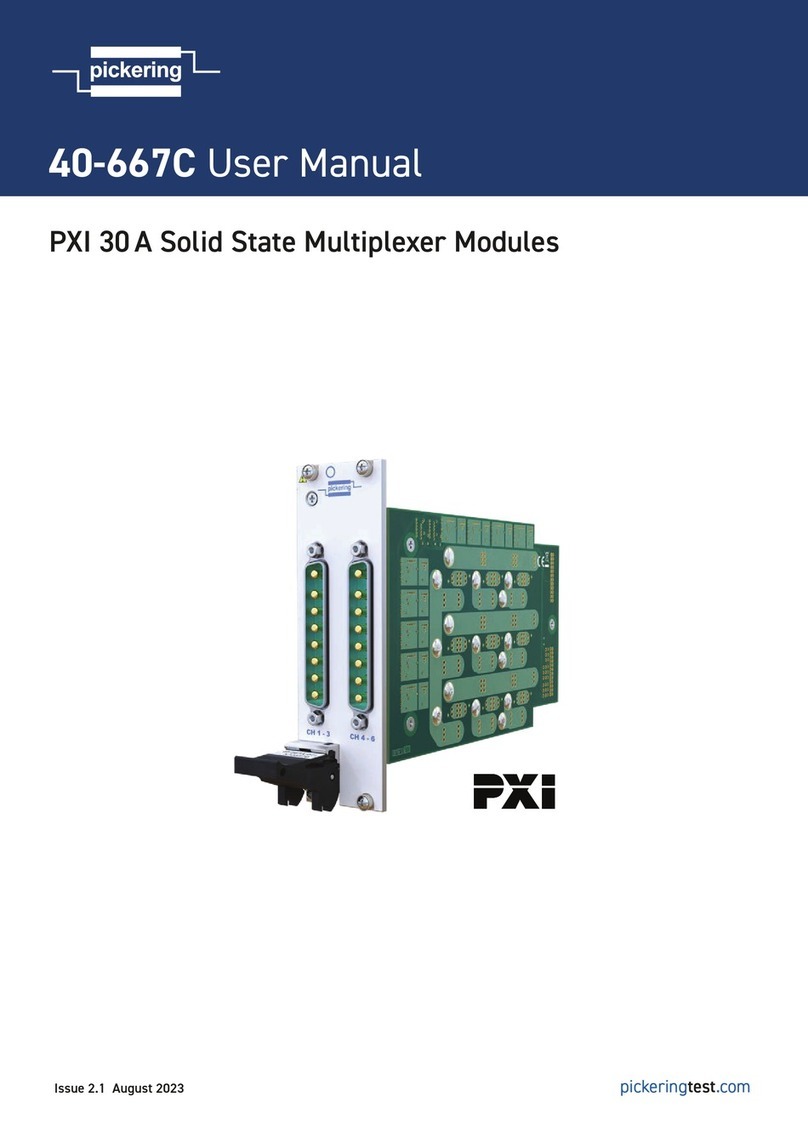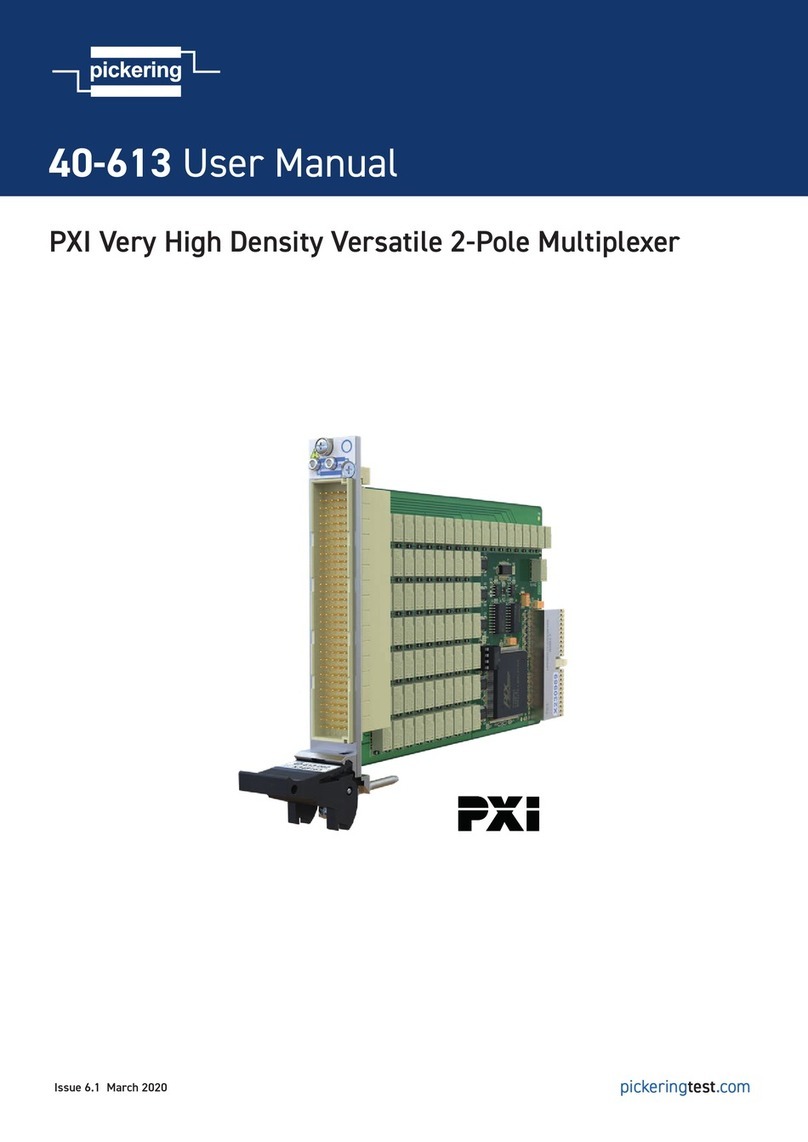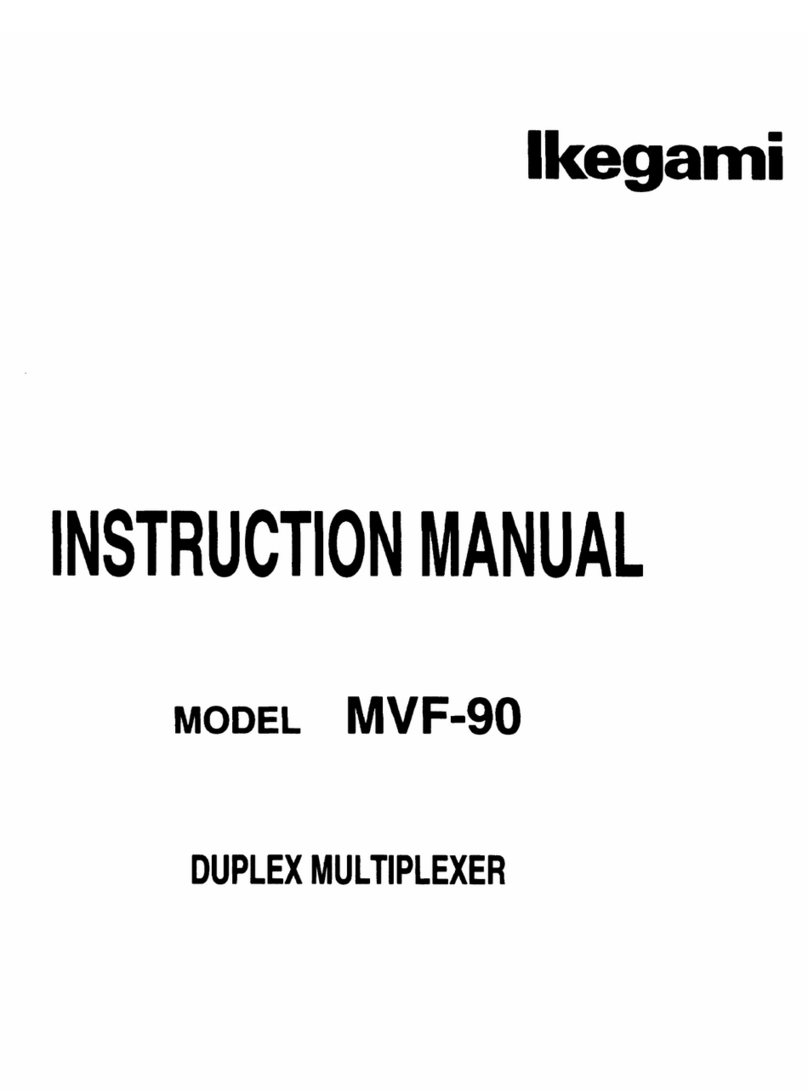CONTENTS
FEATURES ....................................................................2
ACCESSORIES .............................................................2
LOCATION OF CONTROLS AND INDICATORS
Front Panel.................................................................3
Back Panel .................................................................4
CONNECTIONS.............................................................5
Assembling the D-sub 25-pin plug .............................6
BASIC FUNCTIONS ......................................................7
Switching Modes ........................................................7
Displaying and Erasing the Menus, and
Switching Between Split Screen and Full Screen ......7
Resetting the Menus ..................................................8
Resetting Operations..................................................8
Button Lock Function..................................................8
WHEN USING THE UNIT AS FRAME SWITHCER.......9
Camera Live Picture Mode (Full screen)....................9
Alarm Operation.....................................................9
Video Playback Mode...............................................10
Split Screen Viewing............................................11
Full Screen Image Viewing ..................................11
Full Screen Sequential Viewing ...........................11
x2 Zoomed In Image Viewing ..............................12
Freezed Image Viewing .......................................12
4 Divisions Split Screen Sequential Viewing........13
Alarm Operation During VCR Playback...............13
WHEN USING THE UNIT AS A MULTIVIEWER.........14
Camera Live Picture Mode (Split screen).................14
Alarm Display During Camera Live Picture
Viewing ................................................................15
ON-SCREEN MENUS..................................................16
CLOCK SETUP........................................................17
TITLE SETUP ..........................................................18
ALARM SETUP .......................................................19
CLOCK, TITLE DISPLAY........................................20
VCR SETUP.............................................................21
ALARM DATA DISPLAY.........................................23
SPECIFICATIONS .......................................................24
FEATURES
•Up to 10 images multiple field recording
Multiple field recording of the images from up to 10
cameras using only one VCR, allowing for a compact
and cost effective simple system.
•Monitoring during recording of one image or
sequential image display
•Selection of playback viewing, such as multiple
images, sequential image display, etc., or playback of
the image from the desired camera only
Selectable from the 10, 7, 4 split screen display, or
the full screen display
•Time/date and camera title displayed as necessary
Can be turned on/off for recording and/or playback
•Multiviewer function
Not only a multiplexer, the unit can be used as 10
screen splitter (with multi image recording)
ACCESSORIES
Power cord
D-sub 25-pin assembled plug
D-sub 25-pin plug components
Cover nut Locking screw E-rings
Plug plate Shielded cover A Shielded cover B
ENGLISH
L8FF5/XE (MPX-MS10P GB) 1997. 12. 18
2English