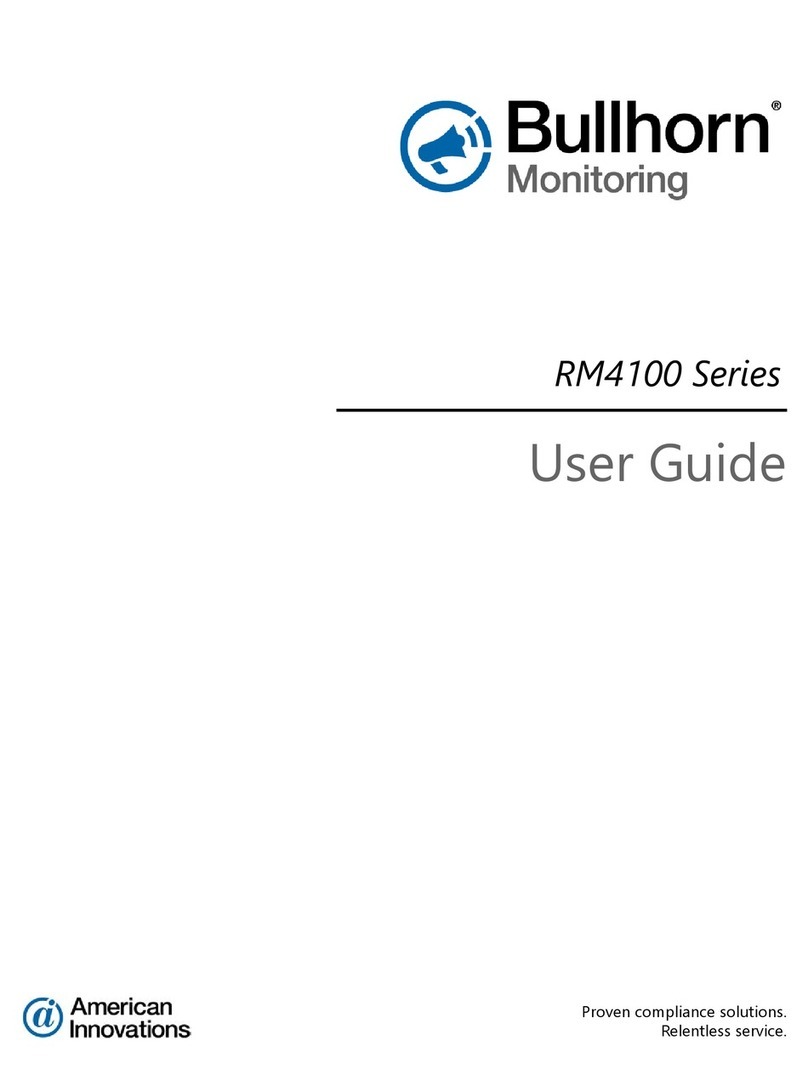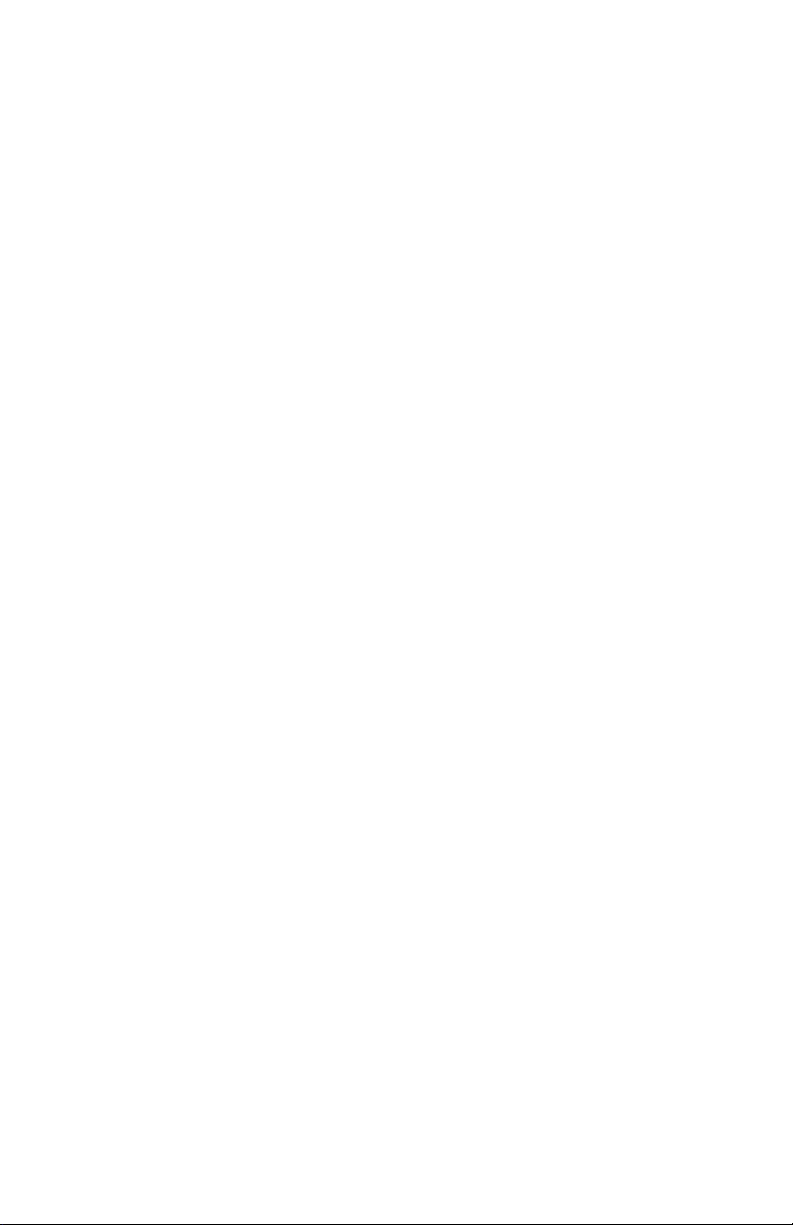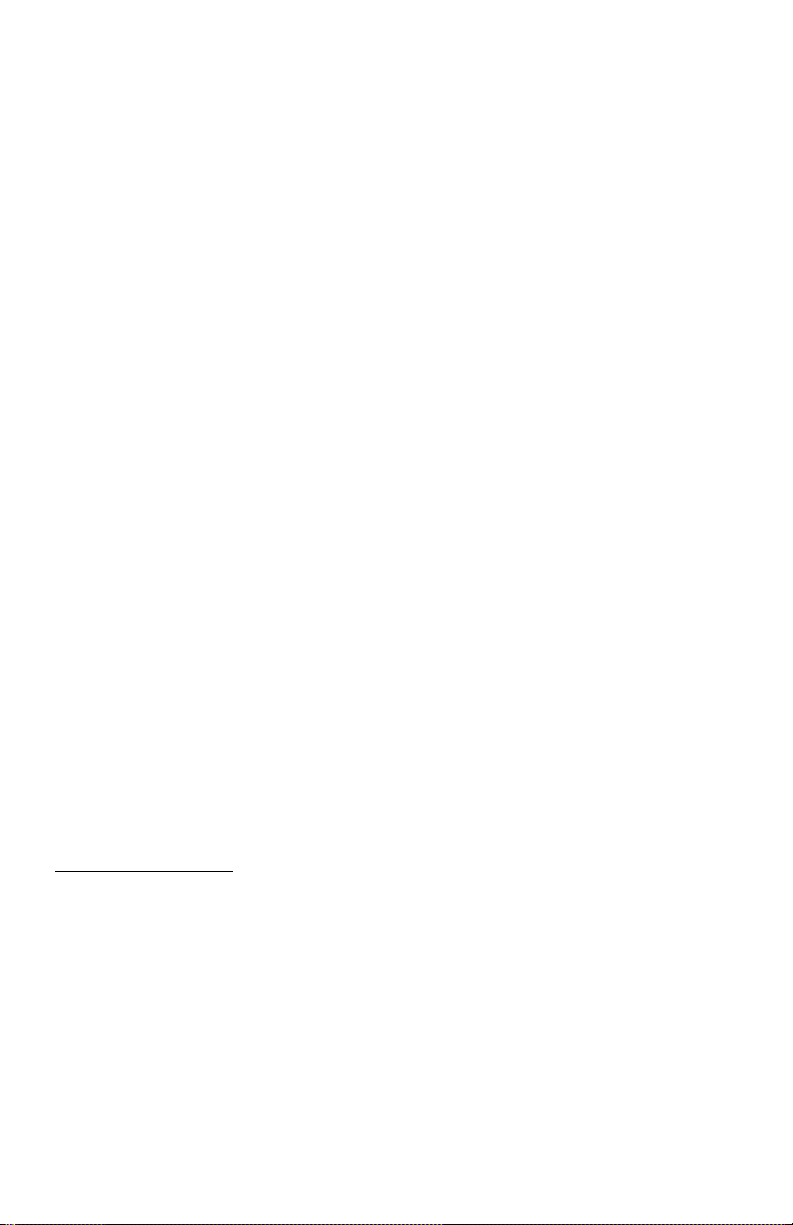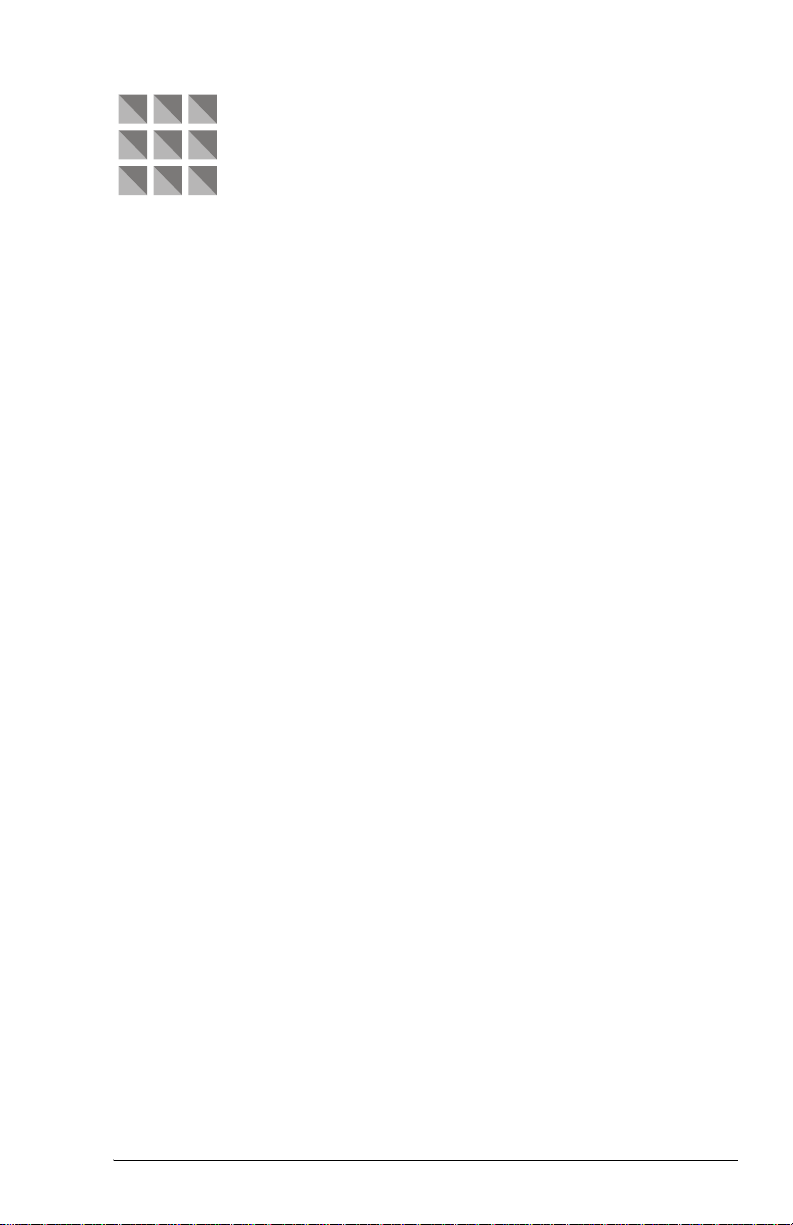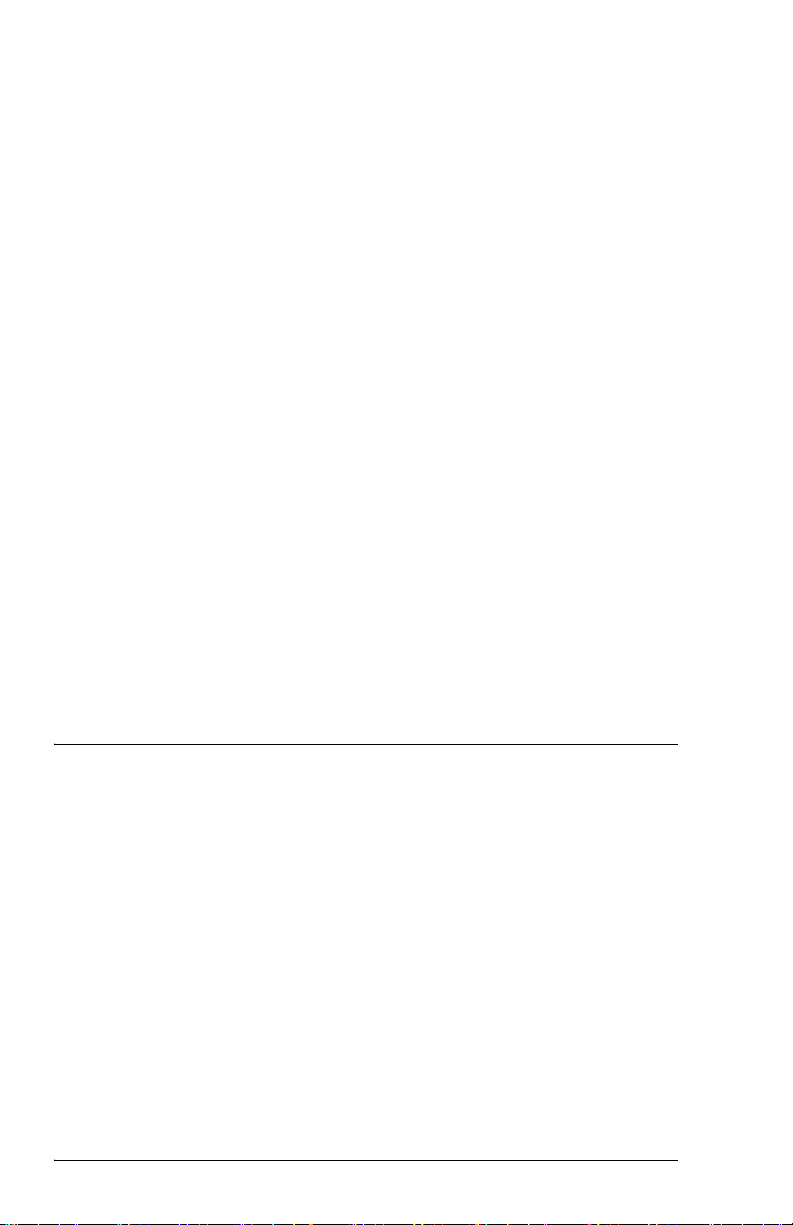APM4AM-SAT WS Installation and Configuration Guide
v
Table of Contents
Chapter 1. Installation
. . . . . . . . . . . . . . . . . . . . . . . . . . . . . .1
Introduction. . . . . . . . . . . . . . . . . . . . . . . . . . . . . . . . . . . . . . . . .1
Required Equipment . . . . . . . . . . . . . . . . . . . . . . . . . . . . . . . . . .1
Batteries . . . . . . . . . . . . . . . . . . . . . . . . . . . . . . . . . . . . . . . . . . . .2
Mounting Requirements . . . . . . . . . . . . . . . . . . . . . . . . . . . . . . .3
APM4AM-SAT WS Receiver . . . . . . . . . . . . . . . . . . . . . . . . . . .3
Universal Wireless Transmitter . . . . . . . . . . . . . . . . . . . . . . . . . .4
Before Installing the Satellite Terminal. . . . . . . . . . . . . . . . . . . .5
Determining the Satellite Look Angle . . . . . . . . . . . . . . . . . .5
Confirming the Satellite Look Angle . . . . . . . . . . . . . . . . . . .6
Installing the APM4AM-SAT WS. . . . . . . . . . . . . . . . . . . . . . . .7
Installing the AC Battery Charger. . . . . . . . . . . . . . . . . . . . . . .12
Bullhorn Information Line . . . . . . . . . . . . . . . . . . . . . . . . . . . .12
Troubleshooting. . . . . . . . . . . . . . . . . . . . . . . . . . . . . . . . . . . . .13
Contacting Technical Support. . . . . . . . . . . . . . . . . . . . . . . . . .13
Chapter 2. Configuration
. . . . . . . . . . . . . . . . . . . . . . . . . .15
Before Configuring . . . . . . . . . . . . . . . . . . . . . . . . . . . . . . . . . .15
Universal Configuration Tool . . . . . . . . . . . . . . . . . . . . . . . . . .15
UCT Software Overview . . . . . . . . . . . . . . . . . . . . . . . . . . .15
Main Configuration Window . . . . . . . . . . . . . . . . . . . . . . . .16
Communication Settings. . . . . . . . . . . . . . . . . . . . . . . . .16
Unit Information. . . . . . . . . . . . . . . . . . . . . . . . . . . . . . .18
Battery Information . . . . . . . . . . . . . . . . . . . . . . . . . . . .19
Controller Clock . . . . . . . . . . . . . . . . . . . . . . . . . . . . . . .19
Transmission Schedule . . . . . . . . . . . . . . . . . . . . . . . . . .19
Channels . . . . . . . . . . . . . . . . . . . . . . . . . . . . . . . . . . . . .19