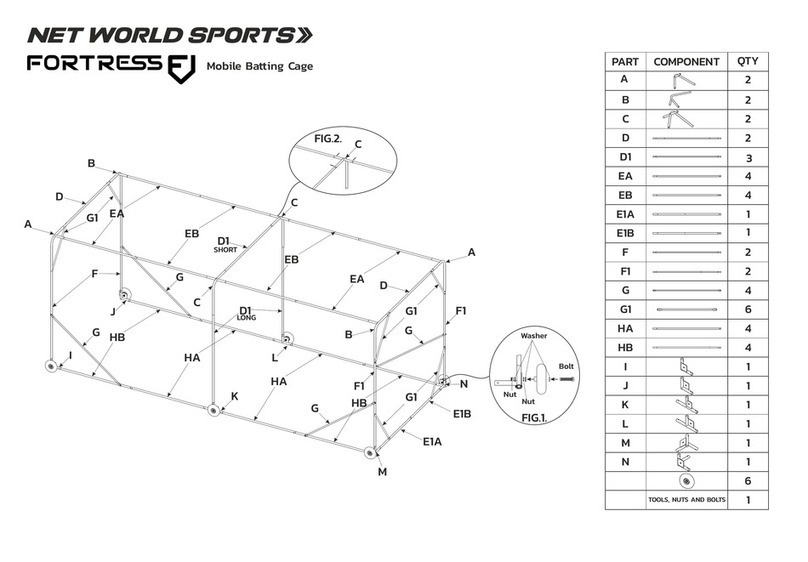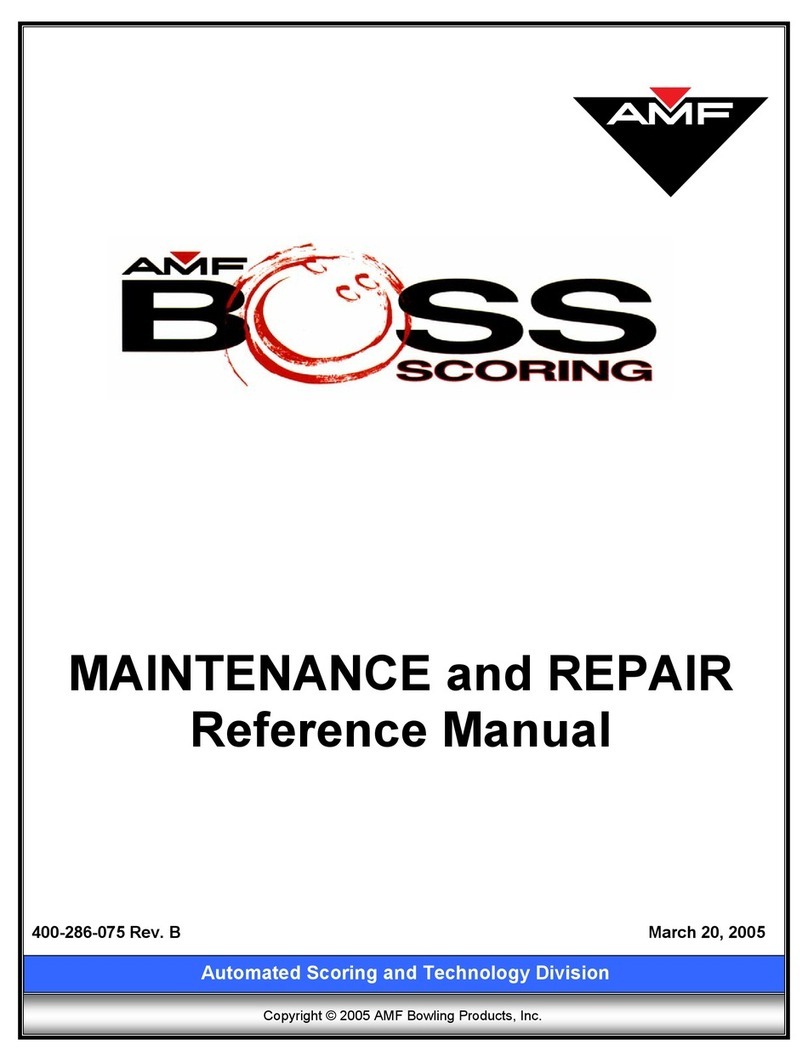BOSS Scoring™ System
Front Desk Reference Manual
14 Checking Out Open-Play Bowlers
4. Modifying And Deleting A Line Item During Check-Out.
5. You can now add any other items, if necessary. You can also select
applicable coupons and discounts from the Coupons and
Discounts tabs.
Basic keyboard users: You can press
CTRL+D, or you can use your mouse
to click at this point.
5. Press or press the Enter key.
If the game was pre-paid, the Cash screen appears, showing that
the bowler owes $0.00. Press again to return to the Main screen.
The lane is now checked out.
If the game is post-pay, or you have added unpaid items at check-
out, the Cash screen appears. Continue with the next steps to check
out the lane.
All keyboard users: You need to use
your mouse to select (click on) the
payment type.
6. In the top right part of the screen, you will see a dialog box
containing icons representing the different payment options:
•Cash. Type the amount of cash the customer gives you in the
Amount Collected box. Click OK or press the Enter key.
•Charge. Type the amount due. You can also (optionally) enter the
credit card number, authorization number, and expiration date.
Click OK or press the Enter key.
•Check. Enter the check amount. You can also (optionally) enter
the check number, driver's license number, and authorization
number. Click OK or press the Enter key.
•Gift Certificate: Enter the amount of the gift certificate, and click
OK or press the Enter key.
Note: If you have enabled Alternate Currency in Administrative
Settings, and if you are allowed to accept payment in that alternate
currency, select the currency from the Accept In: drop down list on
each of the payment method screens. See the Administrative
Settings manual for more information.
7. Type the amount and any other information the dialog box asks
for, and click OK or press the Enter key.
The amount you type into this dialog box appears in the white
payment box, which then displays the change due, if applicable.
Similarly, if the amount tendered is less than the amount due,
select another payment method until the total bill is paid.
8. Provide change, if due. If your center accepts change in an alternate
currency, a dialog box appears, requiring you to select the currency
in which you will give change. Select the currency (Primary or
Secondary), and press OK. See your Administrative Settings
manual for more information on Alternate Currency.
Basic keyboard users: You can press
CTRL+D, or you can use your
mouse to click at this point.
9. When the bowler has given you full payment, press to return to
the Main screen.