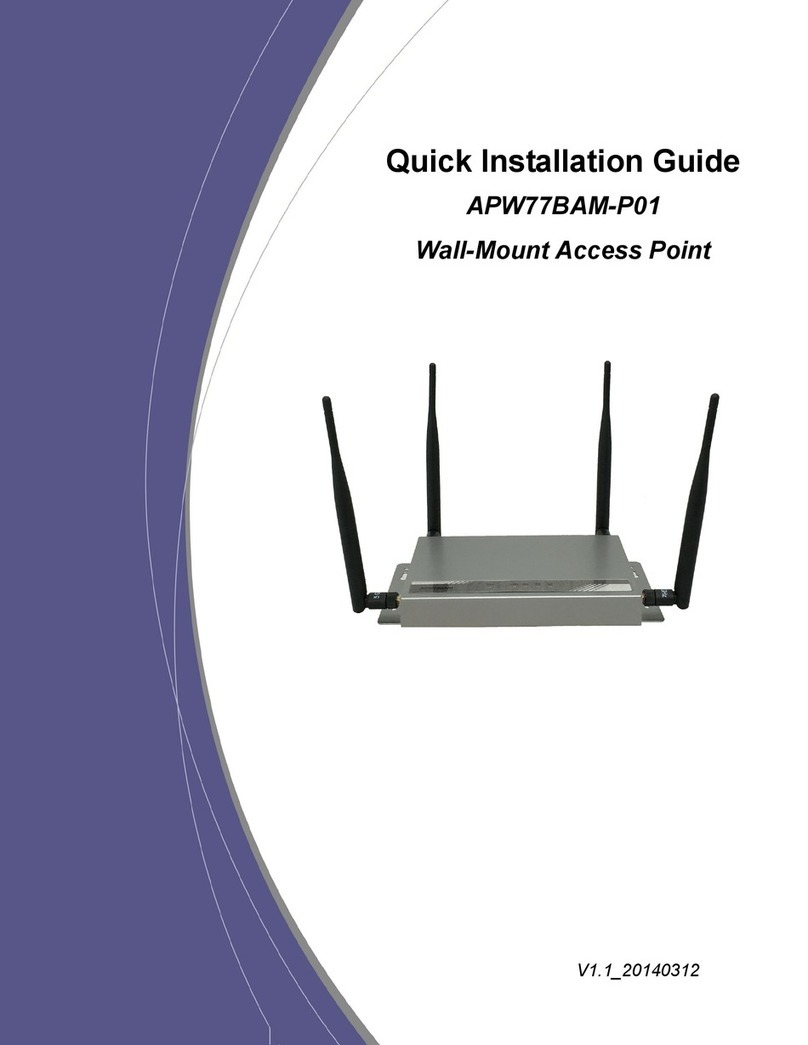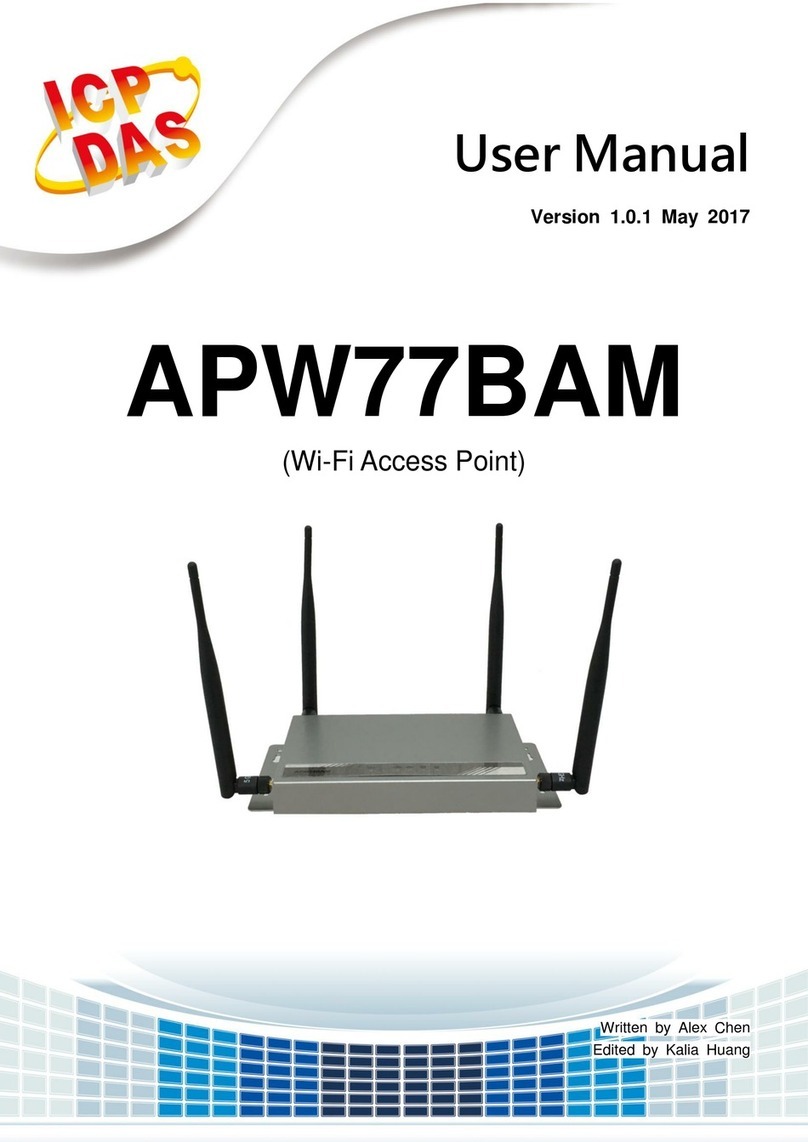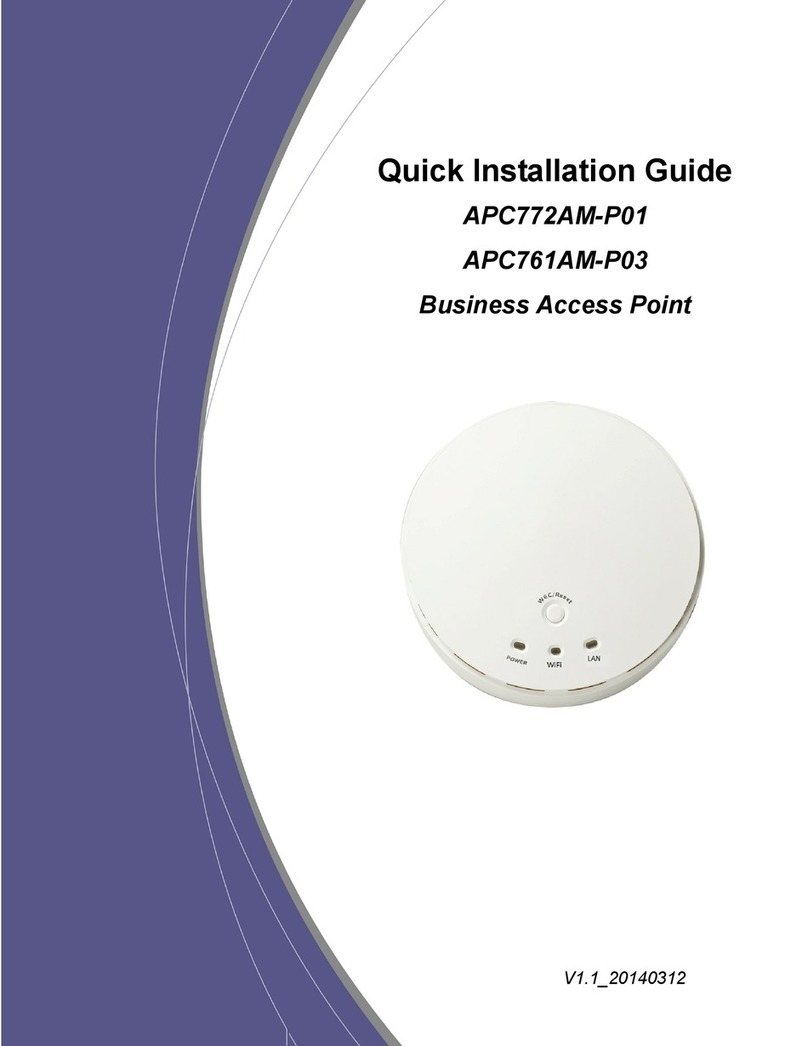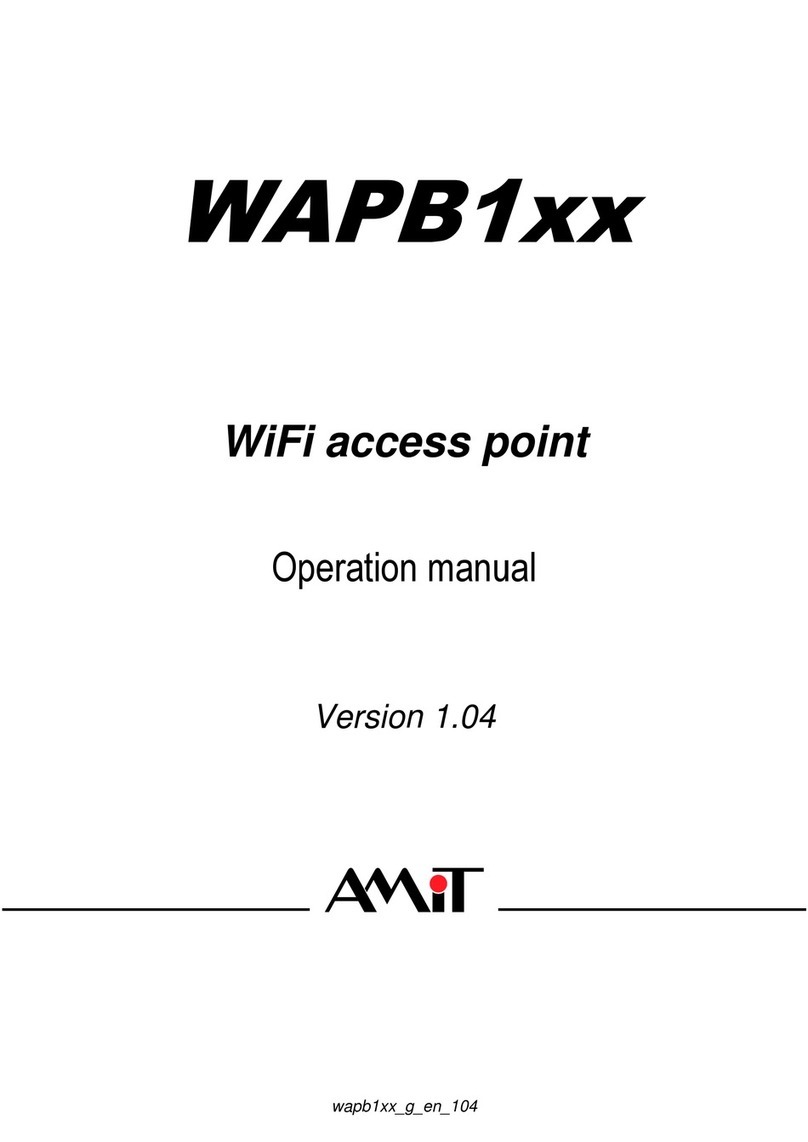WiFi 2.4G N300 Business AP
TABLE OF CONTENTS
CHAPTER 1 INTRODUCTION...............................................................................................................................5
1.1 CONTENTS LIST .............................................................................................................................................5
1.2 HARDWARE INSTALLATION ............................................................................................................................6
1.2.1 ATTENTION.............................................................................................................................. 6
1.2.2 SYSTEM REQUIREMENTS...................................................................................................... 6
1.2.3 Hardware Configuration ............................................................................................................ 8
1.2.4 LED Indicators........................................................................................................................... 9
1.2.5 Button Definition...................................................................................................................... 10
CHAPTER 2 GETTING STARTED..........................................................................................................................12
2.1 EASY SETUP VIA WEB UI.............................................................................................................................13
2.2 USE WEC BUTTON TO SETUP WIRELESS PROFILES .....................................................................................16
2.2.1 One Master and several isolated Slaves..................................................................................... 17
2.2.2 One Master and a set of concatenated Slaves........................................................................... 19
CHAPTER 3 MAKING CONFIGURATIONS....................................................................................................22
3.1 STATUS ........................................................................................................................................................23
3.2 BASIC NETWORK .........................................................................................................................................24
3.2.1 Ethernet LAN........................................................................................................................... 25
3.2.2 Wireless................................................................................................................................... 25
3.2.2.1 Wireless Setup.....................................................................................................................................26
3.2.2.1.1 AP Only Mode .........................................................................................................................................26
3.2.2.1.2 WDS Hybrid Mode ..................................................................................................................................30
3.2.2.1.3 WDS Only Mode......................................................................................................................................33
3.2.2.1.4 Universal Repeater Mode.........................................................................................................................35
3.2.2.2 Wireless Setup ..................................................................................................................................37
3.2.2.2.1 Advanced RF Module1 Settings .....................................................................................................................37
3.2.3 IPv6 ......................................................................................................................................... 39
3.3 ADVANCED NETWORK.................................................................................................................................40
3.3.1 Firewall.................................................................................................................................... 40
3.3.1.1 MAC Address Control ...................................................................................................................40
3.3.2 Management............................................................................................................................ 41
3.3.2.1 UPNP............................................................................................................................................41
3.3.2.2 SNMP............................................................................................................................................42
3.4 SYSTEM .......................................................................................................................................................43
3.4.1 System Information ................................................................................................................. 44
3.4.2 System Status ......................................................................................................................... 44
APW771AM User Manual 2