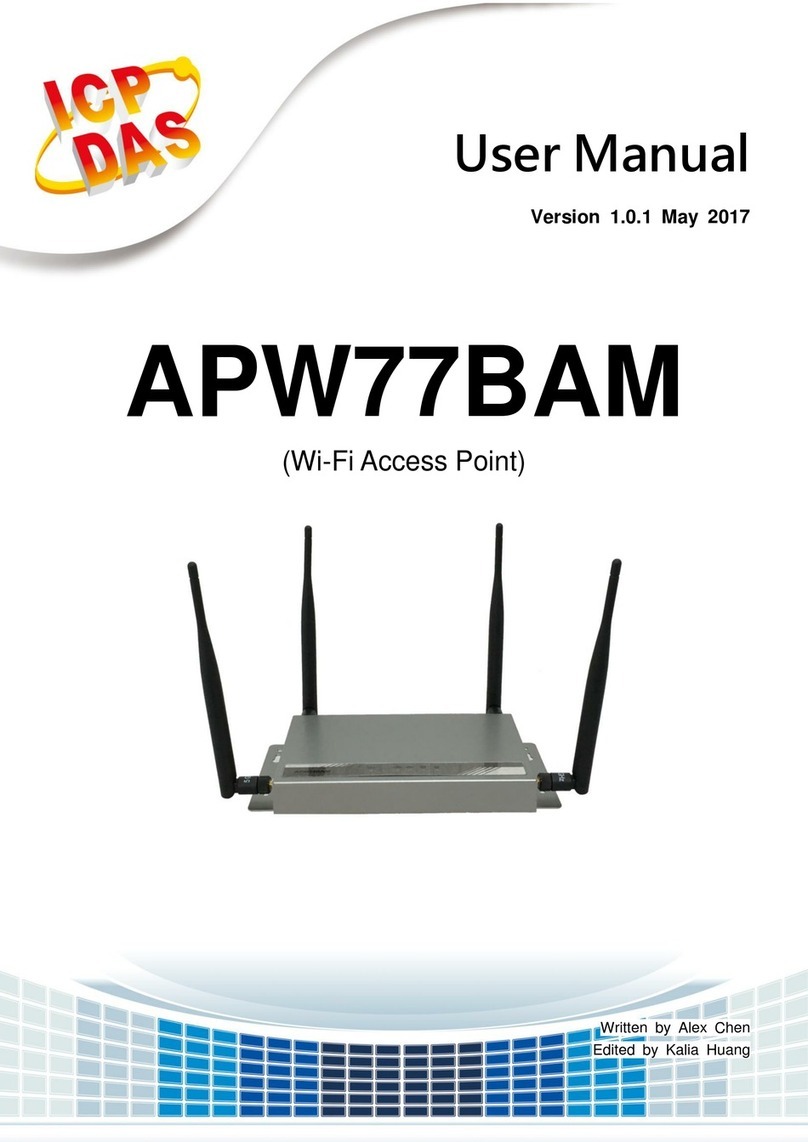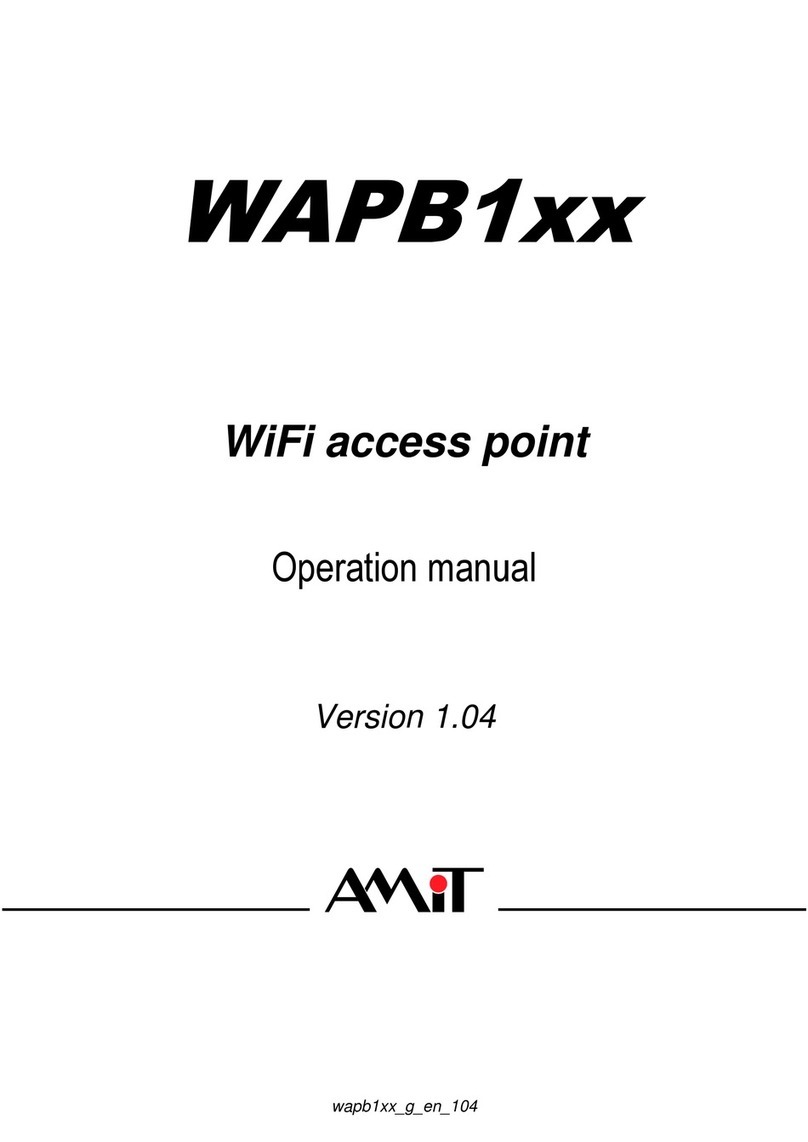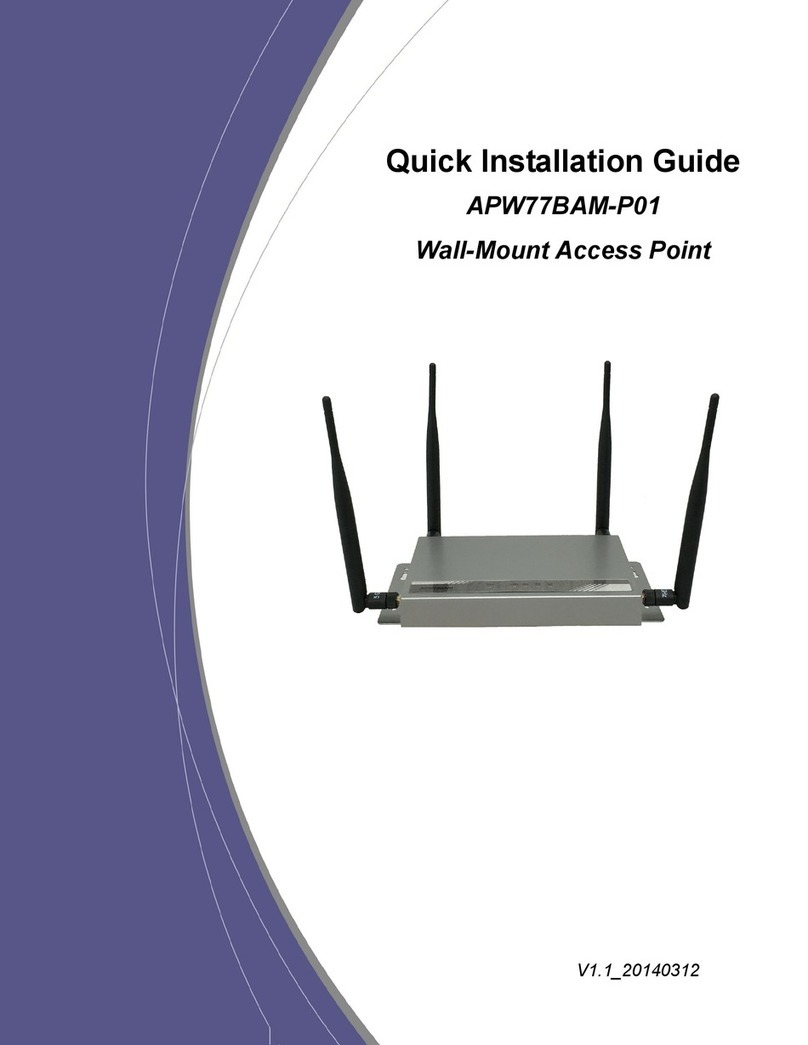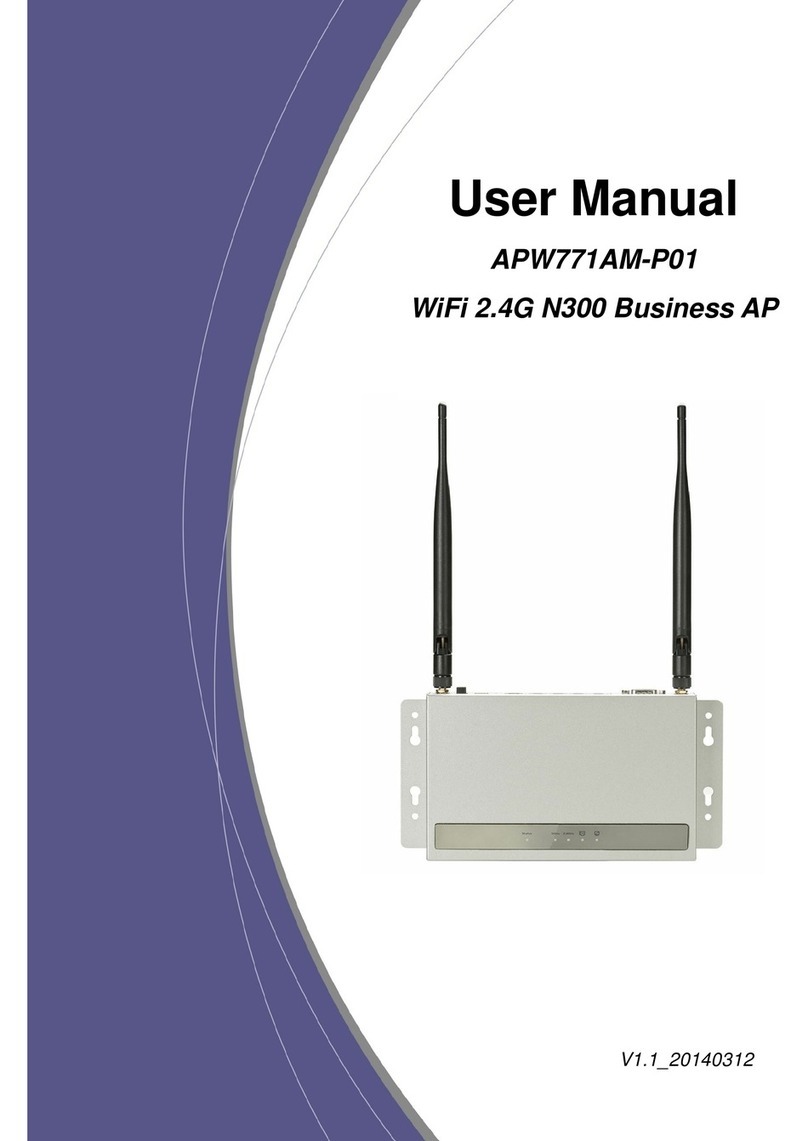BusinessAccessPoint
APC772AM-P01 Quick Installation Guide10
1.2.6 Button Definition
There is one multi-function push button “WEC/Reset” in this device. According to different
button pressed duration, the device will take specific reaction. For ease of interacting with
the device, you can also check the Status and WiFi LED to determine when to release the
button. The Reset/WEC button’s behavior is defined below:
Function Button Description
Easy
Configuration
(Master to Slave)
WEC/Reset
(Press 3 sec)
There are two alternative AP modes defined for the
device to operate with WEC (Wireless Easy
Connection) feature. One is Master Mode (by
default), and the other is Slave Mode.
Please manually configure the Wireless Setting for
the Master AP through web UI first, and also
prepare a Slave AP that already been set to Slave
Mode.
1. Press the WEC/Reset button of the Master AP
for 1~3 seconds, release it to trigger the WEC
process. Then, WiFi Green LED flashes fast.
2. Press the WEC/Reset button of the Slave AP for
1~3 seconds, release it to trigger the WEC
process. Then, WiFi Amber LED flashes fast.
Note: The Slave AP must be an un-configured
one, if it has already been paired and configured
before, please reset its Slave configuration first.
3. After a few seconds (normally about 30~60
seconds). The Master and Slave APs can be
paired automatically, and auto-duplicates the
VAP1 wireless setting of the Master AP as that
of the Slave AP.
(If there is something wrong during paring the
two devices, the process will be finished in 2
minutes.)
4. Once the easy configuration process
completed, the Status LED will be recovered to
its original behavior (prior to you triggered it).
And the WiFi LED will be Solid when Slave AP